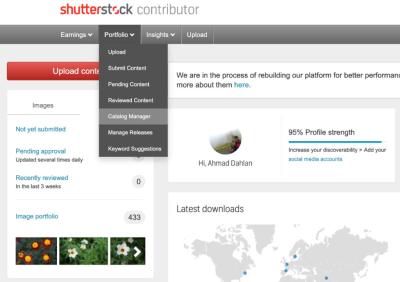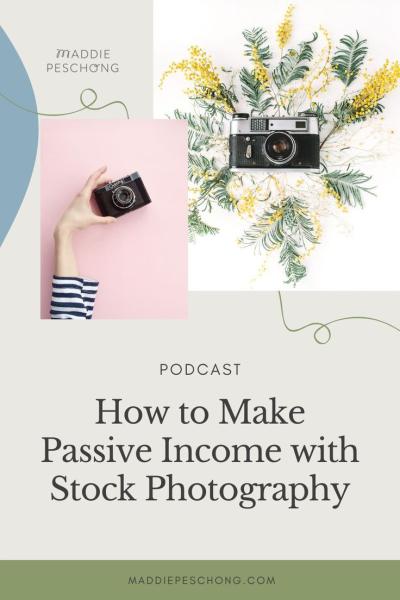Hey there! If you’re a content creator, marketer, or just someone who loves high-quality images, you probably know how amazing Shutterstock is. But what if you need a bunch of photos all at once? Manually downloading each one can be a real pain. That’s where bulk downloading comes in handy. In this guide, we’ll explore how to efficiently download all Shutterstock photos you need in one go, saving you time and effort. Whether you’re working on a big project or just want to keep your image library stocked, understanding the process can make your life a lot easier.
Understanding Shutterstock’s Licensing and Download Policies

Before diving into bulk downloads, it’s super important to grasp Shutterstock‘s licensing and download policies. Shutterstock offers different types of licenses—primarily Standard and Enhanced—which determine how you can use the images. Standard licenses are suitable for most online projects, social media, and small print runs, while Enhanced licenses are needed for larger print runs, merchandise, or high-profile commercial uses.
When you purchase or download images from Shutterstock, you’re agreeing to their licensing terms. These policies specify how many copies you can make, whether you can modify the images, and how you can distribute them. It’s essential to stay within these guidelines to avoid legal issues.
Regarding download policies, Shutterstock limits the number of images you can download based on your subscription plan. For example, a standard subscription might allow a fixed number of downloads per day or month. Bulk downloading beyond your plan’s allowance could violate their terms and might lead to account restrictions.
To stay compliant, always:
- Check your current license type and download limits.
- Use images within the scope of your license.
- Keep records of your licenses and downloads for future reference.
In summary, understanding these policies helps you avoid trouble and ensures you’re using Shutterstock images legally and ethically. Now, let’s look into how you can make the most out of your download capabilities without crossing the line.
Methods for Downloading Multiple Shutterstock Photos Simultaneously
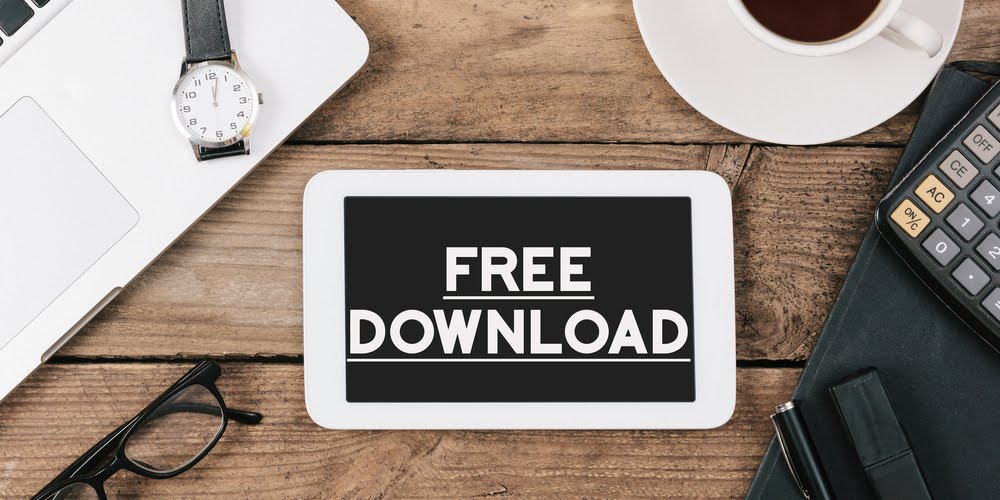
Let’s face it—trying to download each Shutterstock photo one by one can be a real time-suck, especially if you’re working on a big project or need a bunch of images quickly. Luckily, there are several methods to make this process smoother and more efficient. Here’s a quick rundown of the most common ways you can download multiple Shutterstock photos at once.
Method 1: Using Shutterstock’s Built-in Download Options
Shutterstock offers some handy features that allow you to select multiple images and download them together, especially if you have a subscription or an image pack. Here’s how it works:
- Log into your Shutterstock account.
- Navigate to your selected images or search results.
- Click on the checkboxes to select multiple images you want to download.
- Once selected, click the Download button that appears, and choose the format and size you prefer.
This method is straightforward but has limitations depending on your subscription plan and whether you’re downloading individual images or bulk packs.
Method 2: Using Download Managers or Automation Tools
If you’re dealing with a large number of images and want to automate the process, download managers and browser automation tools can be your best friends. Tools like JDownloader or browser extensions like DownThemAll can help you queue up multiple downloads at once.
- Set up your download manager or extension.
- Copy the image URLs from Shutterstock (this can be a bit tricky, but with some browser extensions, you can grab multiple links easily).
- Paste the URLs into the download manager and let it do its thing.
Keep in mind, this method requires a bit of technical know-how and may violate Shutterstock’s terms of service if not done carefully. Always check their policies before using such tools.
Method 3: Using Shutterstock API (For Developers)
If you’re comfortable with coding, Shutterstock offers an API that allows for programmatic access to their images. This is ideal for bulk downloads, especially if you’re integrating Shutterstock images into a larger workflow or application.
- Register for API access through Shutterstock’s developer portal.
- Use API endpoints to search for images and download them in bulk.
- Automate the process with scripts in Python, PHP, or your preferred language.
Note: API access often requires special permissions and adherence to Shutterstock’s usage policies, so it’s best suited for businesses or developers with specific needs.
In summary, the method you choose depends on your technical skills, the volume of images you need, and your subscription type. While built-in options are easiest for casual users, automation and API approaches are powerful tools for heavy-duty downloads.
Using Shutterstock’s Bulk Download Feature
If you’re a Shutterstock subscriber or have purchased a large image pack, you might be eligible for their Bulk Download feature—designed specifically to save you time and hassle. Here’s what you need to know about this handy tool:
What is Shutterstock’s Bulk Download?
The bulk download feature allows users to select multiple images within their account and download them all at once, usually bundled in a ZIP file. It’s perfect for designers, marketers, or anyone who needs a quick way to get a bunch of images without clicking through individual download links.
How to Use the Bulk Download Feature
- Log into your Shutterstock account and navigate to your My Downloads or Collections.
- Select multiple images by checking the boxes next to each photo you want to download.
- Look for the Bulk Download button—this might be labeled as “Download Selected” or similar.
- Choose your desired resolution and file format as prompted.
- Click Download. Shutterstock will prepare a ZIP file containing all your selected images.
Important Tips:
- Bulk downloads are often limited by your subscription plan or licensing agreement.
- Make sure you have enough storage space for the ZIP file, especially if downloading high-resolution images.
- Review your selected images before confirming the download to avoid unnecessary downloads.
Advantages of Using the Bulk Download Feature
- Time-saving: Download multiple images in a single click.
- Organized: All images are packaged neatly in a ZIP file, making transfer and management easier.
- Cost-effective: Often included in your subscription or purchase, saving you from individual download fees.
To maximize this feature, consider creating collections of images you frequently use. This way, you can select entire collections for bulk download, streamlining your workflow even further.
In short, Shutterstock’s bulk download feature is a powerful tool for anyone needing large quantities of images quickly and efficiently. Just make sure you’re aware of your licensing limits and storage capacity, and you’ll be set to go!
Third-Party Tools and Software for Batch Downloading
Let’s face it—sometimes, manually downloading each Shutterstock photo can feel like a never-ending task, especially if you’re working on a big project or need a large number of images. That’s where third-party tools and software come into play. These solutions can help streamline the process, saving you time and effort. Just a quick heads-up: always double-check Shutterstock’s terms of service before using third-party tools to ensure you stay compliant.
There are a few popular options out there that users have found helpful:
- Download Managers: These are software programs designed to handle multiple downloads simultaneously. Examples include Internet Download Manager (IDM), Free Download Manager (FDM), and JDownloader. They can often be configured to automate downloads once you have the direct URLs.
- Browser Extensions: Some extensions or add-ons can help you scrape image URLs from Shutterstock pages. Once you have the URLs, you can feed them into a download manager for batch downloading.
- Custom Scripts: If you’re tech-savvy, writing a simple script—say, in Python—can automate the process even more. Scripts can parse Shutterstock pages, extract image URLs, and then download all images in one go.
Keep in mind, though, that many of these tools work best if you already have a set of direct image URLs, which might require some initial effort to gather. Also, be cautious—using scripts or tools that scrape images might violate Shutterstock’s terms, so make sure to use them responsibly and ethically.
Whenever you choose to use third-party software, always verify its safety and reputation. Malware and scams are risks, especially with lesser-known tools. Stick to well-reviewed options, and consider testing a small batch first before going all-in with a massive download.
Tips for Managing and Organizing Downloaded Shutterstock Photos
Now that you’ve successfully downloaded a bunch of Shutterstock images—congratulations!—the next challenge is keeping everything organized. A cluttered library can make it tough to find the perfect image when you need it, so investing some time in management is totally worth it. Here are some handy tips to help keep your downloaded photos neat and accessible:
1. Create a Clear Folder Structure
Start by setting up a main folder for your project or client, then create subfolders based on categories, themes, or image types. For example:
| Main Folder | Subfolders |
|---|---|
| Website Redesign |
|
2. Use Consistent Naming Conventions
Develop a naming system that makes sense to you. For example, include keywords, resolution, or date in the filename:
- nature_forest_4K_2024-04-25.jpg
- business_team_meeting_1080p_2024-04-25.jpg
This way, you can quickly identify images without opening each file.
3. Tag and Add Metadata
If your image management software supports tags or metadata, use these features to label images with keywords, color schemes, or usage rights. It makes searching much easier later on.
4. Keep Track of Licenses and Usage Rights
Since Shutterstock images are licensed content, it’s important to maintain a record of licensing details—especially if you plan to use images commercially. Consider maintaining a spreadsheet or a dedicated document that logs:
- Image filename
- License type
- Purchase date
- Usage restrictions
5. Regularly Back Up Your Image Library
Accidents happen—hard drives fail, files get corrupted. To prevent losing your valuable images, back up your library regularly to an external drive, cloud storage, or both. This extra step can save you headaches down the line.
By following these tips, you’ll keep your Shutterstock image collection organized, easy to navigate, and ready whenever you need that perfect shot. A little upfront effort goes a long way toward making your creative process smoother and more efficient!
Legal Considerations and Best Practices for Using Shutterstock Images
Alright, before you get too excited about downloading a ton of Shutterstock images, it’s really important to talk about the legal side of things. We all love a good deal, but respecting copyright laws and Shutterstock’s licensing agreements is essential to stay on the right side of the law—and to avoid any unexpected headaches down the line.
Understanding Shutterstock’s Licensing Options
Shutterstock offers different types of licenses—primarily Standard and Extended. The Standard license covers most common uses like websites, social media, and print materials up to a certain size and print run. The Extended license gives you more freedom, including unlimited copies and use in products for resale.
- Standard License: Suitable for digital use, small print runs, and online media.
- Extended License: Best for large-scale commercial projects, merchandise, and products for resale.
Always check which license applies to the images you intend to use. Using an image outside its license restrictions can lead to legal trouble, including fines or takedown notices.
Best Practices for Using Shutterstock Images
- Keep Documentation: Save your purchase receipts and license agreements. Having proof of licensing can be handy if questions ever arise.
- Avoid Overusing One Image: Don’t rely on a single image for multiple projects beyond your license scope. Make sure your license covers the intended use.
- Respect Model and Property Releases: Some images require releases if they feature identifiable people or private property. Check if the images you download have the appropriate releases for commercial use.
- Stay Updated on Licensing Terms: Shutterstock’s policies can change, so review their terms regularly to ensure compliance.
Ethical Use and Best Practices
Using images ethically isn’t just about legality—it’s about respecting creators and their work. Give credit when required, and avoid modifying images in ways that could misrepresent or harm the subjects or creators.
In essence, always approach Shutterstock images with respect for copyright laws and licensing terms. Properly managing your downloads and understanding usage rights not only keeps you compliant but also supports the talented photographers and artists behind those images.
Conclusion and Final Recommendations for Efficient Bulk Downloads
Congratulations! You’ve now got a good grasp on how to download all Shutterstock photos at once, along with the crucial legal considerations and best practices. While bulk downloading can be a huge time-saver, it’s important to do it thoughtfully and responsibly.
Here are some final tips to wrap up your bulk download process smoothly:
- Plan Your Downloads: Know exactly what images you need—whether for a project or a library—so you avoid unnecessary downloads.
- Use Official Tools and APIs: Stick to Shutterstock’s approved methods, like their bulk download options or API integrations, to ensure a smooth experience and compliance.
- Manage Your Files Carefully: Organize images into folders with clear naming conventions. This makes it easier to find what you need later and keeps your workspace tidy.
- Stay Within Your License Limits: Be mindful of how many images you’ve licensed and used to avoid exceeding your permitted usage.
- Keep Records: Save all download receipts, license details, and correspondence. This documentation is invaluable if any questions about usage rights come up.
- Regularly Review Licensing Policies: Shutterstock may update their terms, so revisit their policies periodically to stay compliant.
In the end, the key to successful bulk downloads isn’t just about speed—it’s about doing it responsibly. Respect the creators, follow licensing rules, and keep things organized. That way, you can enjoy your vast collection of Shutterstock images without worries, and focus on creating amazing projects with high-quality visuals.
Happy downloading, and here’s to your creative success!