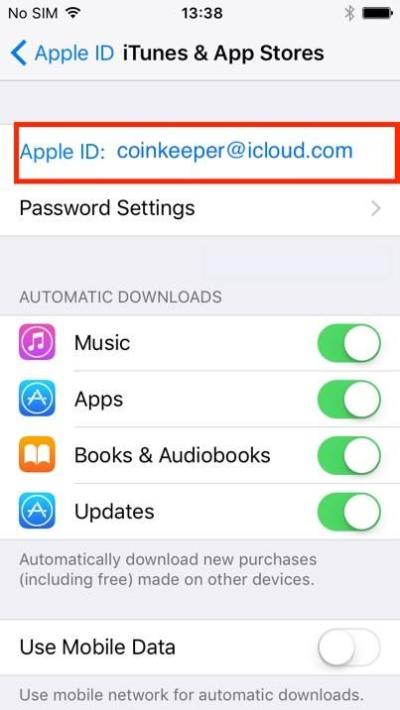So, you’ve just bought a stunning image on Shutterstock and you’re eager to get it downloaded and ready to use. No worries—it’s a straightforward process, but sometimes it can feel a bit confusing if you’re new to the platform. In this guide, I’ll walk you through everything you need to know to access and download your purchased images smoothly. Whether you’re working on a project or just want to keep your files organized, you’ll find all the tips you need right here. Let’s get started on making sure you get your images without any hassle!
Step-by-Step Guide to Access Your Shutterstock Downloads
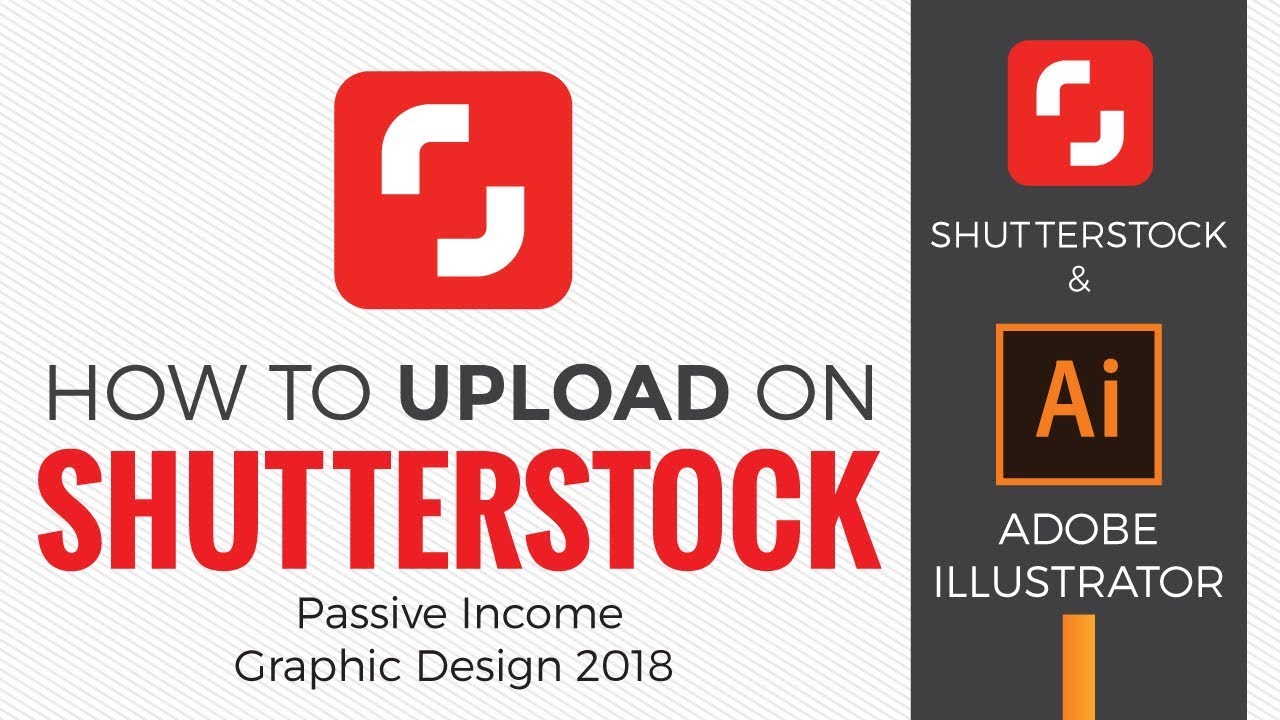
Downloading your purchased images from Shutterstock is simple once you know where to look. Here’s a clear, step-by-step process to help you access your downloads quickly:
- Log into Your Shutterstock Account: Head over to shutterstock.com and click on the “Log In” button at the top right corner. Enter your username and password to access your account.
- Navigate to Your Downloads: Once logged in, click on your profile icon or the dropdown menu and select “Downloads” from the options. This is where all your purchased images are stored.
- Find Your Purchased Image: In the Downloads section, you’ll see a list of all your recent downloads. Locate the image you want to download. You can use filters or the search bar if you have many files.
- Select the Download Format: Shutterstock typically offers your images in various formats, such as JPG, PNG, or EPS. Choose the format that best suits your needs by clicking the appropriate download button.
- Download the Image: After selecting the format, click the download button. Your browser will then start downloading the file to your default downloads folder.
- Check Your File: Once downloaded, navigate to your downloads folder to verify the image. Make sure it opens correctly and is in the quality you expected.
If you encounter any issues during the download process, Shutterstock’s support center offers helpful FAQs and live chat options. Remember, your purchased images are for your personal or commercial use, so keep your license details handy if needed for licensing proof.
Managing Your Shutterstock Download History and Files
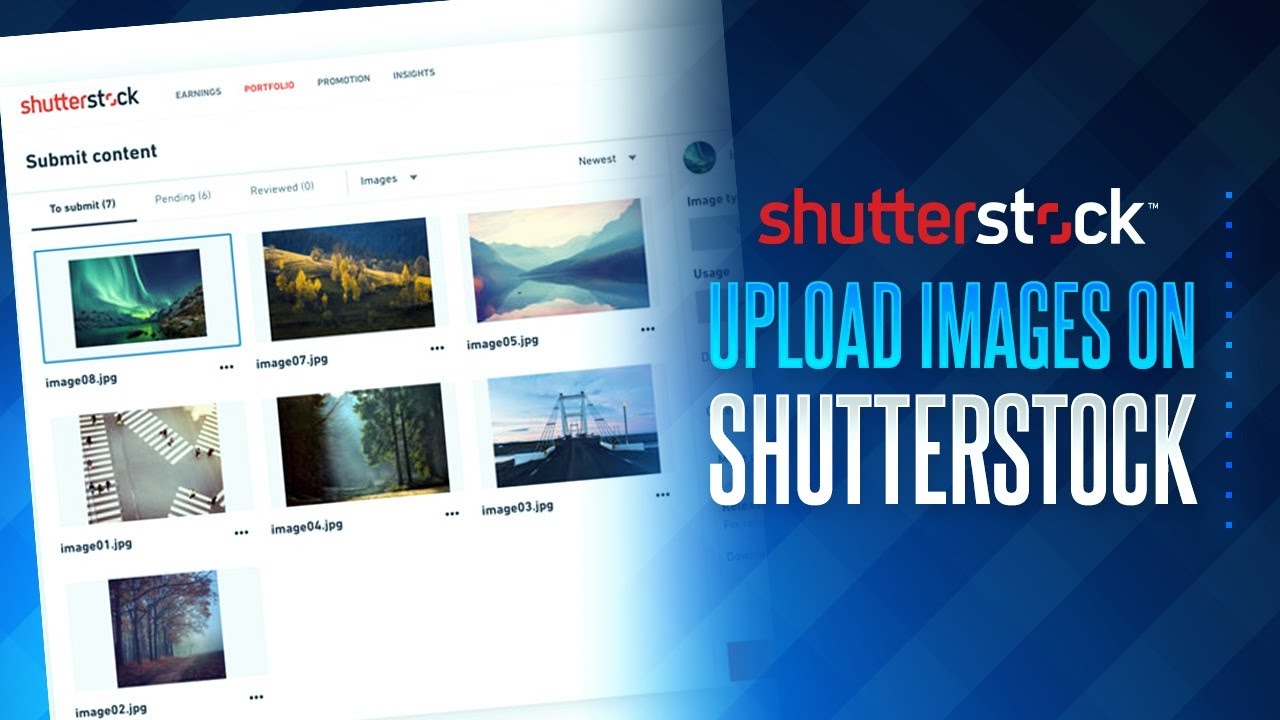
Once you’ve purchased and downloaded your Shutterstock images, it’s super helpful to keep everything organized. Managing your download history not only saves you time when you need to access an image again but also helps you stay within your licensing limits. So, let’s talk about how to keep track of your files and what tools Shutterstock provides to make this easier.
First off, when you log into your Shutterstock account, you can easily access your Download History. Just head over to the “Downloads” tab on your dashboard. Here, you’ll see a list of all your recent downloads, complete with the download date, image details, and license type. This is handy if you want to re-download an image or double-check what you’ve already purchased.
Next, it’s a good idea to organize your files locally on your computer. Create folders based on projects, clients, or themes—whatever works best for you. When you download an image, save it with a clear, descriptive filename that includes relevant details, like the project name or date. For example, “Spring_Promotion_Logo_2024.jpg” makes it easy to find later.
If you’re working on multiple projects, consider using image management tools or digital asset management (DAM) software. These can help you tag, categorize, and search through your images quickly. Plus, backing up your files to an external drive or cloud storage ensures you won’t lose them if something happens to your computer.
Another tip is to keep a record of licenses for each image. Shutterstock provides license information with each download, but it’s smart to create a simple spreadsheet. Include columns for:
- Image ID or filename
- License type (Standard or Enhanced)
- Download date
- Usage details (where you used it)
This way, when you’re ready to use the image again or need proof of licensing, everything is in one place. Managing your download history and files might seem like extra work, but it pays off in the long run—saving you headaches and keeping your projects running smoothly.
Troubleshooting Common Issues When Downloading Shutterstock Images
Even though Shutterstock makes downloading images pretty straightforward, sometimes you might run into a few hiccups. Don’t worry—most issues are simple to fix once you know what to look for. Here are some common problems and how to troubleshoot them:
1. Download Failures or Interrupted Downloads
If your download gets stuck or fails midway, check your internet connection first. A slow or unstable connection can cause interruptions. Try restarting your router or switching to a different network. Sometimes, clearing your browser cache or using a different browser helps too. If you’re using a download manager, disable it temporarily to see if that resolves the issue.
2. Files Not Opening or Corrupted
After downloading, if an image won’t open or appears corrupted, ensure the download completed successfully. Sometimes, partial downloads can cause this. Delete the file and try downloading again. Also, make sure you have the right software to open the file type. JPEGs and PNGs open with most image viewers, but if it’s a TIFF or EPS, you might need specific programs like Photoshop or Illustrator.
3. Licensing or Usage Restrictions
If you’re unsure about your license or encounter restrictions, double-check your license details in your account. Remember, Standard licenses have certain limitations (like number of copies or usage types), while Enhanced licenses give you broader rights. If you accidentally purchased the wrong license, contact Shutterstock support—they’re usually very helpful in resolving licensing questions.
4. Account or Payment Issues
If you’re having trouble logging in or completing a purchase, verify your payment details and ensure your account information is up to date. Sometimes, payment methods can be declined or blocked. Clearing your browser cache or trying a different payment method can help. If issues persist, reaching out to Shutterstock’s customer support can get things sorted quickly.
5. Accessing Downloads on Mobile Devices
If you’re trying to download images on your phone or tablet, make sure you’re using a compatible browser and that your device has enough storage space. Sometimes, mobile browsers can have trouble with downloads—using a desktop or laptop can make things easier. Also, ensure your device’s security settings aren’t blocking downloads from Shutterstock.
Remember, most issues are temporary and solvable. Shutterstock also has a helpful Support Center and Customer Service team ready to assist if you’re stuck. Don’t hesitate to reach out—getting your images ready for your project should never be a hassle!
Best Practices for Using and Storing Your Shutterstock Purchased Images
Once you’ve purchased a Shutterstock image, it’s easy to get excited and start using it right away. But to make sure you get the most out of your purchase—and keep everything organized and compliant—it’s important to follow some best practices. Let’s talk about how to effectively use and store your images so you’re always prepared for whatever project comes next.
Using Your Shutterstock Images Responsibly
- Check the License Agreement: Before you start designing or printing, revisit the license details. Shutterstock offers different types of licenses—standard and enhanced—each with specific usage rights. Make sure your intended use aligns with your license to avoid any legal issues down the road.
- Avoid Overusing the Same Image: If you plan to use an image across multiple projects, remember that licensing limits may apply. If your project grows or you need to expand usage, consider purchasing an extended license or additional licenses.
- Give Proper Attribution (if required): Usually, Shutterstock images do not require attribution, but always double-check the license details. If attribution is necessary, include the proper credit as specified.
Storing Your Images Effectively
Storing your purchased images properly not only helps keep your digital workspace tidy but also protects your files from accidental loss or damage. Here are some tips:
- Create a Dedicated Folder: Set up a specific folder on your computer or cloud storage for all Shutterstock images. Organize subfolders by project, date, or image theme for quick access.
- Use Descriptive File Names: Rename your images with clear, descriptive names that include relevant details—like the project name, date, or image content. For example, summer_beach_vacation_2023.jpg.
- Maintain Backup Copies: Always back up your images to an external drive or cloud storage service. This way, even if something happens to your primary device, your images remain safe.
- Keep Track of License Details: Save the license certificates or receipts associated with each image. This documentation can be helpful for legal compliance or if you need proof of licensing later.
By following these practices, you’ll ensure that your Shutterstock images are used ethically, stored securely, and ready to support your creative projects whenever you need them.
Conclusion and Additional Resources for Shutterstock Users
Congratulations! You’re now equipped with the essential knowledge to seamlessly download, use, and manage your Shutterstock images. Remember, the key to making the most of your purchases is understanding licensing terms, staying organized, and respecting copyright laws. With these tips in mind, you can confidently incorporate high-quality visuals into your projects, whether for personal blogs, business marketing, or creative endeavors.
If you want to expand your skills or explore more about Shutterstock and digital image usage, here are some helpful resources:
- Shutterstock Blog: Tips, tutorials, and inspiration for creative professionals.
- Shutterstock Support Center: Detailed guides on licensing, downloads, and account management.
- Adobe Creative Cloud: Powerful tools for editing and customizing your Shutterstock images.
- Creative Commons: A resource to understand different licensing types and how to attribute images properly.
Happy creating! With your newfound knowledge, you can confidently handle your Shutterstock images and bring your ideas to life with stunning visuals.