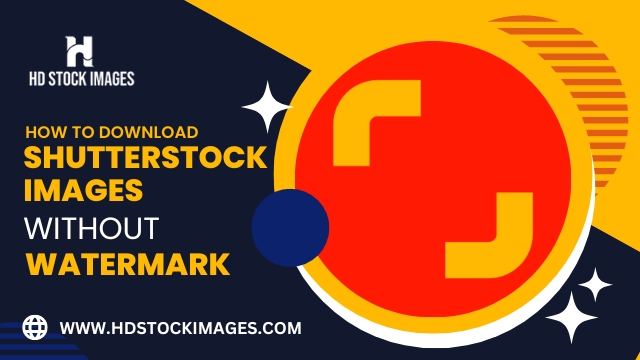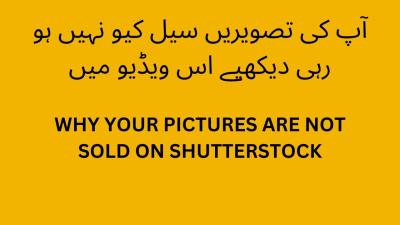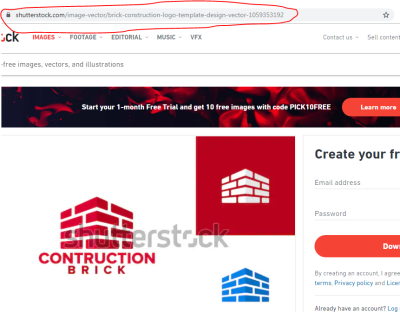If you’re working on a project that needs high-quality visuals, Shutterstock is one of the go-to sources for a vast library of stunning images. But what if you need multiple images quickly and effortlessly? Downloading images from Shutterstock can seem straightforward, but it’s helpful to understand the best ways to do it efficiently while staying within licensing boundaries. Whether you’re a designer, marketer, or content creator, this guide will walk you through the essentials of downloading multiple images smoothly, saving you time and hassle along the way.
Understanding Shutterstock Licensing and Usage Rights
Before you start downloading a bunch of images, it’s crucial to understand Shutterstock’s licensing and usage rights. Shutterstock offers two main types of licenses: Standard and Enhanced. Each license type grants different rights and has specific limitations, so knowing the difference helps you avoid legal issues down the line.
Standard License
The Standard license is suitable for most everyday uses, like websites, social media, presentations, and marketing materials. It allows you to use images in a wide range of projects, but there are some restrictions:
- Maximum copies or views: 500,000 copies or views.
- Usage limits: Cannot be used for merchandise or products for resale.
- Modification: You can modify images, but the final product must not be the main focus of a product for resale.
In short, the Standard license covers most typical uses but isn’t suitable if you plan to sell the images or embed them in products for resale.
Enhanced License
The Enhanced license offers broader rights, making it ideal for commercial products, merchandise, or large-scale campaigns. It allows:
- Unlimited copies or views.
- Use in physical goods: Including items like T-shirts, mugs, or packaging for resale.
- Unrestricted distribution: Suitable for large-scale advertising or products for mass distribution.
- Additional rights: You can incorporate images into templates or products for resale without worrying about license limits.
Choosing the right license is essential to ensure your usage complies with Shutterstock’s policies. If you’re ever unsure, it’s best to consult the licensing terms or contact Shutterstock support for clarification. Remember, downloading and using images without appropriate licensing can lead to legal issues, so always verify your rights before proceeding with your project.
Steps to Download Multiple Images from Shutterstock
Downloading multiple images from Shutterstock might seem overwhelming at first, but once you get the hang of the process, it’s pretty straightforward. Here’s a simple step-by-step guide to help you streamline your workflow and save time:
Step 1: Sign In or Create an Account
Before diving into downloads, make sure you’re logged into your Shutterstock account. If you don’t have an account yet, signing up is quick and easy. Having an account not only allows you to download images but also keeps track of your purchase history and saved images.
Step 2: Browse and Select Your Images
Use Shutterstock’s search bar or browse through categories to find the images you need. When you find a picture you like, click on it to view details. To select multiple images, click the checkboxes that appear on each thumbnail. You can select as many images as you need, depending on your plan’s download limits.
Step 3: Add Images to Your Download Cart
Once you’ve selected your images, look for the “Add to Download” button. Shutterstock usually provides a shopping cart icon or a dedicated button for this purpose. Click it to add all selected images to your download queue or cart.
Step 4: Manage Your Download Queue
Navigate to your download cart or queue, often accessible via an icon at the top of the page. Here, you can review all the images you’ve selected. Make sure everything looks good before proceeding. Some platforms allow you to remove or reorder images if needed.
Step 5: Choose Your Download Options
Shutterstock offers various resolution options and file formats. Select the appropriate options based on your needs. For multiple images, batch downloading usually defaults to a ZIP file, which is perfect for handling many images at once.
Step 6: Download Your Images
Click the “Download” button. Shutterstock will prepare a ZIP archive containing all your selected images. Once the archive is ready, your browser will prompt you to save the file. Choose your destination folder, and voila! All your images will be downloaded in one go.
Extra Tips:
- Use the Shutterstock Desktop App: If you frequently download images, the desktop app can make the process even faster.
- Check Your Download Limits: Be aware of your plan’s limits to avoid surprises.
- Stay Organized: Save images with descriptive names to find them easily later.
With these simple steps, downloading multiple Shutterstock images becomes a breeze. Now, let’s move on to how you can keep everything organized so your workflow remains smooth and stress-free!
Tips for Organizing and Managing Downloaded Images
Downloading a bunch of images at once is great, but managing them afterward is just as important. Without a good system, your files can quickly become a chaotic mess, making it hard to find what you need later. Here are some practical tips to keep your images well-organized and easily accessible:
Create a Clear Folder Structure
Start by setting up a logical folder hierarchy on your computer. For example:
| Main Folder | Subfolders |
|---|---|
| Projects |
|
| Stock Images |
|
This way, every image has a designated spot, and you won’t waste time searching through cluttered folders.
Use Descriptive File Names
When saving your images, rename files with descriptive names that reflect their content. Instead of “IMG001.jpg,” use “sunset-over-mountains.jpg” or “business-meeting-concept.jpg.” This makes searching much faster, especially if you’re dealing with hundreds of files.
Leverage Metadata and Tags
Some image management tools allow you to add tags or keywords to your files. Use relevant tags like “nature,” “marketing,” or “teamwork” to help you filter and locate images quickly later on.
Use Image Management Software
For larger collections, consider using dedicated photo management tools like Adobe Lightroom, Bridge, or even free options like Google Photos. These platforms offer tagging, rating, and easy search features, making it simple to organize and find images later.
Maintain a Consistent Workflow
Develop a routine for saving, naming, and backing up images. For example:
- Download images into a temporary folder.
- Rename files immediately with descriptive names.
- Move images to their respective project folders.
- Back up your collection regularly to an external drive or cloud storage.
Regularly Clean Up Your Collection
Periodically review your downloaded images. Delete duplicates, outdated versions, or images you no longer need. This keeps your library manageable and ensures you’re only working with the best assets.
Final Thoughts
Organizing your downloaded images might seem tedious at first, but it’s worth the effort. With a good system in place, you’ll save time, reduce frustration, and be ready to use your images whenever inspiration strikes. Remember: a little upfront organization goes a long way in maintaining a smooth creative workflow!
Tools and Software to Simplify Bulk Image Downloads
Let’s face it—trying to download multiple images from Shutterstock manually can be a real time-sucker. Luckily, there are some handy tools and software solutions that can make your life so much easier. These tools are designed to streamline the process, saving you time and frustration.
Browser Extensions: Some browser extensions are specifically built for bulk downloading images. Extensions like DownThemAll! (for Firefox) or Chrono Download Manager (for Chrome) allow you to select multiple images on a webpage and download them all at once. Just install, select your images, and let the extension do the work.
Download Managers: Software like Internet Download Manager (IDM) or JDownloader can be configured to grab all images from a webpage or a specific directory. They often support batch processing and can resume interrupted downloads, which is a lifesaver if your internet connection is spotty.
Custom Scripts and Automation: If you’re comfortable with a bit of coding, tools like Python scripts using libraries such as requests and BeautifulSoup can scrape and download images automatically. There are plenty of ready-made scripts available online that you can tweak to suit your needs.
| Tool/Software | Best For | Ease of Use | Notes |
|---|---|---|---|
| DownThemAll! | Browser-based bulk downloads | Easy | Available for Firefox, simple to install and use |
| Internet Download Manager (IDM) | Heavy-duty batch downloads | Moderate | Supports resuming downloads, integrates with browsers |
| JDownloader | Automated downloads from various sources | Moderate | Open-source, supports multiple platforms |
| Custom Python Scripts | Advanced automation and customization | Hard | Requires programming knowledge but highly flexible |
Choosing the right tool depends on your comfort level and the complexity of your download tasks. For most casual users, browser extensions or download managers do the trick. If you’re a tech-savvy professional, exploring automation with scripts can save you even more time in the long run.
Common Troubleshooting Tips for Shutterstock Image Downloads
Even with the best tools, sometimes things don’t go as planned. Downloading multiple Shutterstock images can occasionally run into hiccups—like slow speeds, failed downloads, or access issues. Here are some common problems and simple troubleshooting tips to keep your workflow smooth and stress-free.
1. Check Your Internet Connection: It might sound obvious, but a slow or unstable internet connection can cause downloads to drop or fail. Try restarting your router, switching to a wired connection if possible, or moving closer to your Wi-Fi source.
2. Clear Browser Cache and Cookies: Sometimes, browser cache or cookies can interfere with downloads. Clearing them can resolve unexpected issues. You can do this from your browser’s settings or preferences menu.
3. Disable Browser Extensions Temporarily: Some extensions, especially ad blockers or security tools, can block or slow down downloads. Disable extensions one by one to identify if any are causing conflicts.
4. Ensure Proper Permissions and Licenses: Make sure your Shutterstock account has the necessary permissions for bulk downloads, and that you’re complying with Shutterstock’s licensing agreements. Some images or download options may be restricted based on your account type.
5. Use the Correct Download Method: If you’re using a third-party tool or script, double-check that it’s configured correctly. Sometimes, URL changes or webpage updates can break scripts or processes.
6. Update Your Software: Outdated browsers, download managers, or plugins can cause compatibility issues. Keep everything up to date to ensure smooth operations.
7. Monitor Download Limits: Shutterstock might impose download limits based on your subscription plan. If you reach your limit, downloads may pause or fail. Review your plan details and reach out to support if needed.
8. Contact Support if Needed: When all else fails, don’t hesitate to reach out to Shutterstock’s customer support. They can provide specific guidance and troubleshoot account or platform issues.
In a nutshell, most download issues boil down to connectivity, permissions, or software conflicts. Staying patient, keeping your tools updated, and following these troubleshooting steps will help you get back to your creative projects in no time!
Best Practices for Using Shutterstock Images Legally and Ethically
Using images from Shutterstock is a fantastic way to elevate your projects, but it’s equally important to ensure you’re doing so responsibly. Respecting copyright laws and Shutterstock’s licensing terms not only keeps you out of trouble but also supports creators and photographers who work hard to produce these visuals.
Here are some key best practices to keep in mind:
- Understand the licensing types: Shutterstock offers standard and enhanced licenses. The standard license usually covers most uses like websites, social media, and presentations, while the enhanced license is needed for more extensive uses like merchandise or large-scale prints. Always read the license details before using an image.
- Avoid unauthorized modifications: If you plan to alter an image — crop, add text, or combine with other visuals — make sure your license permits such modifications. Some licenses have restrictions on editing images.
- Give credit where due: While Shutterstock images generally don’t require attribution, it’s a good practice to credit photographers when possible, especially if the image is used in a way that highlights their work.
- Don’t resell or redistribute: You can’t resell Shutterstock images as standalone files or redistribute them outside your project. Use them within the context of your website, design, or presentation.
- Maintain proper licensing: Keep records of your licenses and purchase receipts. This documentation can be handy if questions about your usage ever arise.
- Stay updated: License terms and Shutterstock policies might change, so regularly review their guidelines to ensure ongoing compliance.
By following these best practices, you’re not only staying within legal boundaries but also showing respect for the hardworking creators whose images you love to use. Ethical use of visuals enhances your credibility and builds trust with your audience.
Conclusion and Additional Resources for Shutterstock Users
Congratulations! You now have a solid understanding of how to download multiple Shutterstock images quickly and effortlessly, along with tips on using them responsibly. Whether you’re a blogger, marketer, designer, or small business owner, mastering these techniques can save you time and help you produce professional-looking content without hassle.
Remember, the key is to stay organized, know your licensing options, and use the right tools to streamline your workflow. Always respect copyright laws and Shutterstock’s terms, and you’ll enjoy a smooth experience with their vast library of high-quality visuals.
To continue improving your Shutterstock skills and stay updated with the latest tips and tricks, check out the following resources:
| Resource | Description |
|---|---|
| Shutterstock Contributor Center | Official platform for contributors and users, filled with tutorials and updates. |
| Shutterstock Support | FAQs, guides, and help articles for licensing, downloads, and account management. |
| Shutterstock Blog | Inspiration, tips, and industry news to help you make the most of Shutterstock assets. |
| Online courses and tutorials | Platforms like Udemy or Skillshare offer courses on using stock images effectively and ethically. |
Now that you’re equipped with this knowledge, go ahead and create stunning projects with confidence! Happy downloading and designing!