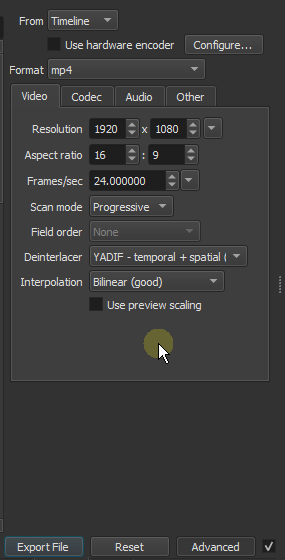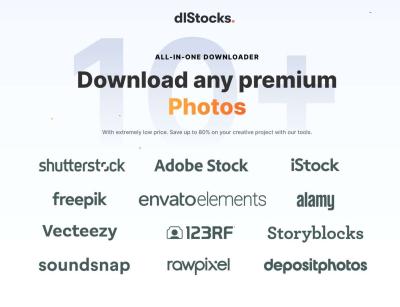If you’re diving into video editing or creating eye-catching content, having a good collection of video loops can make your project stand out. Shutterstock is a popular platform offering a vast library of high-quality loops that you can easily incorporate into your work. But if you’re new to the platform, the process of finding, purchasing, and downloading a 30-second loop might seem a bit overwhelming at first. Don’t worry! In this guide, I’ll walk you through each step in a simple, straightforward way so you can get your hands on those perfect loops quickly and effortlessly. Ready? Let’s get started!
Understanding Shutterstock’s Licensing Options for Video Loops
Before you start downloading, it’s important to understand Shutterstock’s licensing options because they determine how you can use the video loops you purchase. Shutterstock offers primarily two types of licenses for video content: Standard and Enhanced.
Standard License
- Usage: Suitable for most projects like social media videos, websites, presentations, and other digital content.
- Restrictions: There’s a limit of 500,000 views or impressions. If your video exceeds this, you’ll need an upgraded license.
- Royalty-Free: Once purchased, you can use the loop multiple times without paying additional fees, as long as you stay within the license terms.
Enhanced License
- Usage: Designed for projects with high circulation, such as television broadcasts, film productions, or large-scale advertising campaigns.
- Restrictions: No limit on views or impressions, making it ideal for high-impact commercial use.
- Additional Rights: Includes extended distribution rights and the ability to incorporate the loop into products for resale.
Why Licensing Matters
Choosing the right license is crucial because it affects how you can legally use the video loop. Using content outside of your license rights can lead to legal complications, so always double-check which license covers your intended use. When you purchase a video loop, Shutterstock provides the license details in your account, so you can review what’s included before downloading. Whether you’re creating a quick social media clip or a major commercial, understanding these options helps you stay compliant and get the most out of your purchase.
Prerequisites for Downloading Video Loops
Before you dive into the world of downloading 30-second video loops from Shutterstock, there are a few things you’ll want to have ready. Think of these as your toolkit — they’ll make the whole process smooth and hassle-free.
First off, a Shutterstock account is essential. If you don’t have one yet, signing up is quick and straightforward. Just head over to Shutterstock’s website and follow the sign-up prompts. Having an account allows you to purchase, license, and download videos legally.
Next, you’ll need a paid subscription or a suitable license plan. While Shutterstock offers some free content, most high-quality video loops, especially those suitable for commercial use, require a license. You can choose from different plans based on your volume needs, whether you’re a casual creator or a professional. Make sure your plan covers video downloads — most do, but it’s good to double-check.
Another important prerequisite is a reliable internet connection. Downloading high-quality video loops can take up significant bandwidth, and a stable connection ensures your downloads won’t be interrupted or corrupted.
Finally, ensure you have enough storage space on your device. Video files, especially high-resolution loops, can be large. Clearing out some space beforehand helps prevent any hiccups during download.
In summary, here’s what you’ll need:
- A Shutterstock account (signed up and logged in)
- An appropriate license or subscription plan
- A stable internet connection
- Sufficient storage space on your device
Having these prerequisites sorted out will set you up for a seamless experience when searching for and downloading your perfect 30-second loop!
How to Search for 30-Second Loops on Shutterstock
Now that you’re all set with the prerequisites, it’s time to find that perfect 30-second video loop. Shutterstock’s search function is user-friendly, but knowing a few tips can help you locate exactly what you need faster.
First, go to the Shutterstock homepage and log into your account. Once logged in, you’ll see the search bar prominently at the top of the page. Start by entering relevant keywords that describe the type of loop you’re after. For example, if you want a looping video of waves, type “ocean waves loop”.
To narrow down your search to 30-second loops, use Shutterstock’s filtering options. Here’s how:
- Click on the Filters button next to the search bar.
- Look for the Duration filter, which allows you to specify the length of videos you’re interested in.
- Select “Up to 30 seconds” or specify exactly 30 seconds if the option appears.
- You can also filter by Video Type or Category to refine your search further.
Additionally, using advanced search operators can help. For instance, adding the word “loop” to your keywords helps Shutterstock prioritize looping videos. Example: “city skyline loop 30 seconds”.
Once your filters are set, browse through the thumbnails. Shutterstock provides previews that you can watch directly on the site. Preview several options to see which one fits your project best.
Remember, if you want a specific style or scene, don’t hesitate to use synonyms or related terms in your search. For example, instead of “birds,” try “flying birds” or “bird flight” to get more precise results.
When you’ve found the perfect 30-second loop, click on it to view detailed information. Here, you’ll find options to license and download. Make sure to double-check the video length and licensing details before proceeding.
In summary:
- Use relevant keywords with the word “loop”
- Apply filters like Duration (up to 30 seconds)
- Preview multiple options to find your best match
- Review licensing information before downloading
With these search strategies, you’ll be able to find high-quality, 30-second loops that are perfect for your project in no time!
Selecting the Right Loop for Your Project
Before you hit that download button, it’s important to choose the perfect 30-second loop that fits seamlessly into your project. Think of it as finding the right puzzle piece — it needs to match the vibe, style, and mood you’re aiming for. So, how do you pick the best one?
First, consider the overall theme of your project. Are you working on a promotional video, a social media clip, or maybe a website background? Each use case might call for a different type of loop. For example, a vibrant, energetic loop works great for an upbeat commercial, while a calming, slow-moving one is perfect for a spa website.
Next, browse Shutterstock’s vast library and use filters to narrow down your options. You can filter by:
- Category: Nature, technology, abstract, etc.
- Color scheme: Match the loop’s colors with your project’s palette.
- Style: Minimalist, dynamic, cinematic, etc.
- Duration: Make sure it’s exactly 30 seconds, or close enough to fit your needs.
Once you find a few favorites, preview each loop in full. Pay attention to the movement — does it loop smoothly without noticeable jumps? Is the motion repetitive enough that it won’t distract viewers? If the loop has a focal point, check if it aligns with your content placement.
Remember, the goal is to enhance your project without overpowering it. A well-chosen loop should blend seamlessly in the background, adding energy or ambiance without stealing the show. Take your time browsing, and don’t be afraid to experiment with different options until you find that perfect fit!
Steps to Download a 30-Second Loop from Shutterstock
Now that you’ve picked the ideal loop, it’s time to download it — easy as pie! Here’s a simple step-by-step guide to help you get your hands on that perfect 30-second loop from Shutterstock:
- Create or log in to your Shutterstock account: If you don’t have one yet, signing up is quick and free. Just head over to Shutterstock’s website and follow the prompts.
- Choose your subscription plan or purchase a clip: Shutterstock offers various plans, so pick one that fits your needs. If you’re only downloading a few loops, a pay-per-clip option might be more economical.
- Search for your desired loop: Use the search bar to enter keywords related to the loop you want. Apply filters to narrow down your choices, as we discussed earlier.
- Preview the loop: Click on a thumbnail to see a full preview. Make sure it loops smoothly and matches your expectations.
- Add the loop to your cart: Once satisfied, click the “Add to Cart” button. You can continue browsing and add multiple clips if needed.
- Proceed to checkout: Review your selections, confirm your purchase, and proceed to payment. Shutterstock accepts various payment methods for your convenience.
- Download the loop: After completing your purchase, go to your account’s downloads section. Locate your purchased clip, and click the download icon. Choose the preferred video format, typically MP4 for loops.
- Save and incorporate: Save the downloaded file to your project folder. Now you’re ready to embed your loop into your video editing software or website!
And that’s it! Just a few simple steps, and you’ll have a high-quality, perfectly looping video ready to elevate your project. Remember to keep track of your licenses and usage rights — Shutterstock makes it easy to stay compliant.
Tips for Using Downloaded Loops Effectively
Congratulations! You’ve successfully downloaded that perfect 30-second loop from Shutterstock. Now, let’s talk about how to make the most out of it. Using loops effectively can really elevate your projects, whether you’re creating a sleek video intro, a social media post, or an eye-catching presentation.
Here are some handy tips to help you get started:
- Match the mood and style: Make sure the loop aligns with the overall vibe of your project. Whether it’s energetic, calming, or futuristic, choosing a loop that fits will create a seamless experience for your audience.
- Use seamless transitions: Since loops are designed to repeat smoothly, you can use them to create continuous backgrounds or overlays. Layering multiple loops or blending them with other footage can add depth and interest.
- Adjust the speed: Sometimes, speeding up or slowing down a loop can help it better fit your project’s pacing. Most editing software allows you to tweak playback speed without distorting the quality too much.
- Color correction and filters: Don’t hesitate to tweak the colors, brightness, or apply filters to match your project’s color palette. This can make the loop feel more integrated and professional.
- Overlay text or graphics: Adding text or graphics over your loop can turn it into a dynamic background for titles, captions, or calls-to-action.
- Be mindful of file size: Large files can slow down your editing workflow. Consider compressing or optimizing your loop if needed, especially for online use.
By experimenting with these tips, you’ll find creative ways to incorporate your downloaded loops seamlessly into your projects. Remember, the key is to keep the visuals engaging without overwhelming your audience. Play around, tweak, and have fun with it!
Troubleshooting Common Download Issues
Sometimes, despite your best efforts, you might encounter hiccups when downloading loops from Shutterstock. Don’t worry—most issues are straightforward to resolve once you identify the cause. Here’s a quick rundown of common problems and how to fix them:
1. Download Fails or Gets Interrupted
This can happen due to a slow internet connection, browser issues, or server problems. To troubleshoot:
- Check your internet connection: Make sure you have a stable and fast connection. Restart your router if needed.
- Try a different browser: Sometimes, switching to Chrome, Firefox, or Edge can resolve compatibility issues.
- Clear browser cache: Clearing cached data can fix loading or download errors.
- Pause other downloads or background apps: Free up bandwidth for a smoother download.
2. Downloaded File Is Corrupted or Incomplete
If your loop file isn’t playable or seems incomplete:
- Re-download the file: Sometimes, simply trying again fixes the issue.
- Check your storage space: Ensure your device has enough free space for the download.
- Update your media player or editing software: Outdated software can sometimes have trouble with certain file formats.
3. File Format or Compatibility Issues
If the downloaded loop isn’t compatible with your editing software:
- Convert the file: Use reliable video converters to change formats (e.g., to MP4 or MOV).
- Check software requirements: Make sure your editing program supports the file format.
4. Licensing or Access Problems
If you’re unable to access the downloaded content:
- Verify your Shutterstock account status: Ensure your subscription or license is active.
- Review download limits: Some plans have restrictions on the number of downloads.
- Contact support: If issues persist, reaching out to Shutterstock’s customer service can help resolve account or licensing questions.
Remember, most download issues can be fixed with a bit of patience and troubleshooting. Don’t get discouraged—solutions are usually just a few steps away! Keep your software updated, check your internet connection, and reach out for support if needed. Happy editing!
Conclusion and Additional Resources for Video Content Creation
In this guide, we’ve walked through the essential steps to download a 30-second loop from Shutterstock, empowering you to enhance your video projects with high-quality visuals. Remember, selecting the right loop involves understanding your project’s theme and ensuring the clip aligns with your creative vision. Always verify licensing agreements to avoid copyright issues and optimize your workflow by organizing your downloaded assets efficiently.
For further mastery in video content creation, consider exploring these resources:
- Shutterstock Tutorials: Official tutorials on navigating and utilizing Shutterstock’s platform effectively.
- Video Editing Software Guides: Tutorials for popular tools like Adobe Premiere Pro, Final Cut Pro, and DaVinci Resolve.
- Stock Video Best Practices: Articles and courses on selecting, editing, and integrating stock footage seamlessly.
By continuously honing your skills and leveraging available resources, you can produce compelling and professional-quality videos that captivate your audience. Keep experimenting with different clips and editing techniques to develop your unique style and storytelling ability.