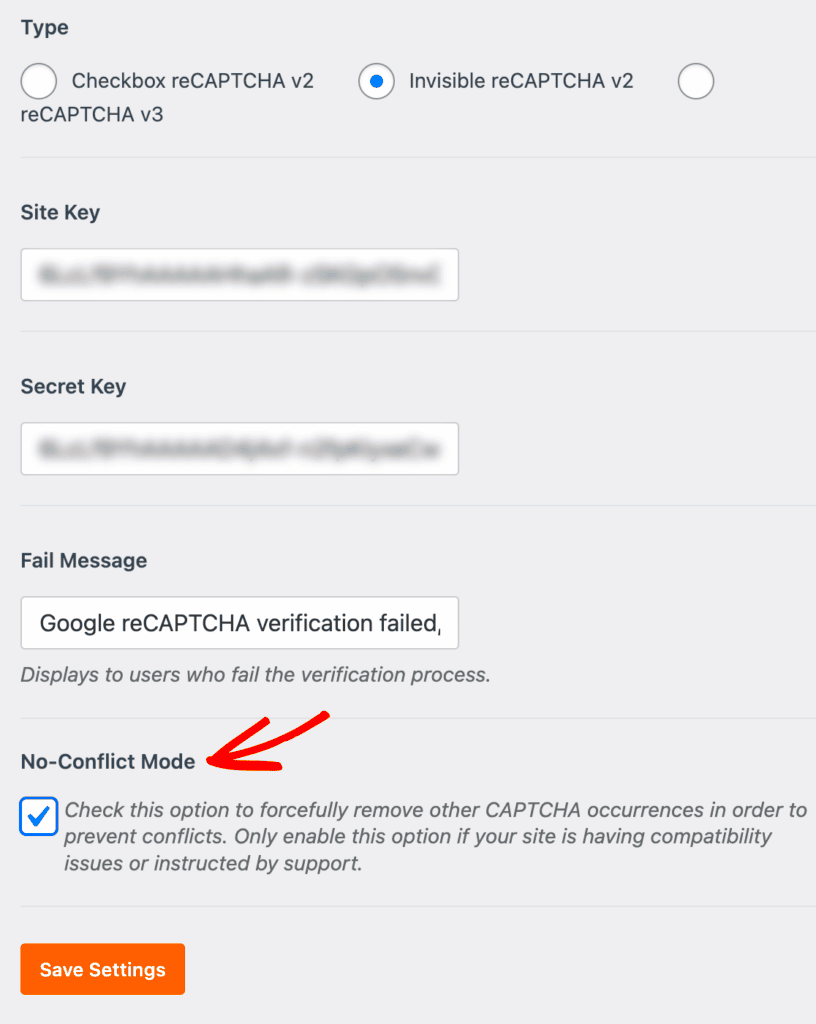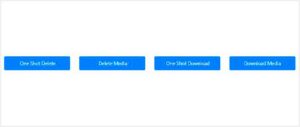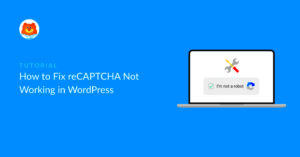reCAPTCHA is a tool developed by Google designed to differentiate between human users and automated bots. It’s crucial for securing websites by preventing spam and abuse, particularly on forms and login pages. While it can add an extra layer of security, there may be times when you need to disable it, especially on a WordPress site that is not configured securely.
First, let’s break down why reCAPTCHA is so important:
- Spam Prevention: reCAPTCHA helps to block spam submissions from bots in comment sections, contact forms, and other interactive elements.
- Security Enhancement: By distinguishing between human users and bots, it lowers the risk of fraud and attacks on your site.
- User Experience: Although reCAPTCHA can be frustrating for users, a well-implemented version allows genuine users to navigate smoothly while still keeping intruders at bay.
- Customizable Options: reCAPTCHA offers choices between different levels of complexity, making it flexible to fit various user experiences.
However, in cases where your website is deemed insecure, disabling reCAPTCHA might be necessary. Perhaps you’re experiencing significant compatibility issues, or maybe you’re looking to enhance the user experience to improve site traffic. Let’s explore how you can identify what makes a WordPress website insecure.
Identifying an Insecure WordPress Website
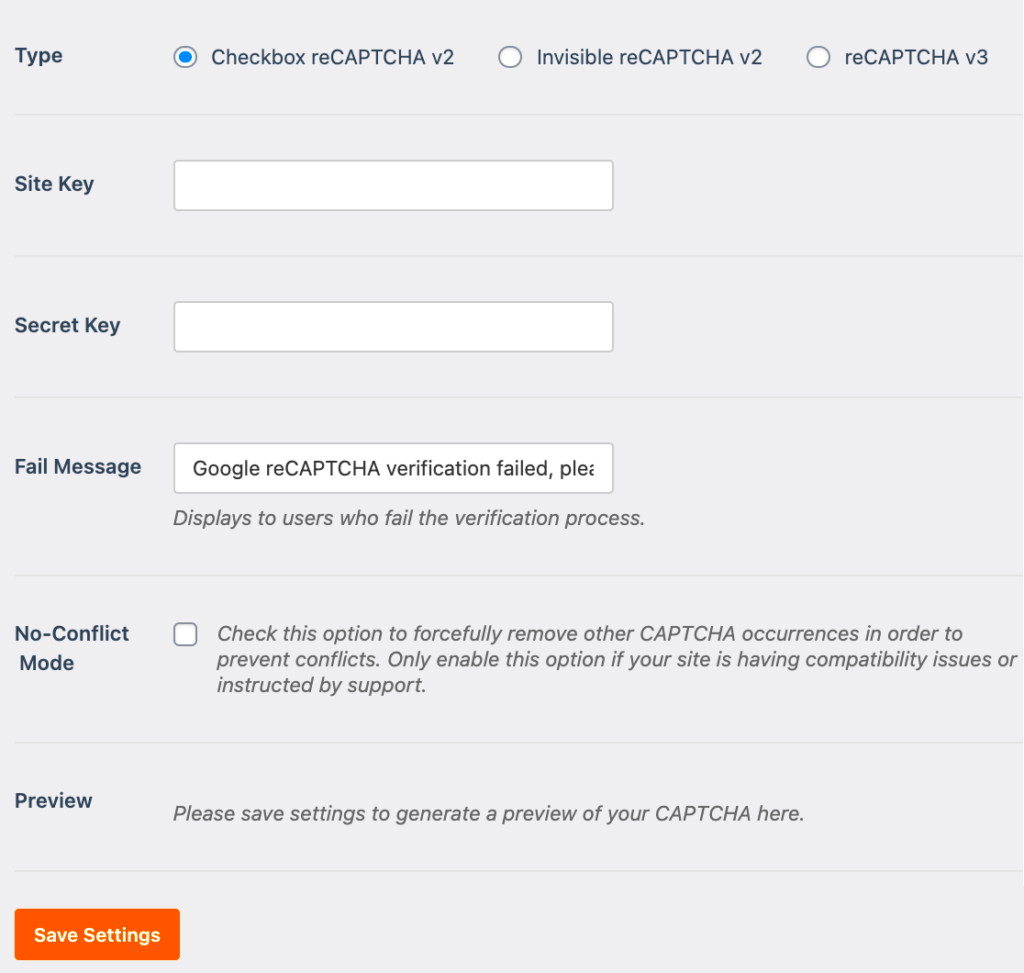
Identifying an insecure WordPress website is the first step in taking control of your site’s security. Insecurity can stem from various sources, including outdated plugins, themes, and WordPress versions. Here are some telltale signs that your site might be insecure:
- Outdated Software: Running old versions of WordPress, plugins, or themes makes your site an easy target for hackers. Consider checking your WordPress dashboard for updates.
- Lack of SSL Certificate: If your website URL begins with “http” instead of “https,” it means you’re not using a Secure Sockets Layer (SSL) certificate, which encrypts data exchanged between the user and your website.
- Excessive Spam: Receiving a lot of spam comments or contact form submissions? This might be a sign that your reCAPTCHA is ineffective or you have other vulnerabilities.
- Unusual Activity: Keep an eye out for strange login attempts, changes in user roles, or unfamiliar content on your site. This behavior can signal a breach.
- Slow Performance: If your website suddenly becomes sluggish, it could indicate that a malicious script is running in the background, putting your security at risk.
To help you out, here is a simple checklist you can use:
| Check | Status |
|---|---|
| Is WordPress, themes, and plugins up to date? | [ ] Yes [ ] No |
| Is there an SSL certificate installed? | [ ] Yes [ ] No |
| Are there spam comments or messages? | [ ] Yes [ ] No |
| Have I noticed unusual activity (e.g., strange logins)? | [ ] Yes [ ] No |
| Is the website performing slower than usual? | [ ] Yes [ ] No |
Once you’ve identified the signs of an insecure website, you’ll be better prepared to take action to secure it or consider disabling elements like reCAPTCHA for a smoother user experience.
Reasons to Disable reCAPTCHA Temporarily
Disabling reCAPTCHA on your WordPress website might seem counterintuitive, especially since it’s designed to protect your site from spam and automated bots. However, there can be several compelling reasons to temporarily disable this feature. Let’s dive into some of those.
- Site Performance Issues: Sometimes, reCAPTCHA can slow down your site, especially if you’re using a version that requires additional server requests or if the reCAPTCHA server is down. If you notice a glitch in page loading times, it might be wise to disable it for a period.
- User Accessibility: If you have many users reporting difficulties in accessing your site due to reCAPTCHA challenges—like distorted images or impossible challenges—disabling it temporarily can enhance user experience and potentially prevent loss of traffic.
- Debugging Problems: If you’re facing issues with your forms or login processes, reCAPTCHA might be the culprit. Disabling it temporarily during troubleshooting can help pinpoint the problem more quickly.
- Website Redesign or Migration: During significant changes, such as a website redesign or migration to a new hosting service, it’s often important to disable features that might conflict with the new setup. reCAPTCHA can be one of those elements.
- Privacy Concerns: With growing concerns about privacy and data collection, some site owners choose to disable reCAPTCHA temporarily. This allows them to evaluate the service’s implications on user data handling.
Keep in mind that while temporary measures may be necessary, they should be approached with caution. Be sure to monitor how disabling reCAPTCHA impacts your website during this period.
Backup Your Website Before Making Changes
Whenever you’re planning to make significant changes to your WordPress website—like disabling reCAPTCHA—it’s crucial to back up your site first. Prevention is always better than a cure, and a good backup can save you tons of stress in case anything goes wrong. Here’s why a backup is essential and how you can do it.
- Data Protection: Backing up your website ensures that you won’t lose any crucial data—like posts, user information, and media uploads—should something unexpected happen.
- Rollback Option: If disabling reCAPTCHA leads to negative effects on your site (like increased spam or user access issues), having a backup allows you to easily revert to the previous state.
- Peace of Mind: Knowing that you have a backup in place gives you confidence to make changes without the fear of losing your important work or facing downtime.
- Scheduled Backups: If you haven’t backed up your site recently, now is a great time to do so. You can set up automated backups through various plugins available for WordPress, such as UpdraftPlus or BackupBuddy.
- Comprehensive Backup: Ensure that you back up both your files and your database. The files include themes, plugins, and media uploads, while the database contains all your posts, comments, and settings. A complete backup is important for full recovery.
Once you’ve prepared your backup, you can proceed with the changes you have in mind with peace of mind, knowing you can always revert back if necessary.
Steps to Disable reCAPTCHA in WordPress
Disabling reCAPTCHA on your WordPress website can be a straightforward process, but it may slightly vary based on how reCAPTCHA was implemented in the first place. Here’s a step-by-step guide to make it easier for you:
- Log into Your WordPress Dashboard:
Start by heading to your WordPress admin panel. You can usually find it at www.yourwebsite.com/wp-admin.
- Navigate to the Plugin Section:
Go to Plugins > Installed Plugins. Here, you’ll see a list of all the plugins currently active on your site.
- Find the reCAPTCHA Plugin:
Look for the plugin that might be using reCAPTCHA. It could be named something like “Google Captcha” or “reCAPTCHA for WP.”
- Deactivate the Plugin:
If reCAPTCHA is linked to a specific plugin, you can simply deactivate it. Click on the Deactivate link below the plugin name.
- Remove API Keys:
Some plugins might have settings that require you to unlink your API keys. Go to the settings section of that plugin and remove any API keys linked to reCAPTCHA.
- Check Your Forms:
After disabling the plugin, revisit your forms to ensure reCAPTCHA has been successfully removed. Test them to see if they work without it!
And there you have it! Disabling reCAPTCHA from your WordPress site can take just a few minutes, allowing your users easier access without those pesky verification boxes. Just remember to keep track of spam, as reCAPTCHA often helps reduce unwanted submissions.
Removing reCAPTCHA from Specific Forms
Sometimes, you may want the benefits of reCAPTCHA in some parts of your WordPress site while wanting to remove it from specific forms. Here’s how you can do just that:
- Identify Target Forms:
First, pinpoint which forms you want to exclude from reCAPTCHA. This could be your contact form, registration form, or any other custom forms you have set up.
- Access the Form Settings:
Go to the plugin or builder that manages those forms. This could be a plugin like Contact Form 7 or WPForms.
- Disable reCAPTCHA for Specific Forms:
Within the form settings, there’s usually an option for reCAPTCHA. Disable or uncheck the reCAPTCHA feature for the forms you wish to modify. This can often be just a toggle switch.
- Update and Save Changes:
After you’ve made your changes, don’t forget to click on the Update or Save button. Otherwise, your changes won’t take effect!
- Test Your Forms:
Finally, it’s crucial to test the forms you modified. Submit them to ensure that the changes you made were successfully applied and that reCAPTCHA is no longer a factor.
By selectively removing reCAPTCHA from certain forms, you can enhance user experience while still securing other parts of your site. Just be aware that without reCAPTCHA, you might see a rise in spam submissions, so consider having other spam prevention methods in place!
7. Testing Your Website After Disabling reCAPTCHA
So, you’ve decided to disable reCAPTCHA on your WordPress website. But before you breathe a sigh of relief, it’s crucial to test your site thoroughly. You want to ensure that everything is functioning as expected without the extra layer of security that reCAPTCHA provides.
Here’s a quick checklist to help you test effectively:
- Form Submission: Try submitting forms that previously had reCAPTCHA enabled. Make sure that submissions go through smoothly without any errors.
- Check User Login: Attempt to log in as a regular user and as an administrator. Ensure that the login process is seamless and does not encounter any hurdles.
- Monitor for Spam: Keep an eye on comments or contact form submissions to see if spam increases. This will help you gauge the potential risks of disabling reCAPTCHA.
- Compatibility Check: Verify that plugins or themes that rely on reCAPTCHA are still functioning correctly. Sometimes, disabling reCAPTCHA might cause conflicts with certain features.
Additionally, consider using tools like Google PageSpeed Insights or GTmetrix to measure your site’s performance post-removal. It’s possible that you may notice slight improvements in speed since the reCAPTCHA script won’t be loading.
Finally, gather feedback from your users. Ask them about their experience, especially if they notice any changes in usability. This will help you make an informed decision about whether to keep reCAPTCHA disabled or look for alternative solutions.
8. Enhancing Security on Your WordPress Website
Now that you’ve disabled reCAPTCHA, enhancing your WordPress website’s security should be your top priority. Disabling a security feature might seem risky, but you can adopt several strategies to maintain and even boost your site’s defenses.
Here are some effective ways to enhance security on your WordPress website:
- Use Strong Passwords: Always opt for robust passwords for all user accounts. Consider using a password manager to generate and store complex passwords.
- Implement Two-Factor Authentication (2FA): Add an extra layer of protection during login by utilizing 2FA. This requires users to provide a second form of identification.
- Regularly Update WordPress and Plugins: Keeping WordPress core and plugins updated ensures that you have the latest security patches.
- Install a Security Plugin: Popular options like Wordfence or iThemes Security offer real-time threat monitoring and firewall features.
- Limit Login Attempts: Prevent brute force attacks by limiting the number of login attempts from a single IP address.
You can also consider implementing the following security measures:
| Security Measure | Description |
|---|---|
| SSL Certificate | Secure your website with HTTPS for encrypted communication. |
| Regular Backups | Schedule automated backups to safeguard your data and site content. |
By implementing these strategies, you can ensure that your WordPress website remains secure, even without reCAPTCHA. Remember, security is an ongoing process, so continue to stay informed about the latest threats and solutions in the WordPress community.
9. Alternatives to reCAPTCHA for Spam Protection
While reCAPTCHA is a popular choice for protecting your WordPress site from spam and bots, it might not always be the best fit for every website. Fortunately, there are several effective alternatives that can help you keep the spam at bay without compromising user experience. Let’s dive into some solid options.
- hCaptcha: This is a direct competitor to reCAPTCHA and offers similar features. hCaptcha focuses on privacy protection and even allows website owners to earn money by displaying CAPTCHAs. It’s simple to integrate and customizable to fit your site’s aesthetics.
- Simple Google reCAPTCHA: If you’re wary of adopting a different system altogether, you might stick with a simpler version of Google’s offering. This variant requires less user interaction and boosts site speed significantly.
- Invisible reCAPTCHA: Google’s Invisible reCAPTCHA helps to fight spam without interrupting user experience. It only challenges users when there’s suspicion of bot activity, making it a less intrusive option.
- Akismet: This service is primarily used for comment spam protection. Akismet automatically checks all comments and filters out any that resemble spam. It’s highly effective, especially for blogs that have comment sections.
- WP SpamShield: A comprehensive anti-spam plugin that works on both comments and contact form submissions. It uses a combination of various techniques, from filtering IP addresses to automatically blocking known spammers.
- Custom Quiz or Math Challenge: Designing your own simple quiz or math challenge can be an engaging way for users to prove they’re human without the hassle of traditional CAPTCHAs.
Each of these alternatives has its own pros and cons, so it’s worthwhile to test a few options to see which best fits your site’s needs!
10. Conclusion: Weighing Risks and Benefits
Disabling reCAPTCHA on your WordPress site is a decision that comes with its fair share of risks and rewards. Understanding these elements is key to maintaining a secure environment while also providing a positive user experience.
Let’s break it down:
| Benefits | Risks |
|---|---|
| Enhanced user experience—fewer barriers for legitimate users. | Increased vulnerability to spam and bot attacks. |
| Higher conversion rates—users are more likely to engage without CAPTCHAs. | Potential for server overload and performance issues due to spam. |
| Flexibility in using alternative spam protection tools. | Ongoing maintenance and vigilance required to monitor spam levels. |
Ultimately, the choice to disable reCAPTCHA should hinge on your specific site’s goals, user behavior, and the effectiveness of the spam protection practices you implement. If you’re willing to invest time in exploring alternative solutions, you may find a perfect balance between user satisfaction and security.