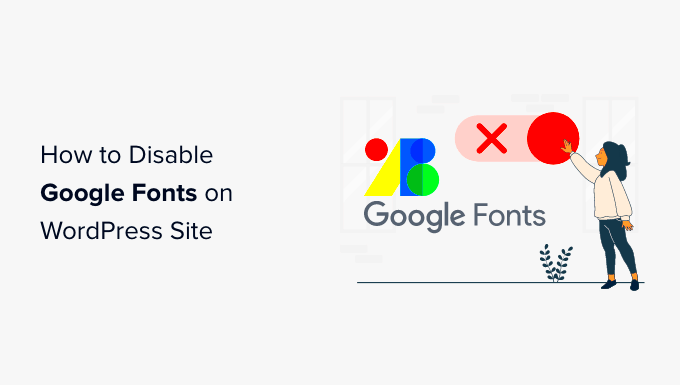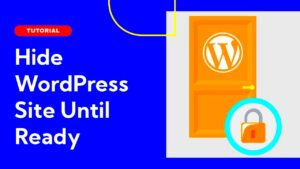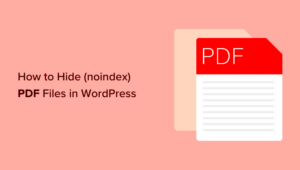Privacy is a key concern for anyone running a WordPress site. Visitors to your site expect their data to be handled securely, and you want to ensure compliance with privacy laws like GDPR or CCPA. Small details, such as the way fonts are loaded on your site, can have a significant impact on user privacy.
Many WordPress themes and plugins use third-party services, including Google Fonts, to enhance design. While these tools improve aesthetics, they may also share user data with external servers. Protecting your visitors’ privacy starts with understanding these hidden processes.
Why Google Fonts May Affect Privacy
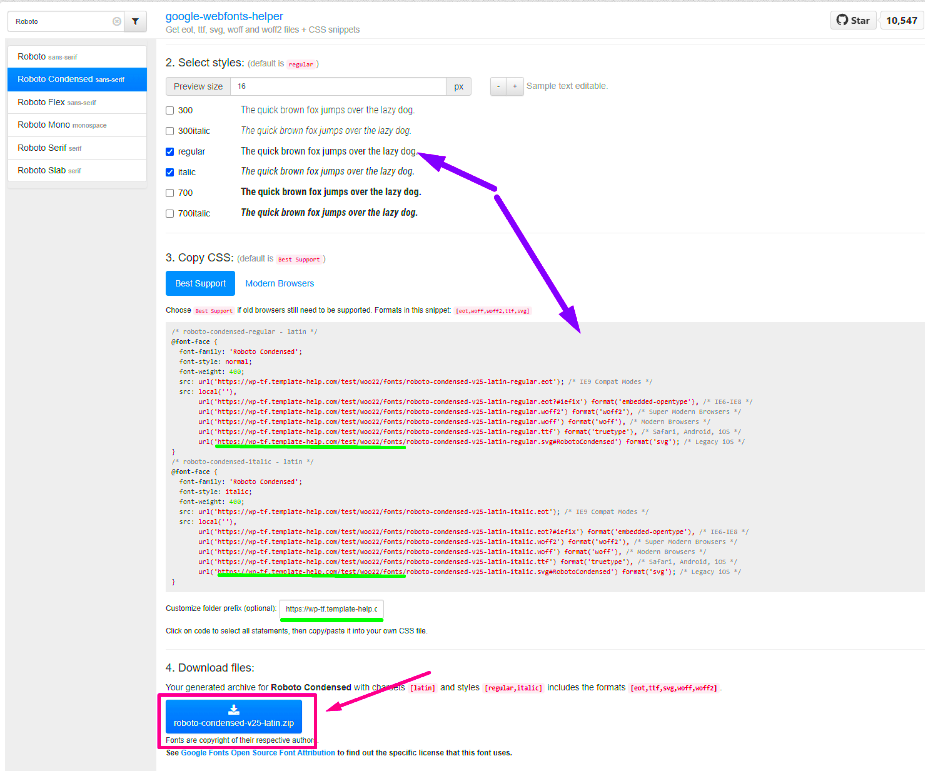
Google Fonts is a popular web service for free, high-quality fonts. When a site uses Google Fonts, visitors’ browsers make requests to Google servers to fetch the font files. This process may log details such as:
- IP addresses
- Browser information
- Device types
- Visited pages
These logs can potentially be used for analytics or other purposes, raising concerns among privacy-focused users and regulators. For example, the General Data Protection Regulation (GDPR) in the European Union mandates explicit user consent for data collection. Using Google Fonts without proper configuration could unintentionally violate these laws.
By disabling Google Fonts or hosting them locally, you can avoid these privacy risks while maintaining your site’s design quality.
Checking If Your Site Uses Google Fonts

Before taking steps to disable Google Fonts, you need to determine if your site uses them. Here are some ways to check:
- Inspect with Browser Developer Tools: Right-click on your site, select Inspect, and check the Network tab for requests to
fonts.googleapis.com. - Use Online Tools: Websites like What’s My Font can detect external font usage on your site.
- Check Your Theme: Review your theme’s settings and documentation to see if it mentions Google Fonts.
- Plugins: Some plugins explicitly load Google Fonts. Check your active plugins for this functionality.
Once you confirm Google Fonts usage, you can plan the appropriate steps to either disable them or host them locally to ensure better privacy for your site’s visitors.
Steps to Disable Google Fonts in Your WordPress Theme
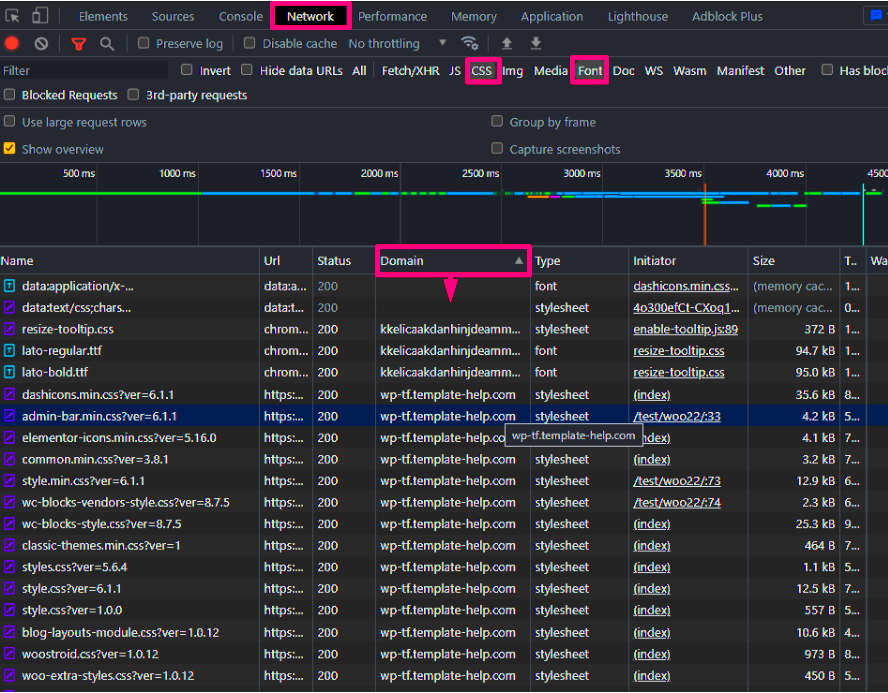
Disabling Google Fonts directly within your WordPress theme is a practical way to ensure privacy. This method requires editing theme files or making adjustments through your theme’s settings. Here’s how you can do it step-by-step:
- Check Your Theme Settings: Some themes, especially privacy-focused ones, offer an option to disable Google Fonts. Navigate to Appearance > Customize and look for font-related settings.
- Edit the functions.php File: If your theme doesn’t have a built-in option, you can manually dequeue Google Fonts by adding code to your
functions.phpfile. For example:function disable_google_fonts() { wp_dequeue_style('your-theme-google-fonts'); } add_action('wp_enqueue_scripts', 'disable_google_fonts', 20); - Host Fonts Locally: If you want to keep the same fonts without compromising privacy, download the font files from Google Fonts and host them on your server. Update your theme’s CSS to use the local files.
Be cautious when editing theme files directly. Always back up your site before making changes. For a seamless experience, consider using a child theme to avoid losing modifications after updates.
Disabling Google Fonts with a Plugin
If you’re not comfortable editing code, plugins offer a hassle-free solution to disable Google Fonts on your WordPress site. Here are some popular plugins that can help:
- Disable Google Fonts: A lightweight plugin specifically designed to stop Google Fonts from loading on your site.
- Autoptimize: This plugin optimizes your website and includes options to block external font requests.
- Asset Cleanup: Allows you to disable unnecessary scripts, including Google Fonts, on specific pages.
To use these plugins, follow these steps:
- Go to Plugins > Add New in your WordPress admin dashboard.
- Search for one of the mentioned plugins, install it, and activate it.
- Configure the plugin settings to disable Google Fonts.
Using plugins is a simple and effective way to enhance privacy without diving into theme files or custom code.
Alternatives to Google Fonts for Privacy-Conscious Websites
If you’re concerned about privacy but still want attractive typography on your site, there are several alternatives to Google Fonts that prioritize user data protection. Here are some options:
- System Fonts: Use default system fonts like Arial, Helvetica, or Times New Roman. These don’t require any external requests and are widely supported.
- Self-Hosted Fonts: Download and host fonts locally to eliminate reliance on third-party servers. Tools like Google Webfonts Helper make this process easier.
- Privacy-Focused Font Services: Some platforms, such as Font Library, offer open-source fonts that respect user privacy.
Here’s a quick comparison:
| Option | Pros | Cons |
|---|---|---|
| System Fonts | No external requests, fast loading | Limited design options |
| Self-Hosted Fonts | Full control over fonts | Requires manual setup |
| Font Library | Wide variety of fonts, privacy-friendly | Smaller selection compared to Google Fonts |
Choosing one of these alternatives ensures your website remains visually appealing while respecting user privacy.
FAQs About Disabling Google Fonts in WordPress
Here are some commonly asked questions about disabling Google Fonts in WordPress, along with clear answers to help you better understand the process:
1. Why should I disable Google Fonts on my WordPress site?
Disabling Google Fonts can improve user privacy by preventing external requests to Google servers, which may log visitor data like IP addresses. It also ensures compliance with privacy regulations like GDPR.
2. Will disabling Google Fonts affect my site’s design?
Yes, the appearance of text may change if Google Fonts are disabled. However, you can avoid this by hosting the same fonts locally or switching to privacy-friendly font alternatives.
3. How do I know if my site uses Google Fonts?
You can check for Google Fonts by using browser developer tools, online font-checking services, or reviewing your theme and plugin settings. Look for requests to fonts.googleapis.com in the network logs.
4. Can I disable Google Fonts without editing code?
Yes, you can use plugins like Disable Google Fonts or Autoptimize to block external font requests without making manual code changes.
5. Are there any performance benefits to disabling Google Fonts?
Disabling Google Fonts can improve loading speeds by reducing external requests, especially for visitors from regions with slower access to Google servers.
6. What are the best alternatives to Google Fonts?
Alternatives include using system fonts, self-hosted fonts, or privacy-focused font libraries like Font Library.
Conclusion on Improving Privacy by Disabling Google Fonts
Disabling Google Fonts is a straightforward way to enhance user privacy on your WordPress site while aligning with privacy regulations. Whether you choose to edit theme files, use plugins, or switch to alternatives, the steps ensure your website respects visitor data without compromising design. By taking these actions, you create a secure and privacy-friendly experience for your audience.