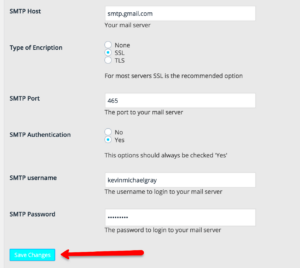WordPress development opens up a world of creativity and functionality for anyone looking to build a robust online presence. Whether you’re a blogger, a business owner, or just someone looking to showcase your portfolio, WordPress provides a versatile platform that can cater to your needs. In this section, we’ll explore what
Choosing the Right Hosting Provider
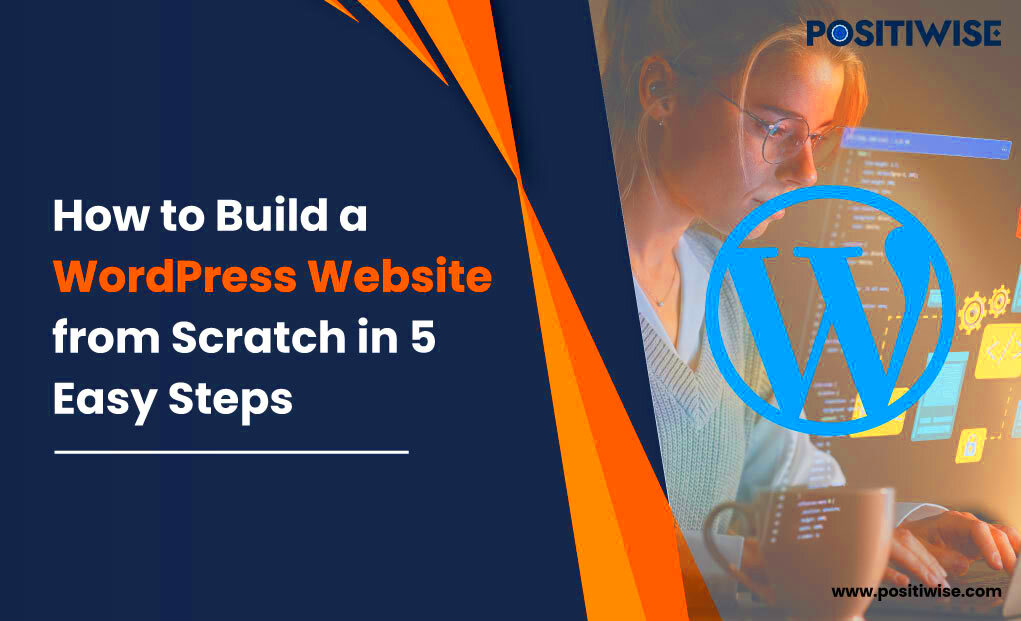
Choosing the right hosting provider is a crucial step in your WordPress development journey. Your hosting environment impacts site performance, speed, security, and reliability. So how do you pick the right one? Here are some key factors to consider:
- Performance: Look for hosts that offer solid uptime (99.9% or more), fast loading speeds, and optimized servers for WordPress.
- Support: Reliable customer support is a must. Choose a hosting provider that offers 24/7 support via multiple channels (chat, email, phone).
- Security: Your site’s security is paramount. Look for providers that offer SSL certificates, firewalls, and regular backups.
- Scalability: As your site grows, you’ll need more resources. Choose a hosting provider that can scale with you, offering different plans as your traffic increases.
- Price: While not the only factor, consider your budget. Look for a provider that offers good value for your money without compromising on features.
Here’s a handy comparison table of popular hosting providers:
| Provider | Performance | Support | Security Features | Starting Price |
|---|---|---|---|---|
| SiteGround | Excellent | 24/7 | Free SSL, Daily Backups | $3.99/month |
| Bluehost | Very Good | 24/7 | Free SSL, Domain Privacy | $2.95/month |
| HostGator | Good | 24/7 | $100 Google Ads credit | $2.75/month |
Selecting the right hosting provider can set the foundation for your WordPress site’s success. Take your time, do your research, and don’t be afraid to reach out to support teams for clarifications!
Domain Name Registration
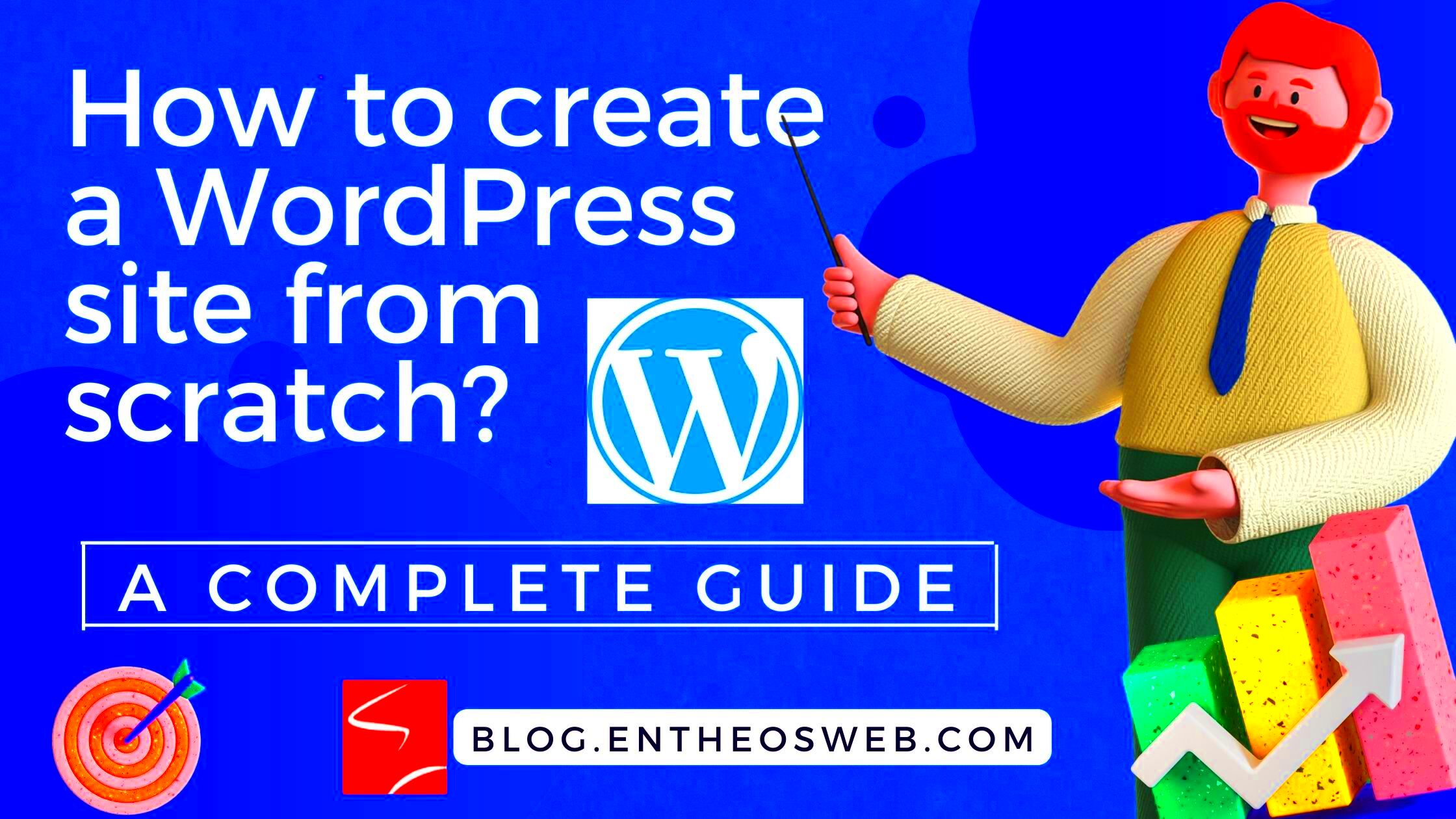
Choosing a domain name is like picking a name for a business; it’s your online identity. A good domain name is memorable, easy to type, and reflects your brand or content. It’s your first step toward developing a WordPress site, and getting it right can make a huge difference.
Here’s a simple guide to registering your domain:
- Brainstorm Ideas: Think about your website’s purpose and try to come up with a few names that encapsulate that idea. Remember, shorter is often better!
- Check Availability: Use a domain registration service to see if your desired name is available. Sites like GoDaddy, Namecheap or Bluehost offer search tools to check domain name availability.
- Choose a Domain Extension: While .com is the most recognized extension, there are plenty of other options like .net, .org, or even niche-specific extensions like .blog or .shop. Choose one that fits your brand.
- Register Your Domain: Once you find an available domain, go ahead and register it. Most registrars offer hosting options as well, but you can choose to go with a separate hosting provider.
- Keep Track of Renewal Dates: Domains aren’t free forever; they need to be renewed annually. Set reminders to avoid losing your domain.
In summary, taking the time to carefully choose and register your domain name sets a solid foundation for your WordPress site, making you look professional and trustworthy from the get-go.
Installing WordPress
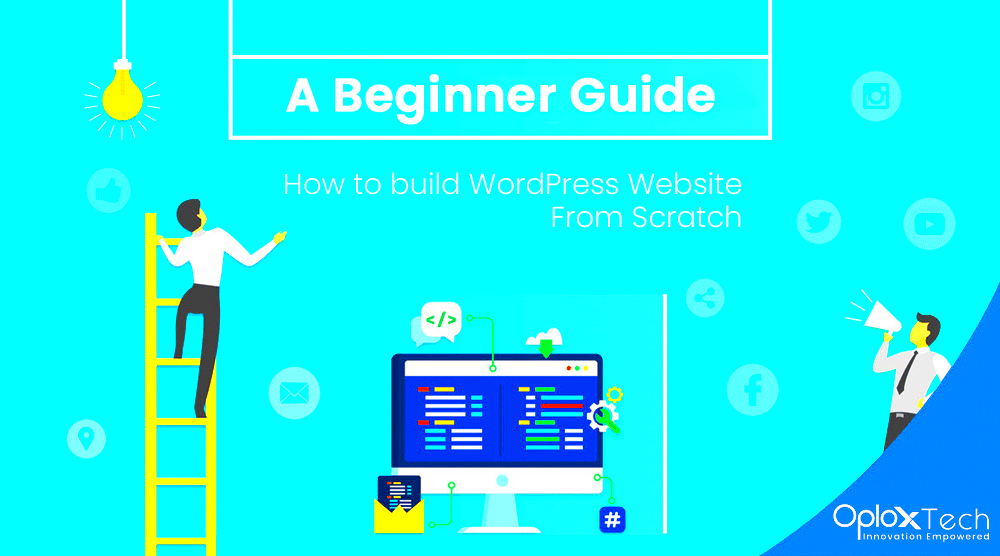
Now that you have your domain name registered, it’s time to get WordPress installed. Don’t worry, it’s simpler than you might think! Here’s a step-by-step guide to help you through the installation process.
- Access Your Hosting Account: Log into your web hosting account where you registered your domain. Most hosting providers offer easy installation features for WordPress.
- Locate WordPress Installer: Look for a tool called “Softaculous,” “One-Click Install,” or something similar in your hosting dashboard. This tool streamlines the installation process significantly.
- Start the Installation: Click on the WordPress icon, and you’ll usually be led through a series of prompts. Select your domain, create an admin username and password, and provide your email address. Make sure to choose a strong password!
- Choose Your Settings: During installation, you can customize settings such as your site name, tagline, and permalink structure. Don’t worry too much about these just yet; you can always change them later.
- Complete the Install: Hit the install button, and within a few minutes, WordPress will be set up on your domain. You’ll receive a confirmation email with links to your admin dashboard.
And voilà! You’ve successfully installed WordPress. Now you’re all set to start customizing your site, adding posts, and exploring the world of themes and plugins to make your site truly unique. The best part? You’re one step closer to bringing your vision to life!
Understanding the WordPress Dashboard
Welcome to the heart of your WordPress website—the Dashboard! This is where all the magic happens. As soon as you log in, you’ll be greeted by a user-friendly interface that provides you with an overview of your site’s performance. It may seem overwhelming at first, but fear not! Let’s break it down together.
The Dashboard is divided into several key sections:
- At a Glance: Here, you can quickly see how many posts, pages, and comments you have. It’s like a snapshot of your site’s content.
- Activity: This section keeps you updated on your latest posts and comments, allowing you to engage with visitors more effectively.
- Quick Draft: Want to jot down a new post idea? Use this feature to save a quick draft without diving into the full editor.
- WordPress News: Stay in the loop with news from the WordPress community. You’ll find updates, new plugins, and themes here.
To navigate through your site, look at the sidebar on the left. This is your primary navigation area, where you can access:
- Posts: Create and manage blog posts.
- Pages: Set up static pages, like “About Us” or “Contact.”
- Media: Upload and manage images, videos, and other files.
- Appearance: Customize themes, menus, and widgets.
- Plugins: Add functionality to your site with helpful tools.
- Settings: Configure your site’s overall settings, like timezone, permalink structure, and more.
Taking a little time to explore the Dashboard will give you a solid foundation for managing your WordPress site effortlessly!
Selecting a Theme for Your Site
Choosing the right theme for your WordPress site is like picking out the perfect outfit; it sets the tone and style you want to convey. Fortunately, WordPress has a vast selection of themes that cater to every kind of website, whether it’s a blog, portfolio, or online store.
Before diving into the selection process, consider the following factors:
- Purpose of Your Site: What do you want your site to achieve? Whether it’s sharing your thoughts, showcasing your work, or selling products, knowing your site’s purpose will guide your theme choice.
- Layout and Design: Think about how you want your content to be displayed. Do you prefer a grid layout, a single-column blog, or something innovative? Browse through different demos to see what resonates with you.
- Mobile Responsiveness: In today’s mobile-first world, it’s essential to choose a theme that looks great on all devices. Check if the theme is responsive to ensure a seamless experience for your users.
- Customization Options: Look for themes that come with plenty of customization options. This way, you can play with colors, fonts, and layouts to make your site truly yours.
- Support and Updates: Choose a theme from a reputable developer who provides regular updates and support. This ensures that your theme remains secure and compatible with the latest WordPress version.
Once you’ve narrowed down your options, navigate to Appearance > Themes in your WordPress Dashboard. You can either browse the free themes in the WordPress repository or upload a premium one you’ve purchased elsewhere.
After selecting a theme, click the Activate button, and voilà! You’ve dressed your site beautifully. Don’t forget you can always tweak settings, and appearance later as your needs evolve. Happy designing!
7. Essential Plugins to Enhance Functionality
When it comes to building a WordPress site from scratch, plugins play a crucial role in enhancing your website’s functionality. These tiny pieces of software can help you add various features, functionalities, and tools to your site without needing any coding skills. Let’s take a look at some essential plugins that you should consider installing:
- Yoast SEO: This popular SEO plugin guides you in optimizing your content for search engines. With features like keyword optimization, readability check, and sitemap generation, it ensures your site ranks well and attracts traffic.
- WooCommerce: If you have any plans for selling products online, WooCommerce is a must. This powerful eCommerce plugin allows you to create and manage an online store seamlessly.
- Contact Form 7: Want to simplify the way visitors reach you? Contact Form 7 lets you create customizable and user-friendly forms to capture leads and inquiries.
- Wordfence Security: Protecting your WordPress site from hackers and malware is essential. This security plugin adds a layer of protection with its firewall, malware scanner, and login security features.
- Elementor: This drag-and-drop page builder makes designing your pages a breeze. Whether you’re creating landing pages or blog posts, Elementor allows for real-time editing and layout designing.
With these essential plugins in place, you can enhance your site’s functionality, improve SEO, boost security, and provide an excellent user experience. Remember to install only the plugins that you truly need; installing too many can slow down your site.
8. Creating and Managing Content
Creating and managing content is at the heart of a successful WordPress site. Whether you’re blogging, sharing resources, or running an online store, knowing how to create, organize, and update your content is essential. Here’s how to get started:
Content Creation
Your content should always be engaging and valuable to your audience. Here are a few steps to follow:
- Understand Your Audience: Conduct research to know what your audience wants to read. What are their pain points? What questions do they have?
- Create a Content Plan: Draft a content calendar. Decide on topics, formats (blogs, videos, infographics), and deadlines to keep your writing consistent.
- Write Compelling Content: Utilize headings, lists, and images to break the text and keep it engaging. Always proofread your articles for grammar and clarity.
Managing Your Content
Once you’ve written content, managing it effectively ensures your site remains organized and relevant. Here are some tips:
- Use Categories and Tags: Organizing your posts into categories and using relevant tags aids in easy navigation and improves SEO.
- Update Regularly: Consistency is key! Keep your content fresh by updating existing posts with new information or insights.
- Engage with your Audience: Encourage comments and feedback on your posts. Responding to your audience fosters community and keeps visitors returning.
Creating and managing content is an ongoing process; always keep learning and adapting to the needs of your audience. Good content gets noticed, and with WordPress, you have all the tools to make your voice heard!
9. Customizing Your Site’s Appearance
When it comes to presenting your WordPress site, first impressions matter. The appearance of your site not only reflects your brand identity but also enhances user experience. Thankfully, WordPress makes customizing your site’s appearance both straightforward and enjoyable!
Let’s dive into the core elements of customizing your site:
- Themes: Start by exploring WordPress themes. There are thousands of free and premium themes available, which you can easily browse through. Navigate to Appearance > Themes in your WordPress dashboard. Choose a theme that aligns with your style and content type.
- Customizing Your Theme: Once you select a theme, click on Customize under the Appearance menu. Here, you’ll find various options like changing your site’s title, tagline, and logo. You can also adjust colors, fonts, and layouts to better match your vision.
- Widgets: Widgets are fantastic tools for customizing your site’s sidebars or footer areas. Add useful features like a search bar, recent posts, or social media links easily through the Appearance > Widgets section.
- Menus: Organizing your site’s navigation is crucial. Go to Appearance > Menus to create and manage your menus. Consider adding links to key pages, categories, or even custom links.
Remember, the goal is to create a visually appealing site that guides users effortlessly through your content. Don’t hesitate to play around with settings—after all, discovering what works best for you can be a fun and rewarding process!
10. Search Engine Optimization Basics
Search Engine Optimization (SEO) may sound technical, but it’s an essential part of making your WordPress site visible and accessible to users. Optimizing your site for search engines helps increase your chances of ranking higher on search engine results pages, ultimately attracting more visitors. Here are some fundamental SEO principles you should keep in mind:
- Keyword Research: Start by identifying relevant keywords that your target audience might use to find your content. Tools like Google Keyword Planner or Ubersuggest can guide you in discovering valuable keywords.
- SEO-Friendly URLs: Ensure your URLs are clear and descriptive. You can customize your permalink structure in Settings > Permalinks within your WordPress dashboard. Aim for something like yourdomain.com/your-keyword.
- Quality Content: High-quality, engaging content is the backbone of SEO. Write valuable articles that address your audience’s needs and naturally incorporate your identified keywords.
- Utilizing Headings: Use proper heading tags (H1, H2, H3, etc.) in your content to help search engines understand your page structure. Your main title should be an H1 tag, while subheadings can be H2 and H3.
- SEO Plugins: Consider installing an SEO plugin like Yoast SEO or All in One SEO Pack. These tools can help you optimize your content, provide readability scores, and even generate XML sitemaps.
Implementing these basic SEO strategies will help you lay a strong foundation for your WordPress site, making it easier for people to find your content and discover what you have to offer!
Maintaining and Updating Your WordPress Site
Maintaining and updating your WordPress site is crucial for keeping it secure, functional, and user-friendly. It’s not just about setting it up and forgetting about it! Regular maintenance involves a series of tasks that ensure your site runs smoothly and remains relevant to your audience. Let’s break down some essential aspects of maintaining your WordPress site:
- Regular Updates: WordPress frequently releases updates for its core software, themes, and plugins. Keeping everything updated helps enhance security and adds new features. Don’t ignore those update notifications that pop up!
- Content Freshness: Regularly update your blog posts and pages. This keeps the content relevant and encourages repeat visits. You could even perform an SEO audit to ensure older posts maintain their value.
- Performance Checks: Use tools like Google PageSpeed Insights or GTmetrix to evaluate your site’s performance. A slow site can drive visitors away, so address issues like image sizes or excessive plugin use.
- Security Measures: Implementing security plugins like Wordfence or Sucuri helps monitor and protect your site from potential threats. Additionally, regular scans for malware can keep your website safe.
- Broken Link Checks: Use tools like Broken Link Checker to identify and fix broken links on your site. This improves user experience and boosts SEO.
In short, regular maintenance isn’t just a chore — it’s a crucial part of managing a successful WordPress site. By staying on top of updates, checking performance, and keeping your content fresh, you’ll ensure that your visitors keep coming back for more!
Backup Strategies for WordPress
Imagine logging into your WordPress dashboard one day, only to find your entire site gone. Yikes! That’s why having a solid backup strategy for your WordPress site is non-negotiable. Backups are your safety net, allowing you to restore your site quickly in the face of unforeseen disasters like hacking, server failure, or even accidental data deletion. Here’s how you can establish effective backup strategies:
- Choose a Backup Solution: There are various plugins available, such as UpdraftPlus or BackupBuddy, that automate the backup process. They can also send backups to cloud storage solutions like Google Drive or Dropbox.
- Schedule Regular Backups: Don’t wait for a crisis to back up your site! Schedule automatic backups daily, weekly, or monthly, depending on how often you update your content.
- Store Backups Offsite: Always keep copies of your backups stored offsite. This means if something happens to your server, you still have access to your data. Cloud storage is a great option.
- Test Your Backups: It’s not enough just to create backups. Occasionally restoring them to ensure they work correctly is essential. A backup that fails to restore when needed isn’t helpful at all!
- Document Your Backup Process: Ensure you have a clear plan for when and how to restore your site from a backup. Keeping documentation helps you or future collaborators understand the process smoothly.
Implementing these backup strategies can give you peace of mind, knowing your WordPress site is secure and that you can recover from any hiccups that come your way. Because trust me, it’s always better to be safe than sorry!
Conclusion: Launching Your WordPress Site
After several meticulous stages of planning, designing, and developing your WordPress site from scratch, the moment has finally come to launch it. This is the culmination of your hard work and creativity. However, a successful launch requires careful attention to several key factors to ensure your site performs optimally and reaches your desired audience.
Here’s a brief checklist to guide you through the launch process:
- Final Review: Double-check all content for quality and relevance.
- Test Website Functionality: Ensure that all features like forms, links, and buttons are working correctly.
- Optimize for SEO: Implement on-page SEO practices to improve visibility in search engines.
- Check Compatibility: Ensure your site displays well on both desktop and mobile devices.
- Set Up Analytics: Install Google Analytics to track visitor behavior and gather insights.
Post-Launch Steps
Once your site is live, consider implementing the following post-launch strategies:
| Task | Description |
|---|---|
| Promotion | Share your new site on social media and through email newsletters. |
| Monitoring | Regularly check your analytics to assess traffic patterns and user engagement. |
| Maintenance | Keep your WordPress site updated with the latest plugins and core updates. |
Remember, the launch is just the beginning. Continuous improvement and engagement with your audience will set your site up for long-term success.