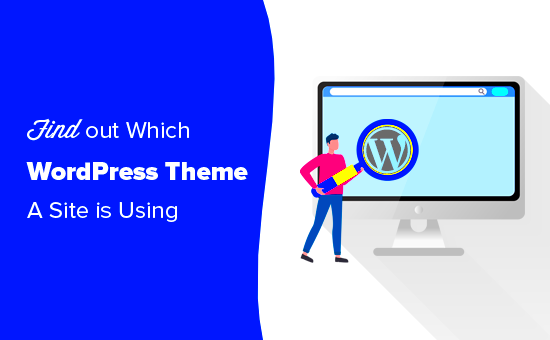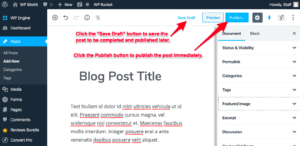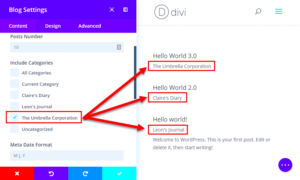WordPress themes are like outfits for your website — they set the mood and style, and they can dramatically change how your site looks and feels. When you choose a WordPress theme, you’re not just picking a design; you’re also deciding on functionality, user experience, and even how well your site performs in search engines. So, let’s dive into what makes
Understanding the Importance of Choosing the Right Theme
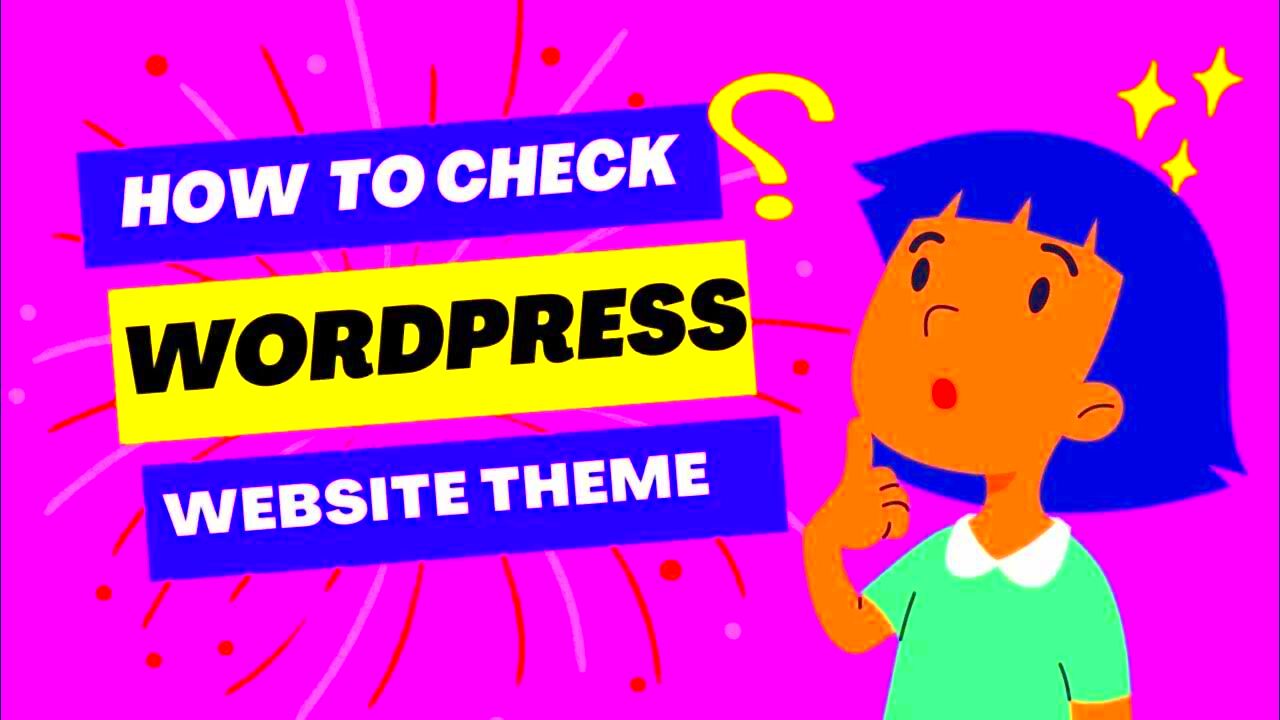
Choosing the right theme for your WordPress website is more than just an aesthetic decision; it plays a pivotal role in your site’s overall performance and user engagement. Here’s why it matters:
- User Experience: A good theme improves navigation and usability, ensuring that visitors have a pleasant experience on your site. This can lead to lower bounce rates and more returning visitors.
- Mobile Responsiveness: With a significant number of users accessing sites on their phones, selecting a theme that is mobile-friendly is crucial. A responsive design adapts to various screen sizes, providing an optimal viewing experience.
- Performance Optimization: Websites that load quickly tend to rank higher in search engines. Some themes are optimized for speed, while others can slow your site down. Always check the loading time before committing.
- SEO Benefits: Certain themes come built-in with SEO features, such as clean code and schema markup, which can help improve your site’s visibility on search engines.
- Customization Options: Different themes offer varying levels of customization. If you want to create a unique brand identity, select a theme that allows you to tweak colors, layouts, and styles.
A poorly selected theme can negatively affect your website’s performance, bounce rates, and even your brand’s credibility. So, take your time, research well, and choose wisely! Remember, the right theme is the foundation of a successful online presence.
Ways to Identify the Theme of a WordPress Website
When you’re browsing the web and stumble upon a WordPress site that catches your eye, you might wonder, “What theme are they using?” Identifying the theme can be useful, particularly if you’re looking for inspiration for your own website. Fortunately, there are several methods to uncover the theme behind the scenes.
Here are some effective ways to identify the theme of a WordPress website:
- Check the Source Code:
One of the simplest methods is to view the source code of the website. Right-click the page and select “View Page Source” or use the shortcut Ctrl+U (Cmd+U on Mac). Once the code appears, look for a line that says
wp-content/themes/. The theme name usually follows this path. - Use Online Tools:
There are several online tools designed to identify WordPress themes. Websites like IsItWP and WP Detect allow you to simply enter the URL of the site, and they’ll provide details about the theme and plugins being used.
- WordPress Theme Detector Extensions:
Browser extensions like Wappalyzer or BuiltWith can also reveal underlying website technologies, including WordPress themes. After installing, simply click on the extension icon as you browse the site for instant details.
- Look for Theme Credits:
Some themes display credits in the footer section. Scroll down to see if there’s a mention of the theme name or its developer. This can be a quick and straightforward way to identify the theme.
By employing these methods, you can easily satisfy your curiosity and perhaps find your next favorite WordPress theme!
Using Browser Developer Tools
Have you ever found yourself deep into a WordPress site, intrigued by its design but unsure about the theme? Fear not! One of the most powerful tools at your disposal is *Browser Developer Tools*. These tools are built right into your browser and can offer insights into the site’s structure and styling.
Here’s how you can utilize Browser Developer Tools to determine a WordPress theme:
- Access Developer Tools:
Simply right-click on the webpage and choose “Inspect” or use the shortcut Ctrl+Shift+I (Cmd+Opt+I on Mac). This opens a pane with various tabs like “Elements”, “Console”, “Network”, and more.
- Navigate to the “Elements” Tab:
In the Elements tab, you’ll see the HTML structure of the page. Look for the section that begins with
<head>. This will usually include links and stylesheets that give you clues about the theme. - Locate Stylesheets:
Within the head section, look for
link rel="stylesheet"tags. Thehrefattribute often contains the theme name. It might look something like/wp-content/themes/theme-name/style.css. - Explore CSS Classes:
While you’re in the Elements tab, hovering over different HTML elements can show you the associated CSS classes. These often correlate with the theme functions and styles, providing additional clues.
By mastering the use of Browser Developer Tools, you’ll not only uncover the theme of a WordPress website but also gain a deeper understanding of how web pages are structured and styled. So, next time you’re browsing, don’t hesitate to inspect!
Checking the Page Source
When it comes to uncovering the theme of a WordPress website, one of the simplest yet effective methods is to check the page source. It sounds a bit techy, but don’t worry; it’s easier than it sounds! Every WordPress website has a source code that holds a wealth of information, including the theme in use. Let’s break it down step-by-step.
First, you’ll want to navigate to the specific WordPress site you’re curious about. Once you’re there, it’s time to get under the hood:
- Right-click on the webpage.
- Select “View Page Source” or simply hit Ctrl+U on your keyboard (for Windows) or Command+Option+U (for Mac).
- This opens up a new window filled with code—don’t panic!
Now, we need to locate the theme information:
- Press Ctrl+F (or Command+F) to open the search function.
- Type in “style.css”; this file usually contains the theme’s stylesheet.
- Look for a line that resembles: themename/style.css. This typically indicates the active theme.
As you scroll through the source, you might also spot other vital information, such as plugin details or specific JavaScript libraries the site uses. This method is not only straightforward but also gives you immediate insights into the design elements of the site. So, the next time you’re in a creative rut, take a few moments to peek under the hood!
Utilizing Online Theme Detection Tools
If checking the page source feels a bit like finding a needle in a haystack, don’t worry! There’s a simpler and more straightforward approach. Enter online theme detection tools—your new best friend in identifying WordPress themes. These handy tools can save you time and effort, and they often provide a user-friendly interface to get the job done.
So how do you use them? Let’s guide you through the process:
- Choose a tool: Some popular options include:
- WPThemeDetector
- What WordPress Theme Is That?
- WPScan
The tool will then process the URL and provide results, usually displaying the detected theme along with its details such as the author and a link to the theme’s homepage. Here’s why these tools are a great option:
- They’re user-friendly and fast.
- Many tools also provide additional information, like plugins used by the site.
- You can use these tools without needing any coding knowledge.
So, whether you’re just curious about a site’s design or looking for inspiration for your own site, using online theme detection tools can make this process not only easy but also fun! Happy detecting!
7. Exploring Theme Information in the WordPress Dashboard
One of the easiest ways to determine the theme of a WordPress website is by diving into the WordPress dashboard. Whether you own the site or have admin access, the dashboard is your gateway to understanding the site’s design and functionality. Here’s how you can find theme information right from the dashboard:
- Login to Dashboard: Start by logging into the WordPress admin area. This is usually yourwebsite.com/wp-admin.
- Navigate to “Appearance”: On the left sidebar, click on “Appearance.” This section houses all the aspects related to your site’s theme.
- Access “Themes”: Once in Appearance, select “Themes.” Here, you’ll see a thumbnail of your currently activated theme and any other themes installed on your site.
Each theme will display a brief description, including its name, version, and sometimes even a link to the theme’s homepage. If you click on the theme, you can view more details and customize options as well. Additionally, if you are looking to update or switch themes, this is the place to start.
For more insights, including specific features or plugins tied to the theme, you can check the Theme Documentation, which usually provides a comprehensive overview of its functionalities. Understanding your theme will empower you to make better design and customization choices!
8. Contacting the Website Owner
If you’re aiming to know the theme of a WordPress website but can’t access the dashboard, reaching out directly to the website owner can be a great option. Most webmasters are open to sharing the resources that shape their site. Here’s a simple guide to get started:
- Find Contact Information: Look for a “Contact” section on the website, often found in the footer or header. This may include a form, email address, or even social media links.
- Craft a Polite Message: When you draft your message, be courteous and professional. You could say something like: “Hi [Website Owner’s Name], I admire your website and was wondering which WordPress theme you’re using. It’s exactly what I’m looking for!”
- Follow Up (If Necessary): If you don’t hear back within a week or so, a gentle follow-up can show your genuine interest. Just keep it friendly!
Many site owners love to help others in the community, so you might be surprised by how willing they are to share this information. Just remember to respect their time and privacy. If they do respond, you’ll not only gain insight into the theme they are using but may also build a connection with someone in your niche!
Common Popular WordPress Themes
When diving into the world of WordPress, you’ll quickly uncover a treasure trove of themes. Each theme provides its unique design, features, and functionalities. Here’s a rundown of some of the most popular WordPress themes that can make your site stand out:
- Divi: A highly versatile theme that offers complete control over design elements. Ideal for both beginners and seasoned developers.
- Astra: Known for its lightweight and speedy performance, Astra is perfect for those wanting a fast-loading site that doesn’t skimp on aesthetics.
- OceanWP: Offers extensive customization options and is compatible with popular page builders, making it suitable for a variety of niches.
- Avada: One of the best-selling themes ever, Avada delivers a multitude of demo sites and customization options, making it an excellent choice for diverse projects.
- GeneratePress: This theme focuses on performance and usability, boasting a clean design that’s easy to customize for any type of website.
Aside from these, other themes like Enfold, Bridge, and Neve have also made their marks. It’s essential to choose a theme compatible with your website’s purpose, whether it’s an e-commerce store, a blog, or a portfolio site. Always consider responsiveness, SEO features, and user reviews before making your choice.
With so many options available, you can definitely find a WordPress theme that suits your vision and enhances user experience. Just remember to keep your audience and goals in mind during the selection process!
Conclusion: Making Informed Choices for Your Own Website
As we’ve journeyed through the intricate process of determining the theme of a WordPress website, it’s crucial to highlight that your theme is more than just a pretty face. It serves as the backbone of your online presence. So how do you make informed choices? Here are some key considerations:
- Identify Your Goals: Are you aiming for a blog, an online store, or a portfolio? Knowing your purpose will guide your theme selection.
- Analyze User Experience: Your theme should be user-friendly and enhance the navigation experience. A clean layout can set the tone for engagement.
- Consider SEO Features: An optimized theme can help improve your site’s visibility on search engines. Look for built-in optimization features.
- Responsive Design: In today’s mobile-first world, ensure your chosen theme looks great on all devices—from desktops to smartphones.
- Check Compatibility: Make sure the theme works seamlessly with essential plugins that you plan to use.
Remember, the right theme can make a significant impact on your website’s performance and user satisfaction. Take your time experimenting, reading reviews, and perhaps even testing out a few demos before settling on a choice. In the end, finding a theme that truly resonates with your brand and audience will elevate your website to new heights!