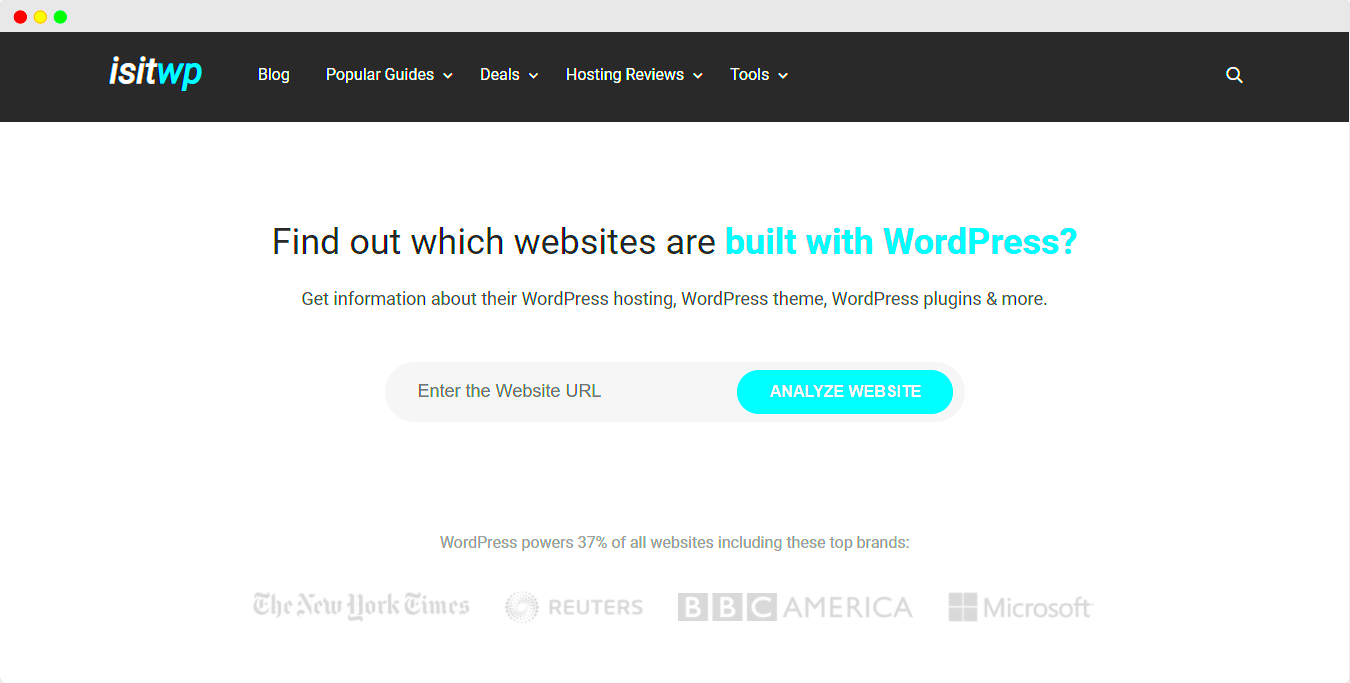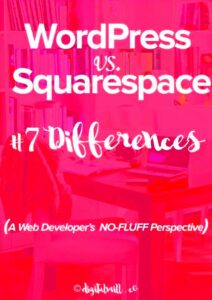One of the most effective ways to identify the WordPress theme of a website is by using your browser’s developer tools. These tools are built into most modern browsers like Chrome, Firefox, and Edge. With just a few simple steps, you can uncover the theme being used on a website.
Here’s how to do it:
- Open the Developer Tools: Right-click anywhere on the webpage and select Inspect (or press Ctrl + Shift + I on Windows, or Cmd + Option + I on Mac).
- Navigate to the Network or Elements Tab: In the developer tools window, go to the Network or Elements tab, depending on your preference.
- Search for Theme Folders: Look for
wp-content/themesin the list. This is where WordPress stores the theme files. The name of the theme folder will be listed there. - Locate style.css: Once you find the theme folder, look for a file named
style.css, which often contains details like the theme name, version, and author.
By following these steps, you can quickly and easily identify the WordPress theme being used on a site. Developer tools are powerful and offer great insights into the structure of a website.
Identifying WordPress Themes Through Online Tools
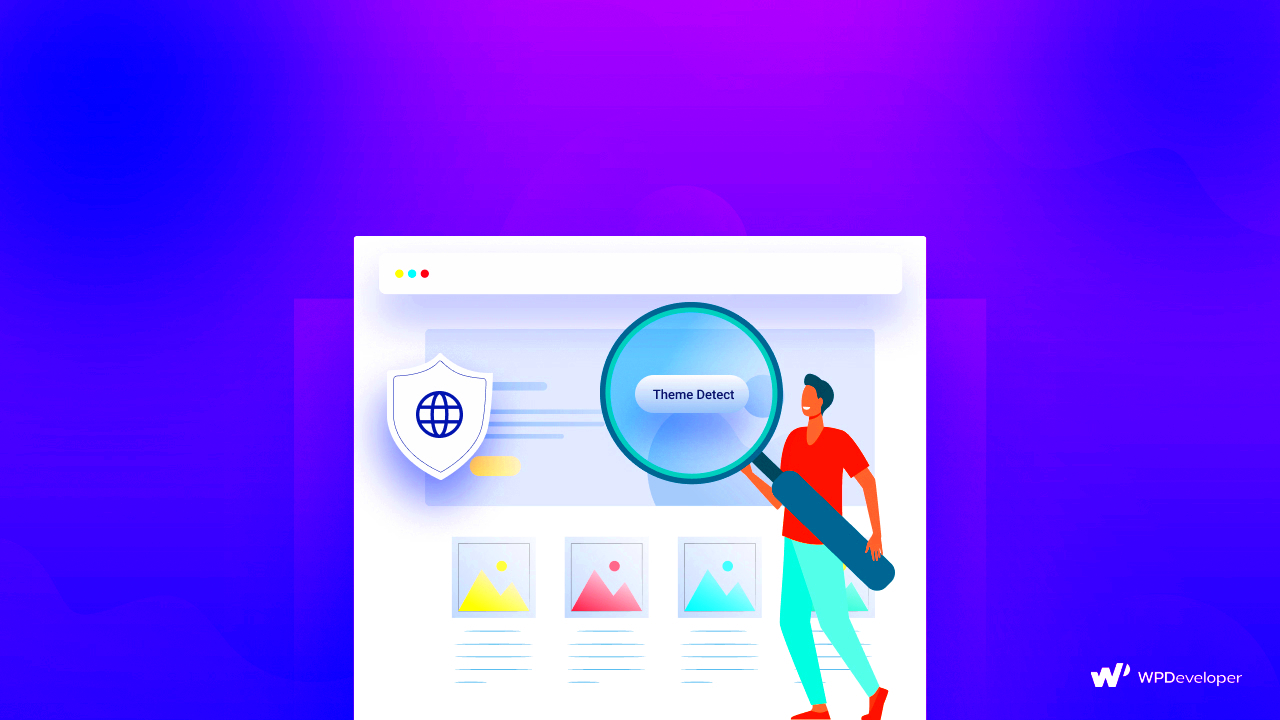
If you prefer a quick and easy solution, several online tools can help you identify the theme of a WordPress website. These tools require no technical knowledge and only need the URL of the website you want to analyze.
Here are a few popular online tools that you can use:
- WP Theme Detector: This tool scans the website and provides detailed information, including the theme name, author, and even the active plugins.
- IsItWP: Another simple tool that detects the theme and gives insights into the platform, plugins, and more.
- ThemeIsle’s Theme Detector: Offers theme and plugin detection with a clear, user-friendly interface.
These tools work by analyzing the structure of a WordPress website and checking for specific markers related to WordPress themes. They’re incredibly useful for anyone who wants to know which theme is powering a site without digging into the source code themselves.
Checking the Source Code for WordPress Theme Details
If you prefer a hands-on approach, checking the source code of a website can be an excellent way to identify the WordPress theme. WordPress themes often leave clear markers within the HTML source code, especially in the style.css file.
Here’s how to do it:
- Right-click on the Website: On the website you want to inspect, right-click anywhere and select View Page Source or Inspect (this will open the developer tools).
- Search for Theme Files: Press Ctrl + F (Windows) or Cmd + F (Mac) and type
wp-content/themesin the search box. This will point you to the theme folder. - Look for the style.css: Within the theme folder, locate the
style.cssfile. Open it, and at the top, you’ll usually find detailed information about the theme, including its name, description, version, and author.
By checking the sourc
Limitations in Detecting WordPress Themes
While detecting WordPress themes can be straightforward, there are some limitations to be aware of. These challenges can affect how accurately or easily you can identify a theme. Let’s take a look at the common limitations:
- Custom Themes: Many websites use custom-built themes, which means there may not be any easily identifiable markers or information in the source code. Custom themes can look completely different from standard themes, making it harder to detect.
- Theme Modifications: Even with a popular theme, website owners can modify the code or appearance. These modifications can make the theme difficult to recognize, especially if custom CSS or JavaScript has been applied extensively.
- Hidden Theme Information: Some websites may hide theme information intentionally. Developers or website owners may remove theme credits from the footer or employ tools to mask theme details in the source code to keep it private.
- Caching Issues: Caching can sometimes prevent online tools from detecting themes correctly. If a website has heavy caching enabled, it may show outdated or incorrect theme details.
- Use of Child Themes: Many WordPress sites use child themes to make changes without altering the parent theme. This can sometimes confuse theme detection tools or manual inspections since the theme’s name may not appear as expected.
Although these limitations exist, using a combination of methods—like developer tools, source code inspection, and online tools—can improve your chances of successfully identifying the theme.
FAQ on Identifying WordPress Themes
If you’re new to detecting WordPress themes, you might have a few questions. Let’s address some of the most common ones to help you along the way:
1. Can I detect a WordPress theme from any website?
In most cases, yes, but there are limitations. Websites that use custom themes or have heavily modified themes may make it more difficult to identify the theme accurately.
2. What’s the easiest way to identify a WordPress theme?
Using online tools like WP Theme Detector or IsItWP is one of the easiest methods. These tools automatically detect the theme for you with just the website URL.
3. How do I use browser developer tools to detect a theme?
By inspecting the source code through your browser’s developer tools, you can locate theme information. Look for files located in the wp-content/themes directory and check the style.css file for theme details.
4. Why is it difficult to detect some themes?
Custom themes, child themes, and websites that modify their theme extensively can hide or obscure theme information. Some websites even remove or hide theme credits to keep their theme private.
5. Can I use the same theme on multiple sites?
Yes, WordPress themes can be used across multiple websites. However, if you’ve customized a theme or installed a premium theme, it may only be licensed for use on a specific number of sites.
Conclusion on Detecting and Identifying WordPress Themes
Identifying the WordPress theme of a website can be helpful for various reasons, from drawing inspiration to troubleshooting issues. Although there are multiple ways to detect a theme—such as using online tools, inspecting the source code, or leveraging browser developer tools—there are limitations to keep in mind. Custom themes, extensive modifications, and hidden theme information can make detection more challenging.
However, with the right approach and tools, you can often uncover a theme’s details. Always combine methods like developer tools and online detectors for a more accurate result. Whether you’re looking to learn more about a design or gain insights into theme functionality, understanding how to detect WordPress themes is a valuable skill for anyone working with WordPress.