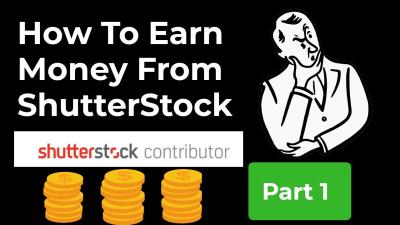Deciding to delete your Shutterstock profile can feel like a big step, especially if you’ve been part of the platform for a while. Maybe you’re no longer using your account, or you’ve found a different source for your creative needs. Whatever your reason, removing your profile is straightforward, but it’s important to understand the process beforehand. In this guide, we’ll walk you through each step to help you delete your Shutterstock account smoothly and confidently. So, if you’re ready to say goodbye to your profile, let’s get started!
Reasons You Might Want to Delete Your Shutterstock Account
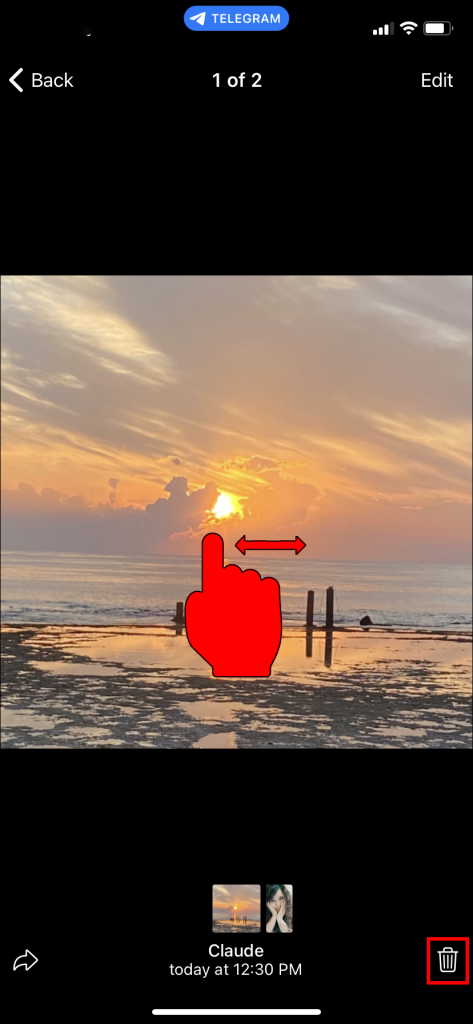
There are several reasons why you might consider deleting your Shutterstock profile. Here are some common ones:
- No Longer Using the Platform: Maybe you’ve finished your projects or no longer need Shutterstock for your creative work.
- Switching to a Different Service: Perhaps you’ve found a different stock photo site that better fits your needs or offers better pricing.
- Privacy Concerns: If you’re worried about your data or simply want to reduce your online footprint, deleting your account can help.
- Financial Reasons: If you’re not earning enough or want to avoid ongoing charges, closing your account might be the right choice.
- Account Management: Sometimes, users create multiple accounts unintentionally or want to streamline their online presence by consolidating or removing old profiles.
Whatever your reason, it’s good to weigh your options. Keep in mind that deleting your account is usually permanent, so make sure you’ve saved any important files or information beforehand. If you’re certain about your decision, following the right steps will ensure the process goes smoothly without any hiccups.
Preparing to Delete Your Shutterstock Profile

Before you hit that delete button, it’s a good idea to prepare yourself and your account to make the process as smooth as possible. Deleting your Shutterstock profile isn’t just about clicking a button — it’s about ensuring you understand what will happen and that you’ve taken care of any important details.
First, take a moment to review your account. Are there any assets, such as photos or illustrations, that you might want to download or save before deletion? Once your account is gone, you won’t be able to access or retrieve these files. So, if there’s anything you want to keep, now’s the time to download it.
Next, consider your subscriptions and payments. Do you have any active plans or pending payments? Cancel or settle any ongoing subscriptions to avoid unexpected charges. To do this, visit your account billing settings and follow the prompts to cancel or update your subscriptions.
Also, if you’ve earned any royalties or have a balance in your account, make sure to withdraw or transfer your earnings. Shutterstock typically processes payouts before account deletion, so check your earnings dashboard and request a payout if needed.
Finally, think about whether you want to deactivate your account temporarily or delete it permanently. If you’re unsure, Shutterstock might offer options for account deactivation, which can be a good way to pause your activity without losing everything entirely. But if you’re certain about deleting, proceed with the necessary preparations so your account is in order.
How to Delete Your Shutterstock Profile Step by Step

Ready to say goodbye to your Shutterstock profile? Here’s a simple, step-by-step guide to help you through the process:
- Log into your Shutterstock account: Visit Shutterstock Submit or the main Shutterstock website and sign in with your username and password.
- Navigate to your account settings: Click on your profile icon or name in the top right corner, then select Account Settings from the dropdown menu.
- Access the account deletion option: Within the settings menu, look for a section labeled Account Preferences or Privacy & Security. Scroll down until you find the link or button that says Delete Account.
- Review the deletion information: Shutterstock will likely present some information about what will happen when your account is deleted. Read this carefully to understand the consequences, such as losing access to your assets and earnings.
- Confirm your identity: To prevent accidental deletions, Shutterstock may ask you to verify your identity, usually by entering your password again or confirming via email.
- Initiate the deletion: Once you’ve read all the information and confirmed your identity, click the Delete Account button.
- Follow any additional instructions: Shutterstock might send you a confirmation email. Check your email inbox and follow the link or instructions provided to finalize the deletion process.
And that’s it! After completing these steps, your Shutterstock profile will be scheduled for deletion. Remember, this process is usually irreversible — so be sure you’re ready before confirming. If you encounter any issues or need help, don’t hesitate to contact Shutterstock’s customer support for assistance. They’re there to help you through every step of the way.
What to Expect After Deleting Your Shutterstock Profile
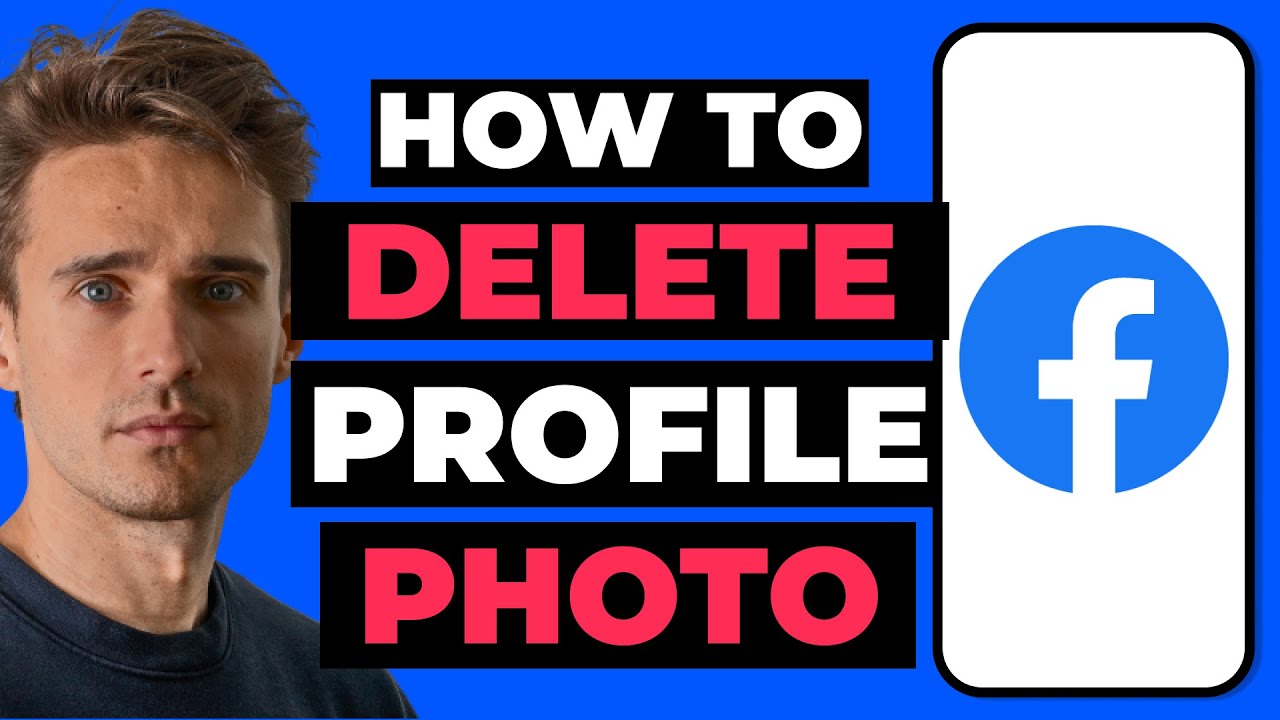
Once you’ve gone through the process of deleting your Shutterstock account, you might be wondering what happens next. It’s important to know that deleting your profile is a permanent action, which means all your account data, including your uploaded images, downloads, and personal information, will be completely removed from Shutterstock’s servers.
After confirming the deletion, here’s what you can generally expect:
- Account Deactivation: Your account will be immediately deactivated. You won’t be able to log in or access any of your previous content.
- Content Removal: All your uploaded images, videos, and other assets will be permanently deleted. If you have any licensed downloads or ongoing subscriptions, those will be discontinued.
- Email Confirmation: Shutterstock typically sends a confirmation email once your account has been successfully deleted. Keep an eye on your inbox to ensure the process completed smoothly.
- Search Engine Results: Remember, even after account deletion, some information might still appear in search engine caches for a while. Over time, these results will fade as search engines update their indexes.
It’s also worth noting that if you decide to return to Shutterstock in the future, you’ll need to create a new account from scratch. Your previous uploads, licenses, and history will not be recoverable, so make sure you’ve backed up any important files or data beforehand.
Lastly, if you used your Shutterstock account for any integrations or third-party services, double-check those connections to ensure they are also disconnected or updated accordingly. This prevents any unwanted access or errors after your account has been deleted.
Additional Tips and Important Considerations
Before you finalize the deletion of your Shutterstock profile, there are a few extra tips and considerations to keep in mind to make the process smoother and avoid potential issues:
Backup Your Data
Ensure you download and save any images, videos, or documents you might want to keep. Once the account is deleted, access to your content will be gone permanently. Take the time to organize and store your files safely.
Check for Pending Transactions or Licenses
If you have any active subscriptions, pending payments, or licensing agreements, resolve these before deleting your account. Shutterstock may require you to cancel subscriptions or settle any outstanding dues to process the deletion smoothly.
Review Your Email and Payment Information
If you’ve stored payment details or linked email addresses in your account, consider removing or updating them if you plan to keep your payment methods secure and prevent any future billing issues.
Understand the Permanence of Deletion
Remember, deleting your account is final. If you think you might want to return later, consider whether deactivating your account temporarily might be a better option, if available. This way, you can preserve your content and account history for a future comeback.
Contact Support if Needed
If you encounter any issues or have specific questions about the deletion process, don’t hesitate to reach out to Shutterstock’s customer support. They can guide you through the process and help resolve any concerns.
Privacy and Data Considerations
Deleting your profile also means your data will be removed from Shutterstock’s active records, aligning with privacy best practices. However, some data might be retained for legal or administrative reasons, as outlined in their privacy policy.
By keeping these tips in mind, you can ensure a smooth and informed process when deleting your Shutterstock profile. Whether you’re leaving for good or just taking a break, being prepared helps make the transition hassle-free.
Contacting Shutterstock Support for Assistance
If you’ve gone through the steps to delete your Shutterstock profile and still find yourself stuck or unsure about any part of the process, don’t worry—you’re not alone. Sometimes, things can get a bit tricky, or you might have specific questions that the standard instructions don’t fully cover. That’s when reaching out to Shutterstock support can be a real lifesaver.
Here’s how you can get in touch with Shutterstock support for help:
- Visit the Shutterstock Help Center: Head over to their official Help Center. This resource is packed with articles, FAQs, and guides that might answer your questions without needing to contact support directly.
- Use the Contact Us Form: If you can’t find the answer you’re looking for, look for the “Contact Us” option on the Help Center page. You’ll usually need to log into your account to access the form.
- Live Chat Support: Some users report that Shutterstock offers live chat support during certain hours. Check the Help Center to see if this option is available when you need it.
- Email Support: If you prefer to communicate via email, Shutterstock typically provides an email support address or a contact form that submits your query directly to their support team. Be sure to include details like your account email, username, and a clear explanation of your issue to get the fastest assistance.
- Phone Support: Depending on your region, phone support might be available. Check the Help Center for regional contact numbers if you prefer talking to someone directly.
When reaching out, keep your tone polite and be as specific as possible about what you need. Mention that you’re trying to delete your profile and include any relevant details that can help support understand your situation quickly. Remember, support teams are there to help, so providing clear, detailed information will usually get you the best and fastest assistance.
Conclusion and Final Thoughts on Deleting Your Shutterstock Profile
Deciding to delete your Shutterstock profile is a significant step, whether you’re moving on from stock photography, taking a break, or just cleaning up your online presence. While the process might seem a bit daunting at first, following the outlined steps makes it straightforward and manageable.
To recap, here’s what you typically need to do:
- Log into your Shutterstock account.
- Navigate to account settings and locate the profile deletion option.
- Follow the prompts to confirm your decision.
- Contact support if you encounter any issues or need assistance.
Remember, once your profile is deleted, you’ll lose access to your portfolio, purchase history, and any downloaded assets associated with that account. Make sure to backup any important files or data before proceeding.
Ultimately, whether you’re leaving Shutterstock behind or just taking a break, it’s important to do what feels right for you. If you’re unsure about deleting your account, consider reaching out to support for clarification or exploring other account management options.
Thanks for reading this step-by-step guide! We hope it made the process clearer and less intimidating. If you have any more questions or tips to share, feel free to leave a comment below. Good luck with your digital journey—whatever you decide to do next!