Thinking about deleting your Shutterstock account? Whether you’ve found a new platform, no longer need the service, or just want to tidy up your digital footprint, removing your account is a straightforward process. In this guide, we’ll walk you through the steps to permanently delete your Shutterstock account and share some important things to consider before hitting that delete button. Let’s make sure you’re fully prepared so you can confidently manage your online presence and digital assets.
Reasons Why You Might Want to Delete Your Shutterstock Account
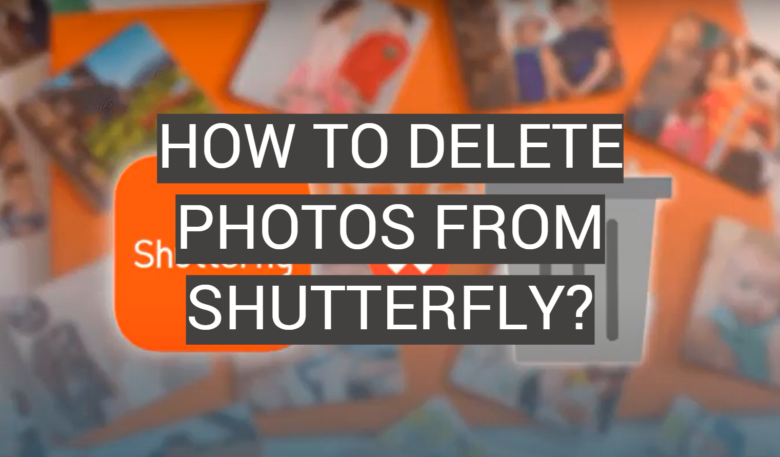
There are plenty of reasons why someone might choose to delete their Shutterstock account. Maybe your needs have changed, or perhaps you’ve found a better alternative. Here are some common reasons:
- No Longer Using Shutterstock: If you’ve exhausted your interest in the platform or don’t plan to use it anymore, deleting your account helps keep your online footprint tidy.
- Subscription Costs: Sometimes, the costs of maintaining a subscription aren’t justified anymore, especially if you’re not actively downloading images or videos.
- Switching to a Different Service: You might have found a different stock photo provider that better suits your needs or offers more affordable options.
- Privacy Concerns: If you’re worried about your personal data, deleting your account can be part of your effort to enhance your online privacy.
- Account Security: In case of a security breach or suspicious activity, some users prefer to delete their account entirely rather than risk further issues.
- Clearing Digital Clutter: Sometimes, it’s just about decluttering your digital life—removing accounts you no longer use or need.
Whatever your reason, understanding why you want to delete your account can help you make the process smoother and ensure you’ve taken care of everything beforehand. Remember, once your account is gone, it’s usually irreversible, so be sure it’s what you really want before proceeding.
Steps to Permanently Delete Your Shutterstock Account
If you’ve decided that it’s time to say goodbye to your Shutterstock account, don’t worry — the process is straightforward. Just follow these simple steps, and you’ll have your account permanently deleted in no time:
- Log into your Shutterstock account
- Navigate to your Account Settings— usually found by clicking on your profile icon at the top right corner of the page and selecting “Settings” or “Account Settings.”
- Locate the “Account” or “Profile” tab within the settings menu.
- Scroll down to find the “Delete Account” option. If you don’t see it immediately, look for links like “Close Account” or “Deactivate Account.”
- Click on the delete or deactivate link. Shutterstock may prompt you with some information or warnings about what will happen after deletion.
- Confirm your decision. You might be asked to enter your password again or provide a reason for leaving. Some platforms also send a confirmation email — so keep an eye on your inbox.
- Follow any additional prompts or verification steps. Once confirmed, your account will be scheduled for deletion.
It’s as simple as that! Remember, once you complete these steps, your account and all associated data will be permanently removed. Be sure to download any files or assets you want to keep beforehand, as recovery won’t be possible after deletion.
Important Considerations Before Deletion
Before you hit that delete button, there are a few important things to consider. Deleting your Shutterstock account is a permanent action, which means you won’t be able to recover your photos, subscriptions, or any personal data once it’s gone. Here’s what you should keep in mind:
- Download Your Assets: If you have any images, videos, or other files saved in your account, make sure to download them beforehand. Once your account is deleted, access to these files will be lost forever.
- Cancel Active Subscriptions: To avoid ongoing charges, cancel any active subscriptions or billing plans before deleting your account. Otherwise, you might continue to be billed even after account deletion.
- Outstanding Payments or Refunds: Ensure all payments are settled. If you have any pending refunds or dues, address them prior to deleting your account.
- Check for Linked Accounts: If you’ve linked your Shutterstock account with other platforms or third-party services, consider the impact of account deletion on those integrations.
- Impact on Licensing and Usage Rights: If you’ve licensed images or videos, understand that deleting your account won’t affect the licensing rights you’ve already acquired. However, you won’t be able to access or purchase additional assets from that account anymore.
It’s also a good idea to review Shutterstock’s support pages or contact their customer service if you have any questions or concerns. Making sure you’ve covered all bases can save you from unexpected surprises after your account is gone.
Remember, once you delete your account, it’s permanent. So, take your time to think it through and ensure all your data and assets are properly backed up or handled as needed. If you’re certain, then go ahead and follow the steps above to close your account for good.
How to Contact Shutterstock Support for Account Deletion
If you’re ready to delete your Shutterstock account and need a little help along the way, reaching out to their support team is a straightforward process. While Shutterstock’s platform is designed to make account management simple, sometimes you might have specific questions or require direct assistance to ensure everything is handled smoothly.
Here’s a step-by-step guide on how to contact Shutterstock support for account deletion:
- Visit the Shutterstock Help Center: Start by navigating to their Help Center. This is the hub for all support-related inquiries and resources.
- Use the Contact Us Option: Scroll down to find the Contact Us button or link. Shutterstock usually offers a variety of contact options, including email, chat, or submitting a request via a form.
- Choose Your Preferred Contact Method: For account deletion, email support is often the most direct route. Select the email option if available, or fill out the support request form.
- Provide Clear Details: When reaching out, be clear and polite. Include your account email, username, and a brief explanation that you wish to permanently delete your account. Mention if you are experiencing any issues or have specific concerns.
- Follow Up if Needed: After submitting your request, keep an eye on your email inbox. Shutterstock support typically responds within a few business days. If you don’t hear back, don’t hesitate to send a polite follow-up message.
Additionally, if you have a Shutterstock contributor account or a different type of account, be sure to specify that in your message. Providing as much relevant information as possible helps expedite the process.
Remember, before contacting support, double-check that you’ve taken all necessary steps to back up any assets or data you want to keep. Once your account is deleted, recovery options are limited or nonexistent, depending on Shutterstock’s policies.
FAQs About Deleting Your Shutterstock Account
Thinking about deleting your Shutterstock account? You’re not alone, and many users have questions about what the process entails. Here are some of the most common questions and their answers to help you make an informed decision.
Q1: Will deleting my Shutterstock account delete all my purchased assets?
No. Deleting your account does not automatically delete your purchased assets or licenses. If you want to keep copies of your purchased images, make sure to download them before initiating the deletion process. Once the account is deleted, access to these assets may be lost depending on Shutterstock’s policies.
Q2: Can I reactivate my account after deleting it?
Typically, once your Shutterstock account is deleted, it cannot be reactivated. If you think you might want to return later, consider reaching out to support to see if they offer any options for account deactivation instead of deletion.
Q3: How long does it take for my account to be fully deleted?
After submitting your deletion request, Shutterstock generally processes it within a few business days. You might receive a confirmation email once the process is complete. Be sure to check your email regularly for updates.
Q4: Will my billing information be removed?
Yes. Your billing and payment information should be removed from their servers once your account is deleted, but it’s always a good idea to verify this with support if you have privacy concerns.
Q5: What if I have an active subscription?
If you have an active subscription, you should cancel it before requesting account deletion to avoid ongoing charges. Deletion requests are usually processed after the subscription period ends, so make sure to handle any billing matters first.
Q6: Is there any way to delete only specific assets instead of the entire account?
Yes, Shutterstock allows you to delete individual assets via your account dashboard. However, if your goal is to delete the entire account, you’ll need to follow the official account deletion process described earlier.
If you still have questions or run into issues, contacting Shutterstock support directly is your best bet. They can provide guidance tailored to your specific situation and help ensure the process goes smoothly.
Final Tips and Recommendations
Before you proceed with permanently deleting your Shutterstock account, it’s important to ensure that you’ve completed all necessary steps to avoid potential issues later. First, make sure to download any remaining images, videos, or assets you wish to keep, as access will be lost once the account is deleted. Review your billing history and cancel any active subscriptions to prevent future charges.
Here are some essential tips to consider:
- Backup Your Content: Save copies of your purchased assets locally or on a secure cloud storage service.
- Cancel Subscriptions: Navigate to your account settings and cancel all ongoing plans to prevent automatic renewals.
- Contact Support if Needed: If you encounter any issues during deletion, reach out to Shutterstock’s customer support for assistance.
- Check for Linked Accounts: Disconnect or update linked accounts or integrations that may be associated with Shutterstock.
Additionally, consider the following table for a quick checklist:
| Action | Status |
|---|---|
| Download all assets | Pending / Completed |
| Cancel subscriptions | Pending / Completed |
| Remove linked accounts | Pending / Completed |
| Contact support (if needed) | Pending / Completed |
Remember, once your account is deleted, it cannot be recovered. Double-check that you’ve secured all your important data before proceeding to ensure a smooth and hassle-free process.

