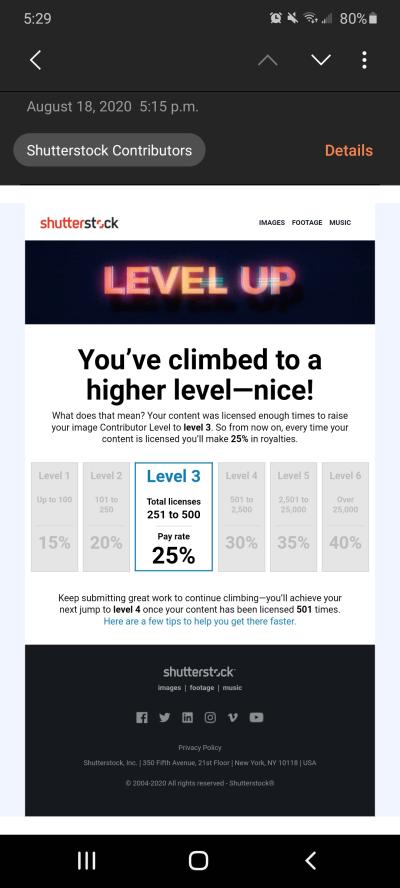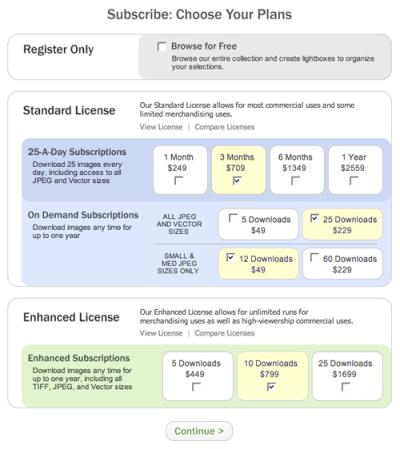If you’re a frequent Shutterstock user, you probably know that your download history can quickly pile up. It’s like a digital footprint of all the images, vectors, and videos you’ve accessed over time. Managing this history is essential if you’re concerned about privacy, organization, or just want to keep your account tidy. Luckily, Shutterstock offers options to view, organize, and even delete your download records. Whether you’re cleaning up your account or trying to keep sensitive content private, understanding how to manage your download history is a useful skill. In this guide, we’ll walk you through the steps to delete your download history and explain why it might be a good idea to do so.
Why You Might Want to Delete Your Download History
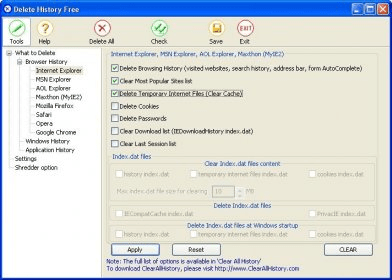
There are several reasons why you might consider deleting your Shutterstock download history. Maybe you’re sharing your account with someone else and want to keep your activity private. Or perhaps you’ve downloaded some images for a project that you no longer want to be visible in your history. Sometimes, it’s just about decluttering your account, making it easier to find recent downloads without scrolling through old ones. Additionally, if you’ve downloaded content that you no longer need or want others to see, deleting your history can help maintain your privacy and security. Keep in mind, while deleting your download history doesn’t affect your actual purchased content or licenses, it helps you control what information is visible in your account. So, whether you’re aiming for privacy, better organization, or simply a fresh start, knowing how to delete your download history is a handy tool in managing your Shutterstock account effectively.
Step-by-Step Guide to Deleting Download History on Shutterstock
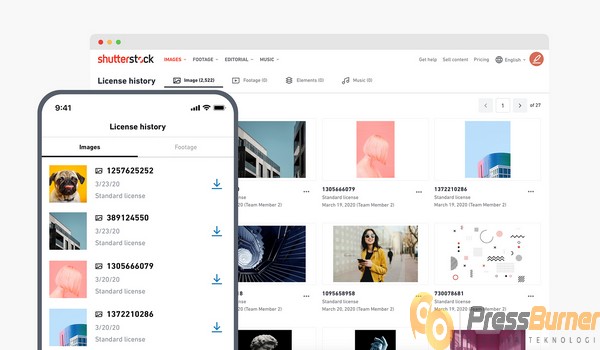
So, you’ve decided it’s time to clear out your download history on Shutterstock. Maybe you’re cleaning up your account for a fresh start or just want to keep things tidy. Don’t worry—it’s a straightforward process! Let me walk you through each step to make it as simple as possible.
Step 1: Log into Your Shutterstock Account
First things first, head over to the Shutterstock website and sign in with your credentials. Make sure you’re on the correct account—if you manage multiple accounts, double-check before proceeding.
Step 2: Access Your Dashboard
Once logged in, click on your profile icon at the top right corner of the page. From the dropdown menu, select “Dashboard”. This is your hub for managing downloads, purchases, and account settings.
Step 3: Navigate to Download History
Within your dashboard, look for the “Downloads” or “Download History” section. It might be under a tab labeled “My Files” or similar, depending on the layout updates. Clicking here will display a list of all your recent downloads.
Step 4: Select Files to Remove
Now, you’ll see your download entries—usually with details like date, file name, and size. Shutterstock typically doesn’t allow deleting individual download records directly for privacy or tracking reasons. Instead, you might need to clear your entire history or manage it via account settings.
Step 5: Clearing Your Download History
If Shutterstock offers an option to clear your download history, it’ll be prominently displayed—look for a button like “Clear History” or “Delete All”. Click on it, and confirm when prompted. If this option isn’t available, don’t worry—your download records are often tied to your account activity and may not be individually deletable.
Alternative Approach: Manage Download Records
- Some users opt to contact Shutterstock support to request the deletion of specific download records.
- Check your account settings or privacy options—sometimes, there are ways to limit the visibility of your download activity.
Step 6: Confirm and Finish
Once you’ve clicked the appropriate buttons and confirmed your choice, Shutterstock should process your request. Refresh the page to ensure your download history has been cleared or updated accordingly.
And there you have it! While Shutterstock’s interface might update from time to time, these general steps should help you navigate the process. If you run into any issues, their customer support is always ready to lend a hand.
Tips for Keeping Your Shutterstock Account Organized
Keeping your Shutterstock account organized isn’t just about managing your download history—it’s about creating a smooth workflow so you can find what you need quickly and keep everything tidy. Here are some friendly tips to help you stay on top of things:
1. Use Folders and Collections
Most stock platforms, including Shutterstock, allow you to save images into folders or collections. Take advantage of this feature to categorize your assets by project, theme, or client. For example, create folders like “Web Design” or “Marketing Campaigns”. This way, when you need to access specific files, they’re just a click away.
2. Regularly Review and Delete Unnecessary Files
Periodically go through your download history and saved assets. Remove duplicates or images you no longer need. This keeps your storage manageable and prevents clutter from piling up over time.
3. Name Files Clearly and Consistently
When saving images or assets, use descriptive, consistent naming conventions. Instead of vague names like “Image1”, try something like “Business-Meeting-Concept-2024”. Clear names make it easier to find what you’re looking for later.
4. Keep Your Account Information Up-to-Date
Make sure your profile info, payment details, and contact info are current. This prevents any hiccups when downloading or purchasing assets and keeps your account running smoothly.
5. Take Advantage of Collections and Tagging
If Shutterstock offers tagging or keyword features, use them to label your assets with relevant keywords. This makes searching much faster, especially when you’ve accumulated a large library.
6. Set Up Alerts or Reminders
For ongoing projects, consider setting reminders to review your account or clean up your downloads at regular intervals—monthly or quarterly. Staying consistent prevents clutter from getting out of hand.
7. Use Third-Party Tools Wisely
If you manage a large library, consider using digital asset management tools or cloud storage solutions to organize and sync your Shutterstock assets with your other work files.
By following these simple tips, you’ll not only keep your Shutterstock account organized but also save yourself a lot of time and frustration in the long run. Happy organizing!
Frequently Asked Questions About Shutterstock Download History Management
Managing your download history on Shutterstock might seem straightforward, but it can bring up a few questions along the way. Let’s go over some of the most common ones to clear up any confusion.
Q1: Can I delete individual images from my Shutterstock download history?
Great question! Unfortunately, Shutterstock doesn’t currently allow users to delete specific images from their download history. Your download list is primarily for your reference, and it automatically updates as you download new assets. However, you can clear the entire history if needed, which we’ll cover next.
Q2: How do I clear my entire download history?
To clear your download history, you’ll typically need to:
- Log into your Shutterstock account.
- Navigate to your profile or account settings.
- Find the section labeled “Download History” or similar.
- Look for an option like “Clear All” or “Delete History.”
Clicking this will remove all records of your previous downloads from your account. Keep in mind, this action is usually permanent, so make sure you really want to clear everything before proceeding.
Q3: Does deleting my download history affect my purchased images or licenses?
Nope! Clearing your download history only affects the record of your downloads within your account. It doesn’t impact your actual licenses or access to the images you’ve already downloaded and licensed. Your purchased assets will still be available in your Shutterstock library.
Q4: Can I recover my download history after deleting it?
Once you delete your download history, it’s generally gone for good. Shutterstock doesn’t provide a way to recover deleted download records, so make sure to download and save any important information before clearing your history.
Q5: Is there a way to hide my download history from others who might access my account?
Shutterstock doesn’t offer a specific feature to hide your download history from other users on your account. If you share your account with others, consider creating separate accounts or managing permissions carefully to keep your download activity private.
Conclusion and Additional Resources
Managing your download history on Shutterstock is a handy way to keep your account organized and maintain privacy if needed. While you can’t delete individual downloads, clearing your entire history is straightforward—just a few clicks away. Remember, your purchased licenses and assets remain unaffected by these actions, so your access to images stays secure.
If you’re looking for more guidance, Shutterstock’s Help Center offers detailed articles and step-by-step tutorials. Additionally, consider reaching out to their customer support if you encounter any issues or have specific questions. Staying informed helps you make the most of your Shutterstock experience and keeps your account tidy and secure.
Thanks for reading! If you have any other questions or tips about managing your Shutterstock account, feel free to leave a comment below. Happy downloading!