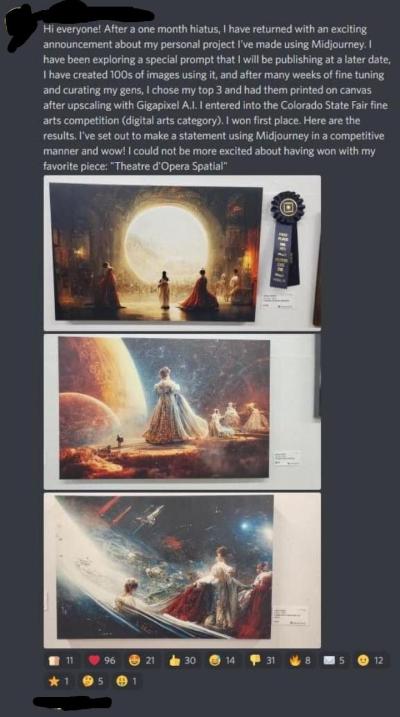Having a well-organized Shutterstock portfolio is key to showcasing your best work and attracting potential buyers. Whether you’re just starting out or a seasoned contributor, understanding how to manage your images effectively can save you time and help you maximize your earnings. Sometimes, you might want to delete an image that no longer fits your style, is outdated, or simply didn’t perform well. In this guide, we’ll walk you through the straightforward process of removing an image from your Shutterstock portfolio, so you can keep your collection fresh and relevant.
Logging Into Your Shutterstock Contributor Account
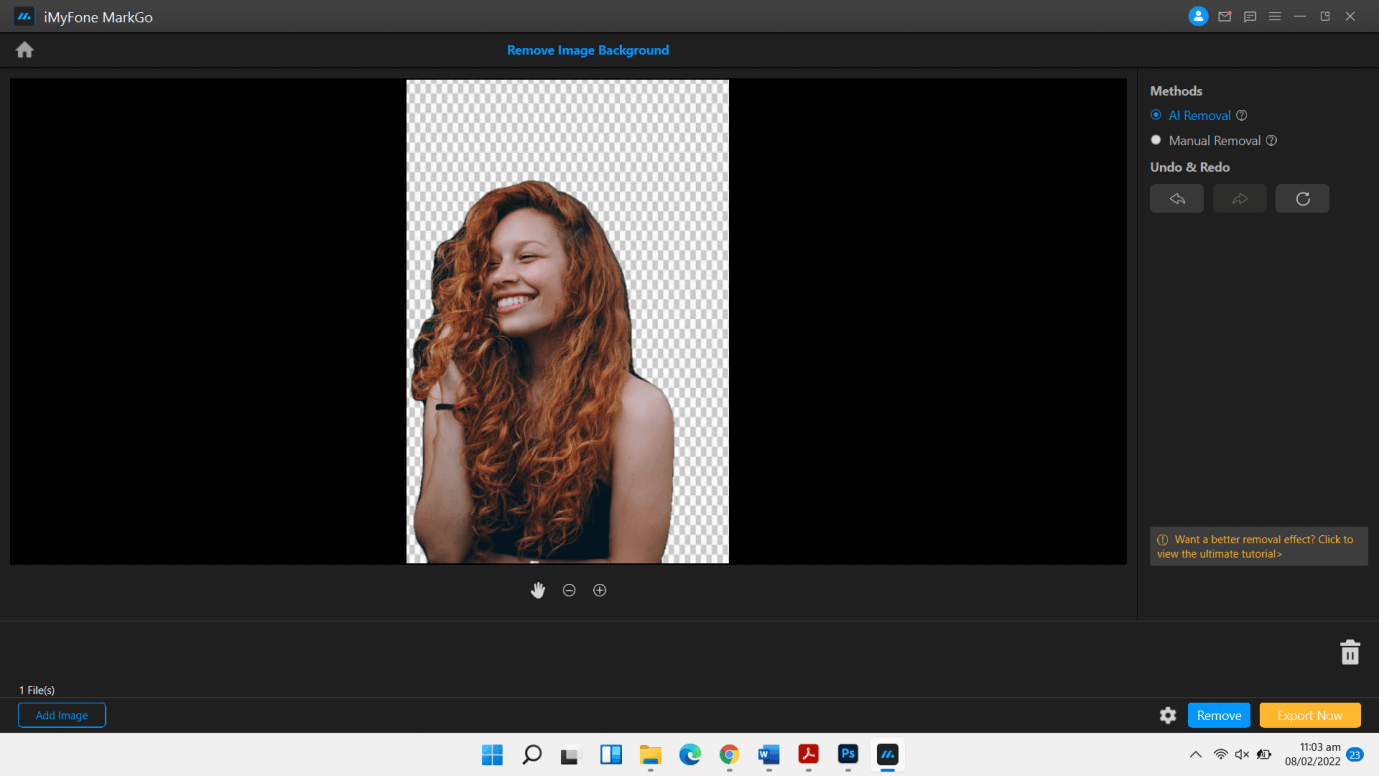
First things first, you need to access your contributor account. This is where all the magic happens—uploading, editing, and deleting your images. To get started, open your preferred web browser and go to the Shutterstock Contributor login page. Once there, you’ll see the login fields for your email and password.
Here’s a quick step-by-step:
- Enter your registered email address in the “Email” field.
- Type in your password carefully in the “Password” box.
- Click the Login button to access your account.
If you’ve forgotten your password, don’t worry! Just click the “Forgot password?” link on the login page, and follow the prompts to reset it. Make sure you’re logging in with the email and password associated with your contributor account, not a different Shutterstock account.
Once logged in, you’ll land on your dashboard, where you can see all your uploaded images, sales stats, and account settings. From here, you’re ready to manage your portfolio, including deleting images you no longer want to keep online.
Locating the Image You Want to Delete
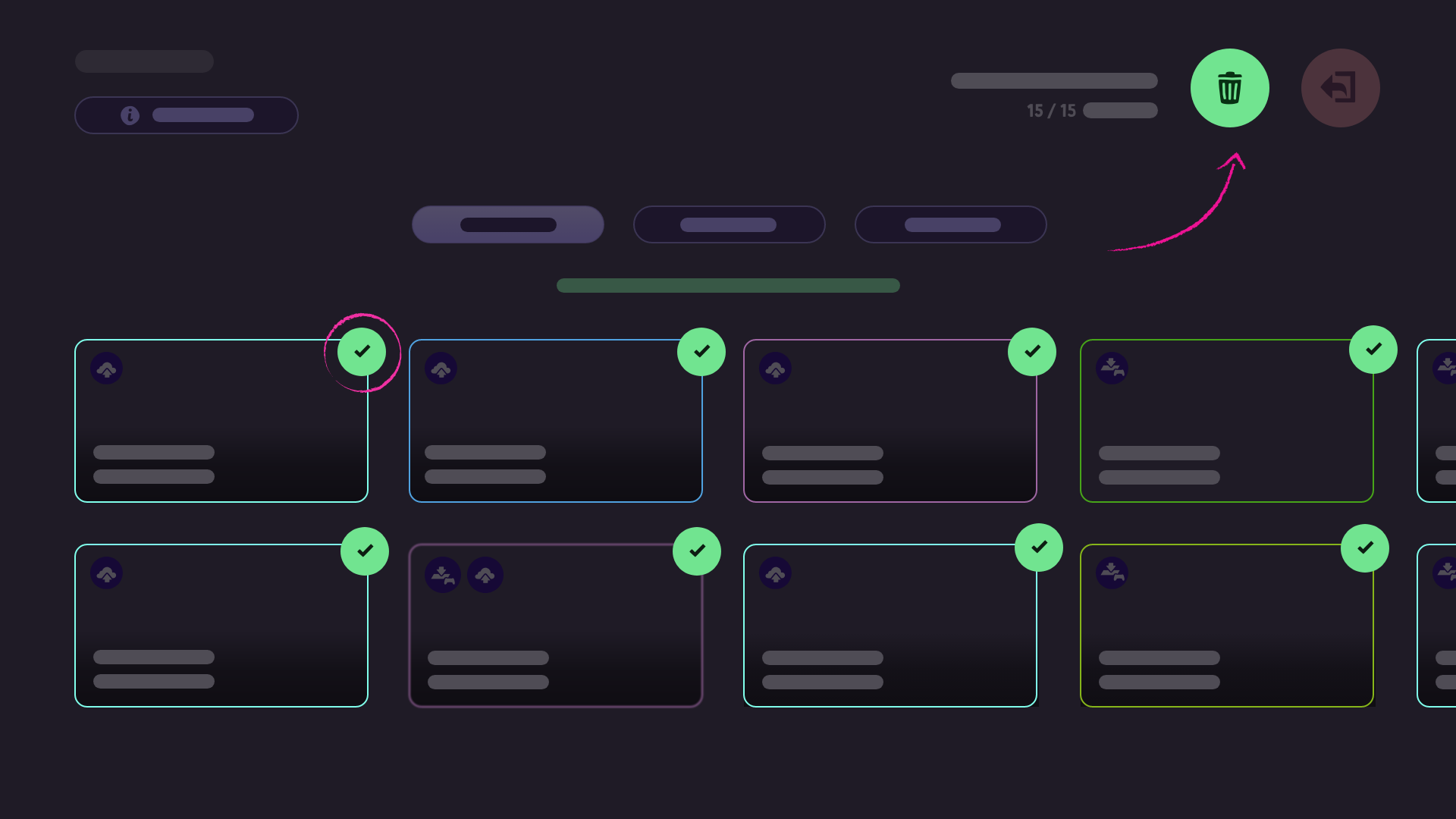
Alright, so you’ve decided it’s time to tidy up your Shutterstock portfolio and remove an image that no longer fits your collection. The first step is to find that specific image. Don’t worry—it’s pretty straightforward, but a few tips can make the process smoother.
When you log into your Shutterstock contributor account, you’ll land on your dashboard or portfolio overview. To locate an image:
- Navigate to your dashboard: This is usually where all your uploads are displayed.
- Use the search bar: If you remember the filename, keywords, or other details, type them into the search bar. This can quickly narrow down your results.
- Filter your results: Shutterstock offers filters like upload date, image type, or status. Use these to refine your search and make locating your image easier.
If you have many images, it might help to sort them by upload date or alphabetically. Also, check the thumbnail previews—sometimes, a quick glance will remind you which images you want to delete.
For an even more organized approach, consider creating folders or collections within your portfolio. While Shutterstock’s interface primarily displays all images together, using tags or descriptions can help you remember which images are ready for removal.
Remember, take your time browsing through your portfolio. Deleting the wrong image can be frustrating, so double-check that you’ve got the right one before moving to the next step.
Deleting an Image from Your Portfolio
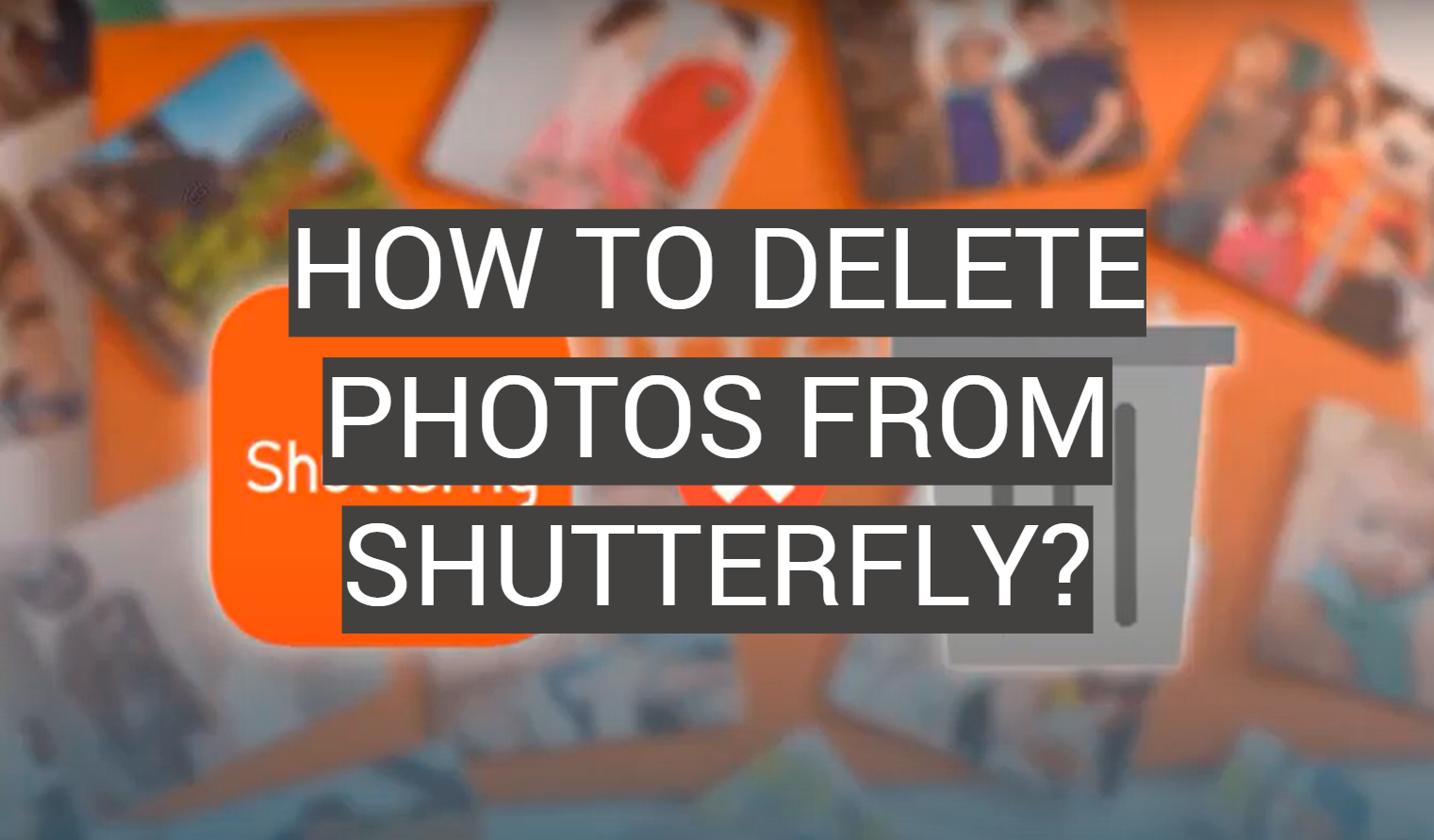
Now that you’ve found the image you want to remove, it’s time to delete it. Shutterstock makes this process pretty simple, but there are a couple of things to keep in mind.
Here’s a step-by-step rundown:
- Click on the image thumbnail: This will open the detailed view of the image or bring up options related to that image.
- Look for the delete option: Usually, there’s a trash can icon or a “Delete” button somewhere on the page—often near the top or in a menu.
- Confirm your deletion: Once you click delete, Shutterstock will typically ask you to confirm. This is a safety feature to prevent accidental deletions. Read the confirmation message carefully.
- Confirm and delete: If you’re sure, click “Yes” or “Confirm.” The image will then be removed from your portfolio.
Keep in mind:
- Deleted images are usually permanently removed: Once you confirm deletion, it’s gone from your account. Make sure you really want to delete it.
- Check if the image is live: If your image was already approved and publicly available, deleting it will remove it from your portfolio and public collection.
- Bulk delete options: If you have multiple images to delete, Shutterstock often allows you to select multiple files at once—look for checkboxes or selection tools to do this efficiently.
And that’s it! With just a few clicks, you can tidy up your portfolio and keep it looking fresh and relevant. Remember to review your deletions periodically—your portfolio is a reflection of your work, after all!
Confirming the Deletion and Finalizing the Process
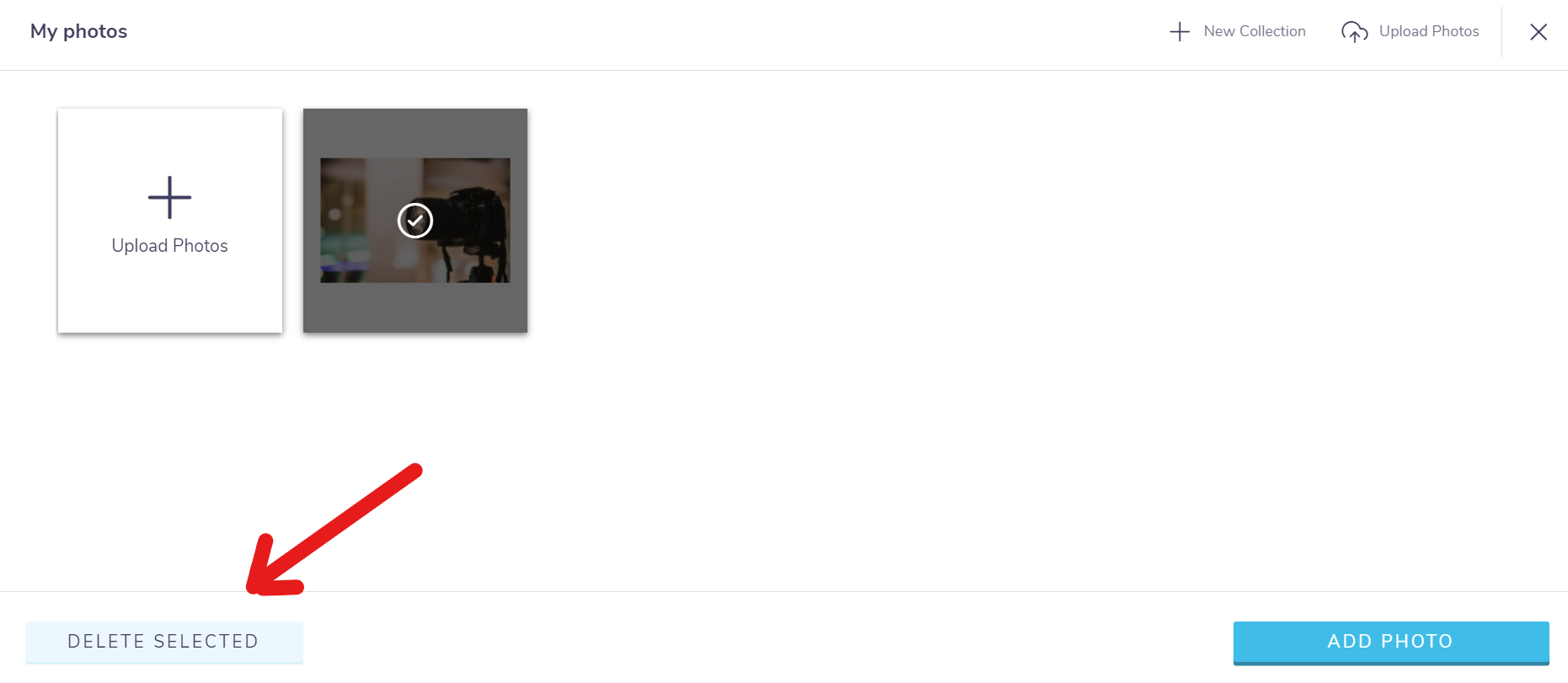
Alright, so you’ve gone through the steps to delete an image from your Shutterstock portfolio. Now, it’s time to make sure everything is set and finalized. After clicking the delete button, Shutterstock typically prompts you with a confirmation message or a pop-up window asking, “Are you sure you want to delete this image?” This is your moment to double-check that you’re deleting the right file. Take a quick glance at the image preview and its details to be absolutely certain.
Tip: If you’re unsure, you can always revisit your portfolio to review the image before confirming deletion. Once you hit that confirm button, the image will be removed from your public portfolio and your contributor dashboard, making it inaccessible for licensing or download.
After confirming, Shutterstock usually processes the deletion immediately, but in some cases, it might take a few moments for the change to reflect across all your views. Refresh your portfolio page or log out and back in to verify that the image is no longer visible. If you notice the image still appears, don’t panic—sometimes there’s a slight delay, or you might need to clear your browser cache.
Another important point: if you accidentally deleted the wrong image, don’t worry! Shutterstock typically offers a grace period during which you can contact support for assistance. It’s always good to keep your contributor account details handy for quick support contact if needed.
Tips for Managing Your Shutterstock Portfolio Effectively
Managing your Shutterstock portfolio can seem overwhelming at first, especially if you upload a lot of images regularly. But with a few simple tips, you can keep things organized, up-to-date, and ready to showcase your best work.
- Regularly Review Your Portfolio: Schedule time every few months to go through your uploads. Remove outdated or less relevant images, and update your collection to reflect your current style and focus areas.
- Use Clear, Consistent Naming Conventions: When uploading images, name your files descriptively. This makes it easier to find specific images later and helps maintain consistency.
- Categorize and Tag Wisely: Use relevant keywords and categories thoughtfully. Well-optimized tags improve your images’ visibility in searches, increasing your chances of licensing.
- Keep Track of Licensing and Sales: Use a simple spreadsheet or digital tool to monitor which images are selling well and which aren’t. This insight can guide your future uploads and focus areas.
- Archive Old or Less Popular Content: If you have images that aren’t performing or no longer fit your style, consider archiving them locally or deleting them if they’re no longer needed. This keeps your portfolio fresh and engaging for clients.
- Stay Updated on Shutterstock Policies: Shutterstock occasionally updates contributor guidelines or tools. Staying informed ensures you’re always compliant and maximizing your earning potential.
- Engage with the Contributor Community: Join forums or social media groups related to Shutterstock contributors. Sharing experiences and tips can help you learn new strategies for portfolio management.
Remember, a well-managed portfolio not only makes your profile look professional but also increases your chances of getting noticed and licensed. Spend a little time periodically organizing your images—your future self will thank you!
Frequently Asked Questions About Deleting Images on Shutterstock
Managing your Shutterstock portfolio includes understanding the process of deleting images. Here are some common questions and answers to help clarify the procedure:
- Can I delete multiple images at once?
Yes, Shutterstock allows batch deletion. You can select multiple images from your portfolio and delete them simultaneously, saving time and effort. - Will deleting an image affect its downloads or licensing?
Deleting an image removes it from your portfolio and prevents future downloads. However, any licenses already granted remain valid, and purchasers retain rights to use the image per their agreement. - Is there a time limit for deleting images?
Shutterstock does not impose a specific time limit for deleting images. You can delete images at any point, provided they meet the platform’s guidelines. - What happens if I delete an image that is featured in a collection or on a design?
If an image is part of a collection or used in a design, deleting it from your portfolio does not automatically remove it from existing projects. However, it will no longer be available for new uses or downloads. - Are there any restrictions on deleting images?
Yes, images that are currently being purchased or are under review cannot be deleted. Ensure the image is not in active licensing or review status before attempting deletion.
Understanding these FAQs can streamline your management process and prevent potential issues when deleting images from your Shutterstock portfolio. Always double-check the status of your images and licensing agreements to ensure a smooth deletion process.