If you’ve been contributing to Shutterstock and are thinking about deleting your contributor account, you’re not alone. Sometimes, creators decide to move on to other platforms, take a break, or simply want to clean up their online presence. Whatever your reason, deleting your account is a straightforward process, but it’s important to understand what it involves beforehand. In this guide, we’ll walk you through each step to ensure you can delete your Shutterstock contributor account smoothly and confidently. Let’s get started!
Reasons for Deleting Your Shutterstock Contributor Account
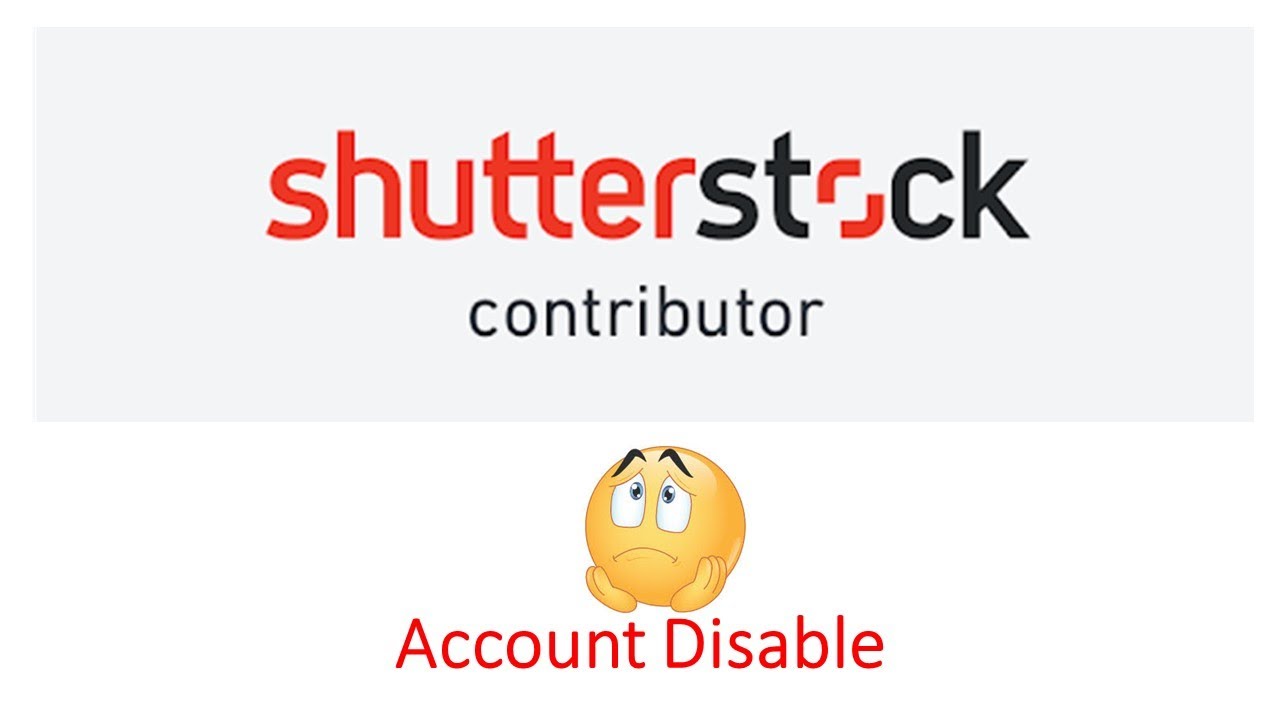
There are several reasons why you might choose to delete your Shutterstock contributor account. Some common ones include:
- Switching to a different platform: Perhaps you’ve found a new marketplace that better fits your style or offers better royalties.
- Taking a break from contributing: Sometimes, creators need a pause to focus on other projects or personal matters.
- Unsatisfactory earning potential: If you feel that your earnings aren’t meeting your expectations or the platform no longer aligns with your goals, you might decide to move on.
- Privacy concerns: Some contributors prefer to remove their profiles due to privacy or security reasons.
- Decluttering your online presence: Clearing out old accounts to keep things simple and organized.
Whatever your reason, understanding why you want to delete your account can help you make an informed decision and prepare accordingly. Keep in mind that once your account is deleted, you will lose access to your portfolio, sales data, and any remaining earnings, so be sure to save any important information beforehand.
Pre-Deletion Checklist and Important Considerations
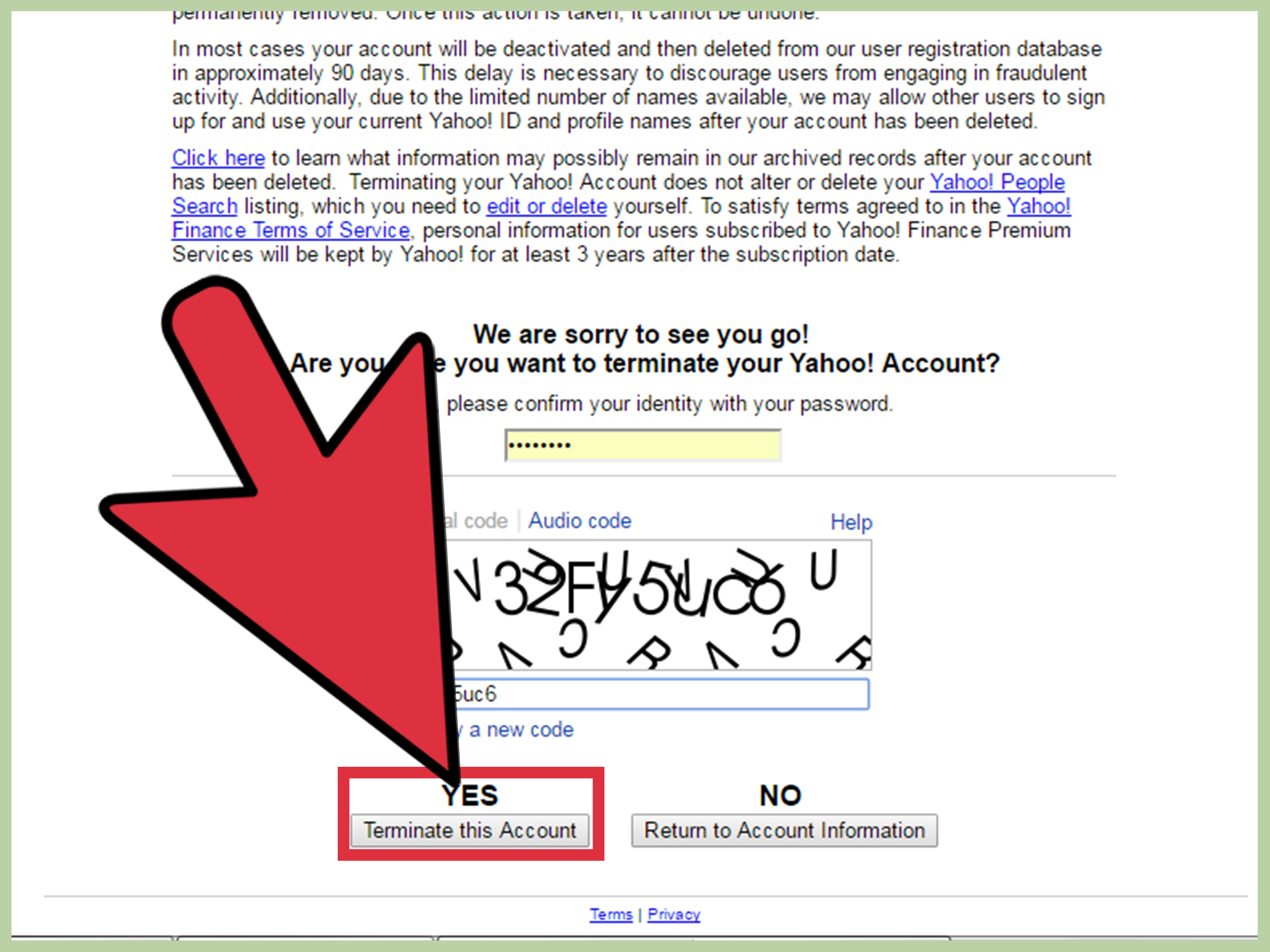
Before you hit the delete button on your Shutterstock Contributor account, it’s super important to make sure you’re fully prepared. Think of it as a checklist to avoid any surprises or regrets later on.
First things first: consider whether you want to permanently delete your account or just take a break. Deleting is irreversible, so if you think you might want to return someday, it might be worth just deactivating your account temporarily instead.
Next, review your portfolio. Ensure that any images, videos, or designs you want to keep are downloaded to your device because once your account is gone, accessing those files will be impossible. Also, double-check your earnings and payout details to make sure there are no pending payments or unresolved issues.
Here’s a quick pre-deletion checklist to guide you:
- Download all your portfolio content if you wish to keep copies
- Clear any pending payments or payouts
- Check for any active submissions or pending reviews
- Update your contact information and payout details if needed
- Backup any personal data or information you might need later
- Read Shutterstock’s policies on account deletion to understand what’s involved
Important considerations:
- Once your account is deleted, you won’t be able to access your uploaded content or sales history.
- Your portfolio will be removed from Shutterstock’s website, meaning your images will no longer be available to buyers.
- If you have any active licensing agreements or ongoing projects, make sure to address those beforehand.
- Think about your reasons for deleting—if it’s temporary, consider pausing or deactivating instead.
- Remember, if you change your mind later, creating a new contributor account is possible, but your previous data won’t be restored.
Taking these steps ensures you won’t leave any loose ends and helps make the deletion process smooth and hassle-free. Once everything’s in order, you’re ready to move on to the actual process of deleting your account.
How to Log Into Your Shutterstock Contributor Account
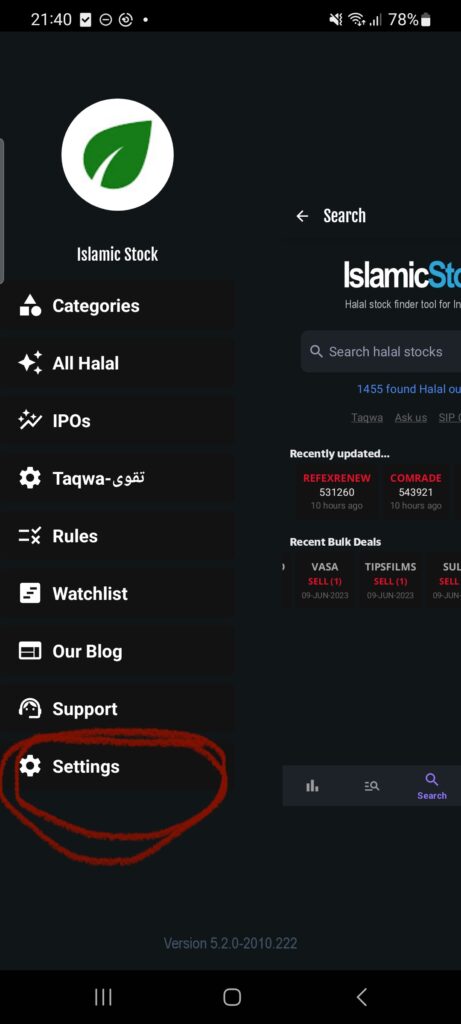
Before you can delete your Shutterstock Contributor account, you need to access it. Logging in is straightforward, but here’s a quick walkthrough to help you get started smoothly.
Step 1: Visit the Shutterstock Contributor Login Page
Open your preferred web browser and go to the official Shutterstock Contributor login page: https://submit.shutterstock.com. Always double-check the URL to make sure you’re on the official site to keep your account secure.
Step 2: Enter Your Credentials
Once the login page loads, you’ll see fields for your email address and password. Enter the email and password associated with your Contributor account. If you’ve forgotten your password, don’t worry—there’s a “Forgot password?” link you can click to reset it.
Step 3: Complete Any Security Checks
Depending on your account settings, you might be prompted to complete a CAPTCHA or two-factor authentication for added security. Follow the on-screen instructions to verify your identity.
Step 4: Access Your Dashboard
After successfully logging in, you’ll be directed to your contributor dashboard. This is where you can manage your portfolio, view sales, update payment info, and eventually, initiate the account deletion process.
Pro Tips:
- If you’re having trouble logging in, try clearing your browser cache or using a different browser.
- Ensure your internet connection is stable to avoid login interruptions.
- If you still can’t access your account, reach out to Shutterstock support for assistance.
Now that you’re logged in, you’re all set to proceed with the deletion steps. Just remember to double-check your account details before making any final decisions to ensure everything is in order.
Steps to Delete Your Shutterstock Contributor Account
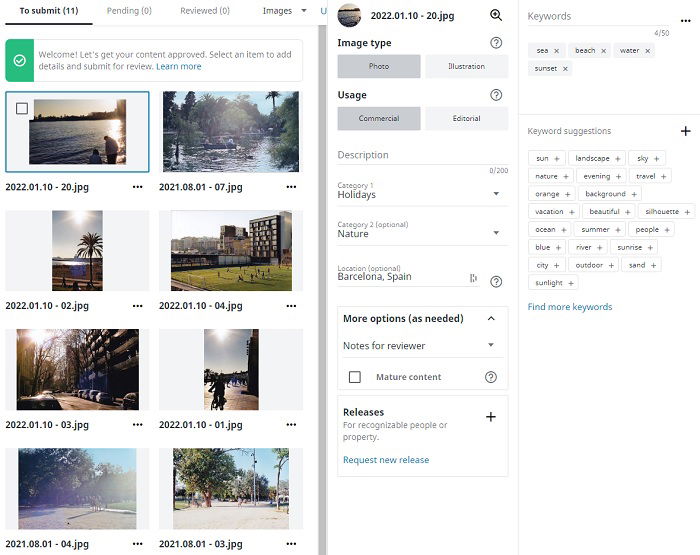
If you’ve decided to move on from being a Shutterstock contributor, deleting your account is a straightforward process, but it’s important to follow each step carefully to ensure everything goes smoothly. Here’s a simple, step-by-step guide to help you through the process:
- Log into Your Contributor Account: Head over to Shutterstock’s contributor portal and sign in with your registered email and password. Make sure you’re logged into the account you want to delete.
- Navigate to Account Settings: Once logged in, click on your profile icon usually located at the top right corner. From the dropdown menu, select “Account Settings” or “Profile Settings.”
- Locate the Help or Support Section: Shutterstock doesn’t offer a direct “Delete Account” button in the user dashboard. Instead, you’ll need to contact their support team. Look for a “Help” or “Support” link, often found at the bottom of the page or within the settings menu.
- Contact Shutterstock Support: Use the available contact options—usually a support ticket form, email address, or live chat. Clearly state that you want to delete your contributor account. Include your account details (like your email and username) to help them locate your account quickly.
- Follow Support Instructions: The support team may ask for some verification to confirm your identity. Be prepared to provide any requested information, such as your account email or recent transaction details.
- Confirm the Deletion: After verifying your identity, support will process your request. They may send you a confirmation email to finalize the deletion. Make sure to check your email and follow any instructions provided.
- Wait for Confirmation: The deletion process might take a few days. Keep an eye on your email for confirmation that your account has been successfully deleted.
Remember, once your account is deleted, all your uploaded content, earnings, and account data will be permanently removed. If you have any pending payments or royalties, make sure to settle or request them before initiating the deletion process.
What Happens After You Delete Your Account
Deleting your Shutterstock contributor account isn’t just about removing your login credentials; it’s a permanent step that impacts your content and earnings. Here’s what you can expect once your account is gone:
- All Uploaded Content Is Permanently Removed: Your images, videos, and illustrations will no longer be accessible on Shutterstock. If you want to keep copies of your work, make sure to download everything before initiating the deletion.
- Loss of Earnings and Royalties: Any pending payments or royalties owed to you will be forfeited if not claimed beforehand. Once the account is deleted, there’s no way to retrieve your earnings.
- Account Data and History Are Deleted: All your submission history, sales data, and profile information will be erased from Shutterstock’s systems. This means you won’t be able to access your previous sales reports or contributor dashboard.
- Impact on Portfolio Visibility: Your portfolio will no longer be available to buyers or viewers. If you plan to become a contributor again in the future, you’ll need to start fresh with a new account.
- Support and Customer Service: Once deleted, you won’t be able to contact Shutterstock support regarding the account or any past issues tied to it. Make sure to resolve any outstanding matters before requesting account deletion.
It’s a good idea to double-check everything before you proceed with deletion. If you have a large portfolio or substantial earnings, consider downloading your content and requesting your final payouts beforehand. Once your account is gone, there’s no turning back, and all your contributions and data will be lost forever. So, take a moment to ensure you’ve backed up what you need and settled any pending matters. After that, you’ll be free from the platform, but also without access to your past work and earnings from Shutterstock.
Frequently Asked Questions About Shutterstock Account Deletion
Thinking about deleting your Shutterstock contributor account? It’s completely normal to have questions before taking such a step. Let’s go over some of the most common questions we get asked to help clear things up.
Q: Will deleting my Shutterstock contributor account affect my earnings?
Yes, once you delete your account, you won’t be able to access your earnings or download history. Make sure you’ve withdrawn any pending payments or royalties beforehand. If you plan to return later, consider deactivating your account instead of deleting it, so you can keep your earnings intact.
Q: Can I temporarily deactivate my account instead of deleting it?
Shutterstock doesn’t offer a direct way to deactivate accounts temporarily. Deletion is final, so if you’re unsure, consider simply stopping submissions or logging out. For a more flexible option, contact support to see if they can assist with a temporary hold or alternative solutions.
Q: What happens to my uploaded content after I delete my account?
All your uploaded images, videos, and other content will be removed from Shutterstock’s platform once your account is deleted. If you want to retain copies of your work, be sure to download and save them before initiating the deletion process.
Q: Can I reactivate my account after deleting it?
Generally, account deletion is considered permanent. Shutterstock typically does not restore accounts once they’ve been deleted. If you think you might want to return, it’s better to contact support and discuss your options before proceeding with deletion.
Q: Is there any way to recover my account after deletion?
In most cases, once an account is deleted, recovery isn’t possible. However, you can reach out to Shutterstock support to explain your situation. They might be able to assist if the deletion was recent or if special circumstances apply.
Q: How long does the deletion process take?
The process usually starts immediately after your request, but it might take a few days for all your data and content to be fully removed from their servers. During this time, your account will be in the process of deletion, and you won’t be able to access it.
Contacting Shutterstock Support for Assistance
If you have any lingering questions or run into issues while trying to delete your contributor account, reaching out to Shutterstock’s support team is your best bet. They’re there to help guide you through the process and ensure everything goes smoothly.
How to Contact Shutterstock Support:
- Help Center: Visit their Help Center for FAQs, guides, and troubleshooting articles.
- Submit a Support Ticket: Log into your Shutterstock contributor account, navigate to the support section, and submit a request detailing your issue or question.
- Live Chat: If available, use the live chat feature for real-time assistance. This option is often accessible through the Help Center or your account dashboard.
- Email Support: You can email their support team at [email protected]. Be sure to include your account details and a clear description of your issue.
- Phone Support: Phone support options may vary by region. Check the Help Center for any available contact numbers.
Tips for Effective Support Communication:
- Be clear and specific: Describe your situation precisely, including any relevant account details.
- Include screenshots if necessary: Visuals can help support understand your issue better.
- Remain polite and patient: Support teams handle many inquiries daily; courteous communication can help resolve your issue faster.
Remember, Shutterstock’s support team is there to assist you, whether you’re facing technical issues, need help with account deletion, or have questions about your contributor account. Don’t hesitate to reach out—they’re your best resource for a smooth experience.
Tips for Managing Your Content Before Deletion
Before you hit the delete button on your Shutterstock contributor account, it’s a good idea to take a moment and organize your content. Think of it as tidying up your digital portfolio—this way, you can ensure you’re not leaving behind anything you might want to keep or reuse later. Here are some helpful tips to manage your content effectively:
- Review Your Portfolio: Take a thorough look at all your uploaded images, videos, and vectors. Decide which pieces you want to keep, sell elsewhere, or remove permanently. Remember, once your account is deleted, you won’t be able to access or re-download your content from Shutterstock.
- Download Your Content: If there are files you wish to retain, make sure to download them before deleting your account. This is especially important if you don’t have copies stored locally elsewhere.
- Check Your Earnings and Royalties: Ensure all your earnings are settled and you’ve received any due payments. Shutterstock typically processes your final earnings before account deletion, but it’s good to verify your payout status.
- Remove or Archive Non-Exclusive Content: If you’ve uploaded content under non-exclusive rights, consider removing or archiving these files separately, especially if you plan to reuse or sell them elsewhere later.
- Notify Collaborators or Clients: If you’ve shared your work with clients or collaborators, inform them of your account closure to avoid any confusion or disruption in ongoing projects.
Managing your content beforehand not only clears out your portfolio but also helps you make a clean break from the platform. Plus, it gives you peace of mind knowing you’ve preserved your best work and settled your finances properly. Remember, once your account is deleted, retrieving or modifying your content becomes impossible, so take your time to handle these steps carefully.
Final Thoughts on Deleting Your Shutterstock Contributor Profile
Deciding to delete your Shutterstock contributor account isn’t an easy choice, especially if you’ve invested time and effort building your portfolio. However, sometimes it’s the right move—whether you’re shifting focus to other platforms, taking a break, or moving away from stock photography altogether.
Before you go through with the deletion, weigh the pros and cons. Make sure you’ve managed your content, settled your payments, and backed up any files you want to keep. Remember, once your account is gone, it’s permanent, and you won’t be able to recover your portfolio or earnings from Shutterstock.
Ultimately, the process is straightforward if you follow the steps carefully. Just keep in mind that deleting your account is a significant action—so take your time, double-check everything, and ensure you’re truly ready to part ways with the platform.
On a final note, if you’re leaving Shutterstock but planning to continue creating and sharing content, consider exploring other platforms or building your own website to showcase your work. This way, you can keep your creative journey alive and even open new doors for opportunities.
Thanks for reading this guide! If you have any questions or need further assistance, don’t hesitate to reach out to Shutterstock’s support team or explore their help center. Good luck on your next creative adventure!


