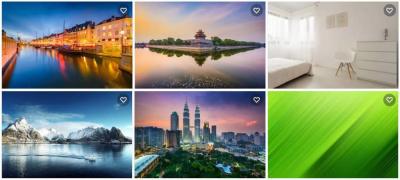If you’re a Shutterstock contributor, you know how important it is to keep your portfolio fresh and relevant. Sometimes, that means removing photos that no longer fit your style, are outdated, or just didn’t turn out as planned. Deleting a photo might seem straightforward, but there are a few things to keep in mind to make the process smooth. Whether you want to tidy up your collection or remove a photo due to quality issues, we’re here to walk you through the steps so you can manage your portfolio with confidence.
Reasons for Removing a Photo from Your Portfolio
There are plenty of reasons why you might decide to delete a photo from your Shutterstock portfolio. Here are some common scenarios:
- Quality Concerns: Maybe you uploaded a photo that isn’t up to your usual standards or has technical issues like poor lighting or focus.
- Outdated Content: Trends change fast, and what was popular a year ago might not be anymore. Removing outdated images helps keep your portfolio fresh and relevant.
- Copyright or Trademark Issues: Sometimes, an image may unintentionally include copyrighted material or recognizable trademarks that could cause legal issues.
- Rebranding or Style Shift: If your photography style has evolved, you might want to remove older photos that no longer match your current aesthetic.
- Personal Reasons: Privacy concerns or personal preferences might lead you to remove certain images.
- Duplicate or Similar Images: Removing duplicates or very similar photos helps make your portfolio more organized and easier for buyers to browse.
Whatever your reason, managing your portfolio effectively is key to maintaining a professional and appealing presence on Shutterstock. Plus, knowing when and how to remove photos ensures you’re always showcasing your best work to potential clients.
Steps to Delete a Photo as a Shutterstock Contributor
Deleting a photo from your Shutterstock portfolio might seem straightforward, but it’s good to know the exact steps to ensure everything goes smoothly. Whether you’ve uploaded the wrong version, changed your mind about a particular image, or just want to tidy up your portfolio, here’s a simple guide to help you out.
Step 1: Log into Your Contributor Account
First things first, head over to the Shutterstock Contributor portal and sign in with your credentials. Once you’re logged in, you’ll see your dashboard, which gives you quick access to your uploaded images and account settings.
Step 2: Navigate to Your Portfolio or My Files
Look for the section labeled “My Files” or “Portfolio”. This is where all your uploaded images are stored. You can browse through your files or use the search bar if you’re looking for a specific photo.
Step 3: Find the Photo You Want to Delete
Scroll through your collection or use filtering options to locate the image you wish to remove. Make sure you select the correct one, especially if you have multiple similar images.
Step 4: Select the Image
Click on the thumbnail of the image to open its detailed view. Here, you’ll find options related to that particular photo.
Step 5: Delete the Photo
Look for the “Delete” button or icon, which is usually represented by a trash can symbol. Click on it, and a confirmation prompt will appear. Confirm your choice to proceed with deletion.
Step 6: Confirm Deletion
Some platforms may ask for a final confirmation. Confirm that you want to delete the photo, and the system will process your request. Once deleted, the image will no longer be available in your portfolio or for licensing.
Note: Keep in mind that once you delete a photo, it cannot be recovered. Make sure you really want to remove it before confirming.
Important Considerations Before Deleting a Photo
Before hitting that delete button, it’s a good idea to think through a few important points. Deleting a photo isn’t always a reversible action, and understanding the implications can save you from unintended issues later on.
1. Is the Photo Already Licensed or Downloaded?
If your photo has already been licensed by a client or downloaded multiple times, deleting it doesn’t affect those existing licenses or downloads. The image will still be available to those who have already purchased it.
2. Will Deleting Affect Your Portfolio or Earnings?
Removing a photo might reduce your overall portfolio size, which can impact your visibility or perceived activity as a contributor. However, if the image isn’t performing well or no longer fits your portfolio strategy, deletion might be a good move.
3. Are There Any Copyright or Licensing Issues?
Ensure that you have the rights to delete the image, especially if it features recognizable people or copyrighted elements. If you’re unsure, consider editing or updating the image instead of deleting it.
4. Future Use or Re-Upload
If you think you might want to use the same photo again or re-upload a similar image later, consider saving a backup before deleting. Once gone, the image’s metadata and details are lost unless you’ve saved them elsewhere.
5. Platform Policies and Guidelines
Review Shutterstock’s policies regarding image deletion. In some cases, repeatedly deleting and re-uploading similar images can affect your account standing. Make sure you’re following their guidelines to maintain a healthy contributor account.
In summary, deleting a photo is a straightforward process, but it’s important to think about its implications. Take your time, double-check that you’re deleting the right file, and keep backups if necessary. That way, you can keep your portfolio clean and aligned with your goals as a Shutterstock contributor.
Troubleshooting Common Issues When Deleting Photos
Deleting photos from your Shutterstock portfolio might seem straightforward, but sometimes you run into a few hiccups. Don’t worry—most issues are easy to resolve once you know what to look for. Here are some common problems and how to troubleshoot them:
1. Photo Still Appearing in Your Portfolio After Deletion
If you’ve already deleted a photo but it still shows up on your portfolio, it could be a caching issue or a temporary glitch. Try refreshing your page or logging out and back in. Clearing your browser cache can also help ensure you’re seeing the most up-to-date version of your portfolio.
2. Error Messages During Deletion
If you encounter an error message when trying to delete a photo, check your internet connection first. Sometimes, unstable connections can cause issues. If the problem persists, it might be a temporary server issue on Shutterstock’s end. Waiting a little while and trying again usually does the trick.
3. Restrictions on Deleting Certain Photos
Some photos may be protected from deletion due to licensing or pending review status. If you see a message indicating that the photo cannot be deleted, verify its status. You might need to wait until licensing agreements are finalized or contact Shutterstock support for assistance.
4. Deletion Not Reflecting in Search Results
Even after deleting a photo, search engines or external sites may still display cached versions. To minimize this, you can request Shutterstock to update their search index or wait for their system to refresh. Remember, it may take some time before the deletion is fully reflected across all platforms.
5. Contact Support When All Else Fails
If you’ve tried everything and still face issues, don’t hesitate to reach out to Shutterstock’s support team. Provide them with specific details — like the photo ID or URL — to speed up the process. They’re usually quick to help resolve technical hiccups.
Additional Tips for Managing Your Shutterstock Portfolio
Managing your Shutterstock portfolio effectively can boost your visibility and sales. Here are some helpful tips to keep your collection organized and optimized:
1. Regularly Review and Curate Your Portfolio
- Remove outdated or low-quality images that no longer represent your best work.
- Keep your portfolio fresh by adding new, high-quality photos regularly.
- Highlight your best work at the top for better exposure.
2. Use Descriptive and Accurate Keywords
Keywords are essential for discoverability. Be specific and relevant when tagging your images. Think about what a buyer might search for and include synonyms or related terms. Avoid keyword stuffing—quality over quantity is key.
3. Organize Your Portfolio with Collections
Grouping similar images into collections or folders can help you manage your portfolio more efficiently. It also makes it easier to update or delete specific sets of images when needed.
4. Monitor Your Performance Metrics
Keep an eye on your Shutterstock contributor dashboard. Metrics like views, downloads, and earnings can guide you on what types of images are performing well. Use this information to tailor your future submissions.
5. Stay Updated with Shutterstock Policies and Trends
Regularly check Shutterstock’s contributor resources for updates on policies, best practices, and trending topics. Adapting to current trends can improve your chances of getting accepted and increasing sales.
6. Backup Your Portfolio
While Shutterstock hosts your images, maintaining your own backups is wise. Save copies of your high-resolution files and metadata outside the platform. This way, you won’t lose your work if something unexpected happens.
By staying organized, strategic, and proactive, you can make the most of your Shutterstock contributor journey. Happy uploading and deleting!