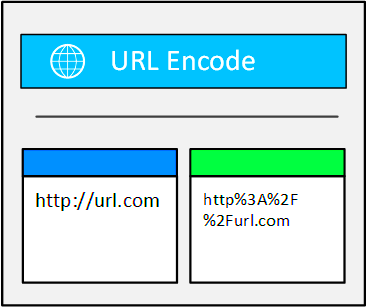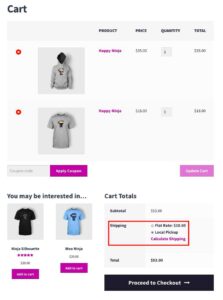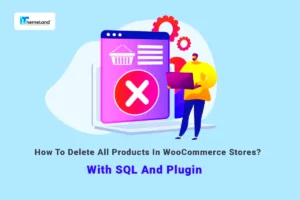When you’re running an online store with WooCommerce, managing downloadable products effectively is crucial. One key aspect of this is understanding WooCommerce File Download URLs. These URLs not only facilitate the access of digital goods but also ensure that your products remain secure. Have you ever wondered how to read and decode these URLs? You’re in the right place! In this guide, we’ll walk you through the essentials of WooCommerce File Download URLs, making it easier for you to manage and monitor your digital assets.
Understanding the Structure of WooCommerce Download URLs
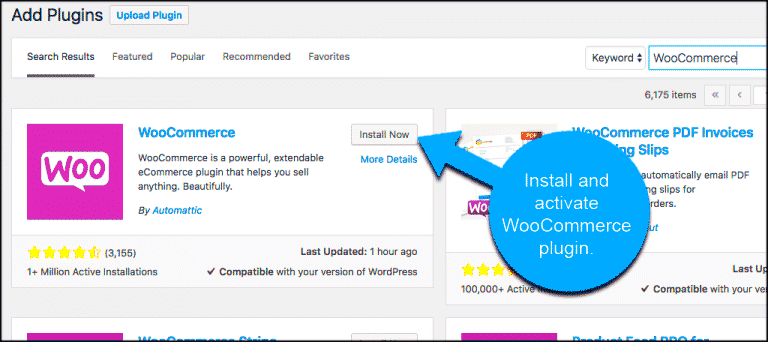
To decode WooCommerce File Download URLs, it’s essential to first understand their structure. WooCommerce generates these URLs to handle file delivery securely, and knowing how they’re organized can help you troubleshoot issues or customize your downloads. Here’s a breakdown of some common components you might encounter:
- Protocol: Typically, the URL begins with
https://indicating a secure connection. - Domain: This is your store’s web address, like
www.yourstore.com. - Path: Generally looks something like
/wp-content/uploads/. This path points to the folder where your downloadable files are stored. - File Name: The name of the downloadable file, often formatted as
your-product-name.zip. - Query String: This portion contains parameters, such as
?download_file=followed by the actual file name or ID.
Here’s a simple table to illustrate how these parts come together:
| Component | Example |
|---|---|
| Protocol | https:// |
| Domain | www.yourstore.com |
| Path | /wp-content/uploads/ |
| File Name | your-product-name.zip |
| Query String | ?download_file=your-product-name.zip |
By breaking down a WooCommerce download URL, you gain a clearer understanding of how each part functions together, which is invaluable when managing your digital products!
Common Issues with Download URLs
Let’s face it, dealing with download URLs can sometimes feel like a game of whack-a-mole—just when you think you’ve solved one issue, another pops up! Here are some of the most common problems you might encounter when working with WooCommerce download URLs:
- Broken Links: Nothing is more frustrating than clicking a link only to find out it’s broken. This often happens when files are moved or deleted but their URLs remain unchanged.
- Invalid Permissions: Sometimes, users are unable to access download files due to incorrect permissions set on the server. Make sure your file permissions are correctly configured to allow users to download files.
- URL Expiration: WooCommerce often generates secure URLs that expire after a certain time. If users try to access the link after it has expired, they’ll encounter an error.
- URL Masking: Some plugins may obfuscate or mask download URLs for security purposes, making them hard to decode or understand.
- Incorrect File Formats: Users can sometimes download files incompatible with their systems. Ensure the correct file types are being offered for download.
- Compatibility Issues: Older WooCommerce installations or outdated plugins can conflict with the proper functioning of download URLs.
By keeping an eye out for these potential pitfalls, you can ensure a smoother experience for your customers and reduce headaches for yourself!
Step-by-Step Guide to Decode WooCommerce Download URLs
Now that you’re aware of the common issues surrounding download URLs, let’s dive into a simple yet effective way to decode WooCommerce download URLs. This guide will help you not only understand how these links work but also troubleshoot issues you may face. Here’s a clear step-by-step approach:
- Locate the Download URL: First things first, navigate to the WooCommerce Orders section in your dashboard and find the order containing the download link.
- Copy the URL: Once you find the download URL, highlight it and right-click to select ‘Copy’ or simply use Ctrl+C.
- Open a Decoder Tool: You can use any online URL decoder, such as urldecoder.org. Just paste the copied URL in its input field.
- Analyze the Decoded URL: Click on ‘Decode’ and the tool will reveal the components of the URL. It might look something like this:
Parameter Description key Your unique key for security order_id Related to the specific order file_id Which file to download - Troubleshoot Issues: If the URL has a security key that’s expired or a file that’s no longer available, it’ll indicate where things went wrong. You can then take corrective steps.
- Communicate with Customers: If customers are having issues, use what you learned to explain why the URL isn’t working. Clear communication can help alleviate frustration!
By following these straightforward steps, you’ll not only decode the URLs but also arm yourself with the knowledge to tackle potential issues head-on. Happy decoding!
Tools and Resources for Decoding URLs
When it comes to decoding WooCommerce file download URLs, you might wonder what tools can simplify this process. Luckily, there are a variety of online resources and software applications available to help you out. Here’s a handy list to get you started:
- Online URL Decoders: Websites like URL Encoder/Decoder allow you to simply input your encoded URL and get back a readable format. They’re quick, easy to use, and often free.
- Browser Extensions: Tools like URL Decoder can streamline your workflow by allowing you to decode URLs directly in your browser, without navigating away from your WooCommerce admin panel.
- Developer Tools: If you’re comfortable with some coding, using built-in developer tools in browsers like Chrome or Firefox can aid in decoding URLs. Just right-click on a page and choose “Inspect,” then look for the ‘Network’ tab.
- Custom Scripts: If you’re tech-savvy and frequently need to decode URLs, consider writing a simple script in languages like PHP or JavaScript. This can save you significant time in the long run.
By keeping these tools in your back pocket, you can effortlessly decode WooCommerce file download URLs without any hassle. Whether you’re managing a small shop or a vast marketplace, you’ll find these resources invaluable!
Tips for Managing WooCommerce File Downloads
Managing WooCommerce file downloads can be simple when you have the right strategies in place. Here are some effective tips to make sure you’re handling your digital products like a pro:
- Organize Your Files: Keep your downloadable files neatly organized in folders on your server. Use clear, descriptive names that include product names and versions to avoid confusion later.
- Set Expiration Dates: WooCommerce allows you to add expiration dates to download links. Set durations that make sense for the product type to prevent abuse and ensure customers can download within a suitable time frame.
- Limit Download Attempts: You can specify the number of times a customer can download a product. This not only protects your digital assets but encourages customers to download promptly.
- Keep Your Files Updated: Regularly check and update your downloadable files to ensure that your customers are receiving the latest versions. It promotes trust and customer satisfaction.
- Monitor Downloads: Utilize plugins to track your downloads. This data can provide insights into which products are popular and inform your inventory decisions.
By applying these tips, you can effectively manage WooCommerce file downloads, ensuring both you and your customers have a seamless experience. With just a little effort, you can optimize your download process and keep those digital products flowing effortlessly!
Conclusion and Best Practices
Decoding WooCommerce file download URLs is essential for developers and store owners aiming to improve their e-commerce platforms’ functionality. Understanding how these URLs work will not only enhance your management of digital products but also ensure the security of sensitive file downloads. Here are some best practices to consider when handling WooCommerce file download URLs:
- Keep URLs Secure: Always use the built-in WooCommerce methods to generate download URLs. This guarantees that the URLs are protected from unauthorized access.
- Regularly Update Plugins: Ensure that your WooCommerce and its associated plugins are up to date to avoid security vulnerabilities, which could expose download URLs.
- Limit Access: Control who has access to file downloads by setting proper user roles and permissions.
- Use Temporary URLs: Implement temporary download URLs that expire after a certain time or after a specific number of downloads to prevent link sharing.
- Monitor Downloads: Keep track of file downloads using analytics tools to understand customer behavior and detect any unauthorized access attempts.
By integrating these practices, you can ensure a safer and more effective digital product management experience within your WooCommerce store. In turn, this will enhance user satisfaction and strengthen your online business.