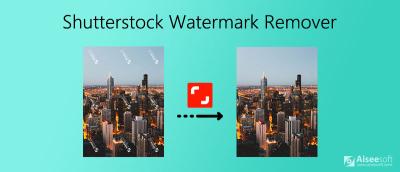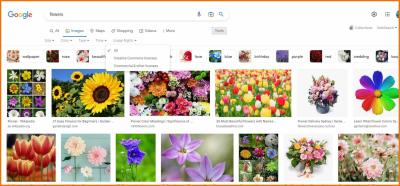If you’re passionate about photography, videography, or digital art, becoming a Shutterstock contributor can be an exciting way to share your work and earn some extra income. Shutterstock is one of the world’s leading stock media platforms, connecting creators with millions of customers. As a contributor, you can upload your images, videos, and illustrations, and earn royalties whenever someone licenses your content. Setting up an account is straightforward, but sometimes, circumstances change, and you might need to deactivate your contributor account. Whether you’re taking a break or moving on to other projects, understanding how to deactivate your account is essential.
Reasons for Deactivating Your Shutterstock Contributor Account
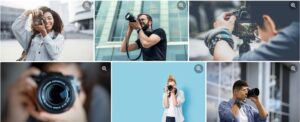
Deciding to deactivate your Shutterstock contributor account can stem from various reasons, and it’s completely normal to reconsider your involvement with the platform. Here are some common reasons why contributors choose to deactivate their accounts:
- Financial Reasons: If your earnings have dropped significantly or you’re not meeting your financial goals, you might decide to take a step back or close your account.
- Changing Career or Focus: Perhaps you’ve shifted your creative focus to other platforms, media types, or career paths, and Shutterstock no longer aligns with your goals.
- Content Quality or Style Mismatch: Over time, your style or content niche might evolve, and you may no longer feel your uploads fit the platform’s requirements or aesthetic.
- Platform Dissatisfaction: If you’ve experienced issues with the platform, such as poor customer support, changes in royalty policies, or other frustrations, deactivating might be the best choice.
- Privacy and Personal Reasons: Sometimes, contributors prefer to withdraw from public platforms to maintain privacy or reduce online presence.
- Preparing for a Break or Retirement: Taking a break from contributing or retiring from the platform altogether can be a reason to deactivate your account.
Whatever your reason, understanding the deactivation process ensures you can manage your account effectively and avoid any future complications. Remember, deactivating your account is different from deleting it entirely, and knowing the difference can help you make informed decisions based on your needs.
Step-by-Step Guide to Deactivate Your Shutterstock Contributor Account
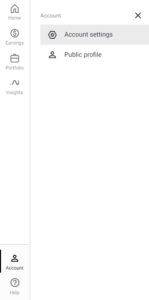
Ready to take a break or move on from your Shutterstock contributor journey? Deactivating your account is pretty straightforward, but it’s important to follow each step carefully to ensure everything goes smoothly. Let’s walk through the process together:
Step 1: Log Into Your Shutterstock Contributor Dashboard
Start by visiting the Shutterstock Contributor login page. Enter your credentials—your email and password—and click on the “Log In” button. Once you’re in, you’ll see your dashboard, which is your control center for managing your portfolio and account settings.
Step 2: Access Your Account Settings
Look for your profile icon or your account name, usually located at the top right corner of the dashboard. Click on it to open a dropdown menu, then select “Account Settings” or “Profile Settings”—the exact wording might vary slightly.
Step 3: Find the Deactivation Option
In your account settings, scroll down or navigate through the menu to locate the section labeled “Account Preferences” or “Account Management.” Here, Shutterstock typically provides options related to your account status. If you don’t see a direct “Deactivate Account” link, don’t worry — some platforms require you to contact support directly for account deactivation.
Step 4: Submit a Support Request (if needed)
If the option to deactivate isn’t readily available, Shutterstock generally recommends reaching out to their support team. To do this:
- Go to the Help Center or Support Page.
- Look for a contact form, live chat, or email address.
- Clearly state that you want to deactivate your contributor account.
- Include your account details for verification purposes.
Step 5: Confirm Your Deactivation Request
After submitting your request, Shutterstock’s support team will typically send you a confirmation email. Follow any instructions they provide to finalize the deactivation process. Sometimes, they might ask you to confirm your identity or reason for leaving.
Step 6: Wait for Confirmation
Once your request is processed, you should receive a final confirmation that your account has been deactivated. Make sure to check your email (including spam/junk folders) for any messages from Shutterstock. Keep this confirmation for your records, just in case.
And that’s it! Deactivating your Shutterstock contributor account is mostly about following the right steps and communicating with support if needed. Remember, deactivation is usually permanent, so be sure you’re ready to close that chapter before proceeding.
Important Considerations Before Deactivation
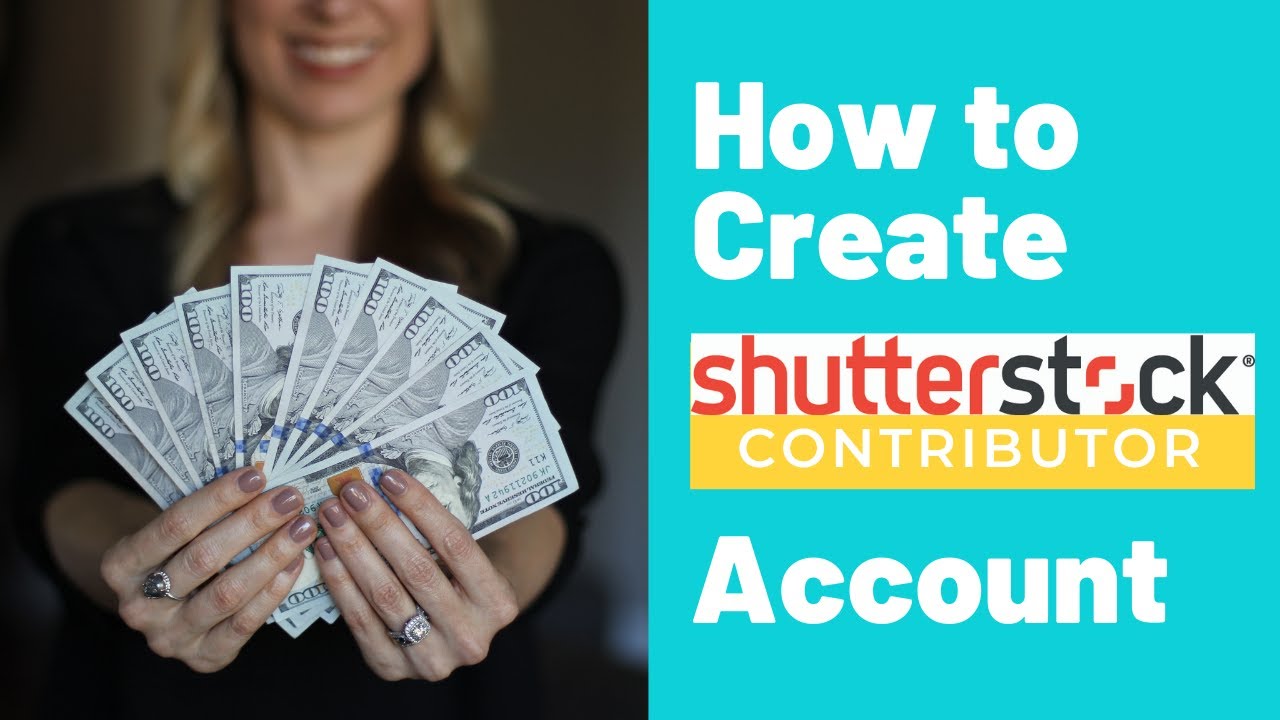
Before you hit the deactivate button, it’s a good idea to pause and think about a few important things. Deactivating your Shutterstock contributor account isn’t something to do lightly, especially if you’ve built up a portfolio or earned some income. Here are some key points to consider:
1. Review Your Earnings and Royalties
Make sure to withdraw any remaining earnings or royalties you might have. Shutterstock usually pays out on a regular schedule, but once your account is deactivated, you might lose access to your earnings. Check your dashboard to see if there’s a pending balance and request payment if necessary.
2. Save Your Portfolio Files
If you want to keep copies of your images, videos, or vectors, download them before deactivation. Once the account is closed, access to your uploaded content will likely be lost. This is especially important if you plan to reuse or repurpose your work elsewhere.
3. Understand the Impact on Your Content and Links
Deactivation means your portfolio pages will no longer be accessible publicly. If you’ve shared links or embedded your Shutterstock profile somewhere, those links will become inactive. Consider updating your online presence accordingly.
4. Consider Alternative Options
- Pause Your Contributions: Instead of full deactivation, check if Shutterstock offers a way to temporarily deactivate or hide your content. This can be useful if you’re taking a break but plan to return later.
- Adjust Your Settings: You might want to reduce your contributions rather than deactivate entirely, especially if you’re earning ongoing income.
5. Think About Your Future Plans
Are you leaving because you’re unhappy with the platform, or do you just need a break? If you might want to return someday, keep in mind that reactivating or creating a new account could involve starting from scratch and might require new approval.
6. Communicate Clearly with Shutterstock Support
If you have any doubts or special circumstances, don’t hesitate to reach out to Shutterstock support before proceeding. They can clarify policies, advise you on best practices, and ensure your deactivation aligns with your goals.
Taking a moment to think through these considerations can save you potential headaches down the line. Deactivating your contributor account is a significant step, so making sure you’ve covered all bases will help you leave on good terms and with peace of mind.
What Happens After You Deactivate Your Account
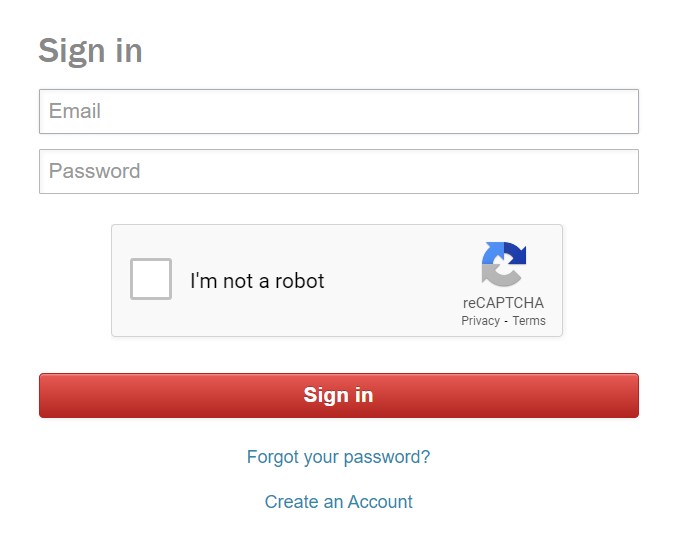
So, you’ve decided to deactivate your Shutterstock contributor account—whether you’re taking a break or moving on to other projects. It’s natural to wonder what exactly happens once you’ve hit that deactivation button. Let’s break it down so you know what to expect.
Firstly, once your account is deactivated, you won’t be able to log in or access your contributor dashboard anymore. This means no more uploading new images, managing existing ones, or checking your earnings through that account. It’s essentially a pause or end to your contributor activities on Shutterstock.
Secondly, your portfolio—meaning all the images, videos, and vectors you’ve uploaded—becomes inactive. Shutterstock typically preserves your uploaded files in their system, but they are no longer available to customers for licensing. If you decide to reactivate your account later, you’ll usually have to go through a reactivation process, which may involve verifying your identity or agreeing to updated terms.
In terms of earnings, any pending payments that haven’t been processed yet will generally be finalized before deactivation. However, once deactivated, you won’t be able to access your earnings dashboard or withdraw your remaining balance through that account. Make sure you’ve withdrawn any funds beforehand if needed.
It’s also important to note that deactivation is usually considered a permanent or semi-permanent action—meaning you should be certain before proceeding. If you think you might want to return in the future, check if Shutterstock offers a reactivation option. Some platforms allow you to temporarily deactivate, but others treat it as a full closure.
Finally, if you are part of any exclusive programs or have active licensing agreements, those arrangements may be affected by your account deactivation. It’s a good idea to review any contractual obligations or reach out to Shutterstock support if you’re unsure about how deactivation impacts ongoing licenses or agreements.
FAQs About Shutterstock Contributor Account Deactivation
Thinking about deactivating your Shutterstock contributor account? Let’s answer some common questions to clear up any doubts you might have.
Q1: Can I reactivate my Shutterstock contributor account after deactivation?
In many cases, yes. Shutterstock often allows contributors to reactivate their accounts, but the process may vary. You might need to contact support or follow specific reactivation steps outlined in your contributor dashboard. Keep in mind that reactivation could require verifying your identity or updating your contact information.
Q2: Will my uploaded content be deleted after deactivation?
No, typically your content remains in Shutterstock’s system but becomes inactive or unavailable for licensing. If you want your images removed permanently, you’ll need to explicitly request content deletion before or after deactivation.
Q3: How do I deactivate my account?
Most contributors can deactivate their account through the account settings or profile menu. Look for options like “Close Account” or “Deactivate Account.” If you can’t find the option, contacting Shutterstock support directly is a good idea. They can guide you through the process.
Q4: Will I lose my earnings if I deactivate my account?
Any pending earnings should be processed before deactivation. However, once the account is deactivated, you typically lose access to your earnings dashboard. It’s wise to withdraw any remaining balance beforehand to avoid losing funds.
Q5: Is deactivation the same as deleting my account?
Not necessarily. Deactivation usually means your account is temporarily or permanently inactive but still exists in the system. Deletion is more final, removing all your data and content. If you want your account completely gone, confirm with Shutterstock support or check their account deletion policy.
Hopefully, these answers help you make an informed decision about deactivating your Shutterstock contributor account. Remember, if you’re unsure, reaching out to their customer support can provide personalized guidance tailored to your situation.
Contacting Support for Assistance
If you’re having trouble deactivating your Shutterstock contributor account or need additional help, reaching out to Shutterstock’s support team is the best course of action. They can provide personalized guidance to ensure your account is managed correctly and securely.
To contact support, follow these steps:
- Visit the Shutterstock Help Center: Navigate to their official Help Center page for FAQs and troubleshooting tips.
- Submit a Support Ticket: Use the support form to describe your issue in detail. Be sure to include your account details, such as your email address and contributor ID, for faster assistance.
- Use Live Chat or Phone Support: Depending on your location and account type, options for live chat or direct phone support may be available. Check the Help Center for current contact methods.
When reaching out, it’s helpful to prepare the following information:
| Information Needed | Purpose |
|---|---|
| Your Shutterstock contributor email | Identifies your account |
| Contributor ID or username | Provides specific account details |
| Reason for deactivation | Helps support understand your request |
| Any relevant screenshots or error messages | Assists in diagnosing issues quickly |
Contacting support ensures that your deactivation process is handled correctly, especially if you’re facing technical issues or need confirmation that your account has been successfully closed. Remember to keep records of your correspondence for future reference.
Taking these steps will help streamline the process and ensure your Shutterstock contributor account is deactivated smoothly and securely.