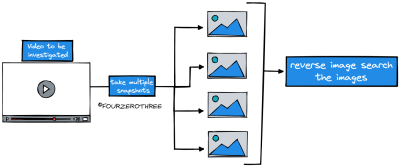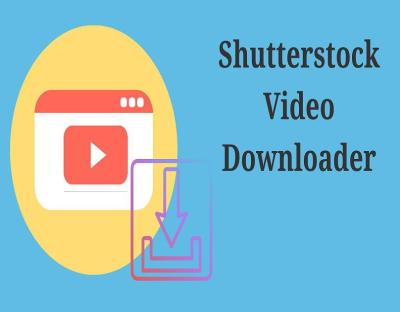Hey there! If you’re someone who frequently uses Shutterstock for your creative projects, you probably know how vast their library is. But did you know you can customize their collections to make your workflow even smoother? Customizing sets means tailoring collections of images, videos, or illustrations to match your specific needs—saving you time and keeping your projects organized. Whether you’re working on a blog, a marketing campaign, or a personal project, understanding how to tweak these collections can give you a real edge. Let’s dive into what customizing Shutterstock sets is all about and how you can make the most of it!
Benefits of Customizing Shutterstock Collections for Your Projects
Customizing Shutterstock collections isn’t just a fancy feature—it’s a game changer for anyone serious about their creative work. Here are some of the key benefits:
- Streamlined Workflow: Instead of sifting through hundreds of images or videos every time, you can create personalized collections that fit your project. This means less time searching and more time creating.
- Enhanced Organization: Keep your assets neatly categorized based on themes, clients, or project stages. For example, you could have separate collections for website design, social media posts, and print materials.
- Consistent Visual Style: By customizing sets, you can gather assets that match your brand’s style and tone, helping maintain visual consistency across all your work.
- Increased Productivity: Having a ready-to-go set of assets means you can jump straight into your project without interruptions. Plus, it’s easier to collaborate—share specific collections with teammates or clients.
- Cost Efficiency: Curating your own collections helps avoid accidental downloads of unrelated or unnecessary assets, saving both time and money.
Imagine having a dedicated collection of images that perfectly match your upcoming campaign’s theme or a video set tailored for your social media series. Customizing sets empowers you to work smarter, not harder. Plus, with Shutterstock’s easy-to-use tools, creating and managing these collections is straightforward—even if you’re not super tech-savvy. So, take a little time to set up your personalized collections—they’ll pay off in smoother projects and better results!
Step-by-Step Guide to Customizing Shutterstock Sets
So, you’ve found the perfect Shutterstock set, but you want to make it fit your project just right. No worries! Customizing sets is pretty straightforward once you get the hang of it. Let’s walk through the process step-by-step so you can tailor these collections to your needs seamlessly.
Step 1: Access Your Shutterstock Account
First things first, log in to your Shutterstock account. If you don’t have one, creating an account is quick and free. Once logged in, navigate to the ‘Collections’ section from your dashboard or main menu.
Step 2: Find the Set You Want to Customize
Browse or search for the set you’re interested in. You can do this via keywords, categories, or by exploring curated collections. Once you locate the set, click on it to view all the images, videos, or vectors included.
Step 3: Add or Remove Assets
Now, here’s the fun part! To customize, you can add new assets or remove existing ones:
- Add Assets: Click the Add to Collection button on any asset you want to include. You can search within Shutterstock for specific images or videos and add them directly to your set.
- Remove Assets: To remove an asset, go to your set, find the asset, and click the Remove option. This allows you to keep only what’s relevant for your project.
Step 4: Rearrange Items (Optional)
If order matters—for example, in a slideshow or presentation—you can rearrange assets by dragging and dropping them into your preferred sequence. This helps you organize the flow visually.
Step 5: Save Your Customized Set
Once you’re happy with your edits, be sure to save your set. Look for the ‘Save’ or ‘Update’ button, typically located at the top or bottom of the set page. Your customized collection is now ready to be used for your project or downloaded as needed.
Extra Tip:
If you want to keep multiple versions or variations of a set, consider creating copies or duplicate sets. That way, you can experiment without losing your original collection.
Tips for Organizing and Managing Your Customized Sets
Once you start customizing and creating multiple sets, staying organized becomes key. Here are some practical tips to help you manage your Shutterstock collections efficiently:
Use Clear, Descriptive Names
Give each set a name that reflects its content or purpose. For example, instead of “Set 1,” go for something like “Spring Campaign 2024” or “Product Launch Visuals”. This makes it easier to find the right set later.
Group Similar Sets into Folders
If Shutterstock allows, organize your sets into folders or categories based on themes, projects, or clients. For example, create folders like “Marketing Materials”, “Website Assets”, or “Social Media Content”. This hierarchical structure saves time and reduces clutter.
Regularly Review and Clean Up
Periodically go through your collections and remove outdated or unused sets. Keeping only what you need helps you stay focused and speeds up your workflow.
Bookmark or Favorite Key Assets
If you frequently reuse certain assets across multiple sets, consider bookmarking them or marking them as favorites. This makes reusing content quick and consistent.
Leverage Descriptions and Notes
If Shutterstock allows, add descriptions or notes to your sets. Use this space to jot down project details, intended usage, or version info. These small details can save a lot of confusion later!
Backup Your Collections
Although Shutterstock saves your sets online, it’s a good idea to keep a backup of your favorite assets and set details locally, especially for big projects. You can export lists or take screenshots for quick reference.
By staying organized, you’ll find it easier to manage your customized sets, ensure consistency across projects, and save valuable time. Happy customizing!
Best Practices for Using Customized Sets in Your Creative Projects
Now that you’re familiar with how to create and personalize sets on Shutterstock, it’s time to talk about making the most of these customized collections in your projects. Using your sets thoughtfully can really elevate your work, ensuring it looks professional, cohesive, and aligned with your brand or project goals.
First and foremost, organize your sets logically. Whether it’s by theme, color scheme, project type, or client, having a clear organization system saves you time and helps you find exactly what you need quickly. For example, if you frequently work on social media content, create a set specifically for Instagram posts with relevant images and graphics.
Next, be mindful of consistency in style and tone. When you curate images and assets into a set, aim for a unified look that matches your project’s aesthetic. This could mean selecting photos with similar color palettes or illustrations with a cohesive style. Consistency helps your final product look intentional and polished.
Another best practice is to regularly review and update your sets. As your projects evolve, so should your collections. Remove outdated images or add new assets that better fit current trends or your latest branding guidelines. Keeping your sets fresh ensures they remain useful and relevant.
When integrating your customized sets into your projects, avoid overloading. Use a curated selection of images or assets rather than overwhelming your audience with too many visuals. Select only the best-fit pieces that support your message without cluttering your design.
Lastly, respect licensing agreements. Even with customized sets, make sure all assets are properly licensed for your intended use. This is crucial to avoid any copyright issues down the line. Shutterstock makes it easy to keep track of licensing, so take advantage of their tools to stay compliant.
By applying these best practices, you’ll be able to craft visually appealing, cohesive, and professional projects that truly stand out. Your customized sets aren’t just collections—they’re powerful tools to streamline your workflow and elevate your creative output.
Conclusion and Additional Resources for Shutterstock Users
Creating and customizing sets on Shutterstock opens up a world of possibilities for your creative projects. Whether you’re designing marketing materials, social media content, or personal projects, organized and personalized collections can save you time and help maintain a consistent aesthetic. Remember, the key is to keep your sets well-organized, relevant, and aligned with your project goals.
If you’re looking to deepen your skills and make the most out of Shutterstock, here are some additional resources you might find helpful:
- Shutterstock Help Center: Comprehensive guides on using the platform effectively.
- Shutterstock Tutorials: Video tutorials covering everything from basic searches to advanced customization techniques.
- Creative Communities and Forums: Connect with other Shutterstock users to exchange tips, inspiration, and feedback.
- Design Tools and Plugins: Explore integrations with tools like Adobe Photoshop, Illustrator, or Canva to streamline your workflow.
- Blog and Inspiration Pages: Stay updated on the latest trends, featured artists, and creative ideas shared by Shutterstock and the broader design community.
By leveraging these resources and practicing the tips shared here, you’ll be well on your way to creating stunning, cohesive projects that resonate with your audience. Remember, the more you experiment and familiarize yourself with Shutterstock’s tools, the more natural and efficient your creative process will become.
Happy creating, and don’t forget—your customized sets are your secret weapon in making your projects truly stand out!