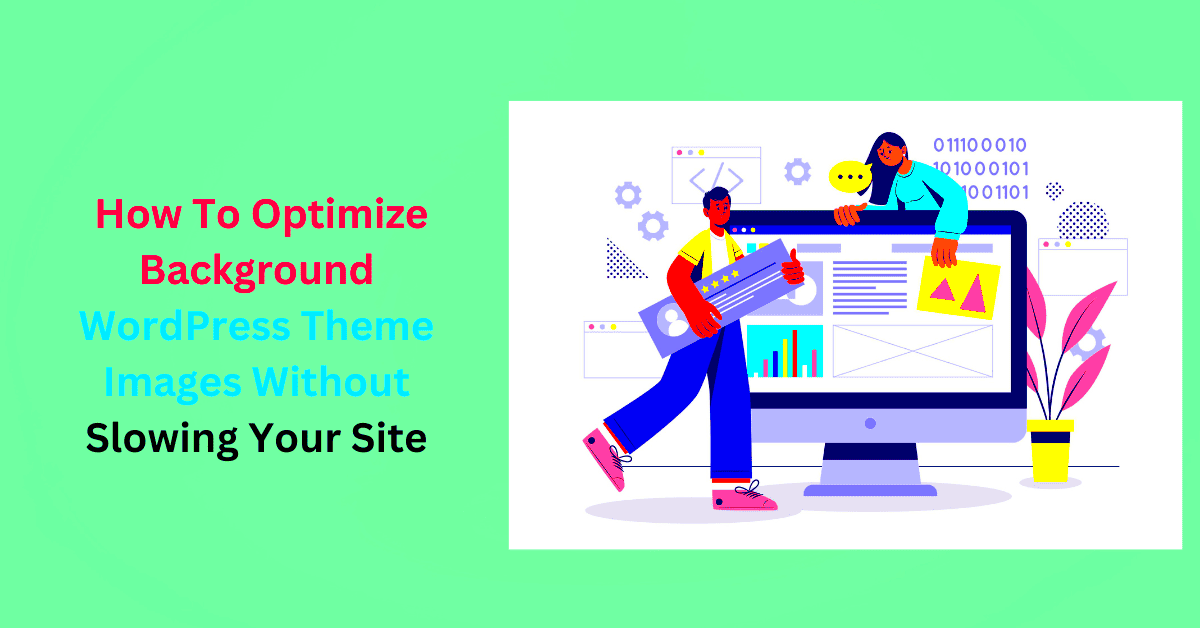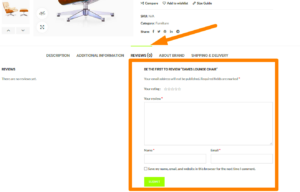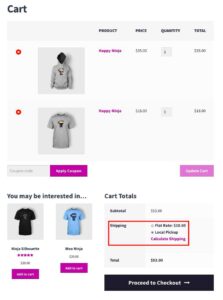Customizing your WordPress site is like decorating your home; it makes the space truly yours! From themes to plugins, there are countless ways to personalize your site, ensuring it reflects your brand’s identity and meets your visitors’ needs. But before diving in, it’s crucial to understand the basics of customization and how they can enhance user experience while maintaining site performance.
Understanding the Need for Optimization
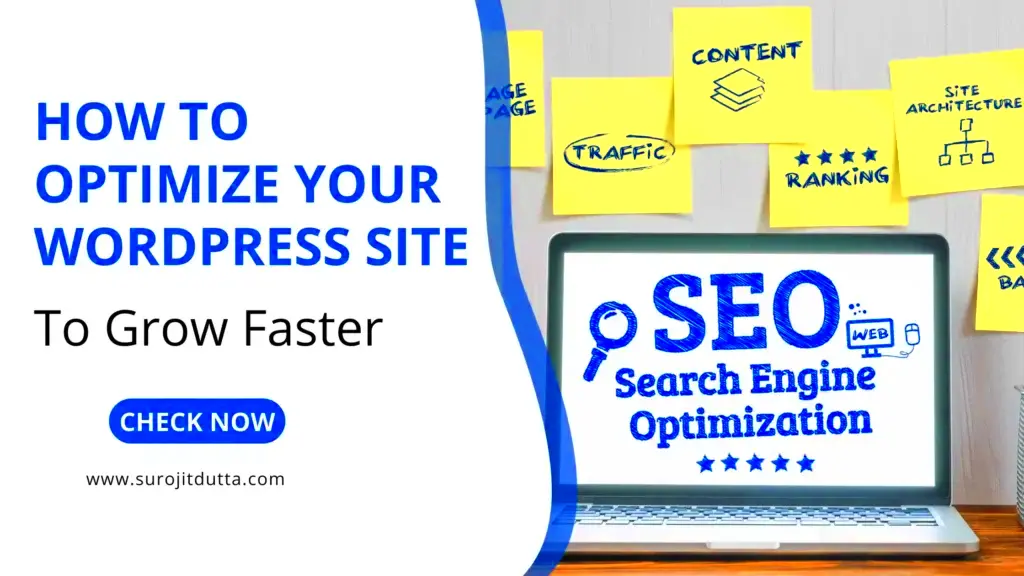
When we talk about optimization in WordPress, we’re really focusing on making your site faster, more efficient, and a breeze to navigate. A well-optimized site improves user experience, boosts your site’s ranking on search engines, and can lead to higher conversion rates. But why is it so important?
- Speed Matters: Studies show that even a one-second delay can lead to a significant drop in user satisfaction and conversion rates. Everyone wants their content quickly!
- SEO Benefits: Search engines like Google take site speed into account when ranking pages. An optimized site is likely to rank higher.
- Improved User Experience: A smooth, responsive site keeps visitors happy. The easier it is to navigate, the more time they’ll spend exploring your content.
- Resource Management: By optimizing images and managing plugins effectively, you conserve server resources, which can save on costs while enhancing performance.
- Mobile Responsiveness: With more users accessing the web from mobile devices, having an optimized site ensures your site looks good and loads well on every screen size.
In essence, optimizing your WordPress site is not just about speed; it’s about creating a robust and engaging platform for your visitors while ensuring that your hard work on customization doesn’t backfire. Let’s dig deeper into how to achieve the perfect balance!
Choosing the Right Themes and Plugins
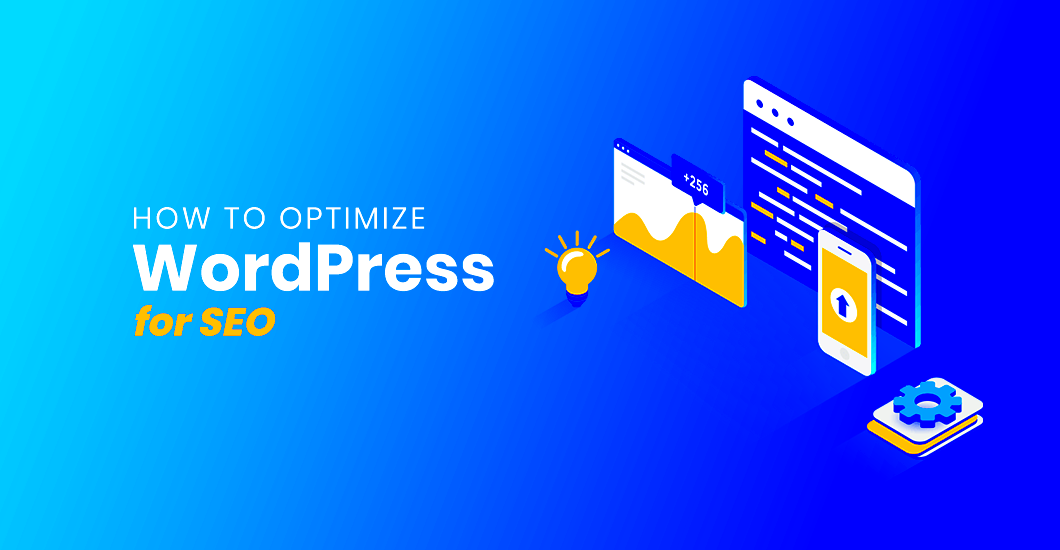
When it comes to customizing and optimizing your WordPress site, one of the most crucial decisions you’ll make is selecting the right themes and plugins. These elements play a pivotal role in not only the aesthetics of your site but also its performance and functionality. Choosing poorly can lead to slow loading times, clunky navigation, and a poor user experience.
Here’s what to keep in mind:
- Lightweight Themes: Opt for themes that are designed with speed in mind. Some popular lightweight themes include Astra, GeneratePress, and OceanWP. These themes often come with minimal bloat, which helps keep your site’s loading times fast.
- Responsive Design: Ensure that the theme you choose is responsive. This means it should look great on all devices—desktops, tablets, and smartphones. You can test this by resizing your browser window or using mobile testing tools.
- Quality Over Quantity: Instead of loading your site with multiple plugins, choose high-quality ones that serve specific functions. A few well-coded plugins can perform better than a multitude of poorly optimized ones.
- Regular Updates: Choose themes and plugins that are actively maintained and updated. This ensures compatibility with the latest version of WordPress and helps improve security and performance.
- Check Reviews and Ratings: Before installing, read through the reviews and ratings of a theme or plugin. This can provide valuable insights into its performance and reliability.
By focusing on lightweight and well-coded themes and plugins, you can significantly enhance your site’s speed and user experience. Remember, it’s not just about looks; it’s also about how quickly your site functions.
Best Practices for Image Optimization
Images are an essential part of any WordPress site, but they can also be a major contributor to slow load times if not optimized properly. When it comes to image optimization, there are a few best practices you’ll want to consider to keep your site performing at its peak.
- Choose the Right Format: Use appropriate image formats for the web. JPEG is great for photographs, while PNG is suitable for images with transparency or text. If you want the best of both worlds, consider using WebP, which offers superior compression!
- Resize Images: Don’t upload images that are larger than necessary. Resize your images to match the dimensions they will be displayed at on your site. Tools like Canva or Photoshop can help with this.
- Compress Images: Use tools like TinyPNG or ShortPixel to compress your images without losing quality. This step is crucial for reducing file sizes, which directly impacts load times.
- Lazy Loading: Implement lazy loading for images so that only the images currently in the viewport load on page load. This can significantly improve the initial load time of your site.
- Use Descriptive File Names and Alt Text: When naming your image files, use descriptive names that include relevant keywords. Additionally, always add alt text for accessibility and SEO benefits.
By following these best practices for image optimization, you can ensure that your WordPress site remains fast and efficient while still looking visually appealing. After all, a stunning site doesn’t have to compromise on speed!
Caching Solutions for Improved Performance
When it comes to enhancing the performance of your WordPress site, caching solutions stand out as one of the most effective methods. But what exactly is caching? In simple terms, it’s the process of storing copies of your website’s files so that they can be served to visitors faster. This means less loading time and a better user experience, which can ultimately boost your SEO rankings.
There are several types of caching solutions you can implement:
- Page Caching: This saves the HTML pages of your site, allowing for quick delivery without needing to fetch data from the database every time a visitor accesses a page.
- Object Caching: For dynamic websites that query the database, this technique stores the results of these queries for quicker access on subsequent requests.
- Browser Caching: This instructs browsers to store certain resources locally for future visits, further reducing loading times.
Popular caching plugins like W3 Total Cache and WP Super Cache make setting up these solutions easy. They typically offer a user-friendly interface and a variety of customizable options.
Here’s a quick table comparing some top caching plugins:
| Plugin | Page Caching | Object Caching | Browser Caching | Pros |
|---|---|---|---|---|
| W3 Total Cache | ✔️ | ✔️ | ✔️ | Highly customizable |
| WP Super Cache | ✔️ | ❌ | ✔️ | Easy to use |
| WP Rocket | ✔️ | ✔️ | ✔️ | Premium support |
Remember, while caching can significantly boost your site’s speed, it’s important to regularly clear your cache to ensure that your visitors are seeing the most up-to-date content.
Minifying CSS, JavaScript, and HTML
If you want to further optimize your WordPress site, consider minifying your CSS, JavaScript, and HTML files. But what does that mean? Essentially, minification is the process of removing unnecessary characters—like whitespace, comments, and extra lines—from your code. This reduces the file size and speeds up loading times without affecting the functionality of your site.
Let’s break it down:
- CSS Minification: By condensing your stylesheets, you reduce the amount of data needed to load the visual elements of your site.
- JavaScript Minification: Similar to CSS, this process streamlines your scripts, helping them to load faster and execute more swiftly.
- HTML Minification: It might not seem significant, but even minifying your HTML can cut down the size of your pages, further optimizing performance.
To make this process painless, several plugins are available:
- Autoptimize: Automatically optimizes CSS, JavaScript, and HTML with little setup.
- WP Rocket: A premium option that includes minification among its many performance-enhancing features.
- Fast Velocity Minify: Focuses on speeding up code without overwhelming you with options.
Just as with caching, it’s crucial to test your site after minifying files. Sometimes, minification can cause JavaScript dependent functions to break, so always check for issues after applying these optimizations.
Utilizing a Content Delivery Network (CDN)
When it comes to speeding up your WordPress site without sacrificing quality, utilizing a Content Delivery Network (CDN) is a game changer. A CDN is a network of servers strategically placed around the globe, designed to deliver your website’s content to users from the nearest location. This means a faster loading time for your visitors, no matter where they are in the world.
Here’s how a CDN can optimize your WordPress site:
- Improved Load Times: By caching your site’s static content, like images and stylesheets, a CDN serves these elements from a location that is physically closer to your visitors.
- Reduced Server Load: With a CDN handling a portion of your web traffic, your main server is free to manage other requests, improving performance for everyone.
- Enhanced Security: Many CDNs offer additional security features, including DDoS protection, which shields your site from malicious traffic.
- Better Global Reach: If you have an international audience, a CDN ensures everyone has access to your content without long wait times.
So, how can you implement a CDN with your WordPress site? Simple! Most plugins like Cloudflare, MaxCDN, or KeyCDN make it incredibly easy to integrate. Just install the plugin, create an account with the CDN service, and follow the setup instructions. It’s that straightforward!
In a nutshell, a CDN is an essential tool for WordPress users looking to enhance the efficiency of their site while keeping loading times to a minimum. If you’re serious about keeping your site snappy and user-friendly, a CDN is definitely the way to go.
Regular Maintenance for Long-term Optimization
Just like your car needs regular oil changes and tune-ups, your WordPress site requires regular maintenance to keep it running smoothly and efficiently. Regular maintenance not only enhances performance but also ensures your site remains secure and up-to-date.
Here are some key maintenance tasks you should consider for your WordPress site:
- Updating Your Themes and Plugins: Outdated themes and plugins can slow down your site and make it vulnerable to security breaches. Regularly check for updates and apply them to ensure compatibility and protection.
- Database Optimization: Over time, your database can accumulate unnecessary data. Consider using plugins like WP-Optimize to clean up spam comments, old revisions, and transient options, which can improve performance.
- Broken Link Check: Broken links can negatively affect your SEO and user experience. Use tools like Broken Link Checker to identify and fix any broken links on your site.
- Performance Testing: Periodically, test your site’s performance using tools like Google PageSpeed Insights or GTmetrix. These tools offer insights on what’s working and what needs improvement.
Don’t forget to back up your site regularly! This ensures that you can restore your site to its previous state in case anything goes wrong during maintenance. Plugins like UpdraftPlus make this process easy and automated.
By committing to regular maintenance, you not only enhance the immediate performance of your site but also pave the way for long-term optimization. It’s a small investment of your time that pays huge dividends in the end!
Monitoring Your Site’s Performance
Keeping an eye on your WordPress site’s performance is akin to watching over a garden you’ve nurtured. You want to ensure it grows beautiful and vibrant without any pesky weeds slowing it down. Monitoring involves regularly checking how well your site is doing in terms of speed, user experience, and overall functionality.
Here are some effective methods to monitor your site’s performance:
- Use Performance Testing Tools: There are several free and paid tools available such as GTmetrix, Google PageSpeed Insights, and Pingdom. They provide insights into load times, page sizes, and recommendations for improvements.
- Set Up Uptime Monitoring: Services like UptimeRobot or New Relic can alert you if your site goes down, ensuring quick action is taken to restore functionality.
- Monitor Traffic Patterns: Utilize Google Analytics to track user behavior. Knowing when and where traffic spikes can help you optimize peak usage times.
- Assess Server Response Times: Keep tabs on how quickly your server responds. A slow server can dramatically impact user experience, so consider upgrading your hosting plan if necessary.
- Review Regularly: Make performance monitoring a routine business task. This enables you to catch and address issues before they escalate.
Ultimately, monitoring your site is not just a one-off task; it’s a continuous journey. By implementing the right strategies, you can maintain a healthy balance of customization and speed, keeping both you and your visitors happy!
Conclusion: Balancing Customization and Performance
So, here we are at the finish line! Customizing your WordPress site is essential for making it unique and reflective of your brand. However, achieving this while maintaining optimal performance is the real challenge. Think of it as walking a tightrope: one wrong balance can send you tumbling to either end – too much customization could lead to a sluggish site, while too few may leave it bland and uninspired.
Here are some key takeaways for striking that balance:
| Tip | Description |
|---|---|
| Keep Plugins Minimal | Use only essential plugins and remove any that aren’t actively contributing to performance. |
| Optimize Images | Make sure images are compressed and properly sized to reduce load times without compromising quality. |
| Utilize Caching | Implement caching solutions to improve site speeds and reduce server load. |
| Choose a Lightweight Theme | Select a theme that is well-coded and optimized for speed. |
| Regular Performance Checks | Consistently monitor your site’s speed and user experience through performance tools. |
In conclusion, thoughtful customization and regular performance checks can foster a WordPress site that is not only visually appealing but also fast and efficient. So go ahead, personalize your space while keeping an eye on that performance dial! Happy customizing!