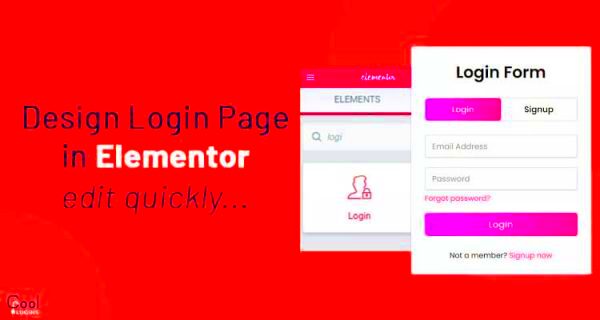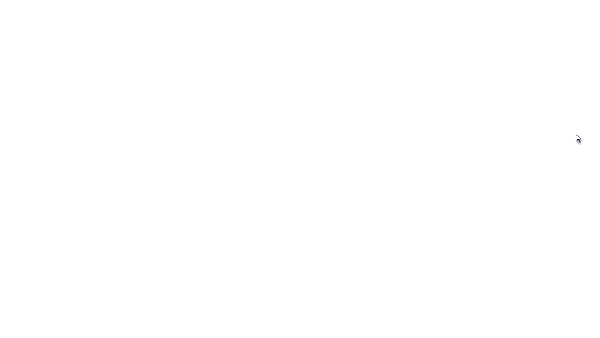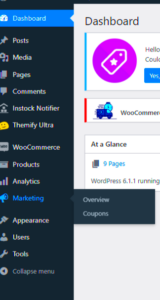Elementor is a powerful drag-and-drop website builder for WordPress that lets you create stunning websites without any coding skills. It serves freelancers, agencies, and businesses alike with its user-friendly interface and a range of customizable components.
With Elementor, designing your website becomes a breeze. Here are some standout features:
- Drag-and-Drop Editor: Create layouts easily by dragging and dropping elements onto your page.
- Responsive Design: Ensure your site looks great on all devices with mobile-friendly adjustments.
- Template Library: Choose from a vast array of pre-designed templates to get your creative juices flowing.
- Widgets and Elements: Utilize various widgets like buttons, forms, and image galleries to enhance functionality.
- Theme Builder: Design headers, footers, and other theme elements from a single interface.
- Custom CSS: Add custom style sheets for more advanced design control.
- SEO Optimization: Use built-in features to make your pages search-engine-friendly.
With these features, creating a high-quality login page becomes accessible for everyone, regardless of technical expertise.
Understanding the Importance of a Login Page
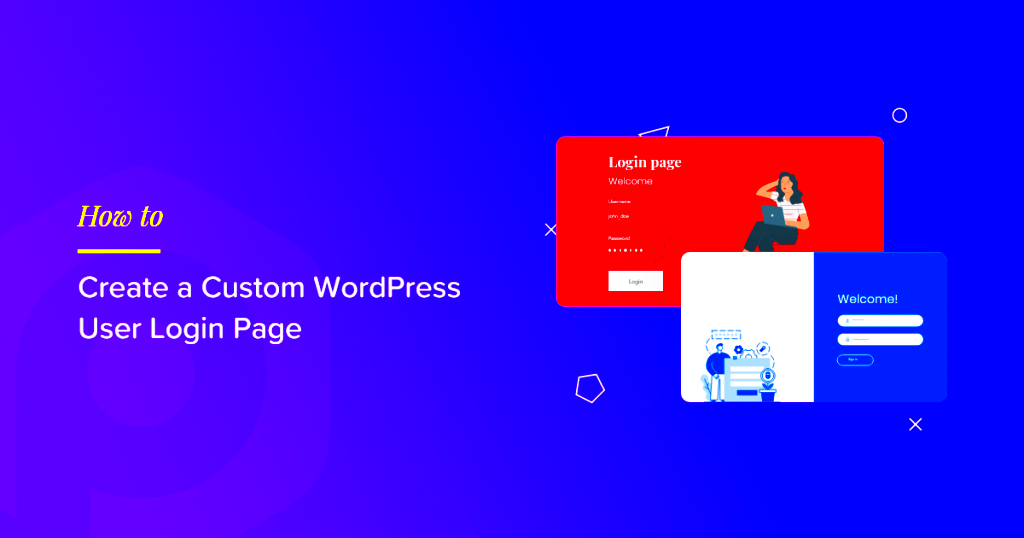
A login page is not just a gateway for users; it plays a crucial role in your website’s user experience and security. Let’s dig into why a well-designed login page is essential.
Here are some key reasons why you should prioritize the login page:
- Security: A login page protects sensitive user data by ensuring that only authorized users can access private content.
- User Experience: A clean and intuitive login interface enhances the user’s journey, encouraging them to engage with your content.
- Branding: A custom login page allows you to maintain brand consistency and showcase your unique style, making users feel more connected to your site.
- Functionality: Well-designed login functionality, such as “remember me” options and password recovery features, can significantly improve user satisfaction.
- SEO Benefits: A streamlined login process can lead to lower bounce rates and higher user retention, which can have positive implications for your site’s search engine ranking.
In summary, a login page is more than just a necessity; it’s an opportunity to enhance user experience and reinforce security on your website.
3. Setting Up Elementor for Your WordPress Site
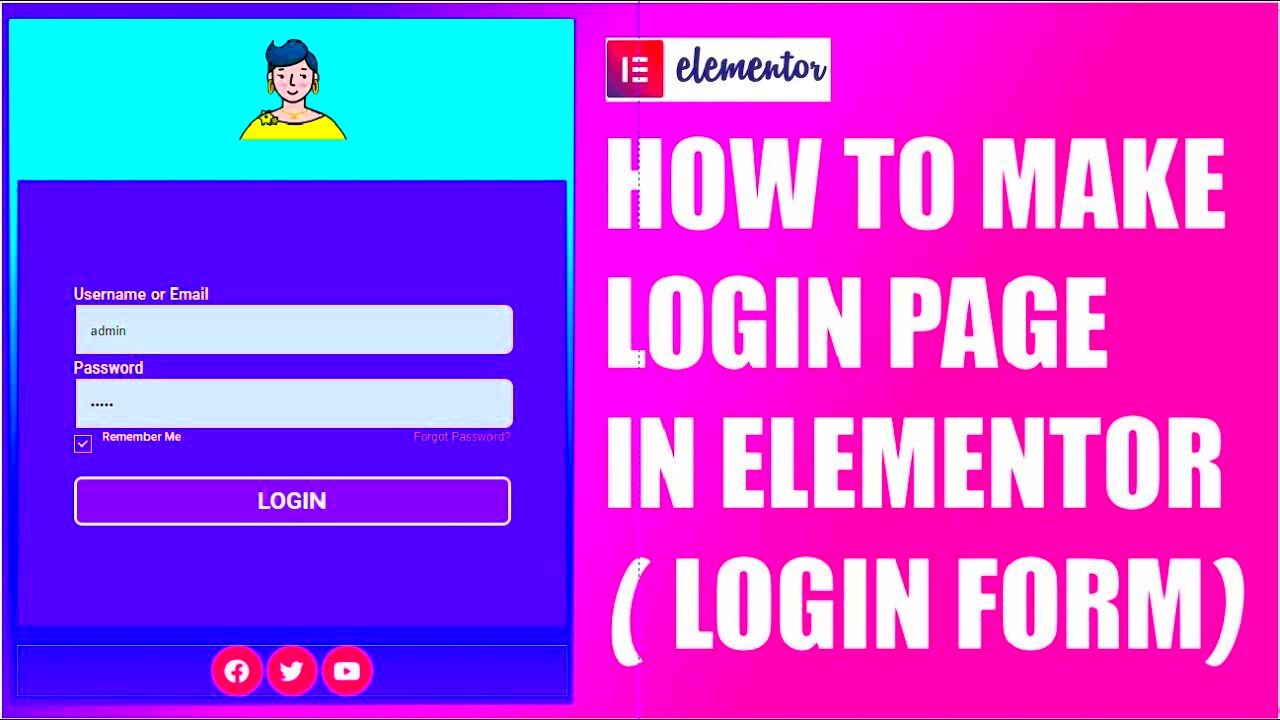
Setting up Elementor on your WordPress site is a breeze. In just a few steps, you’ll be ready to dive into the exciting world of page building. Here’s how to get started:
- Install and Activate Elementor: First things first, you’ll need to head over to your WordPress dashboard. Click on Plugins and then Add New. In the search bar, type in “Elementor”. Once you see the plugin, click Install Now, followed by Activate.
- Choose Your Plan: Elementor offers a free version with plenty of features, but if you’re looking for advanced capabilities, consider upgrading to Elementor Pro. You can make that decision based on your needs, so explore the options!
- Set Up Your Page Builder: Once activated, you’ll notice a new menu item labeled Elementor in your dashboard. Click on it to tweak the settings according to your preferences, like the default colors and fonts for your site.
- Start Creating: Now, navigate to Pages > Add New. Here’s where the magic begins! You can click the Edit with Elementor button to launch the page builder interface.
And just like that, you’re all set! It’s super easy to get started with Elementor. Now you can create amazing designs for your login page and beyond!
4. Creating a Basic Login Page Layout
Creating a basic login page layout with Elementor is not just straightforward; it’s also fun! Here’s a step-by-step guide that will take you through the process. You’ll have a professional-looking login page in no time!
- Create a New Page: After setting up Elementor, you can start by creating a new page dedicated to your login form. Go to Pages > Add New and title it “Login Page.”
- Select Elementor Canvas: From the “Page Attributes” section on the right, select the Elementor Canvas template. This gives you a clean slate to work with, stripping away your theme’s header and footer.
- Drag and Drop the Form Widget: With your page open in the Elementor editor, look for the Form widget in the left panel. Simply drag and place it onto your canvas. You can customize it to include fields for email and password, as well as a ‘Login’ button.
- Styling Your Form: Click on the form widget to access the styling options. Here, you can change colors, typography, and spacing. It’s best to use a color scheme that aligns with your website’s branding.
- Add Additional Elements: Consider adding a logo at the top, a message of encouragement, or links for “Forgot Password” and “Register”. Create a well-rounded page that guides users easily.
- Preview and Publish: Once you’re satisfied with your layout, click the Preview button to see how it looks. Make any final adjustments and hit that Publish button!
By following these steps, you’ll have a stylish and functional login page that enhances user experience. The customizable nature of Elementor makes it easy to tweak and improve as you gather feedback from your users!
5. Adding Login Form Elements with Elementor
Creating a login page is made simple with Elementor, thanks to its intuitive drag-and-drop interface. Once you’re in the Elementor editor, adding a login form is a breeze. Here’s how to do it:
- Start with the Elementor Canvas: To keep things clean, select the Elementor Canvas template for your page. This provides a blank slate without any distractions.
- Search for the Login Form Widget: In the Elementor panel, start typing ‘Login’ in the widget search bar. You’ll see the ‘Login Form’ widget appear.
- Drag and Drop: Simply drag the ‘Login Form’ widget onto your canvas. It’ll automatically include fields for username/email and password, along with a submit button.
- Configure Settings: Click on the login form to modify settings like the redirect URL after a successful login, error messages, and whether to allow users to register or recover their password from this form.
Additionally, you can add elements like a ‘Remember Me’ checkbox or a link to the registration page. Tailor these features to meet your specific needs, ensuring a user-friendly experience.
6. Customizing the Design and Style of Your Login Page
Visual appeal is crucial for your login page—it’s often the first interaction users have with your site! Elementor offers countless customization options that can help make your page inviting and on-brand. Here’s how to get started:
- Modify Background: Click on the section settings and choose a background color or image that fits your brand. A well-chosen backdrop can set the tone for the entire page.
- Adjust Typography: Make the text pop! Customize font styles, sizes, colors, and weights for your login form. Consistency in typography enhances readability.
- Add Padding and Margins: Use padding and margins to space things out. Give your form room to breathe, which makes the overall layout more appealing.
- Button Styling: Don’t forget the submit button—it’s a critical element! Style it with contrasting colors, rounded corners, and hover effects to catch the user’s eye.
Finally, don’t forget to preview your design on different devices using Elementor’s responsive options to ensure your login page looks great on desktops, tablets, and smartphones alike. A well-designed login page keeps users engaged and sets a professional tone for your website.
Optimizing Security Features for Your Login Page
When it comes to creating a login page, ensuring it’s secure is just as important as making it visually appealing. After all, this is the gateway to your user’s personal information and accounts. Here are some practical steps to enhance your login page’s security:
- Utilize SSL Encryption: First and foremost, ensure that your login page uses SSL (Secure Socket Layer) encryption. This helps in encrypting the data transferred between the user and your server, making it much harder for attackers to intercept sensitive information.
- Implement Strong Password Policies: Encourage users to create strong passwords by outlining the requirements—for instance, a mix of uppercase letters, lowercase letters, numbers, and special characters. Consider adding a password meter to help users gauge the strength of their password.
- Enable Two-Factor Authentication (2FA): Adding an extra layer of security, 2FA requires users to verify their identity using a secondary method, such as a mobile app or email verification. This deters unauthorized access even if a password is compromised.
- Limit Login Attempts: Set up a mechanism to limit the number of failed login attempts. This can help prevent brute force attacks, where hackers try multiple passwords until they find the right one. You can add a short timeout period after several failed attempts.
- Regularly Update Software: Keeping your WordPress, Elementor, and any associated plugins up to date is key to maintaining security. Updates often include patches for security vulnerabilities that could be exploited by hackers.
By incorporating these security features, you’re not just protecting your website; you’re building trust with your users. A secure login page encourages users to engage with your site without worrying about their sensitive information being compromised.
Implementing User Experience Best Practices
Creating a seamless user experience is crucial when designing a login page. After all, a frustrating login experience can lead to high abandonment rates, causing you to lose valuable users. Here are some key user experience best practices to keep in mind:
- Simplicity is Key: Your login page should be clean and straightforward. Avoid unnecessary distractions—limit the number of fields to fill out. A simple form with just username/email and password is usually sufficient.
- Provide Clear Instructions: Sometimes users can be unsure about what to do. Incorporate instructional text or tooltips to guide them through the login process. Phrases like “Forgot your password?” or “Don’t have an account? Sign up here!” can be helpful.
- Responsive Design: Ensure your login page looks great on all devices. With more users accessing websites from mobile devices, a responsive design that adapts to different screen sizes is essential for retaining those users.
- Quick Error Handling: If a user enters incorrect credentials, make sure to show them clear, concise error messages. Instead of generic messages like “Login failed,” consider something like, “Your email or password is incorrect. Please try again.”
- Remember Me Feature: This feature allows users to stay logged in on their devices for an easier return experience. Just ensure to clearly explain how it works, as security-minded users may be hesitant to use it.
By focusing on these user experience practices, you enhance not just the usability of your login page, but also the overall user satisfaction. A positive login experience can effectively boost user retention and engagement.
Testing and Troubleshooting Your Login Page
Creating a login page with Elementor is just the first step; testing and troubleshooting come next to ensure your users have a seamless experience. Before you launch, it’s crucial to step into the shoes of your users. Here’s how you can effectively test and troubleshoot your login page.
1. Functionality Testing: Begin by testing all functionality associated with the login process. Check if:
- The login form submits data correctly.
- Users receive appropriate messages on success or failure.
- Password recovery and reset options work seamlessly.
2. Mobile Responsiveness: Since many users will access your site via mobile devices, testing on various screen sizes is essential. Use Elementor’s responsive mode and perform live tests on real devices to assess:
- Layout integrity
- Font readability
- Button functionality
3. Browser Compatibility: Ensure that your login page works across different browsers like Chrome, Firefox, Safari, and Edge. This includes checking design discrepancies and functional issues.
4. Error Handling: It’s vital to prepare for errors. Updated error messages should guide users in case of invalid logins or forgotten passwords. Try entering incorrect information to see if the feedback is clear and constructive.
5. Performance Testing: A login page should load quickly. Use tools like Google PageSpeed Insights to identify and rectify any factors slowing down your page. Look into optimizing images, distilling code, and utilizing caching solutions.
By diligently testing and troubleshooting your login page, you empower your users with a functional, user-friendly interface that enhances their overall experience.
Conclusion and Additional Resources
Congratulations! You’ve made it to the end of our journey on creating and optimizing a login page using Elementor. Now that your page is designed and thoroughly tested, it’s time to let it shine. Remember, a well-optimized login page can elevate user engagement and improve security.
As you move forward, consider these final takeaways:
- Keep it Simple: A cluttered login page can confuse users, so ensure it’s intuitive.
- Continuous Testing: Don’t just test once; gather user feedback and continue adjusting your layout and functionalities.
- Security: Regularly update your security protocols to protect user data.
For additional support, check out these resources:
| Resource | Description |
|---|---|
| Elementor Documentation | Official documentation providing in-depth guidelines on using Elementor features. |
| WPBeginner Guides | A collection of easy-to-follow guides for beginners in the WordPress ecosystem. |
| Login Page Design Best Practices | Insights into effective design principles focused on login page efficiency. |
By tapping into these resources, you’ll not only enhance the performance of your login page but also ensure a fulfilling user journey. Here’s to preserving user satisfaction through thoughtful design! Happy building!