Ever wondered why images on stock websites like Shutterstock have those faint, semi-transparent logos across them? That’s called a watermark, and it plays a crucial role in protecting photographers and creators from unauthorized use. Watermarks serve as a visual reminder that the image isn’t free for all to use and help deter theft. For businesses or photographers who want to showcase their work online while safeguarding their rights, creating a professional-looking watermark is key. In this post, we’ll explore how to design a watermark similar to Shutterstock’s, so your images stay protected without compromising their visual appeal.
Understanding Shutterstock’s Watermark Design
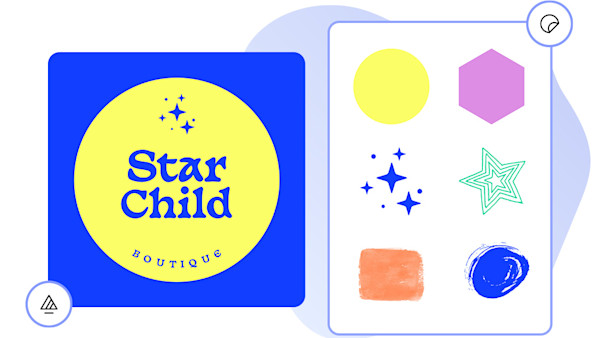
Shutterstock’s watermark design is pretty recognizable—it’s a blend of simplicity, branding, and functionality. If you’ve ever seen those semi-transparent “Shutterstock” logos across images, you’ll notice they’re typically placed diagonally and feature a clean, modern font. The goal? Make it obvious enough to discourage copying but subtle enough so it doesn’t ruin the viewing experience when browsing the portfolio.
Here are some key elements that make Shutterstock’s watermark effective:
- Transparency: The watermark isn’t fully opaque; it’s semi-transparent, allowing viewers to see the image behind it while still being clear that it’s protected.
- Diagonal Placement: Positioned diagonally across the image, it’s harder to crop out or remove without damaging the photo.
- Consistent Font: Uses a simple, professional font that’s easy to read without drawing too much attention.
- Size and Scale: The watermark is large enough to cover a significant portion of the image but doesn’t overpower the visual content.
When designing your own watermark, think about these elements. The goal isn’t just to slap your logo or name onto an image but to create a protective overlay that’s both effective and visually balanced. Keep it simple, consistent, and subtle enough to serve its purpose without distracting viewers from the image itself.
Tools and Software Needed for Creating Watermarks
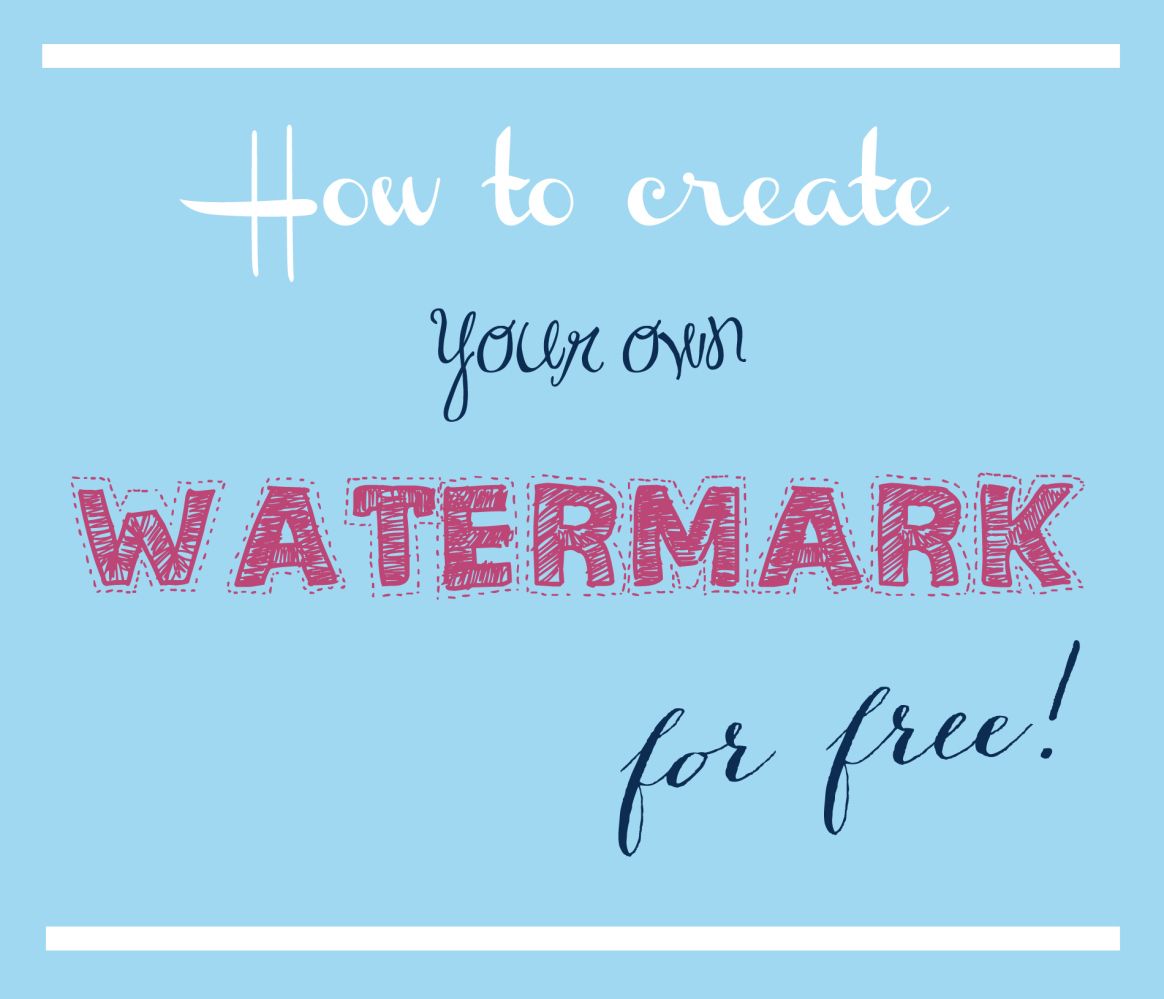
So, you’re ready to dive into creating a watermark that looks just as professional as Shutterstock’s? Great! The good news is, you don’t need a super expensive setup to get started. There are plenty of tools and software options out there, ranging from beginner-friendly to advanced, depending on your comfort level and needs.
Let’s start with the basics. The main thing you’ll need is some kind of graphic design software. Here are some popular choices:
- Adobe Photoshop: The industry standard for image editing. Perfect for creating detailed, high-quality watermarks. It offers extensive tools for customizing fonts, transparency, and effects.
- Adobe Illustrator: Ideal if you want vector-based designs that can be scaled infinitely without losing quality. Great for logos or simple graphic marks.
- Canva: A user-friendly online design tool. It’s perfect if you’re just starting out or prefer a drag-and-drop interface. Canva offers plenty of fonts and simple editing features.
- GIMP: A free, open-source alternative to Photoshop. It has many similar features and is quite capable of creating professional-looking watermarks.
- Affinity Designer: A cost-effective, powerful tool for vector and raster graphics. It’s a good middle ground between Photoshop and Illustrator.
Besides the design software, you might want to use:
- Fonts: Choose clean, professional fonts that match your brand. Websites like Google Fonts offer free options.
- Stock Images or Logos: If you’re incorporating a logo or symbol, ensure you have a high-resolution version ready.
- Transparency and Export Settings: Make sure your software allows exporting images with transparent backgrounds, typically as PNG files. This is crucial for overlays on images or videos.
In summary, pick the tools that suit your skill level and budget. Whether it’s Photoshop, Canva, or GIMP, the key is to use software that allows you to create a clear, professional-looking watermark that’s easy to apply across your content.
Step-by-Step Guide to Designing a Shutterstock-Like Watermark
Now that you’ve got your tools ready, it’s time to roll up your sleeves and design that watermark! Here’s a simple, step-by-step guide to help you craft a professional-looking watermark similar to what Shutterstock uses.
Step 1: Decide on Your Watermark Style
First things first, determine what kind of watermark you want. Shutterstock’s watermark typically features their logo or text with a semi-transparent look. Think about:
- Should it be text-only, logo-based, or a combination?
- What font style matches your brand? Bold? Elegant? Modern?
- Do you want it to be subtle or more prominent?
Step 2: Create a New Canvas
Open your design software and start a new project. Set your canvas size to something manageable, like 800×600 pixels, so it’s large enough for editing but easy to work with. Make sure to enable transparency if your software allows it—this is essential for a versatile watermark.
Step 3: Add Your Text or Logo
Type your brand name, slogan, or insert your logo. Use a clean, professional font—consider fonts like Helvetica, Arial, or custom branding fonts. Adjust the size so it’s clear but not overpowering. Position it in the center or wherever you prefer it to appear on your images.
Step 4: Adjust Opacity and Effects
To mimic Shutterstock’s watermark, reduce the opacity of your text or logo to around 20-30%. This makes it visible but not distracting. You can also add effects like:
- Drop shadow: Adds depth.
- Outline or stroke: Enhances visibility against various backgrounds.
- Color adjustments: Usually a light gray or white works well for subtlety.
Step 5: Finalize and Export
Once you’re happy with the look, double-check the positioning and opacity. Save your watermark as a PNG file to preserve transparency. Keep a master copy in your software’s native format (like PSD or AI) in case you want to make adjustments later.
Step 6: Test Your Watermark
Before applying it to all your images, test your watermark on sample photos. Overlay it and see if it’s visible enough without overpowering the main content. Adjust opacity or size if needed.
And there you go! With these simple steps, you’ll have a professional-looking watermark ready to protect your images and give your brand a consistent, polished appearance—just like Shutterstock’s.
Tips for Making Your Watermark Effective and Unique
Creating a watermark that both protects your work and stands out can be a bit of a balancing act. You want it to be noticeable enough to deter theft but not so intrusive that it distracts from your image or video. Here are some practical tips to craft a watermark that’s both effective and uniquely yours.
Keep It Simple but Recognizable
Complex designs might look fancy, but they can be hard to see when scaled down or overlaid on busy images. Aim for a clean, simple design that clearly identifies you or your brand. Think of it as your digital signature—something that’s easy to recognize at a glance.
Use Consistent Branding Elements
- Colors: Stick to your brand colors or a monochrome palette that matches your style.
- Fonts: Choose a font that’s legible and aligns with your branding—avoid overly decorative fonts that can be hard to read.
- Logo: Incorporate your logo or initials to reinforce brand recognition.
Adjust Opacity and Size
Don’t make your watermark so bold that it takes over the entire image. Instead, aim for an opacity between 30-50%, so it’s visible but not distracting. Similarly, size it appropriately—large enough to be seen, but not so big that it dominates the scene.
Consider Placement Carefully
Placement is crucial. Typically, watermarks are placed in corners or along edges, but for added protection, you might consider positioning it across the center diagonally. Just ensure it doesn’t obscure important parts of the image or video. Experiment with different spots to see what’s most effective without compromising visual appeal.
Make It Difficult to Remove
If your main goal is to prevent unauthorized use, consider adding subtle variations—like slight rotations, shadows, or textured effects—that make it harder for someone to easily remove your watermark without damaging the original image.
Test Across Different Mediums
Before finalizing your watermark, test how it looks on various images and videos. Check how it appears on light and dark backgrounds, different resolutions, and with different content. This helps ensure consistency and effectiveness across your entire portfolio.
Applying Your Watermark to Images and Videos
Once you’ve crafted a watermark that’s both unique and effective, the next step is applying it seamlessly to your visuals. Whether you’re working with photos or videos, there are several methods and tools to make this process smooth and professional-looking.
Choosing the Right Software
There are plenty of options depending on your comfort level and budget:
- For photos: Adobe Photoshop, Canva, GIMP, or Lightroom.
- For videos: Adobe Premiere Pro, Final Cut Pro, DaVinci Resolve, or even simpler tools like iMovie or Movavi.
- Online tools: Websites like Watermarkly or PicMarkr allow quick uploads and watermarking without installing software.
Applying Watermarks to Photos
Here’s a quick rundown:
- Open your image in your chosen editing software.
- Import your watermark design—this could be a PNG with transparency or a text overlay.
- Position the watermark where it looks best—corner, center, or diagonally across the image.
- Adjust the opacity and size to match your preferences.
- Save the image in a high-quality format, like JPEG or PNG, to preserve the watermark’s clarity.
Applying Watermarks to Videos
For videos, the process involves overlaying your watermark across frames:
- Import your video into your editing software.
- Add your watermark as an overlay or graphic layer.
- Resize, reposition, and adjust opacity as needed.
- Set the duration—most likely, you want it visible throughout the entire video.
- Export your watermarked video in the desired format and resolution.
Batch Processing for Multiple Files
If you’re dealing with many images or videos, look for tools that support batch processing. This saves time and ensures consistency. Many professional editing programs offer batch watermarking features, or you can find dedicated batch processing tools online.
Final Tips
- Always keep a master copy of your original files without watermarks.
- Test your watermarked images and videos on different devices to ensure visibility.
- Consider creating templates for your watermark so you can apply it quickly to future projects.
Applying your watermark professionally not only helps protect your work but also maintains your brand’s integrity. With a bit of practice, you’ll be able to add your unique watermark effortlessly across all your visuals.
Best Practices for Protecting Your Creative Content with Watermarks
When it comes to safeguarding your creative work, watermarks are a powerful tool. They act as a digital signature, discouraging unauthorized use and helping you maintain control over your images or designs. But to get the most out of watermarks, it’s essential to follow some best practices. Let’s explore how you can make your watermarks both effective and unobtrusive.
Keep it Visible but Not Distracting: The goal is to make your watermark noticeable enough to deter theft, but not so overpowering that it ruins the viewer’s experience. A good rule of thumb is to place it in a corner or across a less critical part of the image. Use a semi-transparent layer—around 30-50% opacity—to strike this balance.
Use Consistent Branding: Your watermark should reflect your brand identity. Incorporate your logo, business name, or website URL using consistent fonts and colors. This makes it easy for viewers to recognize your work and associate it with your brand.
Embed Metadata: Besides visual watermarks, embed metadata within your files. Info like your name, copyright details, and contact info can be incorporated into image properties. This adds an extra layer of protection, especially if the visual watermark is cropped or removed.
Avoid Overly Complex Watermarks: While it might be tempting to create intricate designs, simplicity often works best. Complex watermarks can distract from the image and sometimes reduce the overall aesthetic. Opt for clean, straightforward designs that complement rather than overshadow your work.
Test for Different Backgrounds: Make sure your watermark remains visible across various backgrounds. Sometimes, a watermark that looks good on a light background can become invisible on a dark one. Consider creating multiple versions or using a contrasting outline to enhance visibility.
Automate When Possible: If you regularly add watermarks to a large number of images, consider using software that can automate the process. Batch processing tools or plugins for popular editing software like Photoshop can save you time and ensure consistency.
Remember, the main purpose of a watermark is to protect, not to annoy. Find the right balance between visibility and subtlety, and you’ll be well on your way to safeguarding your creative content effectively.
Conclusion and Additional Resources for Watermark Creation
Creating a watermark similar to Shutterstock’s might seem challenging at first, but with the right tools and techniques, you can develop a signature look that protects your work while maintaining visual appeal. Remember, the key is consistency—use your watermark across all your images to build brand recognition and deter unauthorized use.
As you continue refining your watermark, don’t forget to experiment with different styles, opacities, and placements to discover what works best for your brand and content. Keep in mind the best practices we discussed—aim for a watermark that is visible enough to serve as a deterrent but subtle enough to not detract from your images.
If you’re looking for more resources to help you design and implement effective watermarks, here are some tools and tutorials to consider:
- Canva – An easy-to-use online design platform with customizable watermark templates.
- Adobe Photoshop – Offers advanced features for creating professional and intricate watermarks.
- GIMP – A free, open-source alternative for designing watermarks with a variety of tools.
- Online Watermark Generators – Websites like Watermarkly or uMark provide quick solutions for batch watermarking images.
Protecting your creative work is an ongoing process. Stay informed about new tools and strategies, and always keep your branding consistent. With a well-designed watermark, you’ll be better equipped to share your artistry confidently and securely.


