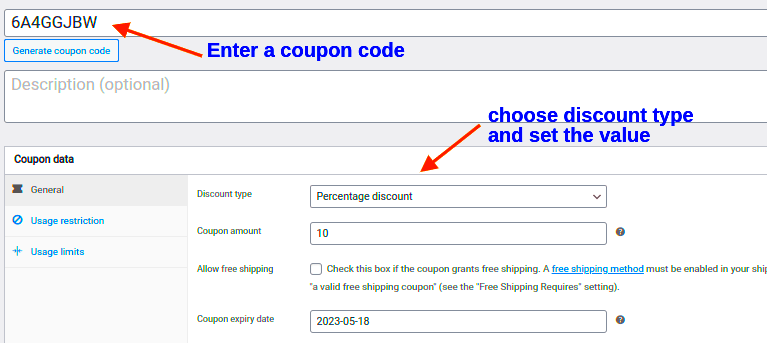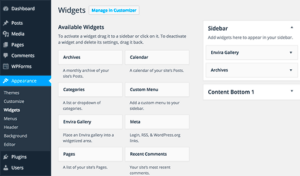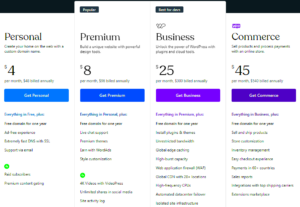Hey there! If you’re looking to boost your sales and reward your customers, creating a 15% off coupon in WooCommerce might just be the perfect strategy. Discounts not only entice new shoppers but also encourage returning customers to buy more. In this guide, we’ll walk you through the simple steps to set up your coupon. So, let’s dive in and make those sales soar!
What is WooCommerce?
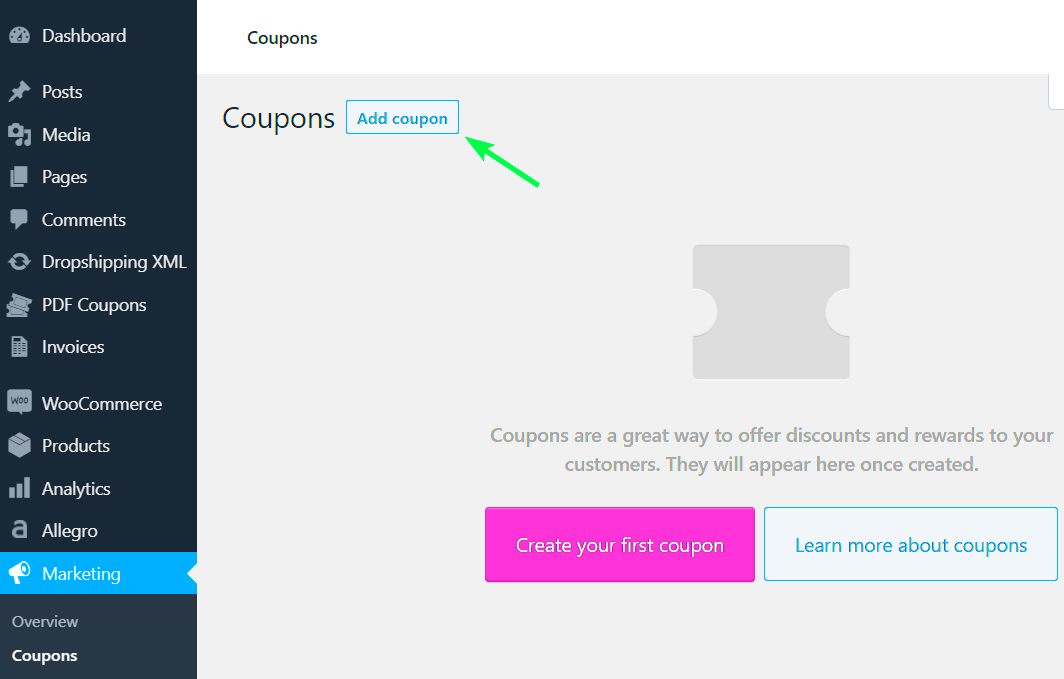
WooCommerce is a powerful and flexible open-source eCommerce plugin designed for WordPress. It’s the go-to solution for many online store owners who want to turn their WordPress sites into fully functional eCommerce platforms. But why should you care about WooCommerce? Here are a few key points:
- User-Friendly: Designed with the average user in mind, WooCommerce is intuitive and easy to navigate, even for beginners.
- Highly Customizable: With thousands of themes and plugins available, you can tailor your store to fit your brand perfectly.
- Scalable: Whether you’re a small business or an enterprise-level organization, WooCommerce can grow with you, handling thousands of products effortlessly.
- Secure Transactions: WooCommerce provides secure payment options, ensuring peace of mind for both you and your customers.
- Strong Community: With a vast community of developers and users, you’ll find plenty of resources, forums, and tutorials to help you out.
In essence, WooCommerce transforms your WordPress site into an online shop, providing you with tools to manage products, customers, and payments easily. It’s robust, reliable, and offers everything you need to succeed in eCommerce.
Benefits of Offering Discounts
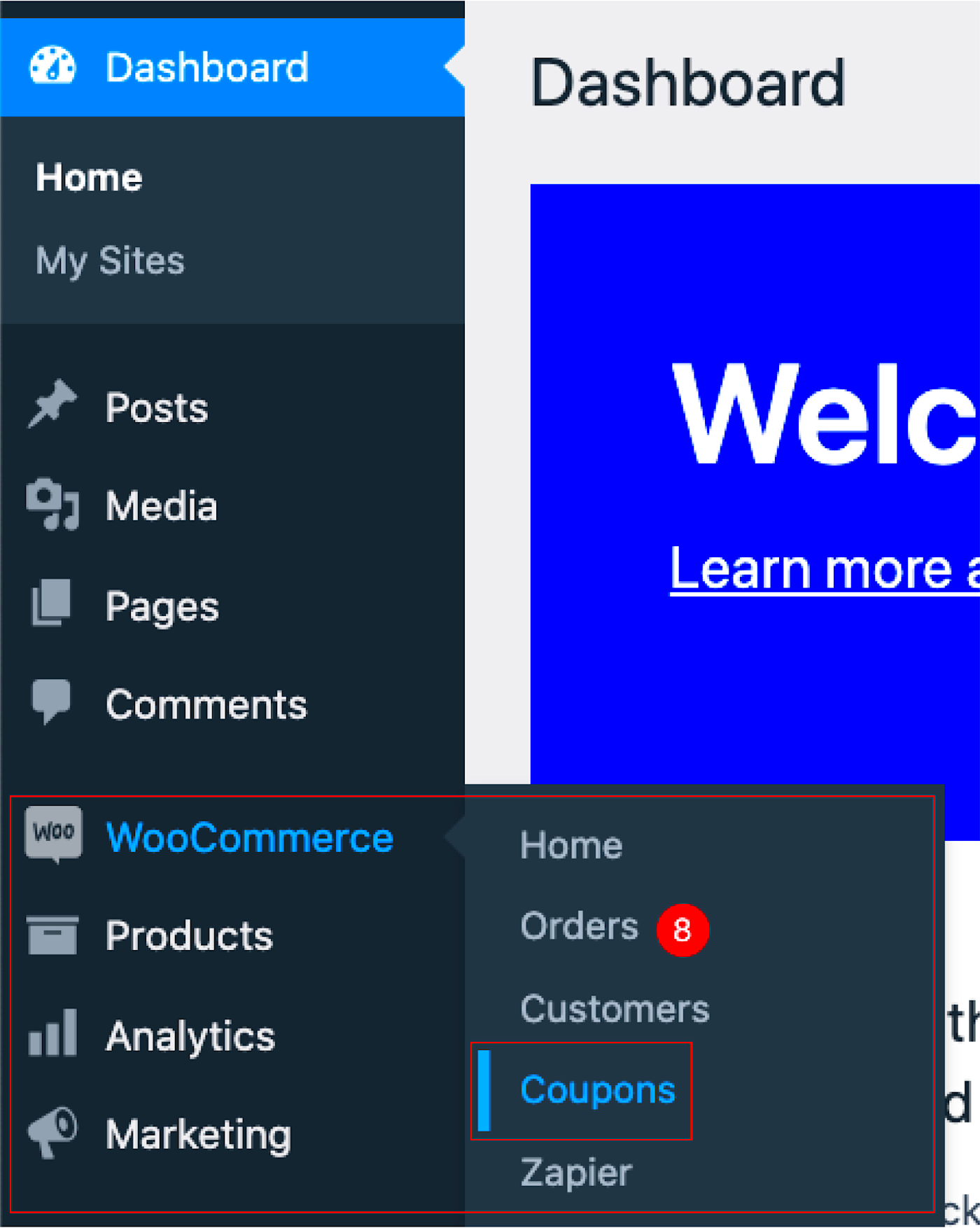
Offering discounts is not just a marketing tactic; it’s a strategic move that can significantly enhance your business performance. Let’s delve into some of the most notable benefits of providing 15% off coupons in WooCommerce.
- Boosts Sales: One of the primary advantages of giving discounts is the immediate increase in sales. When customers see a potential saving, they are more likely to make a purchase, especially if they are on the fence about it.
- Increases Customer Loyalty: Providing discounts, especially to repeat customers, fosters loyalty. Customers appreciate being rewarded for their ongoing support, and they’re likely to return to your store for future purchases.
- Introduces New Products: Discounts can be an effective way to promote new items. When customers see a 15% off coupon for a product they’ve never tried, they might take the plunge and give it a go.
- Clears Inventory: If you’re looking to make room for new stock, offering discounts is a clever way to clear out old inventory. Easing the turnover of stock means you can keep your offerings fresh and relevant.
- Attracts New Customers: Discounts can draw in potential customers who may not have considered purchasing from your store otherwise. A sweet coupon can be the nudge they need to check out what you offer.
In summary, offering a 15% off coupon in WooCommerce can have a ripple effect, enhancing your brand’s visibility and profitability in multiple ways. Who doesn’t love a good deal, right?
Steps to Create a 15% Off Coupon
Creating a 15% off coupon in WooCommerce is a straightforward process, and I’m here to guide you through it step by step. Whether you’re a newbie or an experienced store owner, you’ll find this process quite easy to follow!
- Log into your WooCommerce Admin Dashboard: Start by logging into your WordPress admin area. This is where you’ll manage all your WooCommerce settings.
- Navigate to the Coupons Section: Click on ‘WooCommerce’ in the left sidebar, then select ‘Coupons’ or ‘Marketing’ and choose ‘Coupons’ from the drop-down menu. Here, you’ll find all your created coupons.
- Add a New Coupon: Click on the ‘Add Coupon’ button. This is where the magic begins! You’ll need to enter a unique coupon code; something catchy but simple works best.
- Set the Discount Type: Choose ‘Fixed cart discount’ or ‘Percentage discount’ from the options given. In this case, you’ll select ‘Percentage discount’ and set it to 15.
- Configure Additional Coupon Settings: You can set usage limits, expiration dates, and even restrictions on who can use the coupon. Be sure to explore these options to optimize your coupon’s effectiveness.
- Publish the Coupon: After you’ve filled in all the necessary details and are satisfied with the settings, hit the ‘Publish’ button. Congratulations! Your 15% off coupon is now live.
And there you have it! By following these steps, you’ve successfully created a coupon that can help boost sales and attract new customers. Remember, promoting your coupon effectively is key to maximizing its success!
Configuring Coupon Settings
Creating a coupon in WooCommerce is a piece of cake, especially when you get the hang of the settings. Once you click on “Add Coupon,” you’ll be ushered into a realm of options ready for customization. Here’s a breakdown of what you can configure:
- Coupon Code: This is the code that customers will enter at checkout. Ensure it’s catchy and easy to remember—something like “SAVE15” can work wonders.
- Description: Though it’s optional, providing a brief description helps you keep track of the coupon’s purpose, especially if you plan to create many.
- Discount Type: Since you’re going for that 15% off, you’ll select “Percentage discount.” You’ll just need to fill in “15” in the next field.
- Coupon Amount: Enter “15” here to specify the discount value. This tells WooCommerce to deduct 15% from the customer’s total.
- Allow Free Shipping: If you want to sweeten the deal, checking this box lets your customers enjoy free shipping along with their discount.
- Expiry Date: It’s always a good idea to set an expiration date. This creates urgency and encourages customers to use the coupon before it expires.
Once you’ve filled in these details, don’t forget to hit the “Publish” button to save your new coupon. Trust me, once you see how simple it is to configure these settings, you’ll feel like a pro!
Setting Usage Restrictions
Usage restrictions help you define who can use your coupon, ensuring it meets your business requirements. Setting these parameters adds a layer of control that can boost your sales while keeping your losses in check. Here’s how you can set usage restrictions in WooCommerce:
- Minimum Spend: If you want to encourage larger purchases, consider setting a minimum spend amount. For example, requiring a $50 minimum purchase ensures that customers buy more than they might initially intend to.
- Maximum Spend: Conversely, if you want to limit the discount’s potential loss, you can set a maximum spend amount. This is particularly useful during promotional events.
- Individual Use Only: Checking this option prevents customers from using this coupon alongside other coupons. It’s perfect for exclusive deals!
- Products: You can create coupons that apply only to specific products or product categories. Enter the product IDs or select categories to limit where the coupon applies.
- Exclude Sale Items: If you want to keep your coupon away from items that are already discounted, check this box. It helps maintain the perceived value of your promotion.
Setting these restrictions correctly can fuel your overall sales strategy, making sure that your 15% off coupon serves its purpose without leading to unintended losses.
7. Customizing Coupon Messages
When you create a coupon in WooCommerce, you’re not just offering a discount; you’re crafting a message that resonates with your customers. Customizing your coupon messages can dramatically enhance the shopping experience and encourage more conversions. After all, a little personalization goes a long way!
First, let’s talk about what you can customize. You can tailor the email notifications and on-screen messages that customers see when they apply the coupon. Here are some ways to make those messages pop:
- Gratitude Messages: Simple “Thank You” or “We appreciate your business!” can create a positive impression.
- Urgency Messages: Include lines like “Hurry! Limited time offer!” to encourage immediate action.
- Clarity Messages: Make sure to specify any restrictions, like “Use code ‘FALL15’ at checkout. Expiry: 30 days.”
- Promotional Messages: Utilize the opportunity to promote related products or upcoming sales.
To implement these custom messages, you can do this directly from the WooCommerce settings. Go to WooCommerce > Coupons and select your coupon. Here, you can adjust the description, and once you’re happy with your message, save your changes!
Remember, the tone of the message should reflect your brand’s personality. Whether you’re casual, formal, or playful, make sure to maintain consistency. This attention to detail not only enhances customer experience but also builds trust and relation with your audience.
8. Testing Your Coupon
So you’ve created a fantastic 15% off coupon, customized your messages, and are ready to go! But wait – have you tested it yet? Testing your coupon is an essential step that ensures everything works smoothly before hitting the “publish” button.
Why is testing so crucial? Well, it’s all about providing a seamless shopping experience. If customers encounter issues while applying coupons, they might abandon their carts – and we definitely want to avoid that!
Here’s a simple checklist for testing your coupon:
- Create a test account: Set up a dummy account to utilize your coupon without affecting actual sales.
- Apply the coupon: Go through the checkout process to ensure the coupon applies correctly and the discount is reflected in the cart.
- Check for restrictions: If your coupon has conditions (like minimum purchases or specific products), test these to confirm they function as intended.
- Try invalid scenarios: Attempt to use an expired coupon or apply it on ineligible items. The message you’ve customized should show up correctly.
Additionally, consider testing on various devices and browsers. You’ll want to make sure that your customers have a smooth experience, regardless of how they access your store.
After testing, if everything works well, you’re ready to announce your 15% off coupon to your customers! And if you find any issues, make the necessary adjustments. This diligence pays off when you see that click-to-cart conversion rate soar!
9. Promoting Your Coupon
Once you’ve created your 15% off coupon in WooCommerce, the next step is promoting it effectively to ensure your customers take advantage of the offer. The success of your coupon can significantly affect your sales and customer engagement, so let’s dive into some actionable strategies!
- Email Marketing: This is one of the most effective ways to reach your existing customers. Send out an email blast announcing your coupon. Keep the message engaging by using catchy subject lines like, “Grab Your 15% Off – Limited Time Only!” Make sure to include a clear call-to-action (CTA) that directs them to your store.
- Social Media Promotion: Leverage platforms like Facebook, Instagram, and Twitter to showcase your coupon. Create eye-catching graphics or short videos that highlight the offer. You might say something like, “Spring into savings with 15% off your next purchase!”
- Website Banners: Add a banner on your website’s homepage. This can grab attention from visitors who may not be on your email list or following you on social media. Use bright colors and bold text for visibility.
- Collaborate with Influencers: Identify influencers within your niche and encourage them to share your coupon with their followers. This can help you reach a broader audience.
- Retargeting Ads: Use Google Ads or social media retargeting to remind visitors who didn’t convert. A simple reminder of the 15% off might just be the nudge they need!
Remember, the key to successful promotion is a mix of different channels. Be creative, stay consistent, and don’t be afraid to experiment to find what works best for your audience.
10. Conclusion
Creating a 15% off coupon in WooCommerce is just the first step in your promotional strategy. The real magic happens once you effectively promote it to your audience. By following the steps outlined above, you can create a buzz around your offer and drive customers to your store.
Don’t forget to:
- Monitor your results: Use analytics tools to see how many people are using the coupon and how it affects your overall sales.
- Gather Feedback: Encourage customers to share their thoughts about the coupon. This can provide valuable insights for future promotions.
- Stay flexible: If you find that a particular promotional strategy isn’t working, adjust your approach. Marketing is all about trial and adaptation.
In summary, integrating a well-promoted coupon into your marketing efforts can not only enhance your customer relationships but also boost your sales. So go ahead, roll out that 15% off coupon and watch your sales soar!