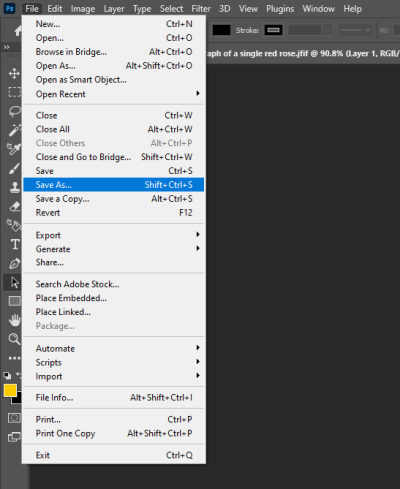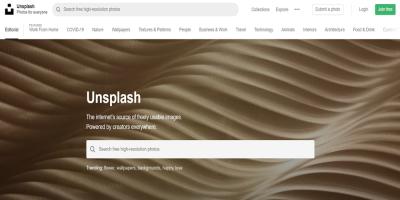If you’re a Shutterstock contributor, you know how important it is to have reliable support when questions or issues pop up. Whether you’re trying to upload your latest photos, navigate licensing queries, or troubleshoot account problems, having direct access to helpful support can make a big difference. Shutterstock understands this and offers a range of ways to get in touch, ensuring that contributors feel supported and valued. In this guide, we’ll walk you through what
Methods to Reach Shutterstock Contributor Support
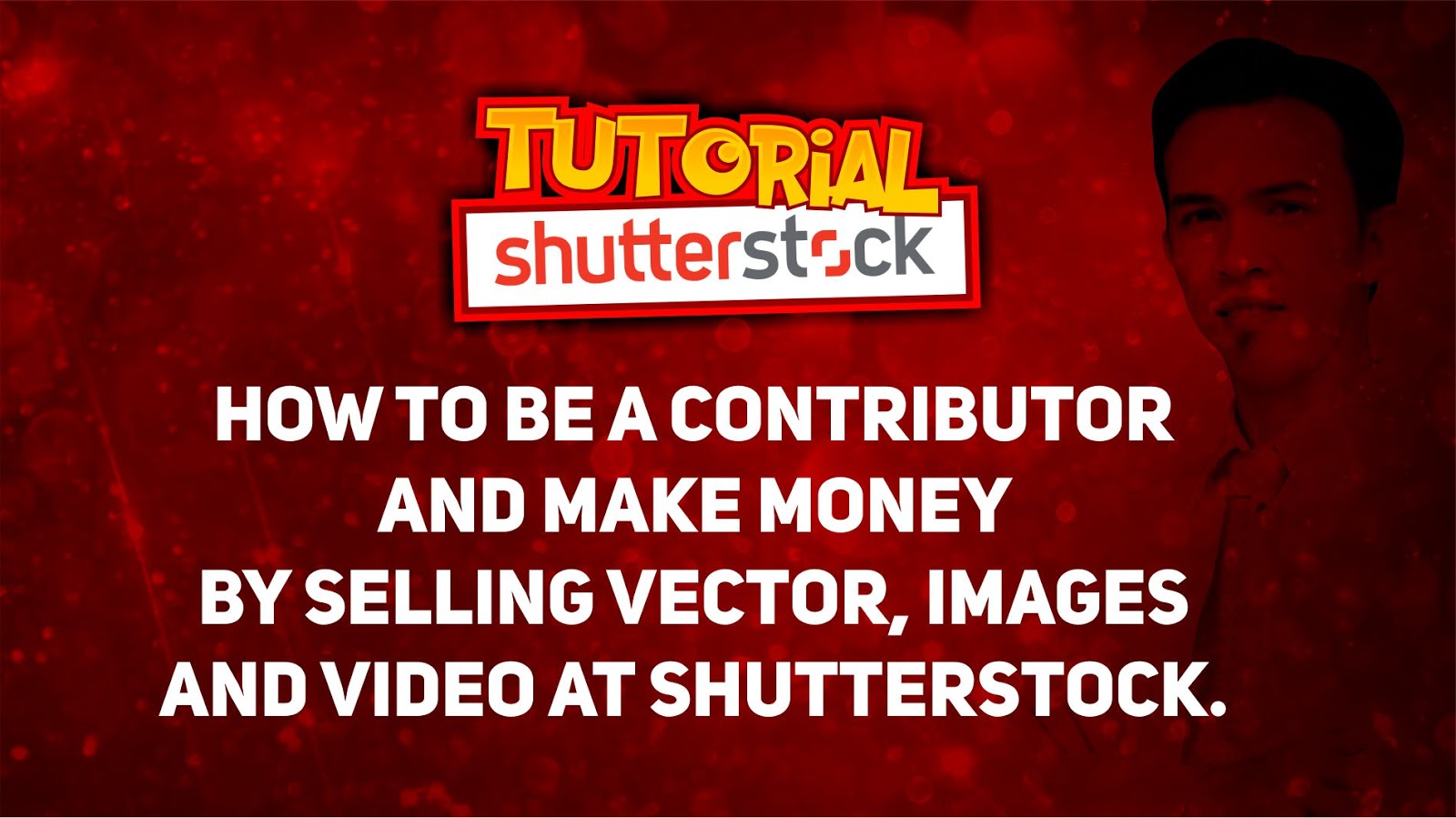
Getting in touch with Shutterstock Contributor Support is straightforward, and they offer several convenient methods to ensure you get the help you need quickly. Here’s a breakdown of the most effective ways to contact them:
- Help Center and Support Tickets
The first stop for most issues should be the Shutterstock Help Center. It’s packed with articles, FAQs, and troubleshooting guides covering common questions. If you can’t find your answer there, you can submit a support ticket directly through the Help Center. Just log into your contributor account, select the relevant topic, and fill out the form with your details. Shutterstock’s support team typically responds within a few business days. - Contact Form
For specific or complex issues, the contact form is a handy option. Access it via the Help Center or your contributor dashboard. Be sure to provide clear, detailed information about your problem to get the most accurate assistance. This method is ideal for account issues, payment concerns, or technical glitches. - Email Support
While not always publicly advertised, Shutterstock sometimes provides dedicated email addresses for contributor support. Check your email communications or the Help Center for any direct email contacts. Using email allows you to include attachments or screenshots that help illustrate your issue more clearly. - Social Media Channels
Shutterstock maintains active social media profiles on platforms like Twitter and Facebook. While these channels aren’t meant for detailed support, they can be useful for quick questions or to get guidance on where to find specific support resources. Mention your issue politely and they might direct you to the right support channel. - Community Forums and Discussion Boards
Don’t overlook the Shutterstock Contributor Community. Many experienced contributors share tips and solutions that can help resolve common problems. Although these forums are peer-driven, Shutterstock staff often participate and can provide official guidance.
In summary, whether you prefer filling out a support ticket, using the contact form, or reaching out via social media, Shutterstock offers multiple channels to ensure your questions are answered. Remember to provide as much detail as possible to help the support team assist you efficiently. With these options, getting help is just a few clicks or messages away!
Using the Shutterstock Contributor Dashboard for Assistance
If you’re ever in a pinch or just need quick help, your Shutterstock Contributor Dashboard is a fantastic starting point. Think of it as your personal command center — designed to give you access to support resources, updates, and tools that can help you manage your contributions smoothly.
When you log into your Contributor Dashboard, you’ll notice a dedicated Help & Support section. Clicking on this will lead you to a variety of resources that can answer many common questions. For example, you’ll find:
- FAQs: A comprehensive list of frequently asked questions about uploading, licensing, payments, and more.
- Guides & Tutorials: Step-by-step instructions on how to improve your submissions or troubleshoot issues.
- Policy Information: Details on Shutterstock’s content guidelines, licensing terms, and contributor policies.
If your question is more specific or you encounter a problem that isn’t covered in the resources, the Dashboard also offers a Contact Support button. Here, you can submit a support request directly through an online form. When filling out the form, be as detailed as possible—include your contributor ID, a clear description of your issue, and any relevant screenshots. This helps the support team understand your situation quickly and provide a targeted response.
Another handy feature is the Message Center, where you can view past correspondence with Shutterstock support and track ongoing issues. Keeping an eye on this ensures you don’t miss any updates or requests for additional information.
Overall, the Contributor Dashboard is designed to empower you to find solutions quickly without needing to wait for someone else’s assistance. It’s user-friendly, organized, and packed with useful resources that cater to both new and experienced contributors. Remember, exploring these tools first can save you time and frustration!
Contacting Shutterstock Support via Email and Phone
If you need more personalized help or your issue requires direct communication, reaching out to Shutterstock support via email or phone is your best bet. While the Contributor Dashboard is great for quick troubleshooting, sometimes a detailed conversation can make all the difference.
Email Support:
Shutterstock provides a dedicated email support channel where you can send detailed inquiries. To ensure your issue is addressed promptly, include the following in your email:
- Your contributor ID or account email
- A clear, concise description of your problem
- Any relevant screenshots or files
- Details about what you’ve already tried or any steps you’ve taken
Send your email to [email protected]. Expect a response within a few business days, depending on the complexity of your issue. Be sure to check your spam folder if you don’t see a reply in your inbox.
Phone Support:
If your issue is urgent or requires real-time assistance, calling Shutterstock’s support line can be very effective. Keep in mind that phone support hours may vary depending on your region, so it’s a good idea to check their official support page for the most current hours of operation.
When calling, have your contributor ID and details about your issue ready. Be prepared to explain your problem clearly and answer any questions support staff might have. This direct interaction can often expedite solutions, especially for complex issues like account suspensions, licensing disputes, or payment concerns.
While email is suitable for many questions, don’t hesitate to use the phone support if you need immediate help or want to clarify something quickly. Remember, polite and specific communication leads to better and faster support. Shutterstock’s support team is there to help you succeed as a contributor, so don’t hesitate to reach out when needed!
Submitting a Support Ticket Through the Help Center
When you run into issues or need assistance as a Shutterstock contributor, submitting a support ticket through the Help Center is often the fastest way to get help. It’s a straightforward process, but knowing a few tips can make your experience smoother and ensure your concerns are addressed promptly.
First things first, head over to the Shutterstock Contributor Help Center. Once there, look for the “Contact Support” or “Submit a Ticket” button—usually located at the top or bottom of the page.
Here’s a quick step-by-step guide:
- Log into your Contributor account. You need to be signed in to access the support form.
- Select the appropriate topic. Whether it’s account issues, payment questions, or content-related concerns, choosing the right category helps route your ticket correctly.
- Fill out the support form. Be as detailed as possible—include relevant information like your contributor ID, specific details about your issue, and any error messages you’ve encountered.
- Attach supporting files if needed. Screenshots, sample images, or documents can help illustrate your problem clearly.
- Submit the ticket. After reviewing your information, click submit. You’ll receive an email confirmation with a ticket number for reference.
Once your ticket is submitted, the Shutterstock support team will review it and get back to you via email. Response times can vary, but most issues are addressed within a few business days. Keep an eye on your inbox, and don’t hesitate to reply if they request more info or clarification.
Tips for Effective Communication with Shutterstock Support
When reaching out for support, clear and polite communication can make all the difference. Here are some tips to ensure your interactions are productive and lead to a swift resolution:
- Be specific and detailed: Instead of saying, “My account has a problem,” explain exactly what’s happening. For example, “I’m unable to upload new images, and I get error code 1234.” The more details you provide, the easier it is for support to understand and troubleshoot.
- Include relevant information: Mention your contributor ID, email associated with your account, and any steps you’ve already tried. This prevents back-and-forth and speeds up the process.
- Use clear language and tone: Keep your messages polite, professional, and to the point. Support teams are more likely to assist promptly when approached respectfully.
- Attach helpful files: Screenshots, error messages, or sample files can clarify your issue. Make sure images are clear and relevant.
- Follow up thoughtfully: If you haven’t heard back within a few days, it’s okay to send a polite follow-up. Reference your original ticket number to keep the conversation organized.
Another tip is to keep a record of your correspondence. Save email threads or take notes on your interactions. This not only helps you track the progress but also provides context if you need to escalate the issue or explain it to other support representatives.
Remember, patience and clarity go a long way. Support staff handle many inquiries daily, so providing a well-organized and courteous message increases your chances of a quick and positive resolution. By following these tips, you’ll make the process smoother for yourself and help Shutterstock support assist you more effectively.
Frequently Asked Questions About Contributor Support
Got questions about how to get help from Shutterstock? You’re not alone! Many contributors are curious about the best ways to reach out, what to expect, and how to resolve common issues. Here are some of the most frequently asked questions (FAQs) about Shutterstock’s contributor support, along with helpful answers:
Q: How can I contact Shutterstock contributor support?
The primary way to reach Shutterstock support is through their Contact Us page. You can submit a support ticket by filling out a form with details about your issue. They also offer live chat support during certain hours, which you can access via the contributor dashboard or help center. For account-specific issues, logging into your contributor account and navigating to the support section is the best approach.
Q: How long does it usually take to get a response?
Response times can vary depending on the nature of your inquiry and the volume of support requests. Typically, Shutterstock aims to reply within 24 to 48 hours. For urgent issues, such as account access or payment problems, they often prioritize faster responses. If you don’t hear back within a couple of days, it’s okay to follow up politely.
Q: What should I include in my support request?
To get the best help, be clear and detailed. Include:
- Your contributor username or email associated with your account
- A concise description of the issue or question
- Any error messages or screenshots that can help illustrate the problem
- Relevant dates or transaction details if applicable
This information helps the support team understand your issue quickly and provide an accurate solution.
Q: Can I get support in languages other than English?
Shutterstock primarily offers support in English, but they may have resources or support staff who can assist in other languages depending on your location. If you need help in a different language, mention this in your support request, and they may direct you to appropriate resources or provide assistance accordingly.
Q: What if my issue is about licensing or royalties?
For questions related to licensing, payments, or royalties, it’s best to use the support form dedicated to payments and licensing issues. Be sure to include relevant details like transaction IDs or specific images involved to expedite your query.
Q: Are there community forums or FAQs I can check before contacting support?
Yes! Shutterstock has a comprehensive Help Center filled with FAQs, tutorials, and articles that might answer your questions without needing to contact support directly. Browsing these resources can save you time and help you troubleshoot common issues on your own.
Conclusion and Additional Resources for Shutterstock Contributors
Connecting with Shutterstock’s contributor support might seem daunting at first, but with the right approach, it’s straightforward. Remember to be clear, detailed, and patient when submitting your inquiries. Whether you need help with account issues, licensing questions, or technical challenges, Shutterstock’s support team is there to assist you.
As a contributor, staying informed and utilizing available resources can make your experience smoother and more productive. Don’t forget to regularly check out their Help Center for updated FAQs, tutorials, and tips to optimize your submissions.
In addition, consider joining Shutterstock contributor communities on social media or forums. These communities are great for sharing experiences, getting peer advice, and staying motivated. Many successful contributors also share their insights and strategies, which can be incredibly helpful as you grow your portfolio.
Finally, keep your contact information updated and review Shutterstock’s contributor guidelines periodically. This ensures you’re always aligned with their policies and can quickly resolve any issues that arise.
Happy contributing, and don’t hesitate to reach out when you need support—help is just a few clicks away!