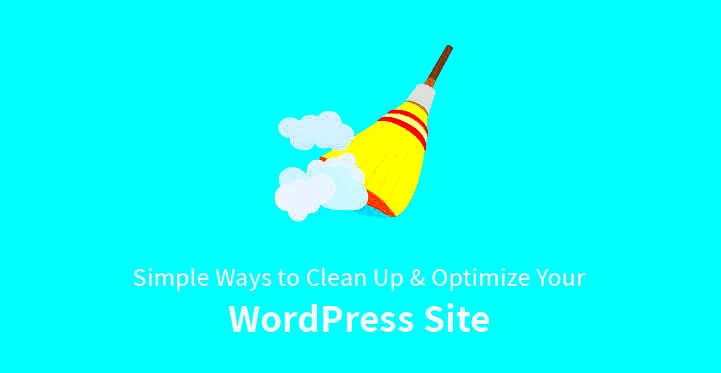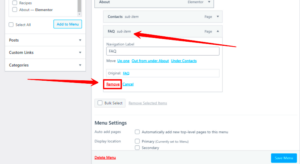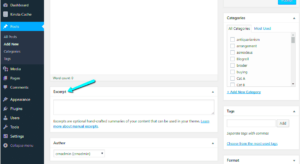Keeping your WordPress site in top shape is crucial for both user experience and SEO. Over time, your website can accumulate unnecessary data, outdated plugins, and other clutter that can slow down its performance. A slow website can lead to frustrated visitors and a drop in search rankings. Regular maintenance and cleaning can make a huge difference, ensuring your site runs smoothly and stays optimized for performance.
Why It’s Important to Maintain Site Performance
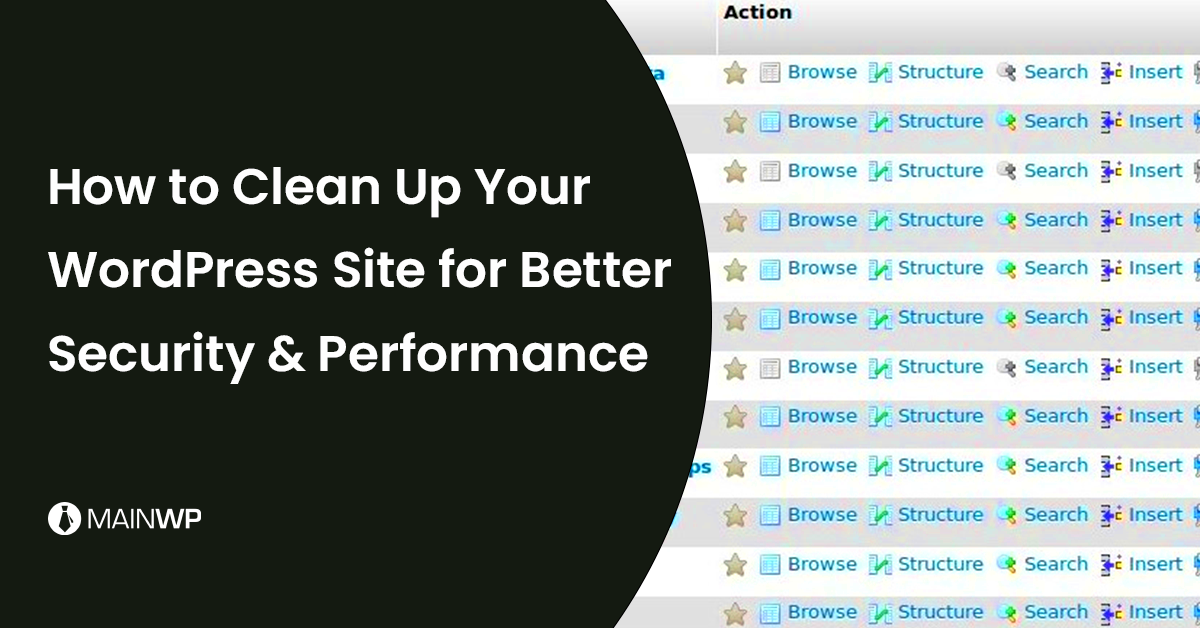
Maintaining site performance is essential for a variety of reasons:
- User Experience: A fast-loading website keeps visitors engaged and reduces bounce rates. If your site is slow, people are more likely to leave before it even loads.
- SEO Rankings: Google uses page speed as one of its ranking factors. A slower website could affect your search engine visibility, making it harder for potential customers to find you.
- Conversion Rates: Slow websites negatively impact conversions. Whether it’s signing up for a newsletter, making a purchase, or filling out a contact form, visitors are less likely to take action on a sluggish site.
- Security: Keeping your WordPress site clean and up-to-date reduces vulnerabilities. Outdated plugins and themes can be a gateway for hackers to exploit weaknesses.
By maintaining your site’s performance, you’re not just keeping it running well—you’re ensuring it’s optimized for your audience, your business, and your long-term success.
Steps to Clean Up Your WordPress Site
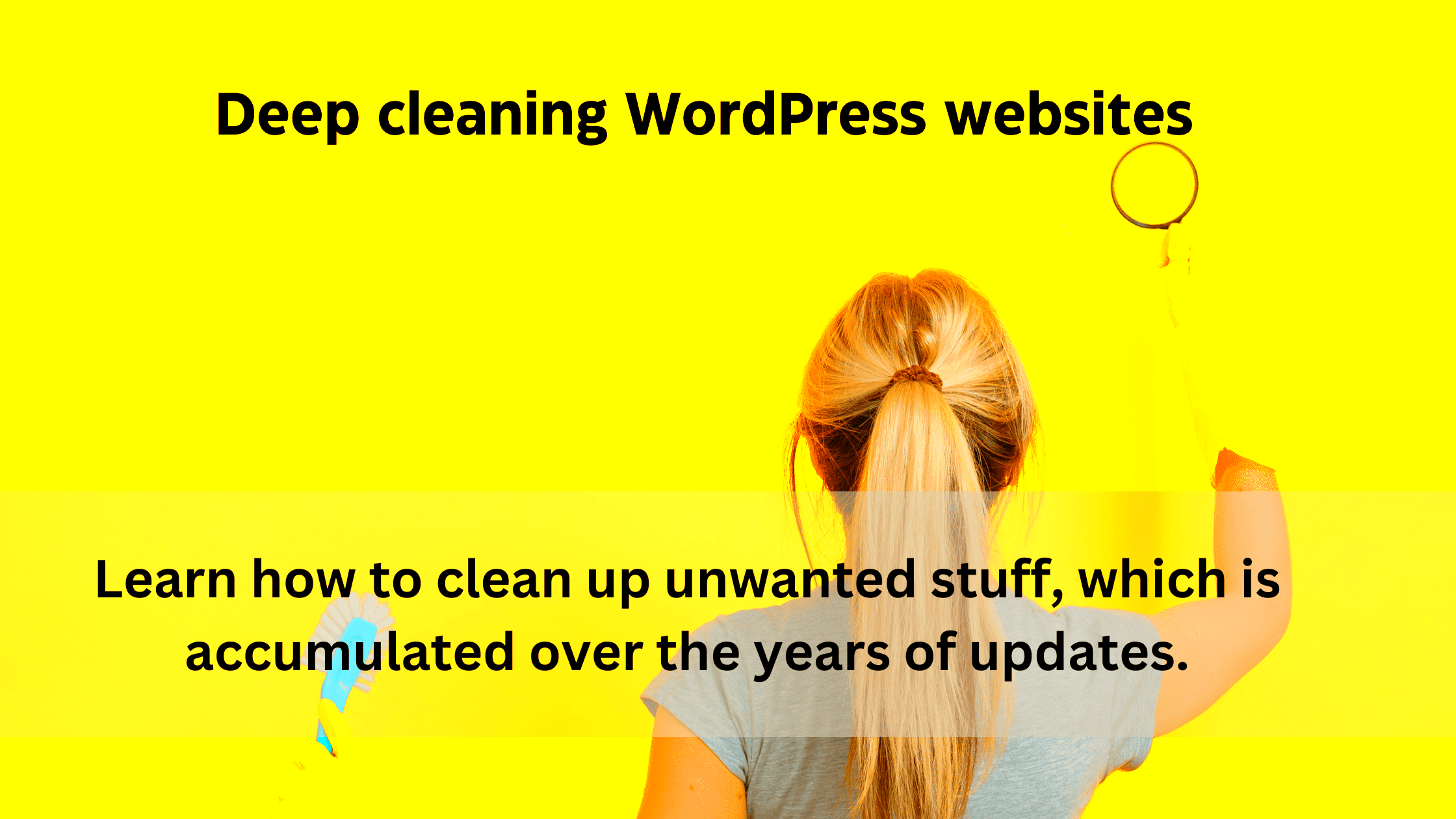
Cleaning up your WordPress site doesn’t have to be a daunting task. By following a few simple steps, you can boost performance and security. Here’s a step-by-step guide to help you clean up your site:
- Remove Unnecessary Plugins and Themes: Plugins and themes can bloat your site, especially if they’re not being used. Go to your WordPress dashboard and deactivate any plugins or themes you no longer need. Don’t forget to delete them completely to free up space.
- Optimize Images and Media Files: Large image files can slow down your site. Use an image optimization plugin like Smush or ShortPixel to compress images without losing quality. Also, regularly delete unused media files from the media library.
- Clean Up Your Database: Your WordPress database can accumulate unnecessary data, like post revisions, spam comments, and trashed posts. Use a plugin like WP-Optimize to clean up your database and improve site speed.
- Clear Cache Regularly: Caching helps speed up your site, but old cached data can slow it down. Regularly clear your cache using a caching plugin to ensure your site loads fresh and fast.
- Update WordPress Core, Themes, and Plugins: Keeping everything updated is vital for performance and security. Always check for updates and make sure your WordPress core, themes, and plugins are up-to-date.
- Remove Unused Widgets and Features: Widgets and extra features can add unnecessary load to your site. Review your widgets and remove any that aren’t contributing to your site’s functionality.
By following these steps, you’ll not only improve your site’s speed but also ensure it runs efficiently and securely, providing a better experience for your visitors.
Removing Unnecessary Plugins and Themes
Plugins and themes are an essential part of any WordPress website, but over time, they can accumulate, especially if you’ve tried out different features or designs. Unused or outdated plugins and themes can slow down your site, cause conflicts, and even create security vulnerabilities. Regularly removing those you no longer need is a key step in keeping your WordPress site clean and fast.
Here’s how to do it:
- Deactivate First: Before deleting any plugin or theme, deactivate it first. This ensures that it won’t interfere with the site functionality when you remove it.
- Delete Completely: Simply deactivating a plugin doesn’t remove it entirely from your system. After deactivation, make sure to delete it to free up space and reduce any potential risks.
- Check for Redundant Features: Some plugins and themes may have overlapping functionality. If you’re using multiple plugins for the same purpose (e.g., SEO), consider consolidating them into one for a cleaner, more efficient setup.
Tip: Always check for any active dependencies before deleting plugins. For example, some plugins may be required for others to function properly. If you’re unsure, check the plugin documentation or do a quick Google search for any known conflicts.
Optimizing Images and Media Files
Images are often the largest files on your WordPress site, and they can significantly slow down page load times if not properly optimized. Optimizing your images ensures that they load faster without sacrificing quality, resulting in a better user experience and improved SEO performance.
Follow these steps to optimize your images:
- Resize Images: Before uploading images to your WordPress site, ensure they’re properly sized for the web. Uploading large, high-resolution images that aren’t needed can slow down your site. Use tools like Photoshop, GIMP, or online services to resize them.
- Use Image Compression: Use image compression tools to reduce the file size without affecting visual quality. Plugins like Smush or ShortPixel can automatically compress images on upload.
- Choose the Right File Format: Different image file formats have different benefits. JPEG is best for photographs, while PNG works better for images with transparency. WebP is a newer format that offers high-quality images with smaller file sizes, but not all browsers support it yet.
- Enable Lazy Loading: Lazy loading ensures images only load when they come into view as a user scrolls down the page, which helps speed up initial load times.
- Clean Up Unused Media: Over time, your media library may become cluttered with unused images and videos. Regularly review and delete unused media files to free up space on your server.
Optimizing your images not only boosts performance but also reduces bandwidth usage, which can be especially beneficial for users on slower internet connections.
Cleaning Up the Database for Better Speed
Your WordPress database stores everything on your site: posts, pages, comments, plugin settings, and more. Over time, it can become cluttered with unnecessary data like revisions, drafts, and spam comments, which can slow down your website. Regular database cleaning can improve your site’s speed and overall performance.
Here’s how to clean up your database:
- Remove Post Revisions: WordPress automatically saves revisions every time you update a post or page. These revisions can add up quickly. Use a plugin like WP-Optimize or manually remove them to clean up your database.
- Delete Spam Comments: Spam comments can pile up in your database and take up unnecessary space. Use a plugin like Akismet to filter out spam comments, and manually delete any leftover ones.
- Clear Trashed Items: Items in the trash, including posts, pages, and comments, are still stored in the database. Empty the trash regularly to ensure they don’t take up space.
- Optimize Database Tables: Over time, your database tables may become fragmented. Use a plugin like WP-Optimize or WP-Sweep to optimize the tables and improve site performance.
- Remove Unused Tables: If you’ve removed plugins or themes, their database tables may still be present. Use a plugin to scan for and remove unused database tables.
By keeping your database clean, you can speed up query times and improve overall site performance. It’s an essential part of regular WordPress maintenance that shouldn’t be overlooked.
Improving Site Security for Better Performance
Site security is often overlooked when considering performance, but there’s a close connection between the two. A secure website performs better because it avoids risks such as malware attacks, spam, and data breaches that could affect your site’s speed, reputation, and functionality. Keeping your site secure ensures it runs smoothly and that your visitors have a safe and enjoyable experience.
Here are some simple ways to improve your WordPress site’s security, which in turn boosts its performance:
- Keep WordPress Core, Plugins, and Themes Updated: Updates aren’t just for adding new features—they often contain security patches. Keeping everything up-to-date is one of the easiest ways to keep your site secure and performant.
- Use Strong Passwords and Two-Factor Authentication: Weak passwords can be an easy target for hackers. Use a password manager to create and store strong passwords. Implement two-factor authentication (2FA) for an added layer of security.
- Limit Login Attempts: By limiting login attempts, you can prevent brute force attacks that slow down your site. Plugins like Limit Login Attempts Reloaded can help with this.
- Install a Security Plugin: Security plugins like Wordfence or Sucuri help monitor your site for malicious activity, block suspicious IPs, and provide extra firewall protection to prevent hacking attempts.
- Use SSL Encryption: An SSL certificate ensures your website data is encrypted, providing a safer browsing experience for users. Google also favors secure sites in search rankings, which indirectly boosts performance.
- Backup Your Website Regularly: Regular backups ensure you can quickly restore your site if anything goes wrong, minimizing downtime and keeping the site performance unaffected during issues.
By securing your site, you ensure it operates without interruption and provides the best experience for your visitors, which directly impacts performance and growth.
FAQs
Here are some common questions people ask about cleaning up and optimizing their WordPress sites:
- How often should I clean up my WordPress site?
It’s a good practice to clean up your WordPress site every 3-6 months. However, if you add new plugins, themes, or content frequently, you may want to do it more often.
- Can I optimize my WordPress site without a plugin?
Yes, you can manually optimize your site by resizing images, cleaning your database, and deleting unused plugins and themes. However, plugins can automate much of this, saving you time and effort.
- Does optimizing images really improve site speed?
Yes! Optimized images load faster and take up less bandwidth, which improves the overall speed of your site, especially for mobile users with slower connections.
- What are some free tools to help clean up my site?
Some popular free tools for cleaning and optimizing your WordPress site include WP-Optimize, Smush for image optimization, and Limit Login Attempts Reloaded for better security.
- Is database cleanup safe?
Yes, as long as you back up your site before performing any cleanup tasks. Cleaning your database can greatly improve site speed and performance without causing harm to your site’s content.
Conclusion and Next Steps
Cleaning up and optimizing your WordPress site is an ongoing task, but it’s essential for ensuring fast performance, a secure environment, and a great user experience. By regularly removing unnecessary plugins and themes, optimizing images, and cleaning your database, you can keep your site running at its best.
As you proceed, here are your next steps:
- Schedule Regular Maintenance: Set a recurring reminder every few months to clean up and optimize your site. Regular updates and cleanups will keep your website performing well.
- Monitor Your Site’s Speed: Use tools like Google PageSpeed Insights or GTMetrix to monitor your site’s performance and identify areas for improvement.
- Stay Secure: Keep an eye on your website’s security to avoid potential threats that could damage your site’s reputation and performance.
- Backup Frequently: Ensure that you have a backup plan in place so you can restore your site quickly in case of any issues.
With these steps in place, you’ll have a cleaner, faster, and more secure WordPress site ready for the future!