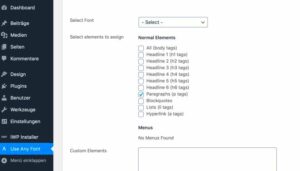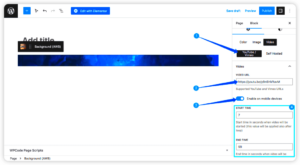Welcome to the world of WooCommerce! If you’re managing an online store, you know just how important it is to present your products attractively. One key aspect of this is how you position product attributes such as size, color, or material. Sometimes, you may want to change their order to enhance the shopping experience for your customers. This guide will walk you through everything you need to know to reorder product attributes seamlessly!
Understanding Product Attributes in WooCommerce
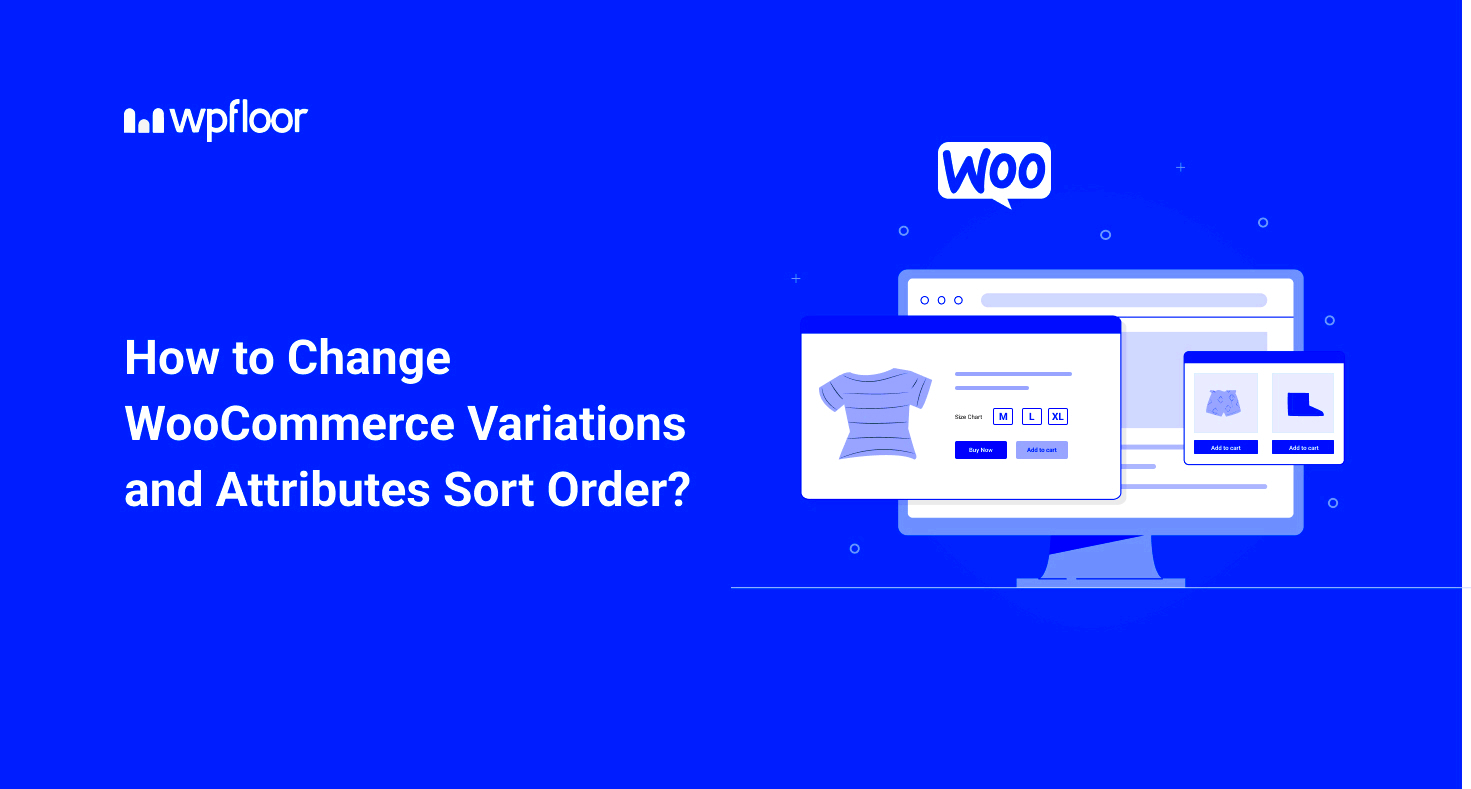
Before diving into the details of changing the order of product attributes, it’s essential to get a grasp on what product attributes really are in WooCommerce.
Product attributes are custom product data that helps customers filter and find what they need. They can refer to
- Size — Small, Medium, Large
- Color — Red, Blue, Green
- Material — Cotton, Polyester, Leather
Attributes can appear in various places throughout your store, including:
- Product pages for detailed information
- Filters in product categories
- Search results
By smartly arranging these attributes, you can guide your customers toward making a purchase decision. For example, if you sell clothing, placing the ‘size’ attribute before ‘color’ can help customers choose the right fit before selecting their favorite shade.
In WooCommerce, product attributes can be managed through the Products section of your WordPress dashboard, allowing you to create, edit, and reorder them as necessary.
Stay tuned; we’ll cover how to change their order in an easy step-by-step manner right after this!
Why Change the Order of Product Attributes?
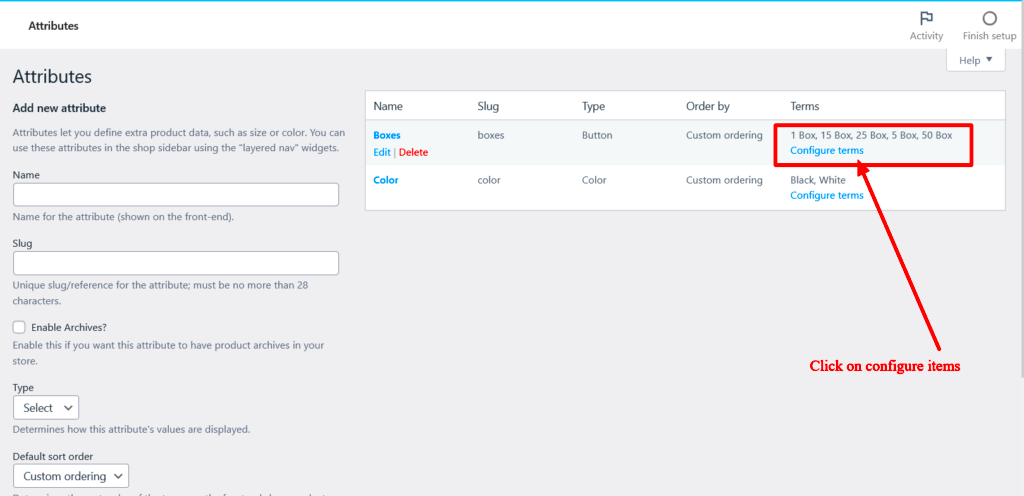
Changing the order of product attributes in WooCommerce might seem like a minor detail, but it can have a significant impact on the overall shopping experience for your customers. Let’s dive into some key reasons why you might want to consider rearranging these attributes.
- Enhanced User Experience: When attributes like size, color, or material are displayed in a logical order, it makes the product page easier to navigate. Customers can quickly find what they’re looking for, which can lead to increased satisfaction and loyalty.
- Increased Conversion Rates: A well-organized product page helps users make decisions faster. If customers can easily see their options, they are less likely to abandon their carts. This streamlined approach can lead to a noticeable increase in conversion rates.
- Brand Consistency: Aligning the order of your attributes with your brand’s messaging or core values can create a more cohesive feel. For instance, if your brand emphasizes eco-friendliness, placing attributes that highlight such characteristics at the forefront can resonate better with your audience.
- Improved SEO Visibility: While it might not be a direct impact, a well-structured product page can enhance your site’s SEO. Clearer organization may lead to better user behavior metrics (like lower bounce rates and longer visit durations), which search engines favor.
- Customization and Control: Having the ability to rearrange attributes allows you to tailor the presentation to your products. This customization can differentiate your store from competitors and align it better with market demands.
Methods to Change Product Attribute Order
Now that we understand why changing the order of product attributes is essential, let’s go through some practical methods to do it in WooCommerce. You don’t have to be a coding expert to make these adjustments. Here’s how you can achieve that:
- Using the WooCommerce Settings:
– Navigate to your WordPress Dashboard.
– Go to Products > Attributes.
– You’ll see a list of your attributes. You can drag and drop them to rearrange the order.
– Don’t forget to save your changes! - Editing Product Pages Individually:
– Go to Products and select an individual product.
– Scroll down to the Product Data section and click on Attributes.
– Here, you can drag and drop attributes to change their order specifically for that product. - Using a Plugin:
If you’re looking for more advanced control, various plugins can help:
Plugin Features WooCommerce Product Table Drag and drop functionality for better organization. WooCommerce Customizer Easy customization options with no coding required. - Coding Solutions:
– If you’re comfortable with coding, you can also achieve this by using hooks in your theme’s functions.php file. However, this method requires some technical knowledge.
By utilizing these methods, you’ll not only enhance the look of your product pages but also provide a better shopping experience for your customers. Remember, a small tweak can lead to a big difference!
Using the WooCommerce Settings
WooCommerce provides a user-friendly interface to manage your product attributes right from the settings. This can be especially handy for those who may not be comfortable delving into code. By following a few simple steps, you can easily rearrange the order of your product attributes in a way that highlights the most important features of your products.
To start, navigate to your WordPress dashboard, and from there go to Products > Attributes. Here, you will see a list of all the attributes you’ve created. This is your control center for managing the order of attributes.
Here’s what you can do:
- Add New Attribute: If you need to create a new attribute, fill in the fields provided and click Add Attribute.
- Edit Existing Attributes: In the list, click on the Edit link under the attribute you wish to modify.
- Sorting Attributes: Drag-and-drop the attributes on the left side to arrange their order. This visual tool makes it incredibly easy to customize order without hassle.
Once you’re satisfied with your adjustments, click on Update Attributes to save your changes. That’s it! Your product attributes will now display in the order you’ve set, enhancing your product page’s usability and appearance.
Customizing Attributes through Code
If you’re looking for a bit more control over how your product attributes are displayed in WooCommerce, or if you want to implement unique functionalities, customizing through code might be the way to go. This method is more suited for those who have some experience with PHP and WordPress development. But don’t worry, it’s not as daunting as it sounds!
To modify the order of attributes programmatically, you can add a filter in your theme’s functions.php file. Here’s a simple example of how this could look:
add_filter('woocommerce_product_get_attributes', 'custom_order_product_attributes', 10, 1);function custom_order_product_attributes($attributes) { // Define the order you desire $order = array('size', 'color', 'material'); // Sort attributes according to the defined order usort($attributes, function($a, $b) use ($order) { return array_search($a->get_name(), $order) - array_search($b->get_name(), $order); }); return $attributes;}This code snippet uses the woocommerce_product_get_attributes filter to access product attributes and then sorts them based on a predefined order. Just replace the items in the $order array with the actual attribute names you wish to define.
After adding this code, remember to save and refresh your site. You’ll notice your product attributes displayed in your desired order. But do be careful when editing your functions.php file, as errors can break your site. Always back up your code before making changes!
7. Using a Plugin to Manage Attributes
If you’re looking for an easier way to manage and reorder product attributes in WooCommerce, using a plugin can simplify the process significantly. There are several plugins available that provide enhanced functionality for handling product attributes, making the task not just easier, but also more efficient.
One of the most popular plugins for this purpose is called WooCommerce Custom Product Attributes. This plugin allows you to create custom attributes and organize them according to your preferences. Here’s how you can benefit from using a plugin:
- Drag and Drop Interface: Most attribute management plugins offer a user-friendly drag-and-drop interface, making it effortless to rearrange attributes as needed.
- Bulk Edit Features: You can change multiple attributes at once, saving you time and effort compared to editing them one by one.
- Advanced Sorting Options: Some plugins allow you to sort attributes not only by name but also by other criteria, giving you more control over their arrangement.
- Reusable Attributes: You can create attributes that can be reused across different products, keeping your store organized.
To install a plugin, simply go to your WordPress dashboard, navigate to Plugins > Add New, search for the desired plugin, and follow the installation instructions. Make sure to test the plugin compatibility with your current theme and other plugins to avoid potential conflicts.
8. Testing the Changes on Your Product Pages
After reorganizing product attributes in WooCommerce, it’s crucial to thoroughly test the changes on your product pages. This step ensures that everything appears as expected and functions correctly for your customers. You wouldn’t want to put in all that effort only to find out that your changes have affected the shopping experience negatively.
Here’s a checklist to guide you through the testing process:
- Check Individual Products: Go through each product page to ensure that the attributes appear in the new order you specified. Verify that all attributes display correctly and consistently.
- Test Filtering Options: If you have filters based on attributes, make sure they still work as intended. Check that the filtering reflects your new attribute organization.
- Review Responsiveness: View product pages on various devices (desktop, tablet, mobile) to ensure that attributes are presented neatly and are user-friendly on all screen sizes.
- Collect Feedback: If possible, ask a few regular customers to review the changes. Their feedback can provide insights you might have missed!
Once you’ve completed your tests and are satisfied with the results, it’s time to sit back and enjoy the improved organization of your product attributes. User experience can significantly impact your sales, and keeping everything tidy and easy to navigate can make a world of difference. Happy selling!
Conclusion
In summary, changing the order of product attributes in WooCommerce can significantly enhance user experience and improve the overall aesthetic of your online store. By organizing attributes in a manner that appeals to your customers, you facilitate easier navigation and selection of products. Here are the key steps to recap:
- Access WooCommerce Settings: Go to WooCommerce → Settings to begin customizing attributes.
- Manage Attributes: Navigate to Products → Attributes to adjust the existing attributes’ order.
- Utilize Custom Coding: For advanced sorting, consider using hooks and filters in your theme’s functions.php file.
- Plugins: Leverage plugins such as “WooCommerce Customizer” or “Product Attribute Sorting” for easier management without coding.
Ultimately, optimizing the layout of product attributes not only makes the shopping experience smoother for customers but can also lead to increased sales and customer satisfaction.