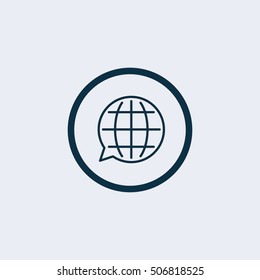Have you ever visited Shutterstock and felt a bit lost because the interface was in a language you’re not comfortable with? Don’t worry—you’re not alone! Shutterstock offers users the flexibility to change the website’s language, making navigation easier and more intuitive. Whether you’re a native speaker or just prefer to browse in a different language, adjusting these settings is straightforward. In this guide, we’ll walk you through why changing your language can enhance your experience and show you exactly how to do it step-by-step. Let’s make browsing
Step-by-Step Instructions to Change Language on Shutterstock Website
Changing the language on the Shutterstock website is simple and quick. Just follow these easy steps to customize your experience:
- Log into your Shutterstock account: Visit shutterstock.com and sign in with your credentials.
- Locate the language selector: Once logged in, look at the top right corner of the webpage. You’ll see a small globe icon or a dropdown menu displaying the current language.
- Click on the language icon or dropdown: Clicking here will reveal a list of available languages. If you see a globe icon, clicking it will open the language options.
- Select your preferred language: From the list, choose the language you want. The options usually include popular languages like English, Spanish, French, German, Chinese, and more.
- Confirm your choice: Once selected, the website should automatically refresh or update to display in your chosen language.
- Optional – set as default: If you want this language to be your default for future visits, ensure you’re logged in and your profile settings might have an option to save preferences.
And that’s it! Now you can enjoy browsing Shutterstock in your preferred language, making searches, downloads, and navigation much more comfortable. Remember, if you ever want to switch back or try a different language, just repeat these steps. Happy exploring!
How to Change Language Using the Shutterstock Mobile App
Changing the language on the Shutterstock mobile app is a straightforward process, and it’s perfect if you prefer browsing on your phone or tablet. Whether you’re traveling or just on the go, you can easily switch to your preferred language to make navigation more comfortable.
Here’s a simple step-by-step guide to help you do it:
- Open the Shutterstock app on your device. Make sure you’re logged into your account.
- Tap on your profile icon or the menu icon, usually located in the top-right corner of the screen.
- From the dropdown menu, select Settings.
- In the Settings menu, look for the Language option. It might be labeled as “Language” or show a globe icon.
- Tap on Language, and you’ll see a list of available languages.
- Scroll through the list and select your preferred language.
- Once selected, the app will often refresh automatically to display in the new language. If not, close and reopen the app to see the changes take effect.
Important tip: If you don’t see the language you want, ensure your app is updated to the latest version. Sometimes, language options are added or improved in newer updates.
Changing the language on the mobile app is a quick way to personalize your experience, especially if you’re more comfortable navigating in your native language. It also makes searching for assets and managing your account more intuitive.
Tips for Troubleshooting Language Display Issues
Sometimes, despite changing your language settings, you might encounter issues where the interface still displays in an undesired language. Don’t worry—these problems are usually easy to fix with a few troubleshooting steps.
Here are some helpful tips to resolve common language display issues on Shutterstock:
- Clear Your Cache and Cookies: Sometimes, your browser or app cache can cause display issues. Clearing them can refresh the site’s data and display the correct language.
- Check Your Device Language Settings: Ensure that your device’s system language matches your preferred language. Some apps automatically detect and adapt based on device settings.
- Update the Shutterstock App: Make sure you are running the latest version of the app. Updates often fix bugs related to display and functionality.
- Log Out and Log Back In: Sometimes, simply signing out and signing back in can refresh your account settings and resolve language issues.
- Revisit Language Settings: Double-check your language preferences within the app or website. Sometimes, a change may not save correctly, and re-selecting your preferred language can help.
- Try a Different Browser or Device: If you’re experiencing issues on a browser, switch to a different one or try accessing Shutterstock on another device to see if the problem persists.
- Disable Browser Extensions: Certain extensions can interfere with website display. Temporarily disable extensions like ad blockers to see if they’re causing the problem.
If you’ve tried all these steps and still face issues, don’t hesitate to contact Shutterstock’s customer support. They can provide specific assistance and help ensure you’re browsing in your preferred language without hassle.
Remember, most language display problems are temporary and easily fixable with a little troubleshooting. Keeping your app and device updated, double-checking your settings, and clearing cache are your best bets for a smooth, personalized Shutterstock experience.
Benefits of Using Shutterstock in Your Preferred Language
Imagine browsing through thousands of stunning images, vectors, and videos on Shutterstock without the language barrier holding you back—that’s what switching to your preferred language can do for you. When you set Shutterstock to your native language, it’s like having a personal assistant guiding you through the platform, making your experience smoother and more enjoyable.
One of the biggest perks is improved understanding. Instead of trying to decode menu options or help texts in a language you’re not fully comfortable with, everything appears in a language you understand perfectly. This means fewer mistakes when searching for specific content or navigating the site.
Another great benefit is faster navigation. When all buttons, filters, and instructions are in your language, you spend less time figuring out what to click next. Whether you’re a professional designer or a hobbyist, saving time can make a big difference in your workflow.
Plus, using Shutterstock in your preferred language enhances accessibility. If English isn’t your first language, reading instructions or licensing terms in your native tongue ensures you fully understand what you’re agreeing to, avoiding potential misunderstandings.
And let’s not forget about personalization. When the platform is tailored to your language preferences, it often aligns better with your regional content interests and trending topics, making your search results more relevant.
Here’s a quick summary of the key benefits:
- Clearer communication: Everything in your native language makes it easier to understand.
- Efficient searches: Faster, more accurate results with localized filters and categories.
- Better accessibility: Comprehend licensing terms and help sections without confusion.
- Enhanced personalization: Content tailored to your regional and language preferences.
Switching to your preferred language isn’t just about convenience—it’s about making your entire Shutterstock experience more intuitive and enjoyable. So, take advantage of this feature and make your creative journey as seamless as possible!
Conclusion and Additional Resources for Shutterstock Users
Now that you know how to change the language on Shutterstock and understand the benefits it offers, you’re all set to enhance your browsing experience. Remember, customizing your language settings is a simple yet powerful way to navigate the platform more comfortably and efficiently. Whether you’re searching for the perfect image, understanding licensing details, or exploring new categories, doing it in your preferred language makes a noticeable difference.
If you ever need more help or want to dive deeper into all the features Shutterstock has to offer, here are some handy resources:
- Shutterstock Help Center: A comprehensive hub for tutorials, FAQs, and troubleshooting tips.
- Video Tutorials: Step-by-step guides on customizing your profile, searching effectively, and more.
- Community Forums: Connect with other Shutterstock users to share tips and experiences.
- Customer Support: Reach out directly for personalized assistance with any issues.
By taking advantage of these resources and customizing your language settings, you’re better equipped to make the most out of Shutterstock. Happy browsing, and may your creative projects flourish with the right tools and information at your fingertips!