If you’ve ever tried to navigate Shutterstock and found the interface in a language other than English, you’re not alone. Sometimes, the default language setting switches unexpectedly, or maybe you just want to make the site easier to understand. Whatever the reason, changing Shutterstock‘s language to English is pretty straightforward. In this guide, we’ll walk you through the simple steps to switch your language settings and make your browsing experience more comfortable. Whether you’re a first-time user or just need a quick refresher, we’ve got you covered!
Why You Might Want to Change Shutterstock Language Settings

There are several reasons why switching Shutterstock‘s language to English might be a good idea for you. First, if English is your preferred language or your native language, adjusting the setting can make the site much easier to navigate and understand. This is especially helpful when you’re searching for specific images or trying to understand licensing terms and download options.
Another reason is if the site defaulted to a different language due to location or device settings. Sometimes, your browser’s language preferences or your IP address can influence how Shutterstock displays its interface. Changing it manually ensures you get the experience you want, regardless of your location.
Additionally, if you’re collaborating with colleagues or clients who speak English, having the site in a common language can streamline communication and workflow. It also helps avoid misunderstandings around licensing details, image descriptions, or instructions that might be lost in translation.
Finally, some users find that certain features or help resources are more accessible or better explained in English. Switching the language ensures you can access all the functionalities without confusion. Whether you’re a professional designer, marketer, or just someone who prefers to browse in English, adjusting your settings can make your Shutterstock experience more seamless and enjoyable.
Step-by-Step Guide to Changing Shutterstock Language to English
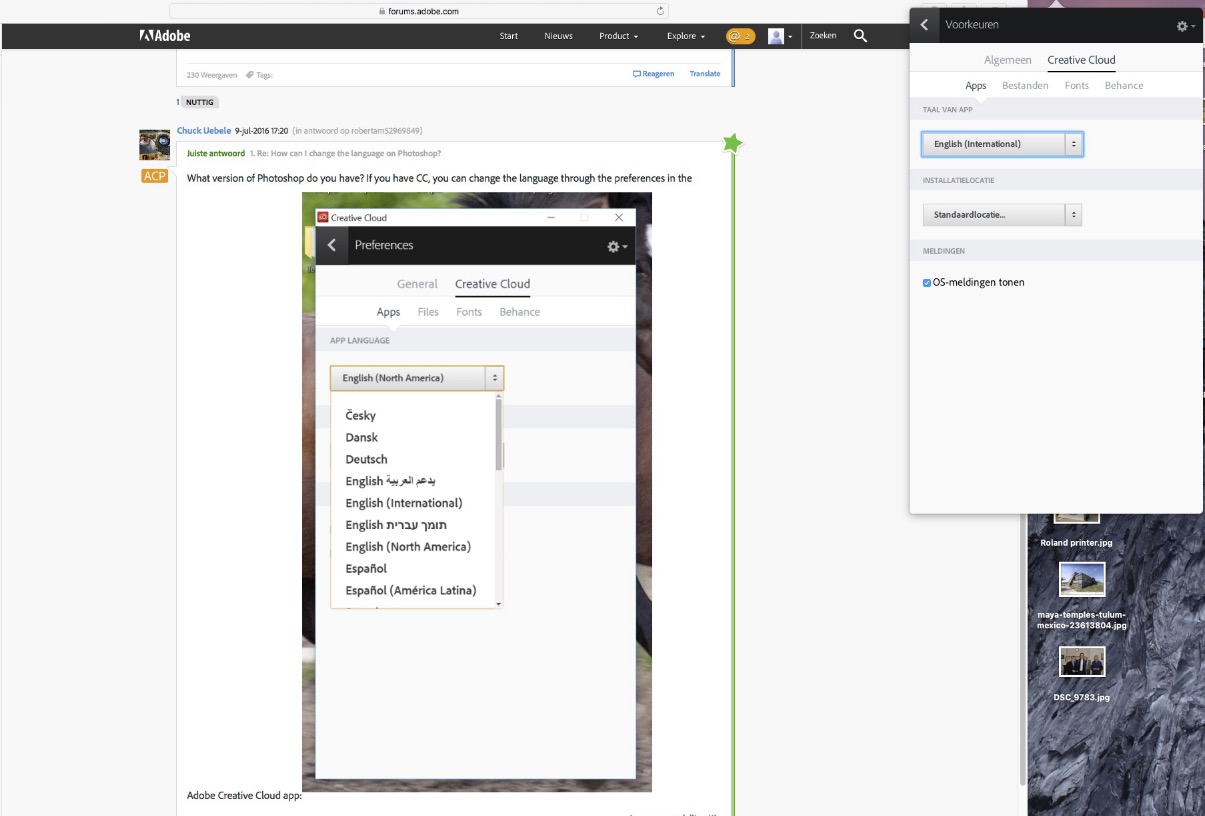
Changing the language on Shutterstock to English is pretty straightforward, but if you’re new to the platform, it might seem a bit confusing at first. Don’t worry — I’ll walk you through each step so you can easily switch to English and navigate the site comfortably.
First, log into your Shutterstock account using your preferred browser. Once you’re logged in, follow these simple steps:
- Locate the Language Dropdown: On the top right corner of the Shutterstock homepage, you’ll see a small globe icon or a language abbreviation (like “EN” for English). Click on this icon or text.
- Open the Language Menu: A dropdown menu will pop up showing various language options. If you don’t see English listed immediately, look for a “Change Language” or “Select Language” option and click on it.
- Select English: From the list of languages, find “English” and click on it. The page will refresh automatically, and the interface should now be in English.
- Verify the Change: Make sure the entire site reflects the change. Check that menus, buttons, and instructions are now displayed in English.
And that’s it! If the language doesn’t switch immediately, try refreshing your browser or clearing your cache. Sometimes, browser settings or cookies can interfere with language preferences, which leads us nicely into our troubleshooting tips.
Tips for Troubleshooting Language Settings Issues
If you follow the steps above and still find that Shutterstock isn’t displaying in English, don’t worry — there are several common issues and easy fixes you can try:
1. Clear Your Browser Cache and Cookies
Sometimes, old cache files or cookies can cause your language preferences to stick to previous settings. Clearing them can resolve the issue:
- Go to your browser settings.
- Find the privacy or history section.
- Select the option to clear browsing data, including cookies and cache.
- Reload Shutterstock and try changing the language again.
2. Check Your Browser Language Settings
Your browser’s default language might override site preferences. To fix this:
- Navigate to your browser’s settings or preferences.
- Look for the language or region settings.
- Ensure that English is set as your preferred language.
- Restart your browser and try accessing Shutterstock again.
3. Use Incognito or Private Mode
Opening Shutterstock in an incognito window can help bypass stored cookies or cache that might be causing issues:
- Open a new incognito/private window in your browser.
- Log into Shutterstock and attempt to change the language.
4. Check for Browser Extensions
Some extensions, especially language or VPN tools, can interfere with website settings. Temporarily disable extensions and see if this resolves the issue.
5. Contact Shutterstock Support
If none of these tips work, it might be a problem on Shutterstock’s end or a specific account issue. Reach out to their customer support for personalized assistance. They’re usually quick to help resolve language or account-related problems.
Remember, most language issues are easily fixable with a few tweaks. Don’t get discouraged — with these troubleshooting tips, you’ll be back to browsing Shutterstock in English in no time!
Additional Settings and Preferences to Customize on Shutterstock
Once you’ve switched your Shutterstock account to English, you might want to fine-tune some additional settings to make your experience even more seamless. Customizing your preferences helps you find the perfect images faster and ensures the platform feels tailored just for you.
First, check your search preferences. Shutterstock offers options to modify how search results appear. For example, you can choose to sort images by relevance, latest, or popular. This way, your searches align with your current needs, whether you’re hunting for trending visuals or the newest uploads.
Next, review your notification settings. Want to stay updated on new content related to your interests? You can opt in or out of email alerts for new images, discounts, or platform updates. Head over to your account settings and look for the notifications tab to customize these preferences.
Another helpful tip is to manage your download and purchase preferences. You can set default download formats, choose whether to download with or without watermark previews, and even decide on your preferred payment methods. These small tweaks save time and keep your workflow smooth.
Don’t forget to explore your language and regional settings. While you’ve set the main interface to English, you can also select a preferred region. This can influence the type of content shown to you—like trending images in your country or region-specific licenses.
Finally, if you’re collaborating with a team or working on multiple projects, consider setting up collections. Collections allow you to organize images into folders or categories, making it easier to find and reuse visuals later. You can create, rename, or delete collections as needed from the dashboard.
Remember, these preferences enhance your Shutterstock experience, making it more personalized and efficient. Spend a few minutes exploring these options—they can make a big difference in how you navigate and utilize the platform daily.
Conclusion and Final Tips for Using Shutterstock in English
Switching Shutterstock to English is a straightforward process, but it opens up a world of easier navigation, better understanding of features, and a more tailored experience. Whether you’re a seasoned designer or just starting out, ensuring your platform is in your preferred language helps you work smarter, not harder.
Here are some final tips to make the most of Shutterstock in English:
- Explore all your account settings. Customizing notifications, downloads, and interface preferences can save you time and frustration.
- Use advanced search filters. Narrow down results by orientation, color, image type, or even specific contributors to find exactly what you need.
- Organize your favorite images. Create collections to keep track of the visuals you love or plan to use later—this saves time during project work.
- Stay updated with new content. Subscribe to newsletters or notifications to discover fresh images that match your interests or current trends.
- Leverage licensing options. Understand the different licenses available to ensure you use images legally and appropriately for your projects.
Lastly, don’t hesitate to reach out to Shutterstock’s support if you encounter any issues during the language switch or with other platform features. Customer support is typically friendly and helpful, making your experience even smoother.
By following these tips and customizing your settings, you’ll find Shutterstock more intuitive and efficient in English. Happy searching, downloading, and creating with your new familiar platform!


