If you’re browsing Shutterstock and find the interface in a language you’re not comfortable with, it can be pretty frustrating. Luckily, changing the language to English is a simple process that can make your experience much smoother. Whether you’re a first-time user or just want to switch back to your preferred language, this guide will walk you through the easy steps to set Shutterstock to English. No tech skills needed—just follow along, and you’ll be all set to explore high-quality images with ease!
Why Changing Language Settings on Shutterstock Matters
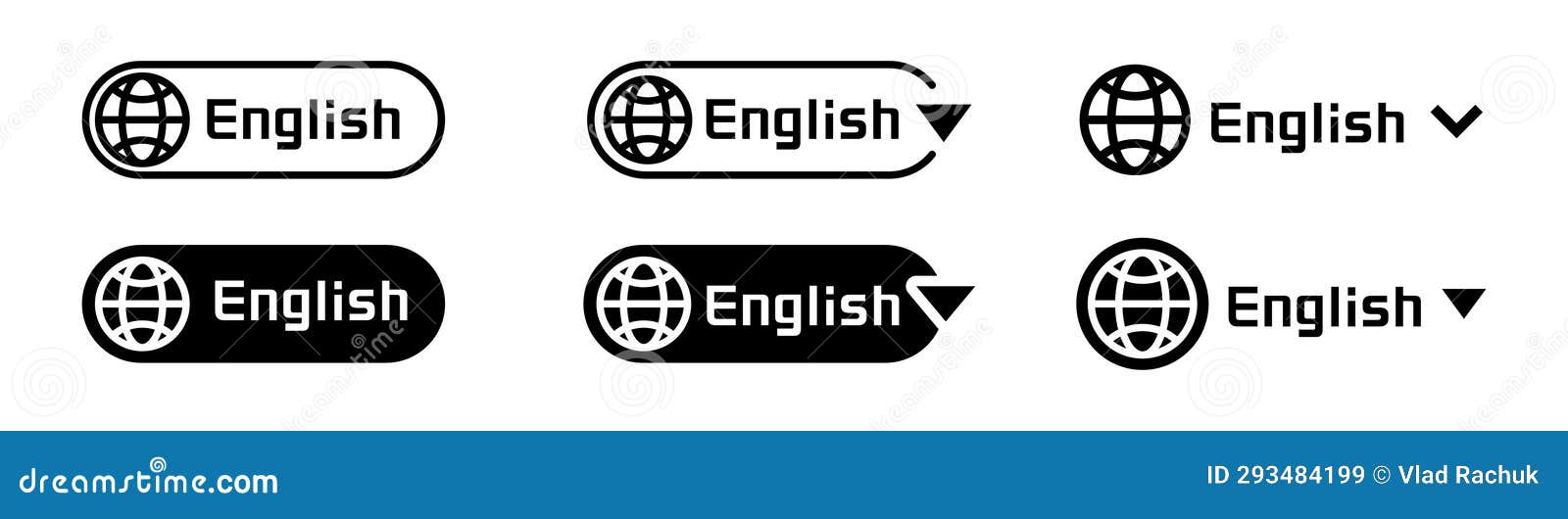
Shutterstock is a global platform used by millions of people around the world, and it supports multiple languages to cater to this diverse audience. But sometimes, the default language might not be what you prefer, especially if you’re more comfortable navigating in English. Here’s why it’s important to set your Shutterstock interface to English:
- Better Navigation: When everything is in your preferred language, finding features like search options, filters, and account settings becomes much easier.
- Clear Communication: If you need help or customer support, reading instructions and FAQs in English can save you time and confusion.
- Efficiency in Workflow: For professionals or businesses, having the interface in English ensures quick access to tools and resources without language barriers.
- Consistent Experience: Switching to your familiar language provides a more seamless and enjoyable browsing experience, reducing mistakes or misunderstandings.
Changing the language settings is not just about aesthetics; it directly impacts how effectively you can use the platform. Whether you’re searching for the perfect image, managing your account, or downloading assets, having everything in a language you understand makes the process smoother and more efficient. So, taking a couple of minutes to set your Shutterstock to English is definitely worth it to enhance your overall experience!
Step-by-Step Guide to Changing Language to English on Shutterstock
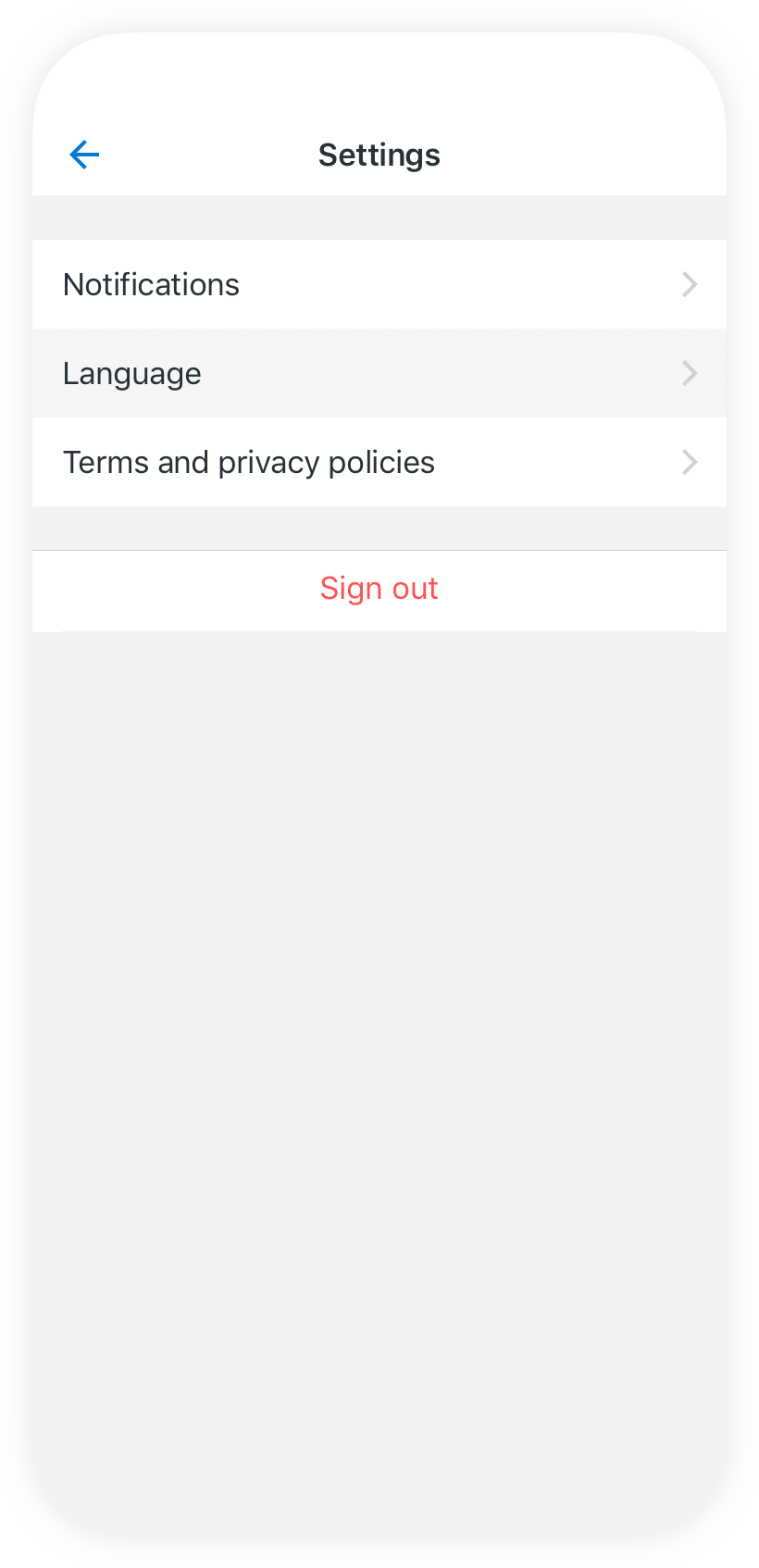
So, you’re browsing Shutterstock and want to switch the language to English? No worries — it’s a quick and easy process! Whether you’re a new user or just need a quick refresher, here’s a simple step-by-step guide to help you set everything up.
Step 1: Log into Your Account
First things first, head over to Shutterstock’s website and log into your account. If you don’t have one yet, creating an account is straightforward and free!
Step 2: Locate the Language Settings
Once you’re logged in, look at the top right corner of the page. You’ll see your profile icon or sometimes a globe icon, which indicates language or region settings. Click on it.
Step 3: Open the Language Dropdown Menu
A dropdown menu will appear. Here, you’ll see a list of available languages or a globe icon with language options. Click on the language or globe icon to expand the menu.
Step 4: Choose English from the List
Scroll through the list of languages until you find English. Depending on your current language setting, it might be listed as “English (US)” or simply “English.” Select it.
Step 5: Confirm Your Selection
Once you click on English, the page should automatically refresh or update to display the interface in English. If it doesn’t change immediately, try refreshing your browser or clearing your cache.
Step 6: Verify the Change
Check that all menus, buttons, and prompts are now in English. If something still appears in another language, repeat the steps or try logging out and back in again.
And that’s it! Switching to English on Shutterstock is pretty straightforward once you get the hang of it. Now, you can navigate the platform comfortably and find what you need without language barriers.
Tips for Navigating Shutterstock in Your Preferred Language
Even after setting your preferred language, navigating a platform like Shutterstock can sometimes feel overwhelming, especially if you’re unfamiliar with certain terms or features. Here are some handy tips to make your experience smoother and more enjoyable:
- Use the Search Filters – Shutterstock offers a variety of filters (like orientation, color, image type, and more). Familiarize yourself with these options—they can save you tons of time and help you find exactly what you’re looking for.
- Bookmark Important Pages – If you frequently visit certain sections, such as your account settings or favorite collections, bookmark these pages for quick access.
- Leverage the Help Center – Shutterstock’s support and FAQ sections are often available in multiple languages. If something isn’t clear, searching the help center can provide detailed explanations in your language.
- Utilize Keyboard Shortcuts – Some features can be accessed faster through keyboard shortcuts. Check Shutterstock’s documentation or help guides for a list of shortcuts to boost your efficiency.
- Change the Interface Language Temporarily – If you’re exploring new features or trying to understand unfamiliar terms, switching to your native language temporarily can help. Remember to switch back to English afterward for consistency.
- Use Browser Translation Tools (if necessary) – While you’ve set your preferred language, sometimes certain content or descriptions might still appear in another language. Browser translation extensions (like Google Translate) can be a quick fix for understanding unfamiliar content.
Lastly, don’t hesitate to explore Shutterstock’s tutorials and user guides—they often come in multiple languages and can be invaluable for mastering the platform. With a little practice and these tips, navigating Shutterstock in your preferred language will become second nature, making your creative searches much more enjoyable!
Common Issues When Changing Language Settings and How to Fix Them
Changing your language preferences on Shutterstock should be straightforward, but sometimes, users run into a few hiccups. Don’t worry — these issues are pretty common, and there are simple solutions to get you back on track.
Issue 1: Language Doesn’t Change Immediately
Often, after selecting English, the site might not update right away. This can be due to cached data or a browser glitch. To fix this:
- Refresh the page by clicking the refresh button or pressing F5.
- Clear your browser cache and cookies, then try again.
- Try accessing Shutterstock in a different browser or in incognito/private mode.
This usually clears the old settings and allows the language to update properly.
Issue 2: Language Settings Revert Back
Sometimes, after setting your language to English, it switches back to another language on its own. This can happen if:
- Your browser’s default language is set to another language, prompting the site to revert.
- You are logged in with a different account that has different preferences.
- Cookies or session data are causing the site to remember previous settings.
To resolve this:
- Log out and log back in after setting the language.
- Ensure your browser’s language preferences are set to English.
- Clear cookies and cache to remove conflicting data.
Issue 3: Language Options Not Available
If you can’t find English listed as an option, it might be because:
- The website is experiencing temporary issues.
- Your account is set to a region where English isn’t the default language.
In such cases:
- Check Shutterstock’s official support or status page for any ongoing issues.
- Use a VPN or change your region settings if applicable.
- Contact Shutterstock customer support for personalized assistance.
Quick Tips:
- Always keep your browser updated.
- Use supported browsers like Chrome, Firefox, or Edge for the best experience.
- Log out and back in after changing settings to ensure they save properly.
By following these troubleshooting steps, you’ll usually resolve most language-related issues without much hassle. If problems persist, reaching out to Shutterstock support is a good move—they’re usually quick to help!
Conclusion and Additional Resources
Changing your language on Shutterstock to English is designed to be a simple process, and for most users, it’s just a few clicks away. However, if you encounter any issues, remember that common fixes like clearing your cache, updating your browser, or adjusting regional settings can often do the trick. Patience and a bit of troubleshooting can save you time and frustration.
Understanding how to manage your language preferences ensures you get the most out of Shutterstock’s vast library of images, videos, and design assets. It makes navigation smoother and helps you find exactly what you’re looking for, no matter where you are in the world.
For additional help, here are some helpful resources:
- Shutterstock Support Center — Official FAQs and help articles.
- Contact Shutterstock Support — Get in touch directly for personalized assistance.
- Browser Settings Guide — Learn how to adjust language and privacy settings in your browser.
With these tips and resources, you’ll be able to navigate Shutterstock more comfortably and customize your experience to fit your needs. Happy searching!


