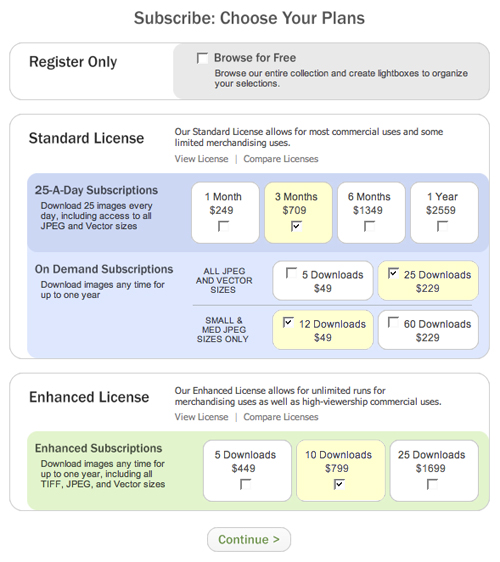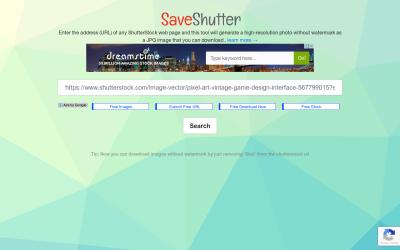If you’ve been using Shutterstock for your creative projects but are considering canceling your subscription, you’re not alone. Sometimes, plans change, budgets get tighter, or you just find that Shutterstock no longer fits your needs. Whatever your reason, canceling your subscription can seem a bit tricky, especially if you’re worried about fees or penalties. But don’t worry! With a little know-how, you can cancel smoothly and avoid extra costs. This guide will walk you through everything you need to know to cancel your
Understanding Shutterstock’s Cancellation Policy
Before hitting that cancel button, it’s important to understand Shutterstock’s cancellation policy to avoid surprises or extra charges. Shutterstock typically offers different types of plans — monthly subscriptions and annual plans — and their cancellation rules can vary depending on which plan you have.
Monthly Subscriptions: These are generally more flexible. You can usually cancel at any time through your account settings without any cancellation fee. However, you might still be billed for the current billing cycle if you cancel before it ends. Once canceled, you’ll retain access until the end of that billing period, so you won’t lose access immediately.
Annual Plans: These are often paid upfront or billed annually. Cancelling an annual plan might involve more restrictions or fees, especially if you’re within a minimum commitment period. Shutterstock often charges a cancellation fee or may require you to pay the remaining balance if you cancel early.
It’s also vital to note that Shutterstock does not typically provide refunds for unused time after cancellation. So, if you cancel partway through your billing cycle, you usually won’t get a refund for the rest of that period.
To avoid unexpected fees, always review your plan details and cancellation terms carefully. It’s a good idea to:
- Check your subscription type (monthly or annual)
- Review the billing cycle date
- Understand any potential cancellation fees
- Ensure you cancel before the renewal date if you want to avoid being charged again
By understanding these key points, you can plan your cancellation properly and avoid unnecessary charges. Remember, the goal is to cancel smoothly and on your own terms, so take a few minutes to review your plan details before proceeding.
Step-by-Step Guide to Cancel Your Shutterstock Subscription
So, you’ve decided it’s time to cancel your Shutterstock subscription, whether it’s because you’ve finished your projects or just want to switch things up. Don’t worry — the process is straightforward if you follow these steps carefully. Here’s a simple, step-by-step guide to help you cancel smoothly without any hassle:
Step 1: Log Into Your Account
Start by visiting the Shutterstock website and signing into your account. Make sure you’re using the email and password associated with your current subscription. Once logged in, navigate to your account dashboard — this is usually accessible from the top right corner of the screen.
Step 2: Access the Subscription Settings
Look for the section labeled “Manage Account” or “Billing & Subscriptions.” Click on it to find details about your current plan. Here, you’ll see options related to your subscription status, renewal dates, and payment methods.
Step 3: Find the Cancellation Option
Within the subscription settings, locate the button or link that says “Cancel Subscription” or similar. Sometimes, this option might be tucked away under a dropdown menu or a secondary page, so be thorough in your search.
Step 4: Follow the Cancellation Prompts
Click on the cancellation link, and Shutterstock may ask you to confirm your decision or provide a reason for cancellation. Be honest if prompted — this can sometimes help the platform improve their service.
Step 5: Confirm Your Cancellation
After following the prompts, you’ll likely see a confirmation message. Make sure to read it carefully — it should state that your subscription will be canceled at the end of your current billing cycle, or immediately if that’s your choice. Confirm the cancellation.
Step 6: Save Confirmation Details
Once canceled, you should receive an email confirmation. Save this email or take a screenshot for your records. It’s always good to have proof of cancellation in case any issues arise later.
Important Note:
If you’re on a prepaid plan or a longer-term package, cancellation might not be immediate. Check the details carefully so you know when your access will end and avoid any surprises.
Tips to Avoid Cancellation Fees
While Shutterstock generally makes cancellations straightforward, there are some things you can do to avoid unexpected fees or charges. Here are some handy tips to keep in mind:
1. Understand Your Billing Cycle
- Check whether your subscription renews automatically or if you’ve paid upfront for a fixed period.
- If it renews automatically, plan your cancellation around the renewal date to avoid paying for an additional period.
2. Cancel Before the Renewal Date
Most subscription services, including Shutterstock, charge you at the start of a new billing cycle. To avoid being billed again, cancel at least 24 hours before your renewal date. You can usually find this date in your account settings.
3. Review the Terms of Your Plan
Some plans might have specific clauses about cancellation fees, especially if you signed up for a promotional rate or a long-term bundle. Reading the terms carefully helps you understand whether any fees apply.
4. Use the Customer Support Option
If you’re unsure about any potential fees, contact Shutterstock’s customer service before canceling. Sometimes, representatives can offer solutions like downgrading your plan instead of canceling outright, which might save you money.
5. Consider Downgrading Instead of Cancelling
If your main goal is to reduce costs, see if you can downgrade to a less expensive plan rather than canceling completely. This way, you keep access with fewer features and fees, and you avoid losing your account history or licensing credits.
6. Keep Records of Your Cancellation
Always save confirmation emails or take screenshots after canceling. If any unexpected charges occur later, having proof of your cancellation can help resolve disputes more smoothly.
7. Watch for Final Billing Charges
Sometimes, a cancellation may trigger a final bill for unused credits or partial periods. Keep an eye on your bank statements to verify that no unexpected charges appear.
By following these tips, you’ll be able to cancel your Shutterstock subscription confidently, without worrying about extra fees or surprises. Remember, being proactive and informed is the best way to manage your subscriptions effectively!
Alternative Solutions if You Want to Pause or Modify Your Subscription
Not quite ready to cancel your Shutterstock subscription entirely? No worries! Sometimes, life gets busy, or your creative needs change temporarily. Instead of going through the hassle of canceling outright, you might want to explore options to pause or modify your plan. Shutterstock offers a few ways to do this, helping you avoid unnecessary fees while keeping your account flexible.
1. Downgrade Your Subscription
If you’re finding that you no longer need as many images or videos each month, consider switching to a lower-tier plan. For example, if you’re on a plan with 30 downloads per month, but only need 10, downgrading can save you money and keep your account active without paying for unused assets.
- Log in to your Shutterstock account.
- Navigate to the Billing or Subscription section.
- Select the option to modify or downgrade your plan.
- Choose a plan that better fits your current needs.
This way, you maintain access to Shutterstock’s library without paying for features you don’t need right now. Keep in mind, some plans might have minimum commitments, so review the terms carefully.
2. Pause Your Subscription (If Available)
While Shutterstock doesn’t currently offer a direct “pause” button, some users have reported success by contacting customer support to request a temporary hold on their account. This is especially handy if you’re going on a long vacation or anticipate a temporary lapse in your creative projects.
Here’s what you can do:
- Reach out to Shutterstock customer service via chat or email.
- Explain your situation and ask if they can temporarily suspend your subscription without penalties.
- If they agree, ensure you get clear instructions and confirmation in writing.
Alternatively, some users opt to set a reminder to manually pause payments or cancel when they are ready to resume. Remember, always review the current policies as they can change, and what’s possible today might be different tomorrow.
3. Use Credit to Extend Your Subscription
If you have a Shutterstock credit balance, check if you can apply it toward future payments or partial months. This can give you some breathing room without fully canceling — especially if you’re uncertain about your future needs.
In summary, instead of outright canceling, explore these options to keep your account flexible and avoid fees. Just remember, always double-check the latest policies and communicate clearly with Shutterstock support to ensure everything goes smoothly.
Frequently Asked Questions About Shutterstock Cancellation
Thinking about canceling? You probably have a few questions on your mind. Here are some of the most common FAQs to help you navigate the process smoothly:
Q1: Will I be charged any cancellation fees?
Nope! Shutterstock doesn’t charge any cancellation fees. You can cancel your subscription at any time without penalties. However, make sure to cancel before your next billing cycle to avoid being charged for the upcoming period.
Q2: What happens to my existing credits or downloads after cancellation?
Your unused downloads or credits typically expire once you cancel your subscription. If you’ve purchased assets outside of your plan or have credits remaining, check Shutterstock’s policy to see how long they remain valid. It’s best to use any remaining credits before canceling to avoid losing them.
Q3: Can I reactivate my subscription later?
Yes! If you decide to come back later, you can usually re-subscribe by logging into your account and selecting a new plan. Keep in mind, pricing and available plans might have changed since you last subscribed.
Q4: How do I ensure I don’t get billed again after canceling?
To avoid accidental charges, make sure you:
- Cancel your subscription at least a day before the renewal date.
- Check your email for confirmation of cancellation.
- Review your bank or credit card statement after the billing date to confirm no new charges appear.
Q5: What if I have trouble canceling online?
If you experience issues canceling online, contact Shutterstock customer support directly. They can assist you with the cancellation process and ensure you’re not billed further. Keep records of your communication for reference.
Hopefully, these FAQs clear up some of your doubts. Remember, taking control of your subscription is easy once you know the steps, and Shutterstock’s support team is there to help if you need it!
Conclusion and Final Tips for a Smooth Cancellation Process
Canceling your Shutterstock subscription without incurring fees is achievable with careful planning and adherence to the platform’s policies. To ensure a seamless experience, keep the following tips in mind:
- Review Your Subscription Plan: Understand your current plan’s terms, including billing cycles and renewal dates, to avoid unexpected charges.
- Cancel Before Renewal Date: Always cancel at least 24 hours before your renewal date to prevent automatic billing.
- Use Official Cancellation Methods: Log into your Shutterstock account and follow the official cancellation procedures to avoid complications.
- Check for Confirmation: Ensure you receive a confirmation email or notification indicating that your subscription has been canceled successfully.
- Monitor Your Billing Statements: After cancellation, review your bank or PayPal statements to confirm no further charges are made.
| Steps to Follow | Important Notes |
|---|---|
| Log into your Shutterstock account | Use your registered email and password |
| Navigate to Account Settings > Subscription | Locate the cancel option prominently displayed |
| Click Cancel and confirm your choice | Ensure you receive cancellation confirmation |
By following these straightforward steps and tips, you can cancel your Shutterstock subscription confidently and without additional fees. Remember to stay vigilant about renewal dates and confirmation messages to ensure a hassle-free cancellation experience.