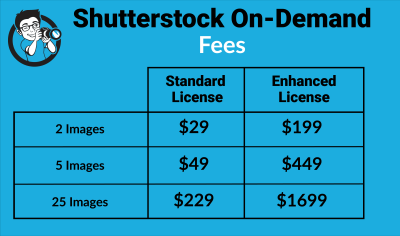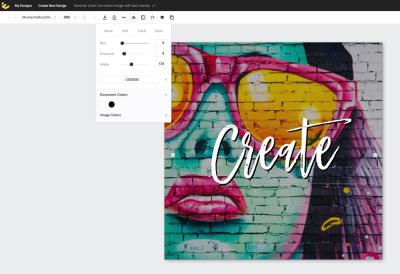Hey there! If you’re reading this, chances are you’re thinking about canceling your Shutterstock account. Maybe you’ve found a better alternative, no longer need the service, or just want to tidy up your subscriptions. Whatever your reason, canceling doesn’t have to be a hassle. In this guide, we’ll walk you through the simple steps to close your account smoothly and share some helpful tips to make the process stress-free. So, let’s get started and ensure you know exactly what to do without any confusion or complications!
Reasons You Might Want to Cancel Your Shutterstock Subscription
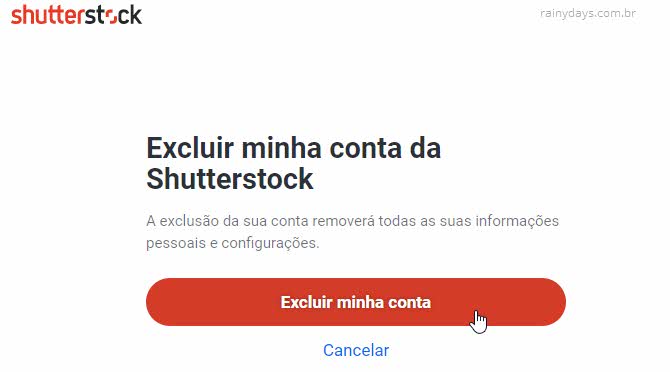
Deciding to cancel a subscription is a personal choice, and there are many reasons why someone might want to say goodbye to Shutterstock. Here are some common scenarios:
- Cost Concerns: Maybe your budget has changed, and you need to cut down on expenses. Shutterstock can be pricey, especially if you don’t use it regularly.
- Switching to Alternatives: There are plenty of other stock photo services out there—some might offer better deals, different content, or a more user-friendly experience. Examples include Unsplash, Adobe Stock, or Getty Images.
- Limited Usage: If you signed up for Shutterstock for a specific project that’s now complete, continuing the subscription might not make sense anymore.
- Quality or Content Preferences: Perhaps you found that Shutterstock’s library doesn’t quite meet your needs, or you prefer images from other sources that better align with your style or niche.
- Account Management Hassles: Sometimes, users find the cancellation process straightforward, but others may encounter difficulties or want to avoid ongoing billing cycles.
Whatever your reason, canceling your Shutterstock account is a straightforward process. Knowing your reasons can also help you decide whether to just pause your subscription temporarily or go ahead with full cancellation. Remember, it’s perfectly okay to change your mind later, so keep your options open!
Step-by-Step Instructions to Cancel Your Shutterstock Account
Ready to say goodbye to your Shutterstock account? Don’t worry—it’s a straightforward process once you know the steps. Here’s a simple guide to help you cancel your subscription smoothly:
- Log In to Your Shutterstock Account: Head over to the Shutterstock website and sign in with your username and password. Make sure you’re logged into the account you want to cancel.
- Navigate to Account Settings: Click on your profile icon at the top right corner of the page. From the dropdown menu, select Account Settings. This is where most account management options are located.
- Access Subscription Details: Within your account settings, find the section labeled Manage Subscription or something similar. Click on it to view your current plan and billing details.
- Find the Cancellation Option: Look for a button or link that says Cancel Subscription or End Membership. It’s often located towards the bottom of the subscription details page.
- Follow the Cancellation Prompts: Clicking the cancel button will typically prompt you with a few questions or options—like confirming your decision or providing feedback. Follow these prompts carefully.
- Confirm Your Cancellation: Once you’ve gone through the prompts, you’ll usually see a confirmation message. Make sure to read it thoroughly to ensure your subscription has been canceled.
- Check for Confirmation Email: Shutterstock often sends a confirmation email once your cancellation is processed. Keep this email for your records.
And that’s it! Your Shutterstock subscription should now be canceled. Remember, if you’re on a monthly plan, you might still have access until the end of your billing cycle, depending on your plan’s terms. Always double-check your account or billing page to confirm the cancellation went through properly.
Important Considerations Before Cancelling
Before you hit that cancel button, there are a few things worth considering to make sure you’re making the right move and avoiding any surprises:
- Check Your Billing Cycle: If you’re on a monthly plan, canceling might not immediately stop charges until your billing period ends. If you want to avoid any renewal charges, consider canceling at the end of your current cycle.
- Download Your Downloads: Make sure to save all the images, videos, or assets you’ve downloaded if you think you might need them later. Once canceled, access to your purchased content could be restricted.
- Understand Refund Policies: Shutterstock generally doesn’t offer refunds for canceled subscriptions, especially if you’ve already used the service. Review their refund policy to avoid surprises.
- Think About Alternatives: If your reason for canceling is related to cost or usage, explore if downgrading your plan or switching to a different package might better suit your needs instead of full cancellation.
- Review Your Subscription Details: Double-check your current plan, renewal date, and billing information. This helps prevent accidental renewals and ensures you’re fully aware of your account status.
- Contact Customer Support if Needed: If anything seems unclear or if you encounter issues during cancellation, don’t hesitate to reach out to Shutterstock’s customer support. They can guide you through the process or resolve any problems.
Taking a moment to consider these points can save you headaches down the line. Cancelling an account isn’t just about stopping payments; it’s about making sure you’re clear on what you’re leaving behind and managing your digital assets wisely. Once you’re confident, proceed with the cancellation, and you’ll be all set!
What to Do If You Encounter Issues During Cancellation
Sometimes, despite following the steps to cancel your Shutterstock account, you might run into unexpected hurdles. Maybe the cancellation button isn’t working properly, or you’re receiving error messages. Don’t worry—these situations are more common than you think, and there are straightforward ways to resolve them.
First, double-check that you’re logged into the correct account. Sometimes, users have multiple Shutterstock accounts, and trying to cancel the wrong one can cause confusion. Ensure you’re using the email and password associated with the account you intend to cancel.
If you’re experiencing technical glitches, try these quick troubleshooting tips:
- Refresh your browser or try clearing your cache and cookies.
- Use a different browser or device to see if the issue persists.
- Ensure your internet connection is stable.
If the problem still isn’t resolved, the next step is to reach out to Shutterstock’s customer support. You can usually contact them via:
- Live Chat: Often available on their support page for quick assistance.
- Email Support: Send a detailed message describing your issue.
- Phone Support: If available in your region, calling can be faster for complex issues.
When contacting support, be ready to provide:
- Your account details (email, username).
- Specific description of the issue or error message.
- Steps you’ve already taken to resolve the problem.
Most importantly, stay patient and polite—customer support teams are there to help, and clear communication can often speed up the resolution process.
Remember, if you’re facing persistent issues that cannot be resolved quickly, consider whether you want to pause your subscription temporarily or explore alternative options, which we’ll cover next.
Alternative Options to Cancel Shutterstock Subscription
If you find that canceling your Shutterstock account through the usual process isn’t working out or if you’re just exploring different ways to manage your subscription, there are a few alternative options to consider.
1. Cancel via Your Payment Provider
If you signed up through a third-party platform like Apple App Store or Google Play, you might need to cancel your subscription directly through those services instead of Shutterstock’s website. Here’s how:
- Open your app store account settings.
- Navigate to Subscriptions or Payments.
- Find your Shutterstock subscription.
- Select cancel or turn off auto-renewal.
This method ensures that your subscription stops billing, even if the account cancellation process on Shutterstock is delayed or problematic.
2. Unsubscribe via Your Credit Card or Bank
As a last resort, you can contact your bank or credit card provider to request a chargeback or block future payments to Shutterstock. Keep in mind, this isn’t a formal cancellation of your account, but it can prevent further charges if the subscription isn’t canceled through the company directly.
3. Delete Your Account Manually
If you’re unable to cancel through support or the website, some users opt to delete their account entirely. This is more drastic and may involve submitting a formal request via email, but it essentially removes all account data and cancels any ongoing subscriptions associated with that account.
Before doing this, ensure you’ve downloaded any content you want to keep, as deleting your account may erase access to your purchased assets.
Ultimately, the best approach depends on your specific situation. If you’re unsure, reaching out to Shutterstock’s support first is usually the most effective way to find a solution. Remember, managing your subscriptions should be stress-free, and there are always options available if the standard process isn’t working smoothly.
Frequently Asked Questions About Shutterstock Account Cancellation
Canceling your Shutterstock account might bring up a few questions, and that’s totally normal. Let’s address some of the most common concerns to make this process as clear as possible.
Q1: Can I cancel my Shutterstock subscription anytime?
Yes! Shutterstock allows you to cancel your subscription whenever you choose. However, the exact process can vary depending on your plan type and billing cycle. It’s best to review your plan details so you know whether you’ll be charged again or if cancellation takes effect immediately.
Q2: Will I lose access to my downloads after canceling?
Once you cancel, you won’t be able to access new downloads. But, any images or videos you’ve already downloaded will remain in your device. Keep in mind that if your subscription includes a certain number of downloads per month, those will not carry over after cancellation.
Q3: How do I ensure I don’t get billed again?
To prevent further charges, make sure to:
- Cancel your subscription before the next billing date.
- Check your billing settings to confirm the cancellation went through.
- Monitor your bank or payment account for any unexpected charges.
Q4: Can I reactivate my account after canceling?
Absolutely! If you decide to come back later, you can always log in and choose a new subscription plan. Keep in mind that some content availability or pricing might change over time.
Q5: What should I do if I encounter issues during cancellation?
If you run into problems, don’t hesitate to contact Shutterstock’s customer support. They’re there to help, whether it’s through live chat, email, or phone. Having your account details ready will make troubleshooting smoother.
Conclusion and Final Tips for a Smooth Cancellation Process
Cancelling your Shutterstock account doesn’t need to be a complicated or stressful experience. By following the steps outlined earlier and keeping a few tips in mind, you can ensure a hassle-free process.
Here are some final tips:
- Plan ahead: Cancel before your next billing cycle to avoid unwanted charges.
- Backup important content: Save any images or videos you might want in the future.
- Review your account: Double-check that your cancellation has been processed successfully by logging back in or checking your email confirmation.
- Contact support if needed: Don’t hesitate to reach out for help if something isn’t clear or if you experience issues.
- Stay informed: Keep an eye on your email for any updates from Shutterstock regarding your account or billing.
Remember, canceling your Shutterstock account is straightforward when you follow the right steps. Whether you’re taking a break or moving on to other options, these tips will help you wrap things up smoothly. Thanks for reading, and good luck with your next steps!