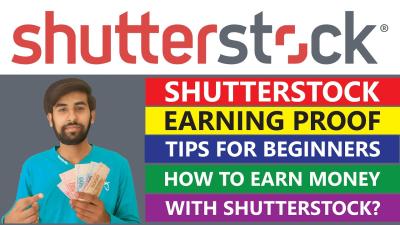Thinking about canceling your Shutterstock account but not sure where to start? You’re not alone! Many users find themselves in situations where they need to end their subscription—whether it’s due to budget changes, shifting creative needs, or simply exploring other options. Cancelling your Shutterstock account is straightforward, but knowing the proper steps can save you time and frustration. In this guide, we’ll walk you through the process so you can confidently take control of your account and subscriptions in 2025. Let’s get started on making this a smooth and hassle-free experience!
Reasons You Might Want to Cancel Your Shutterstock Subscription
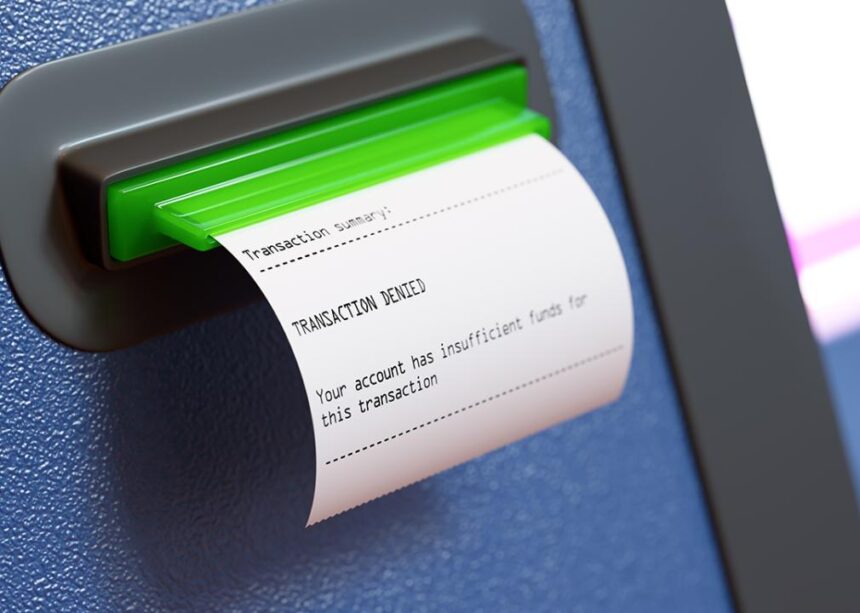
There are plenty of reasons why someone might decide to cancel their Shutterstock subscription. Maybe your creative projects have slowed down, or perhaps you’ve found a better deal elsewhere. Here are some common reasons that lead users to make this decision:
- Cost Savings: If your budget tightens or you realize you’re not using the service enough to justify the expense, canceling can help you save money.
- Changing Needs: Your project requirements might have shifted, and you no longer need a vast library of stock images or videos. Sometimes, smaller or different platforms better suit your current needs.
- Quality or Content Preferences: If you’re dissatisfied with the available content, or if you’ve found alternative providers that better match your style, canceling makes sense.
- Subscription Fatigue: Managing multiple subscriptions can be overwhelming. Simplifying your digital tools by trimming unnecessary services can free up mental space and resources.
- Switching to Different Licensing Options: Some users prefer different licensing models or subscription plans that Shutterstock doesn’t offer.
- Project Completion or End of Use: Once your project is finished, you might not need ongoing access, so canceling ensures you’re not paying for something you no longer use.
Understanding these reasons can help clarify your decision and make the cancellation process smoother. Whether it’s a temporary pause or a permanent goodbye, knowing your motivation is key to moving forward confidently. Remember, it’s okay to change your mind later—subscriptions are flexible, and companies like Shutterstock understand that users’ needs evolve over time.
Step-by-Step Guide to Cancel Your Shutterstock Account

So, you’ve decided it’s time to say goodbye to your Shutterstock account. No worries — the process is pretty straightforward, and I’ll walk you through each step to make it as smooth as possible.
Step 1: Log Into Your Shutterstock Account
Start by heading over to the Shutterstock website and signing in with your usual credentials. Make sure you’re logged into the account you want to cancel.
Step 2: Access Your Account Settings
Once logged in, click on your profile icon located at the top right corner of the page. From the dropdown menu, select Account Settings. This is where all the management options for your account are housed.
Step 3: Navigate to the Billing & Subscription Section
Within your account settings, look for the Billing & Subscriptions tab. Click on it to see your current subscription details, billing history, and options to modify or cancel your plan.
Step 4: Find the Cancellation Option
Scroll down until you find the Cancel Subscription button. Sometimes, Shutterstock might make this a bit less obvious, but it’s usually right there on the billing page. If you don’t see it immediately, check for any links labeled Manage Subscription or Cancel Plan.
Step 5: Confirm Your Cancellation
Click on Cancel Subscription. Shutterstock may ask you to confirm your choice or provide reasons for cancelling. Follow any prompts — they might offer alternatives or ask for feedback, but you can proceed with cancellation if you’re sure.
Step 6: Verify Cancellation
After confirming, you should receive a confirmation message on the screen, and an email confirming your account has been cancelled. Make sure to keep this confirmation for your records.
Quick Tip: If at any point you can’t find the cancellation option or encounter issues, don’t hesitate to contact Shutterstock support directly. They’re usually pretty helpful and can guide you through the process.
What to Do Before Cancelling Your Shutterstock Account
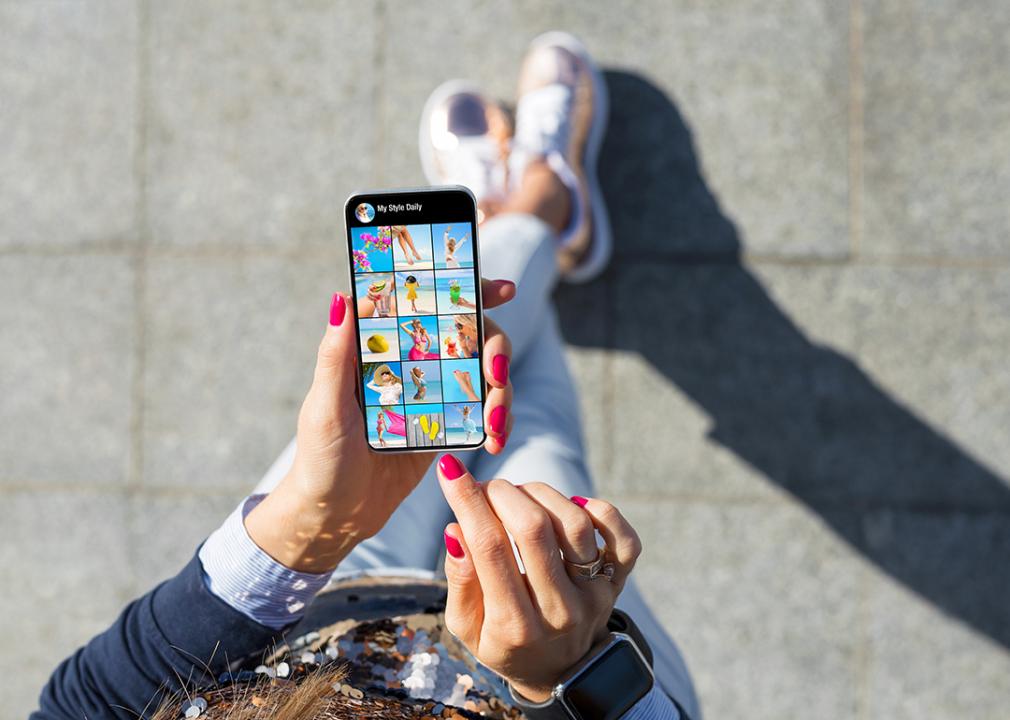
Before you hit that cancel button, there are a few important steps to take to make sure you don’t lose anything valuable or face surprises down the line. Here’s what I recommend:
- Download Your Assets – If you have saved images, videos, or vectors that you want to keep, download them now. Once your account is canceled, you might lose access to your downloads and purchased content.
- Review Your Subscription and Billing History – Check your recent bills and subscription details. This helps you confirm what you’ve paid and ensures there are no outstanding charges or refunds needed.
- Cancel Any Pending Payments – If you have automatic payments set up through your credit card or PayPal, consider canceling or updating your billing info to avoid future charges.
- Update Linked Accounts or Services – If you’ve linked your Shutterstock account to other tools or services, update or disconnect those connections to prevent errors or access issues later on.
- Backup Your Account Data – While Shutterstock doesn’t store your personal files outside of your account, it’s wise to save any important information, licenses, or receipts you might need later.
- Notify Your Team or Collaborators – If you’re using Shutterstock as part of a team or business, inform your colleagues or clients about the cancellation so they’re not caught off guard.
Taking these steps ensures you’re fully prepared and won’t be caught off guard after cancelling. It’s always better to be safe and organized than to regret losing access to important assets or data.
Important Considerations When Cancelling Your Subscription
Before you hit that cancel button, there are a few important things to keep in mind to make the process smooth and avoid any surprises later on. Cancelling your Shutterstock subscription might seem straightforward, but it’s good to be aware of the details that could affect your decision or future plans.
Review Your Subscription Details
First off, double-check your current plan. Are you on a monthly or annual subscription? Are there any ongoing promotions or discounts that might be affected if you cancel early? Understanding your billing cycle helps you plan better—whether you want to cancel immediately or wait until the end of your billing period.
Check for Remaining Credits or Downloads
If you’ve downloaded images or videos, make sure you save what you need before cancelling. Once your account is closed, access to your downloads and remaining credits will be revoked, which means you won’t be able to access files you’ve already paid for.
Understand the Refund Policy
Shutterstock’s refund policies can vary depending on your subscription type and the circumstances. Usually, refunds are not provided for unused credits or partial months, so be sure to review their policy on their website or contact support if you’re unsure. Cancelling doesn’t automatically mean you’ll get a refund, so it’s worth clarifying.
Impact on Business or Projects
If you’re using Shutterstock for business or professional projects, consider how cancelling might impact your workflow. Do you have ongoing projects that require stock images? In such cases, it might be better to pause or downgrade your plan rather than cancel outright.
Cancel During Business Hours
While you can usually cancel anytime, doing so during business hours ensures you can quickly reach support if you encounter any issues or need clarification. Keep a record of your cancellation confirmation just in case.
In essence, taking a moment to review these points can prevent headaches later. Think of it as a little prep work to ensure your transition away from Shutterstock is hassle-free and aligned with your needs.
Alternative Options to Canceling Your Shutterstock Account
Not quite ready to say goodbye to Shutterstock? No worries! There are several options you can consider before making the final decision to cancel. Sometimes, tweaking your plan or exploring other solutions can save you money or better fit your current needs.
Downgrade or Change Your Subscription Plan
- Switch to a Lower Tier: If your current plan feels too expensive or offers more than you need, consider downgrading to a smaller package. Shutterstock offers various plans, so you might find a more budget-friendly option that still meets your requirements.
- Pause Your Subscription: Some plans allow you to pause your subscription temporarily. This can be handy if you’re going on a break or expecting a slowdown in your projects. Just check if Shutterstock supports this feature for your plan.
Explore Alternative Stock Image Providers
If cost or content variety is the main concern, exploring other platforms might be a good move. Some popular alternatives include:
| Platform | Highlights | Pricing Model |
|---|---|---|
| Adobe Stock | Integration with Adobe Creative Cloud, high-quality content | Subscription & Credits |
| iStock | Affordable options, diverse library | Subscription & Pay-Per-Download |
| Pexels & Unsplash | Free high-resolution images, great for casual projects | Free |
Switching providers might be a smarter move if you find a platform that better suits your budget or style.
Use Free Stock Resources Temporarily
If you only need a few images or videos for a short period, free resources like Pexels, Unsplash, or Pixabay can be excellent alternatives. They offer high-quality content without any cost, perfect for temporary projects or testing out new ideas.
Negotiate with Shutterstock Support
If you’re facing issues or have specific concerns, reaching out to Shutterstock’s customer support might help. They may offer solutions like discounts, custom plans, or extensions that could meet your needs without full cancellation.
Ultimately, canceling isn’t always the only option. By exploring these alternatives, you might find a better fit for your current situation while still enjoying the benefits of stock media. Remember, it’s all about finding the right balance between cost, content, and convenience!
FAQs About Shutterstock Account Cancellation
Thinking about canceling your Shutterstock account? You’re not alone, and it’s totally normal to have questions before taking that step. Let’s go through some of the most common questions people ask so you can feel confident about the process.
Q: Will I get a refund if I cancel my subscription?
It depends on your subscription plan and the timing of your cancellation. Shutterstock’s policies generally state that they don’t offer refunds for unused portions of your plan. However, if you cancel before your next billing cycle, you won’t be charged again. It’s always a good idea to review the specific terms of your subscription to understand any refund policies.
Q: Can I cancel my account at any time?
Yes! You can cancel your Shutterstock account whenever you want. Just remember, if you have an active subscription, it will typically remain active until the end of your billing period unless you explicitly cancel it. Once your subscription ends, your account will be downgraded to a free plan or deactivated, depending on what you choose.
Q: What happens to my saved images and downloads after cancellation?
If you’ve downloaded images or saved collections, they’ll stay accessible on your account until it’s deactivated. However, after cancellation, you won’t be able to access or download new content. Make sure to back up any files you want to keep before canceling!
Q: Can I reactivate my account later?
In most cases, yes. If you decide to come back, you can reactivate your account by signing in again and choosing a new plan. Keep in mind that some content might not be available anymore, especially if it was removed from Shutterstock’s library.
Q: Is there a way to pause my subscription instead of canceling?
Shutterstock doesn’t currently offer a pause option for subscriptions. If you need a break, the best approach is to cancel and then restart your subscription later when you’re ready to return. Just remember, you’ll have to set up your preferences again, and you might lose access to some content during the pause.
Q: Are there any penalties for canceling?
Nope! Shutterstock doesn’t impose penalties for canceling your account. You can cancel anytime without worrying about extra fees or charges. Just be aware of your billing cycle so you don’t get billed unexpectedly.
Contacting Shutterstock Customer Support for Assistance
If you have specific questions or run into any issues during the cancellation process, reaching out to Shutterstock’s customer support is a smart move. They’re there to help you navigate any concerns and ensure everything goes smoothly.
How to Contact Shutterstock Support
- Help Center: Visit the Shutterstock Support Center for FAQs, guides, and troubleshooting tips. Many common questions are answered there.
- Live Chat: Shutterstock offers a live chat feature during certain hours. Look for the chat icon on their support pages for real-time assistance.
- Email Support: You can submit a ticket or send an email through their contact form. This is great if you need detailed help or have specific questions.
- Phone Support: Depending on your region, Shutterstock may provide phone support. Check their contact page to see if this option is available for you.
Tips for Communicating with Support
When reaching out, be clear and specific about your issue. Include details like your account email, subscription plan, and a description of what you need help with. This helps support agents assist you faster and more effectively.
Additional Advice
If you’re canceling because of billing issues or unexpected charges, be sure to mention that so they can review your account thoroughly. If you’re unsure about any step in the process, support can guide you through it to prevent any surprises.
Remember, Shutterstock customer support is there to make your experience smoother, whether you’re canceling, upgrading, or just have questions. Don’t hesitate to reach out—they’re more than happy to help!
Final Tips for Managing Your Shutterstock Subscription
As you prepare to cancel your Shutterstock account in 2025, it’s important to ensure a smooth transition and avoid any unnecessary charges or disruptions. Here are some essential final tips to help you manage your subscription effectively:
- Review Your Usage: Before canceling, evaluate your recent downloads and usage. This helps determine if you need to download any remaining assets or if you can downgrade your plan instead of canceling outright.
- Check Billing Dates: Confirm your billing cycle date to avoid unexpected charges. Canceling just before the renewal date ensures you won’t be billed for the next period.
- Backup Important Files: Save any images, videos, or assets you’ve downloaded that you might need in the future. Once your account is canceled, access to your downloads will be restricted.
- Cancel Through the Correct Channel: Log into your Shutterstock account and navigate to the subscription management section. Follow the official cancellation process to ensure your request is processed correctly.
- Confirm Cancellation: After submitting your cancellation, check for a confirmation email or notification. Keep this confirmation for your records in case of future disputes.
- Explore Alternatives: If you plan to continue using stock assets, consider alternative platforms or free resources to avoid gaps in your creative projects.
Managing your Shutterstock subscription carefully ensures you avoid unexpected charges and retain access to your assets until your planned cancellation date. Taking these final steps will help you transition smoothly and keep your workflow uninterrupted.