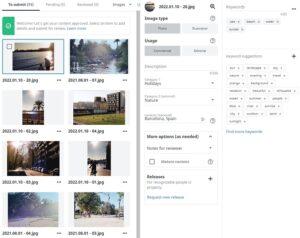If you’ve been using Shutterstock for your creative projects or business needs, you might find yourself in a situation where you need to cancel your subscription. Whether your project has wrapped up, you’re exploring other options, or simply want to cut costs, knowing how to cancel smoothly is essential. In this guide, we’ll walk you through the straightforward process of canceling your Shutterstock subscription without any headaches. No complicated steps, no hidden fees—just clear instructions to help you get it done quickly and easily. Let’s dive in!
Reasons Why You Might Want to Cancel Your Shutterstock Subscription
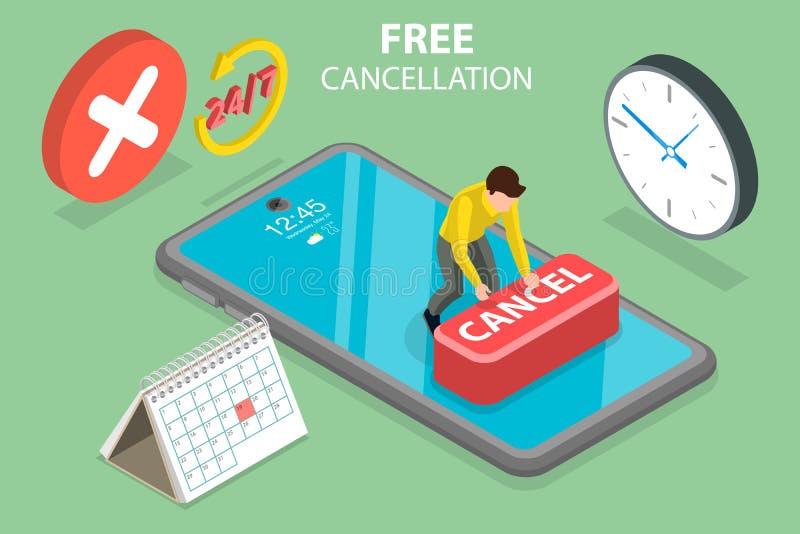
Deciding to cancel a subscription can come from a variety of reasons, and everyone’s situation is different. Here are some common reasons why people choose to end their Shutterstock membership:
- Cost Savings: Maybe your budget has tightened, and you’re looking to cut unnecessary expenses. Shutterstock subscriptions can add up, especially if you’re not using all the assets regularly.
- Switching to Alternative Services: There are many stock image providers out there. You might have found a more affordable or better-suited platform for your needs.
- Project Completion: If you’ve finished a project or campaign that required Shutterstock assets, you might not need the service anymore.
- Changing Creative Needs: Your content needs could have evolved, requiring different types of media or licensing options that Shutterstock no longer offers.
- Quality or Selection Concerns: Sometimes, users find that the images or videos available don’t meet their standards or expectations, prompting a cancellation.
- Technical Issues or Customer Service Experience: Frustrations with platform usability or support can influence your decision to move on.
Whatever your reason, canceling your Shutterstock subscription is a personal choice, and understanding the process helps ensure it’s done without any surprises. Next, let’s look at how to actually go about canceling your account.
Step-by-Step Instructions to Cancel Your Shutterstock Subscription
Canceling your Shutterstock subscription might seem a bit daunting at first, but once you know the steps, it’s pretty straightforward. Whether you’re no longer using the service or just want to pause your expenses, here’s a simple guide to help you get it done without any hassle.
Step 1: Log Into Your Shutterstock Account
Start by heading over to the Shutterstock website. Click on the “Log In” button located at the top right corner. Enter your email address and password associated with your account. If you’ve forgotten your login details, use the “Forgot password?” link to reset them.
Step 2: Access Your Account Settings
Once logged in, click on your profile icon or your account name, usually at the top right. From the dropdown menu, select “Account Settings” or “Manage Account.” This will take you to a page where you can view and modify your subscription details.
Step 3: Find Your Subscription Details
Within your account settings, look for the “Subscriptions” or “Plans” section. Here, you’ll see details about your current plan, billing cycle, and next billing date. It’s important to review this info before proceeding.
Step 4: Initiate the Cancellation
Look for an option that says “Cancel Subscription” or similar. Shutterstock sometimes may hide this option to prevent accidental cancellations, but usually, it’s clearly marked. Click on it. You might be prompted with a few questions or reasons for cancellation—feel free to provide feedback if you’d like.
Step 5: Confirm Your Cancellation
After selecting to cancel, confirm your decision. You may see a confirmation screen summarizing your cancellation and the effective date. Make sure to read this carefully — Shutterstock typically allows you to continue using the service until the end of your billing cycle, even after cancellation.
Step 6: Check for Confirmation Email
Once completed, Shutterstock should send you an email confirming your subscription cancellation. Keep this for your records. If you don’t receive it within a few hours, double-check your account to ensure the process was successful.
And there you go! With these steps, you’ve successfully canceled your Shutterstock subscription. Remember, if you face any issues, customer support is usually helpful and can guide you through the process.
Tips for Ensuring a Smooth Cancellation Process
Canceling a subscription can sometimes feel tricky, especially if you want to make sure it’s done correctly and without any unexpected charges. Here are some handy tips to ensure everything goes smoothly when you cancel your Shutterstock plan:
- Review Your Billing Cycle: Before hitting cancel, check when your next billing date is. If you cancel close to that date, you might be charged again. Cancelling a few days before the renewal helps avoid unnecessary charges.
- Download Important Files: If you’ve downloaded images or files, make sure to save any important ones before canceling. Once canceled, your access to downloads may be restricted.
- Keep Records of Confirmation: Save or screenshot your cancellation confirmation email. This can be useful if you encounter any billing disputes or need proof of cancellation later.
- Use Customer Support if Needed: If the cancellation process isn’t clear or you face technical issues, don’t hesitate to contact Shutterstock’s customer support. They’re usually quick to help and can guide you through any tricky parts.
- Check Your Bank or Payment Method: After cancellation, monitor your bank or payment account for any unexpected charges. If you see anything suspicious, contact your payment provider or Shutterstock support immediately.
- Understand the Cancellation Policy: Read Shutterstock’s cancellation policy to know if there are any penalties, refund policies, or specific conditions you need to be aware of. This can save you surprises later.
- Be Patient with the Process: Sometimes, cancellations might take a little time to process, especially if you’re doing it through customer support. Give it a day or two, and follow up if you don’t see confirmation.
Following these tips can help make the cancellation process smoother and more stress-free. Remember, taking a few extra minutes to ensure everything is in order can save you time and hassle down the line. Happy to help you manage your subscriptions effortlessly!
What to Do If You Encounter Issues While Cancelling
So, you’ve tried to cancel your Shutterstock subscription, but something’s not quite going as planned. Maybe the website isn’t responding, or you’re getting error messages. Don’t worry—these things happen, and there are simple steps you can take to resolve the issue. The key is to stay patient and methodical.
First, double-check your internet connection. Sometimes, a shaky or slow connection can cause pages to load improperly or form submissions to fail. Refresh your browser or restart your device if needed. Clearing your browser cache and cookies can also help eliminate any glitches caused by stored data.
If the cancellation process still isn’t working, here’s what you can do:
- Try a different browser or device. Sometimes, the issue might be browser-specific. Switching from Chrome to Firefox or using your phone instead of a computer can make a difference.
- Disable browser extensions. Some add-ons or extensions can interfere with website functions. Temporarily disable them and attempt cancellation again.
- Check for account restrictions. Make sure your account isn’t under any restrictions or holds that might prevent changes.
- Review Shutterstock’s Help Center. They often have troubleshooting guides or FAQs that address common issues with cancellations.
- Contact Shutterstock customer support. If all else fails, reaching out directly is your best bet. You can do this via their support portal. Explain your problem clearly, mention the steps you’ve already taken, and ask for assistance. Customer support is usually quite responsive and can process the cancellation on their end if necessary.
Remember, keeping a record of your communication—screenshots of error messages or confirmation emails—can be helpful if you need to escalate the issue. Patience and persistence are your friends here, and most issues can be resolved with a little troubleshooting.
Alternative Options If You Want to Pause or Change Your Subscription
If outright cancellation isn’t what you want right now, Shutterstock offers some flexible options to help you manage your subscription without fully committing to cancelation. Whether you need a break or want to switch plans, these alternatives can suit your needs.
Here are some options to consider:
1. Pause Your Subscription
While Shutterstock doesn’t explicitly label it as “pause,” some plans allow you to suspend billing temporarily. This can be useful if you’re going on vacation or won’t need images for a while. Check your account settings or contact support to see if this option is available for your plan.
2. Downgrade Your Plan
If you find your current subscription more than you need, consider switching to a lower-tier plan. For example, moving from an unlimited plan to a plan with fewer downloads per month can save you money while still giving you access to essential features.
| Current Plan | Alternative Plan | Benefit |
|---|---|---|
| Unlimited Downloads | Standard Monthly Plan | Cost savings, smaller commitment |
| Team Plan | Individual Plan | More suited for personal use |
3. Adjust Your Subscription Settings
Sometimes, you can modify your existing plan—changing the number of downloads, billing cycle, or features—without cancelling entirely. Log into your Shutterstock account, navigate to the subscription management area, and explore the available options.
4. Contact Customer Support for Custom Solutions
If you’re unsure which option best fits your situation, reaching out to Shutterstock’s support team can be helpful. They might offer tailored solutions, such as temporary suspensions or flexible billing arrangements.
Ultimately, the goal is to manage your Shutterstock subscription in a way that fits your current needs. Whether you choose to pause, downgrade, or adjust your plan, Shutterstock provides some flexibility to help you stay in control without the hassle of full cancellation if you’re not ready for that step yet.
Frequently Asked Questions About Shutterstock Subscription Cancellation
Thinking about canceling your Shutterstock subscription but have some questions? You’re not alone! Let’s go through some of the most common questions people ask to help clear up any confusion.
Q: Can I cancel my Shutterstock subscription anytime?
Yes, you can cancel your subscription at any time. However, it’s important to check the type of plan you have—monthly or annual—since the cancellation process and refund policies might differ. For monthly plans, cancellation usually takes effect at the end of your billing cycle, so you can keep using the service until then.
Q: Will I get a refund if I cancel early?
This depends on your subscription type and Shutterstock’s refund policies. Typically, Shutterstock does not offer refunds for unused portions of a subscription, especially for monthly plans. But it’s always good to review their terms or contact support if you’re unsure about your specific case.
Q: How do I know if my subscription has been successfully canceled?
Once you cancel, Shutterstock usually sends you a confirmation email. You can also log into your account and check your subscription status. If it shows as canceled or inactive, you’re all set!
Q: Can I reactivate my subscription after canceling?
Absolutely! If you decide to continue using Shutterstock later, you can usually re-subscribe by logging into your account and choosing a plan again. Just keep in mind that pricing and plans might change over time.
Q: What happens to my saved images and downloads after cancellation?
Your images and downloads will remain in your account unless you delete them. However, since access to new downloads will be restricted after cancellation, it’s a good idea to download any remaining files before you cancel if you want to keep them locally.
Q: Can I cancel my subscription via the app?
It’s best to cancel through the Shutterstock website. While some platforms might allow cancellations, the most reliable way is through your account on their official site to ensure the process is smooth and properly recorded.
Conclusion and Final Tips for Managing Your Shutterstock Subscription
Managing your Shutterstock subscription doesn’t have to be stressful. With a little planning, you can cancel when needed without any hassle and even save some money in the process. Remember, always review your billing cycle and plan details before hitting cancel to avoid surprises.
Here are some final tips to keep in mind:
- Set reminders: Mark your renewal date so you can decide whether to continue or cancel before the billing cycle renews.
- Download important files: If you plan to cancel, download any images or videos you want to keep.
- Contact support if needed: If something isn’t clear or if you encounter issues, Shutterstock’s customer support is there to help. Don’t hesitate to reach out for assistance.
- Stay updated: Subscription policies can change, so it’s a good idea to check their official help center periodically for the latest info.
Ultimately, whether you’re canceling because your needs have changed or you’re exploring other options, doing it smoothly makes the process less stressful. Keep these tips in mind, and you’ll be able to manage your Shutterstock subscription confidently and effortlessly!