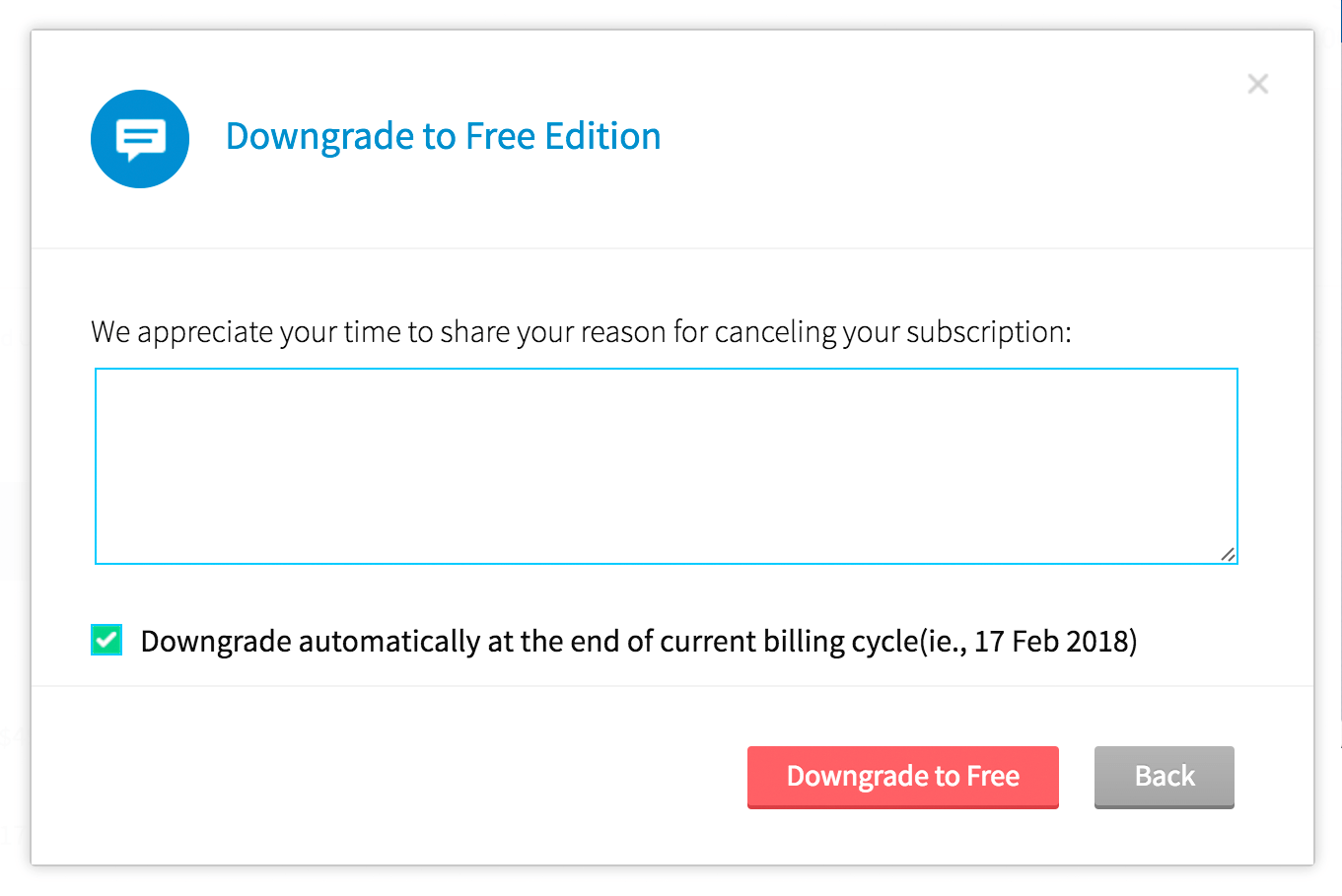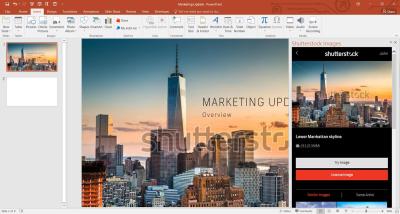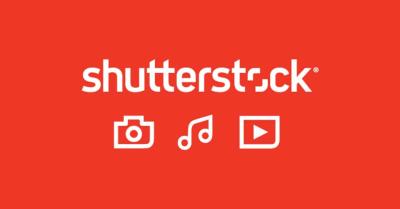If you’ve been using Shutterstock for your creative projects, you know how convenient it is to access a vast library of images, videos, and music. But sometimes, circumstances change—maybe your needs have shifted, or you’re trying to cut costs. Whatever the reason, canceling your subscription can seem a little daunting at first, but it’s actually pretty straightforward once you know the steps. In this guide, we’ll walk you through how to cancel your Shutterstock subscription easily and without any headaches. Let’s get started so you can manage your account your way!
Reasons You Might Want to Cancel Your Shutterstock Subscription
There are plenty of reasons why someone might decide to cancel their Shutterstock subscription. Sometimes, it’s a matter of changing priorities or financial considerations, while other times it’s about finding a better fit or exploring other options. Here are some common reasons why you might want to hit that cancel button:
- Cost Savings: Subscriptions can add up over time. If you’re not actively using Shutterstock or have found cheaper alternatives, canceling can help you save money.
- Decreased Usage: Maybe your project needs have changed, or you’re simply not using the platform as much as before. If you only occasionally need stock images now, a subscription might no longer be worth it.
- Quality or Content Preferences: Perhaps you’re looking for a different style or type of content that Shutterstock doesn’t provide. Alternatives or custom content might be a better fit.
- Switching to Other Platforms: You might find another service that offers better licensing, more relevant content, or easier interfaces for your needs.
- Account Management: Sometimes, users want to pause their subscription temporarily or change plans, and canceling is part of that process.
Whatever your reason, understanding why you want to cancel helps you decide the best course of action. Remember, canceling doesn’t necessarily mean you’re closing the door forever—you can often resubscribe later if your needs change again. Now that we’ve covered the why, let’s look at how to do it easily and smoothly!
3. Step-by-Step Guide to Cancel Your Shutterstock Subscription
If you’re ready to cancel your Shutterstock subscription, don’t worry — it’s a straightforward process. Here’s a simple, step-by-step guide to help you navigate through it without any hassle:
- Log into Your Shutterstock Account
Head over to the Shutterstock website and sign in with your credentials. Make sure you’re logged into the account associated with the subscription you want to cancel. - Access Your Account Settings
Once logged in, click on your profile icon in the top right corner. From the dropdown menu, select Account Settings or Manage Account. - Navigate to Subscription Details
Within your account dashboard, find the section labeled Billing or Subscriptions. Click on it to view your current plans. - Locate the Cancellation Option
Look for a button or link that says Cancel Subscription. Usually, it’s prominently displayed near your plan details. - Follow the Cancellation Prompts
Shutterstock might ask you to confirm your decision or provide a reason for cancellation. Follow the on-screen prompts carefully. Sometimes, they offer alternative options like pausing your subscription instead of canceling outright. - Confirm the Cancellation
After completing the prompts, confirm your cancellation. You should receive a confirmation message or email indicating that your subscription has been canceled. - Check for Confirmation Email
To be sure, check your email inbox for a confirmation from Shutterstock. This serves as proof that your cancellation has been processed.
And that’s it! Usually, your access continues until the end of your current billing cycle, so you can still download or use assets until then. Remember, if you’re on a monthly plan, canceling won’t automatically refund your last payment — you’re just stopping future billing.
4. What to Do If You Encounter Issues During Cancellation
Sometimes, things don’t go as smoothly as planned. Maybe you don’t see the cancellation button, or you get an error message. Don’t worry — here’s what you can do if you hit a snag:
- Double-Check Your Account Status
Make sure you’re logged into the correct account. Sometimes, users have multiple Shutterstock accounts, and they might be trying to cancel the wrong one. - Clear Your Browser Cache and Cookies
Sometimes, technical glitches are caused by outdated cache data. Clearing your browser’s cache or trying a different browser can resolve the issue. - Look for Help Resources
Shutterstock has a comprehensive Help Center with FAQs and troubleshooting guides. Search for “cancellation issues” to see if your problem is addressed there. - Contact Customer Support
If you can’t cancel via the website, reaching out to Shutterstock’s customer support is your best bet. You can contact them through live chat, email, or phone. When doing so, have your account details ready to expedite the process. - Document Your Attempts
Keep records of your interactions, including screenshots of error messages or confirmation pages. This documentation can be helpful if you need to dispute charges or prove your cancellation efforts.
Remember, patience is key. Support teams handle many requests, but they’re generally quite helpful in resolving issues promptly. If you’re persistent and follow up politely, you should be able to cancel your subscription without too much trouble.
5. Understanding Shutterstock Subscription Refund Policies
Before you decide to cancel your Shutterstock subscription, it’s important to understand their refund policies. Knowing the ins and outs can save you some surprises and help you make informed decisions. Shutterstock’s refund policies are pretty straightforward, but there are a few key points to keep in mind.
Generally, Shutterstock does not offer refunds for subscription plans once they’ve been purchased. This means that if you’ve paid upfront for a monthly or yearly plan, you won’t receive a refund if you decide to cancel before the end of your billing period. However, there are exceptions, especially if you encounter issues like billing errors or technical problems that are on Shutterstock’s end.
Here’s a quick rundown of what you should know:
- No refunds for unused credits or downloads: If you’ve downloaded images or assets and then cancel, you won’t get a refund for those files.
- Billing errors: If you were billed twice or charged incorrectly, Shutterstock’s support team typically will issue a refund after review.
- Trial cancellations: If you signed up for a free trial and cancel before the trial ends, you won’t be charged. If you cancel after the trial, no refund is needed since you weren’t billed.
If you’re considering requesting a refund, your best bet is to contact Shutterstock’s customer support directly. Be prepared to provide your account details and explain the reason for your refund request clearly. While refunds are not guaranteed, being polite and specific about your issue can help.
Remember, the main takeaway is that Shutterstock’s policies are designed to prevent refunds for subscription cancellations, so it’s wise to think carefully before subscribing. If you’re unsure about your needs, consider starting with a free trial or a smaller plan to test the waters.
6. Alternatives to Cancelling Your Shutterstock Subscription
If you’re thinking about cancelling your Shutterstock subscription but aren’t quite ready to part ways, there are some alternatives that might work better for you. Sometimes, adjusting your plan or finding other solutions can help you save money or better meet your needs without the hassle of cancellation.
Here are some options to consider:
- Downgrade to a smaller plan: If your current plan is too expensive or provides more downloads than you need, see if Shutterstock offers a smaller or less costly plan. This way, you keep access but at a lower cost.
- Pause your subscription: While Shutterstock doesn’t officially offer a “pause” feature, you can manually manage your downloads to minimize charges during slow periods. Alternatively, contact support to see if they have any temporary suspension options.
- Use remaining credits wisely: If you have pre-paid credits or downloads left, plan to use them efficiently so you get the most value out of your subscription before cancelling.
- Switch to an on-demand purchase model: Instead of a subscription, consider buying individual images as needed. This can be more cost-effective if you only need images sporadically.
- Explore other stock image platforms: If Shutterstock isn’t meeting your needs, platforms like Adobe Stock, iStock, or Unsplash offer different pricing models, some free or pay-as-you-go options.
Sometimes, communicating with Shutterstock’s customer service can open up options you might not be aware of, like custom plans or temporary holds. Before hitting cancel, it’s worth exploring these alternatives—they could save you money, keep your access intact, or give you more flexibility.
Remember, the goal is to find a solution that fits your current needs without unnecessary hassle. Whether that’s switching plans, using credits strategically, or exploring other platforms, there are ways to manage your stock image needs without jumping straight to cancellation.
Final Tips for Managing Your Shutterstock Account and Subscriptions
Effectively managing your Shutterstock account and subscriptions ensures you maximize your investment and avoid unnecessary charges. Here are some essential tips to help you stay on top of your account:
- Regularly Review Your Subscription Plan: Periodically check your current plan to ensure it still meets your needs. If your usage decreases, consider downgrading to a more suitable plan to save costs.
- Monitor Usage and Billing: Keep an eye on your download limits and billing statements to avoid unexpected charges. Shutterstock provides detailed usage stats and billing history in your account dashboard.
- Set Up Reminders for Subscription Renewals: Mark renewal dates on your calendar so you’re aware when payments are due. This helps prevent accidental renewals if you decide to cancel.
- Utilize Account Settings: Use account settings to update payment methods, change subscription plans, or cancel subscriptions seamlessly. Familiarize yourself with these options to make quick adjustments when needed.
- Consider Downloading Before Canceling: If you plan to cancel, ensure you download all your licensed assets beforehand, as access may be revoked once the subscription ends.
In addition, always review Shutterstock’s cancellation policies and terms of service. Staying proactive with these management practices will help you avoid surprises and maintain control over your account. Remember, managing your subscriptions effectively can save you money and ensure your creative projects continue smoothly without interruption.