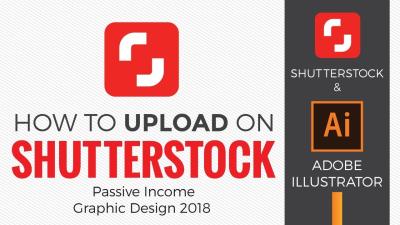If you’ve been using Shutterstock for a while, you might be wondering how to cancel your plan when it’s no longer serving your needs. Whether you’re tightening your budget, exploring other options, or just taking a break, canceling your subscription is straightforward—no stress involved. In this guide, we’ll walk you through the simple steps to cancel your Shutterstock plan and share some tips to make the process smooth. Don’t worry if you’re feeling unsure; by the end, you’ll know exactly what to do to end your subscription hassle-free!
Reasons Why You Might Want to Cancel Your Shutterstock Plan
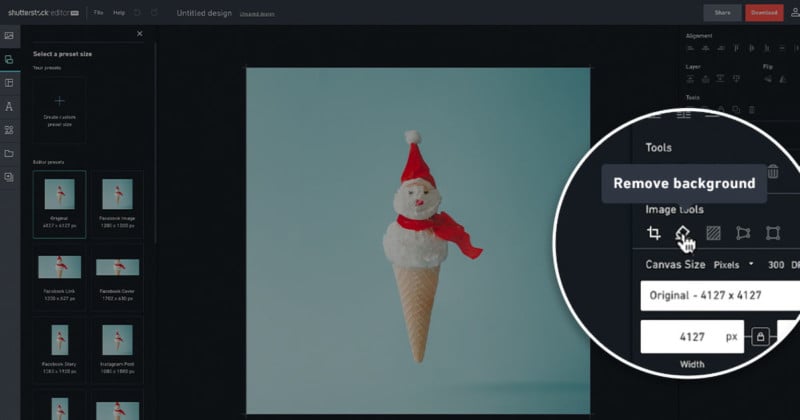
There are plenty of reasons why someone might choose to cancel their Shutterstock subscription. Maybe your project needs have changed, or you’ve found a better deal elsewhere. Or perhaps you’re just taking a break from stock images altogether. Here are some common reasons:
- Cost Management: If your budget is tight, cutting unnecessary expenses like stock image subscriptions can help.
- Usage Decline: Maybe you no longer need a large library of images, or your project requirements have decreased.
- Alternative Resources: You might have discovered other platforms offering similar images at a lower price or with different licensing options.
- Quality or Content Preferences: Perhaps Shutterstock’s library no longer aligns with your aesthetic or content needs.
- Subscription Fatigue: Sometimes, managing multiple subscriptions becomes overwhelming, prompting a review and cancellation of some plans.
Whatever your reason, canceling your Shutterstock plan is a personal choice that can help you better manage your resources and focus on what truly matters for your projects. Remember, it’s always good to evaluate your needs periodically—sometimes, a pause or switch to a different plan suits you better than sticking to a long-term commitment.
Step-by-Step Instructions to Cancel Your Shutterstock Subscription
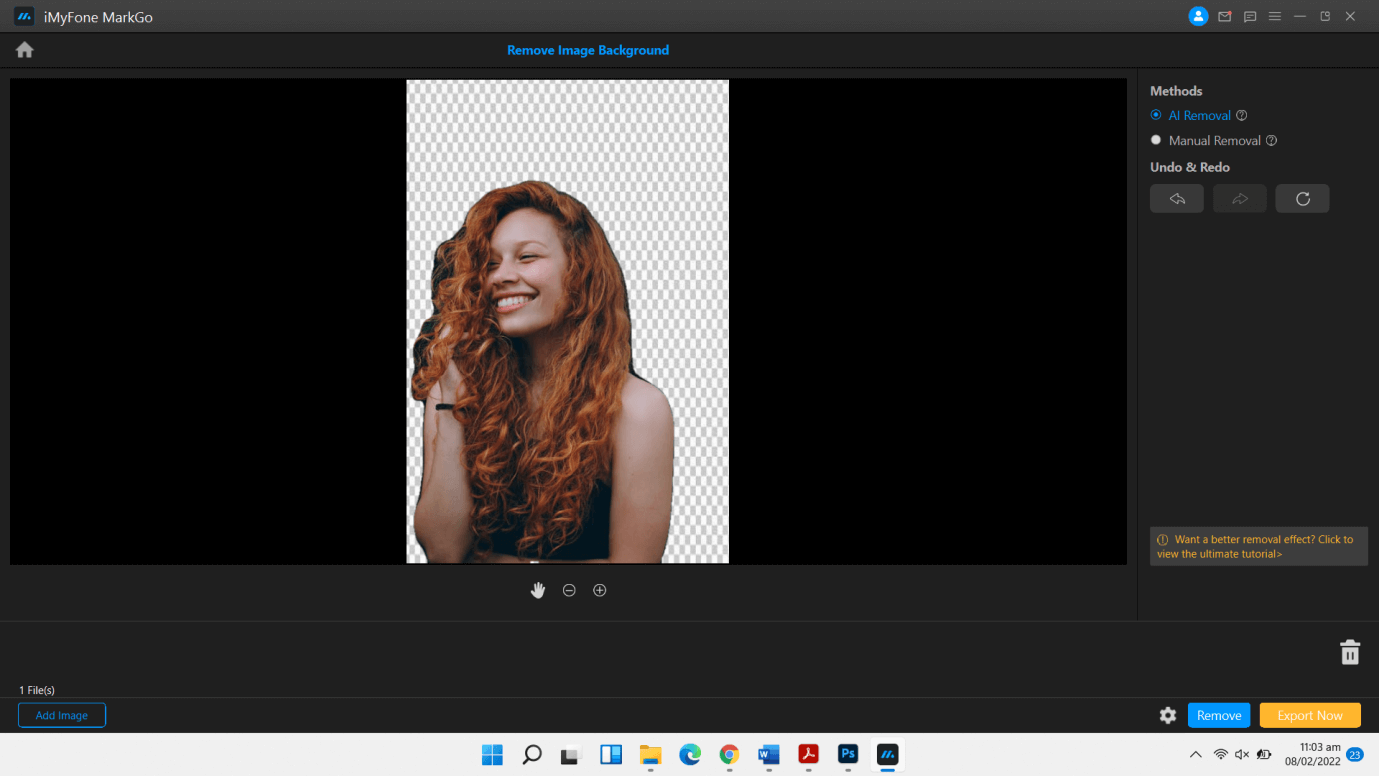
Ready to say goodbye to your Shutterstock plan? Don’t worry, canceling is pretty straightforward once you know the steps. Here’s a simple guide to walk you through the process:
- Log into your Shutterstock account: Head over to the Shutterstock website and sign in using your credentials. Make sure you’re logged into the account associated with the subscription you want to cancel.
- Navigate to your account settings: Once logged in, click on your profile icon in the top right corner. From the dropdown menu, select Account Settings or Manage Account.
- Access your subscription details: Within your account dashboard, look for a section called Plans & Billing or similar. Here, you’ll find details about your current subscription plan.
- Find the cancel option: There should be a button or link labeled Cancel Subscription or End Plan. Click on it. Sometimes, Shutterstock might prompt you with a few questions or reasons for cancellation—feel free to provide feedback if you want, but it’s usually optional.
- Confirm your cancellation: Follow the prompts to confirm your decision. You might need to re-enter your password or verify your identity for security reasons.
- Receive confirmation: After completing the steps, you should see a confirmation message or email indicating your subscription has been canceled. Keep this for your records!
And that’s it! Your Shutterstock plan is now canceled. Remember, if you’re on an annual plan, you might still have access until the end of your billing cycle, but no new payments will be charged.
Tips to Ensure a Smooth Cancellation Process
Cancelling a subscription can sometimes feel a bit tricky, especially if you’re worried about losing access or facing unexpected charges. To make sure everything goes smoothly, here are some helpful tips:
- Double-check your billing cycle: Before canceling, review your billing date. If you’re close to the renewal date, consider waiting until after your current billing period to avoid being charged again.
- Save confirmation emails: Once you’ve canceled, save any confirmation emails or screenshots that prove you completed the process. This can come in handy if there’s any dispute later on.
- Review your account access: Make sure you understand when your access will end. Some plans might allow you to keep access until the end of your billing cycle, while others might terminate immediately.
- Remove payment info (if needed): If you want to prevent accidental charges in the future, delete your saved payment methods from your account settings after canceling.
- Contact customer support if needed: If you hit any snags or don’t see the cancel option, don’t hesitate to reach out to Shutterstock’s customer support. They can guide you through the process or manually cancel your plan if necessary.
- Check for any outstanding charges: Ensure there are no pending payments or fees before canceling. If you see any, settle them to avoid complications.
By following these tips, you’ll avoid surprises and ensure your cancellation goes smoothly. Remember, it’s always better to be cautious and organized, especially with online subscriptions. Happy canceling!
What to Do if You Encounter Issues While Canceling
Sometimes, even with the best intentions, you might run into a few hiccups when trying to cancel your Shutterstock plan. Don’t worry—these issues are common, and there are straightforward ways to resolve them.
If you find that the cancellation process isn’t working as expected, the first step is to double-check that you’re following the correct procedure. Make sure you’re logged into the right account and that your billing information is up to date. Sometimes, incomplete or outdated info can cause problems.
Next, clear your browser cache and cookies or try using a different browser. Occasionally, technical glitches can be browser-specific, and switching browsers or clearing cache can do the trick.
If you’re still stuck, don’t hesitate to reach out to Shutterstock’s customer support. They offer multiple contact options:
- Live Chat: Available on their website for quick assistance.
- Email Support: Send an email detailing your issue, including your account details.
- Phone Support: Check their contact page for the latest phone numbers.
When contacting support, be ready to provide:
| Information Needed | Description |
|---|---|
| Your Account Details | Username, email, or account ID |
| Details of the Issue | What happens when you try to cancel? Any error messages? |
| Proof of Payment | Recent billing statements or receipts, if applicable |
Customer support is typically responsive and will guide you through the process. Remember to stay patient and keep your communication clear. Most issues can be resolved quickly once you get in touch with the right team.
Understanding Shutterstock Cancellation Policies and Refunds
Before you cancel your Shutterstock plan, it’s helpful to understand their cancellation policies and what you can expect regarding refunds. Every platform has its rules, so knowing these details can save you surprises later on.
Firstly, Shutterstock generally operates on a subscription basis, meaning you pay for a set period—monthly or yearly. When you decide to cancel:
- Cancellation Timing: You can usually cancel at any time, but your access continues until the end of the billing cycle.
- Immediate Cancellations: Some plans or regions may allow immediate cancellation, but this might mean losing access right away.
Regarding refunds:
- No Refunds for Unused Periods: Shutterstock typically doesn’t offer refunds for unused days or months. Once billed, your payment covers the subscription period.
- Exceptions: If you encounter billing errors or unauthorized charges, contact support promptly. They might offer a refund or credit after reviewing your case.
It’s also essential to review their Terms of Service and Cancellation Policy on their website. These documents outline specific conditions and any potential fees or restrictions.
In some cases, if you’re on a promotional or discounted plan, cancellation might automatically revert you to a free plan or deactivate your account entirely. Make sure to check what happens after cancellation so you’re not caught off guard.
If you’re considering a refund, keep in mind that Shutterstock’s policy generally favors the platform, so refunds are not guaranteed unless there’s a billing mistake or technical issue. Always document your communication with support, including emails and chat transcripts, in case you need to escalate the matter.
In summary, understanding the policies helps you manage your expectations and ensures a smoother cancellation process. If in doubt, customer support is your best resource—they’re there to help you navigate the process and clarify any questions about refunds or policies.
Alternatives to Canceling Your Shutterstock Plan
Before you decide to cancel your Shutterstock subscription, it’s worth exploring some alternatives that might better suit your needs or even help you get more value from your current plan. Sometimes, a little tweak here and there can save you time, money, and the hassle of starting over with a new service.
1. Downgrade Your Plan
If you find your current plan is a bit too much for your needs—perhaps you’re not downloading as many images as before—consider downgrading to a smaller plan. Shutterstock offers various tiers, so you can select one that fits your current usage without paying for extras you don’t need.
2. Switch to a Pay-As-You-Go Option
Instead of a monthly subscription, you might opt for their pay-as-you-go plan if your usage is sporadic. This way, you only pay for what you download, giving you more flexibility and potentially saving money if your needs are limited.
3. Pause Your Subscription
Some services offer a pause or freeze option, allowing you to temporarily suspend your plan without fully canceling. This might be perfect if you’re taking a break or anticipating a period of low activity. Check if Shutterstock provides this feature to avoid losing your account settings and preferences.
4. Contact Customer Support for Custom Solutions
If you’re facing specific issues—like billing problems or access needs—reaching out to Shutterstock’s customer support can sometimes lead to tailored solutions. They might offer discounts, alternative plans, or other options that could suit your situation.
Remember, before making any changes, review your current plan details, usage history, and the terms associated with downgrades or pauses. Sometimes, a simple adjustment can keep you connected to the platform’s resources without the need for full cancellation, saving you time and effort in the long run.
Final Thoughts on Managing Your Shutterstock Subscription
Managing your Shutterstock plan doesn’t have to be complicated or stressful. Whether you’re looking to cancel, downgrade, or pause your subscription, taking a proactive approach ensures you’re always in control of your digital assets and expenses. The key is to assess your needs honestly—are you still getting value from your plan? Or is it time to explore other options?
Here are a few final tips to keep in mind:
- Stay informed about your billing cycle: Knowing when your billing date is helps you plan your next steps, whether that’s to cancel, pause, or downgrade.
- Review your usage regularly: Keep track of how many images or videos you download each month to determine if your current plan still makes sense.
- Keep communication open: If you encounter issues, don’t hesitate to reach out to Shutterstock’s support team. They can often provide solutions that you might not be aware of.
- Backup your assets: Before making any changes, ensure you’ve downloaded and stored all your downloaded content safely, especially if you plan to cancel or change your plan.
Ultimately, managing your Shutterstock subscription is about finding the right balance between your creative needs and your budget. By staying informed and exploring your options, you can make decisions that keep your projects moving forward without unnecessary stress. Remember, whether you stay, pause, downgrade, or cancel, the goal is to make your digital assets work best for you—without the hassle.