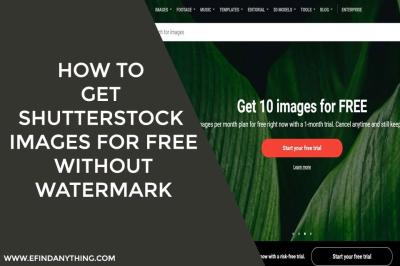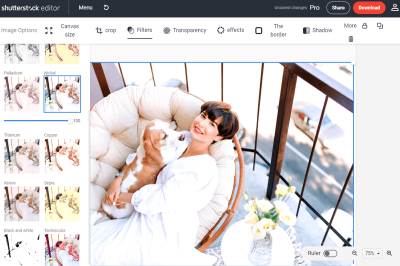So, you’ve decided that it’s time to cancel your Shutterstock annual subscription. Maybe your project ended, you’re exploring other options, or just need a break. Whatever your reason, canceling can sometimes feel a bit tricky if you’re not sure where to start. Don’t worry—we’re here to walk you through the process step-by-step. Understanding how your subscription works and what to expect can make the cancellation smoother and stress-free. By the end of this guide, you’ll know exactly what to do to cancel your Shutterstock plan confidently and avoid any surprises.
Understanding Shutterstock Subscription Plans and Billing
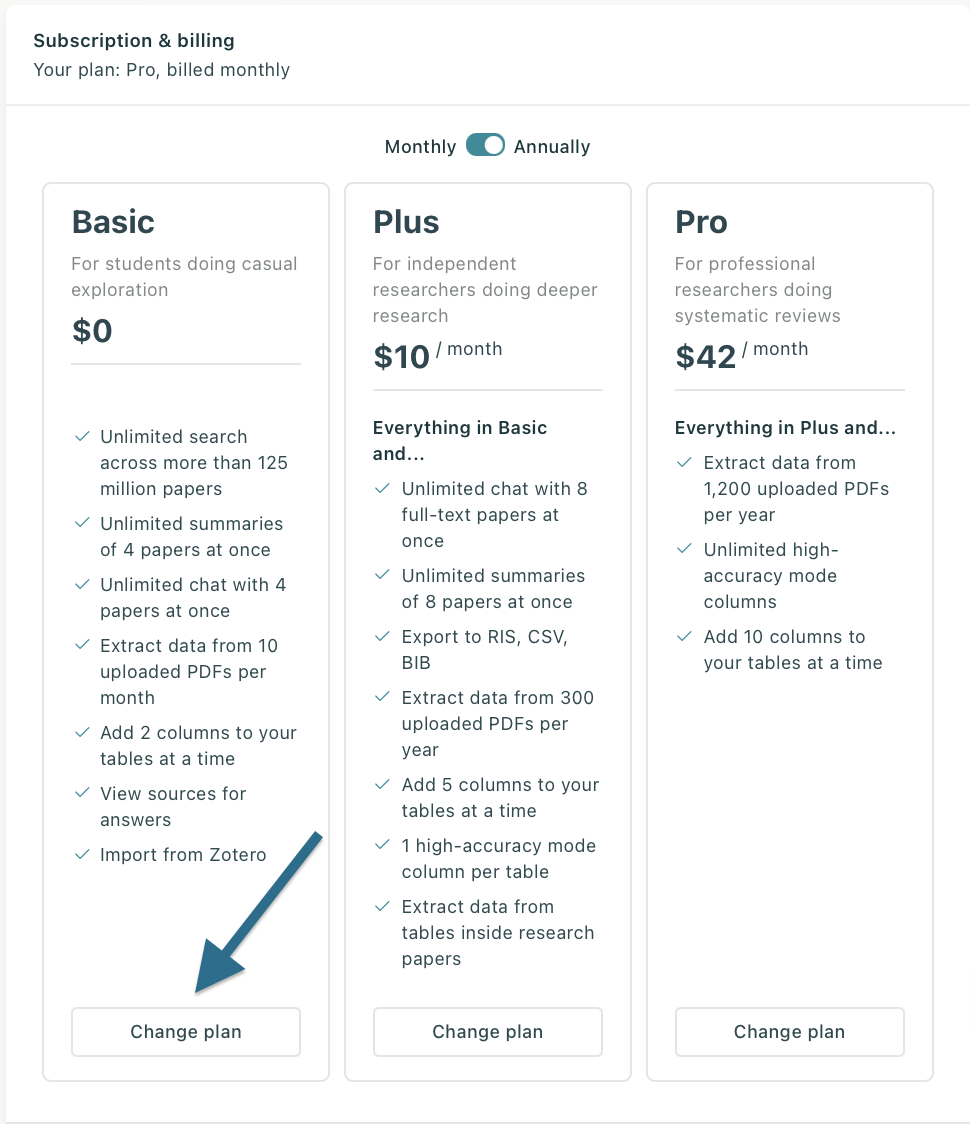
Before diving into the cancellation process, it’s important to understand the different types of Shutterstock subscription plans and how billing works. Shutterstock offers various plans tailored to different needs, whether you’re a casual user or a professional designer. Here’s a quick rundown:
- Annual Plans with Monthly Payments: These plans typically require a commitment of 12 months, billed monthly. You pay the same amount each month, and you get a set number of downloads or credits.
- Annual Plans Paid Upfront: Pay for the entire year at once, often at a discounted rate. This plan locks you in for 12 months, and cancellations can be a bit more involved.
- Month-to-Month Plans: These plans are more flexible, billed monthly, and can usually be canceled anytime without penalty.
It’s crucial to know which plan you have because the cancellation process and any potential fees or restrictions depend on your specific subscription type. Typically, with annual plans paid monthly, you’ll still be billed until the end of the billing cycle, even if you cancel partway through. Conversely, month-to-month plans are designed for easy cancellation at any time. Keep in mind that some plans may have a minimum commitment, and cancellation policies might include notice periods or fees. To avoid surprises, always review your billing details and terms of service in your Shutterstock account before proceeding with cancellation.
Preparing to Cancel Your Shutterstock Annual Subscription
Before you hit that cancel button, it’s a good idea to take a few minutes to get everything in order. This way, the process will go smoothly, and you’ll avoid any surprises down the line. First off, think about whether you want to cancel immediately or at the end of your current billing cycle. Sometimes, waiting until the billing period ends can save you from extra charges, especially if you’re on a monthly renewal plan. But if you’re sure you won’t need Shutterstock anymore, cancelling right away might be the way to go.
Next, review your account details. Log in to your Shutterstock account and check your subscription details—make sure the plan listed is the one you want to cancel. It’s also a good idea to double-check your payment method. If you have multiple cards or bank accounts linked, confirm which one is on file so you know exactly what will be charged until your cancellation is processed.
Another helpful step is to download or save any images or assets you’ve purchased or downloaded that you might want to keep. Once your subscription ends, access to your purchased content could be limited, depending on Shutterstock’s policies. So, save backups of anything important before you cancel.
If you have any questions or concerns, don’t hesitate to reach out to Shutterstock support beforehand. Sometimes, customer service can clarify billing questions or even offer solutions if you’re having issues with your account. Being prepared can help ensure the cancellation process is straightforward and stress-free!
Step-by-Step Guide to Cancel Your Shutterstock Subscription
Ready to cancel? Follow these simple steps to make it happen. The process is pretty straightforward, but it’s always good to follow each step carefully to avoid any hiccups.
Step 1: Log into Your Shutterstock Account
Start by heading over to the Shutterstock website and logging into your account with your username and password. Once logged in, click on your profile icon in the top right corner and select “Account Settings” from the dropdown menu.
Step 2: Access Subscription Details
In your account settings, look for the section labeled “Manage Subscription” or similar. Here, you’ll find details about your current plan, billing cycle, and renewal status. Confirm that you’re viewing the correct subscription—especially if you have multiple accounts or plans.
Step 3: Find the Cancellation Option
Scroll through the options until you see something like “Cancel Subscription” or “End Subscription.” Shutterstock may hide this option behind a few clicks, so if you don’t see it immediately, look for links like “Change Plan” or “Billing Info,” which might lead you to the cancellation settings.
Step 4: Follow the Cancellation Prompts
Click on the cancellation link, and Shutterstock will probably ask you to confirm your decision. They might also ask the reason for cancelling—feel free to select the most appropriate option or skip if it’s optional. Carefully read any messages about what happens next, including when your access will end.
Step 5: Confirm Your Cancellation
Once you’ve reviewed everything, confirm your cancellation. You might receive an email confirmation or see a confirmation message on the screen. Save or screenshot this confirmation for your records, just in case.
Step 6: Double-Check Your Email
After cancelling, keep an eye on your email inbox for any confirmation emails from Shutterstock. Make sure you receive one confirming the cancellation. If you don’t, or if something seems off, contact their support team promptly.
And that’s it! You’ve successfully canceled your Shutterstock annual subscription. Remember, if you chose to cancel before the renewal date, you’ll still have access until the end of your billing cycle. After that, your account will be downgraded or deactivated, and you won’t be billed again.
What to Expect After Cancelling Your Subscription
So, you’ve gone through the process of canceling your Shutterstock annual subscription — now what? It’s normal to wonder what’s going to happen next and what you should anticipate. Let’s walk through the typical experience after you hit that cancel button.
First off, once your cancellation is confirmed, your access to Shutterstock’s library of images, videos, and other assets will usually end at the close of your current billing period. That means if you canceled halfway through your subscription year, you can still use the service until the period you’ve already paid for expires. After that, you won’t be able to download new content unless you resubscribe.
It’s also good to keep an eye on your email. Shutterstock often sends a confirmation email once your cancellation has been processed. Sometimes, they might include details about your remaining access or any final charges if applicable. If you don’t see this email, it’s worth checking your spam or junk folder just to be safe.
Another thing to note is that your account profile will remain intact unless you choose to delete it entirely. You can usually log back in at any time to view your past downloads or update your preferences. However, if you decide not to resubscribe, your account will be in a sort of “read-only” mode after your access ends.
If you used a payment method like credit card or PayPal, ensure that no unexpected charges appear after cancellation. Sometimes, billing cycles can cause confusion, so reviewing your bank statement can provide peace of mind.
Lastly, if you’re planning to return to Shutterstock later, you can always resubscribe. Just keep in mind that your previous license credits or downloads might not carry over, so it’s good to plan accordingly. Remember, cancelling doesn’t delete your account history, but it does mean you won’t be able to download new content unless you sign up again.
Frequently Asked Questions About Shutterstock Cancellations
Thinking about canceling but have some questions? Don’t worry — you’re not alone. Here are some of the most common questions people ask about Shutterstock subscriptions and cancellations, along with straightforward answers.
Q1: Can I cancel my Shutterstock subscription at any time?
Yes! Shutterstock allows you to cancel your annual subscription whenever you choose. Just be aware that cancellation typically takes effect at the end of your current billing cycle, so you’ll still have access until then.
Q2: Will I get a refund if I cancel early?
This depends on the terms of your subscription and the timing of your cancellation. Usually, Shutterstock’s policy is that you won’t receive a refund for unused months if you cancel mid-term. However, it’s a good idea to review their refund policy or contact support if you believe you’re eligible for any refunds or credits.
Q3: What happens to my downloads after I cancel?
You can still access and use any content you downloaded before cancellation. However, you won’t be able to download new assets unless you resubscribe. Keep in mind that downloaded files are yours to keep, but your license rights depend on Shutterstock’s licensing terms.
Q4: Can I reactivate my subscription later?
Absolutely! If you decide to come back, you can usually restart your subscription or sign up for a new plan. Just log into your account and select a new plan that fits your needs.
Q5: How do I delete my Shutterstock account?
If you want to delete your account entirely, you’ll typically need to contact Shutterstock’s customer support. They can guide you through the process and ensure your account is properly closed.
Hopefully, these FAQs help clarify what you need to know about canceling your Shutterstock subscription. If you have other questions, don’t hesitate to reach out to their support team — they’re usually happy to help!
Additional Tips for Managing Your Shutterstock Account
Managing your Shutterstock account effectively can help you make the most of your subscription and avoid unnecessary charges. Here are some useful tips to ensure smooth account management:
- Regularly Review Your Subscription Usage: Keep track of how many downloads you’ve used each month to prevent exceeding your plan limits. Shutterstock provides a dashboard where you can monitor your activity.
- Update Payment Information: Ensure your billing details are current to avoid interruptions or complications during renewal or cancellation processes.
- Set Up Notifications: Enable email alerts for upcoming renewals or payment failures. This proactive approach can help you respond promptly if you decide to cancel or modify your subscription.
- Utilize Account Settings: Explore your account settings to customize preferences, manage billing options, and update personal information easily.
For organizations or users with multiple accounts, consider consolidating or managing team access through the admin panel. This allows for streamlined control over subscriptions and usage across your team.
Additionally, always review Shutterstock’s terms of service and cancellation policies periodically to stay informed about any updates or changes that might affect your account management strategy.
Summary
By staying proactive with your account management—monitoring usage, updating details, and setting up notifications—you can maintain control over your Shutterstock subscription and make informed decisions about renewal or cancellation when needed.