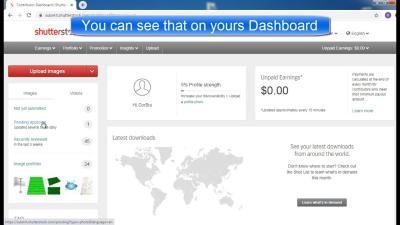Thinking about canceling your Shutterstock account? Whether you’re stepping away from stock photography, switching to a different service, or just taking a break, the process might seem a bit daunting at first. Don’t worry—it’s actually straightforward! In this guide, we’ll walk you through the steps to permanently cancel your Shutterstock account and share some helpful tips to make the process smooth. Remember, once you delete your account, you won’t be able to access your purchased images or subscriptions anymore, so be sure to back up anything important beforehand.
Why You Might Want to Permanently Delete Your Shutterstock Account
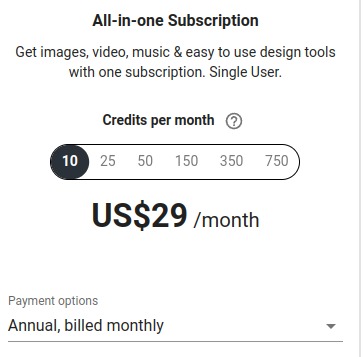
There are several reasons why someone might choose to permanently delete their Shutterstock account. Maybe you’ve found a different platform that better suits your needs, or perhaps you’re trying to cut down on subscriptions to save money. Others might be concerned about privacy and want to ensure their data is completely removed from Shutterstock’s servers. Here are some common reasons people decide to go for a permanent delete:
- Switching to a different stock image provider: You’ve found a platform with better pricing, exclusive content, or user interface.
- Reducing digital clutter: Simplifying your online accounts to stay organized and minimize digital footprints.
- Privacy concerns: Wanting to ensure your personal data and purchase history are fully removed for peace of mind.
- No longer needing Shutterstock’s services: Maybe your project or business no longer requires stock images, or you’ve achieved your goals.
- Financial reasons: Cutting unnecessary expenses by canceling subscriptions you no longer use or need.
Whatever your reason, it’s important to understand that deleting your account is a permanent action. Once done, all your saved content, purchase history, and subscription details will be gone forever. So, if you’ve got valuable images or data stored, make sure to download or save them before proceeding. Now that we’ve discussed why you might want to delete your account, let’s dive into the actual steps to make it happen!
Step-by-Step Guide to Cancel Your Shutterstock Subscription
So, you’re ready to say goodbye to Shutterstock? No worries—cancelling your subscription is pretty straightforward, but it’s good to follow each step carefully to ensure everything goes smoothly. Here’s a simple, step-by-step guide to help you through the process:
- Log into Your Shutterstock Account: Head over to the Shutterstock website and sign in using your credentials. Make sure you’re logged in to the account you want to cancel.
- Access Your Account Settings: Once logged in, click on your profile icon located usually at the top right corner of the page. From the dropdown menu, select Account Settings.
- Navigate to Billing & Subscriptions: Within your account settings, find the section labeled Billing & Subscriptions. Click on it to see your current plan details.
- Locate the Cancel Subscription Option: In the billing details, you should see an option to Cancel Subscription. Click on this link or button.
- Follow the Cancellation Prompts: Shutterstock will typically ask you to confirm your decision. You might be prompted to provide a reason for cancellation—feel free to select a reason or skip if it’s optional.
- Confirm Cancellation: Confirm your choice. You may receive a confirmation message or email indicating that your subscription has been canceled. Make sure to keep this confirmation for your records.
- Check for Confirmation Email: Shutterstock usually sends an email confirming the cancellation. If you don’t receive it within a few minutes, double-check your spam or junk folder.
And that’s it! Your subscription should now be canceled, and you will no longer be billed. Remember, if you opted for an annual plan, you might still have access until the current billing period ends unless you specifically request immediate cancellation. Always review your account to ensure the cancellation has been processed successfully.
Important Considerations Before Deleting Your Account
Before you hit that delete button or finalize your account deletion, there are a few important things you should keep in mind. Deleting your Shutterstock account is a permanent action, and once it’s done, you won’t be able to recover any of your data, downloads, or license history. Here’s what you need to consider:
- Backup Your Downloads and Licenses: If you’ve downloaded images or videos and want to keep copies, make sure to save them locally. Once your account is deleted, access to those files and licenses is lost.
- Review Payment and Billing History: Save any receipts, invoices, or billing information you might need for tax purposes or expense tracking.
- Cancel Any Pending Payments: Ensure all subscriptions are canceled to prevent future charges. If you have an active plan, deleting your account won’t automatically cancel it, so double-check this step.
- Understand the Permanent Nature of Deletion: Deleting your account is irreversible. All your uploaded content (if any), purchase history, and account settings will be permanently removed.
- Consider Customer Support: If you’re unsure or encounter issues, contact Shutterstock’s customer support. Sometimes, they can assist with account management or offer alternatives like downgrading your plan rather than deleting everything.
- Impact on Licensing Rights: If you’ve licensed images or videos through Shutterstock, ensure you understand how account deletion affects your licensing rights and usage. Typically, licensing is separate from account status, but it’s good to verify.
- Data Privacy and Security: Deleting your account helps protect your personal information, especially if you no longer need access. But make sure you’ve downloaded any data you want to retain beforehand.
Taking these considerations into account helps ensure a smooth transition and prevents any unintended loss of important data or access. If you’re certain about deleting your account, follow the necessary steps confidently, knowing you’ve prepared accordingly.
How to Contact Shutterstock Customer Support for Assistance
If you’re feeling unsure about the cancellation process or running into any issues, don’t worry—you’re not alone. Shutterstock has a dedicated customer support team ready to help you navigate the cancellation smoothly. Reaching out can provide clarity, answer specific questions, or resolve any unexpected problems.
Here’s how you can get in touch with Shutterstock Customer Support:
- Help Center: The first place to visit is the Shutterstock Help Center. It’s packed with FAQs and step-by-step guides that might answer your questions without needing to contact support directly. You can access it at support.shutterstock.com.
- Contact Form: If you can’t find what you need, you can submit a request through their contact form. To do this:
- Log into your Shutterstock account.
- Navigate to the Help Center and find the “Contact Us” option.
- Fill out the form with your details and specific issue, mentioning that you want to cancel your account or need assistance with the process.
- Live Chat & Email: Shutterstock offers live chat support during certain hours, and you can also email their support team at [email protected]. When reaching out, be clear about your situation—mention that you want to cancel your account and any concerns you might have.
- Social Media: Sometimes, reaching out via their social media channels like Twitter or Facebook can speed up responses. Just keep your messages polite and to the point.
Remember, when contacting support, have your account details ready—such as your email address associated with Shutterstock and any relevant subscription information. This helps speed up the process and ensures they can assist you effectively.
Patience is key. Customer support teams handle many requests daily, so giving them a little time to respond is normal. If your issue is straightforward, they’ll likely guide you through the process or confirm your cancellation quickly.
What to Expect After You Cancel Your Shutterstock Account
So, you’ve gone through the steps to cancel your Shutterstock account—what happens next? Here’s a rundown of what you can expect after your cancellation, so you’re not caught off guard.
Immediate Effects:
- Access to Downloads: Once your account is canceled, you will no longer be able to log in or access your account dashboard. This means you won’t be able to download new images or manage your subscriptions.
- Existing Downloads: Any images you’ve previously downloaded remain in your possession. You can continue to use them according to the licensing terms you accepted at download, but you won’t be able to download additional assets from Shutterstock.
Billing and Payments:
- If you canceled before your next billing cycle, you won’t be charged further. However, if you cancel during a billing period, you might still have access until the cycle ends, depending on Shutterstock’s policy.
- Always check your confirmation email or account details to ensure no further payments are scheduled.
Data & Account Information:
- Your account data—such as your profile information and payment history—may be retained for a certain period, in accordance with Shutterstock’s privacy policy. If you want your data deleted, contact support directly.
Customer Support Confirmation:
After cancellation, you should receive a confirmation email from Shutterstock confirming that your account has been successfully canceled. Keep this email for your records.
Future Access:
Once canceled, you won’t be able to access the Shutterstock platform using that account. If you decide to return later, you’ll need to create a new account and possibly start a new subscription, which could involve different pricing or plans.
Important Tips:
- Download any files or data you want to keep before canceling, as access will be revoked afterward.
- If you have ongoing subscriptions or billing agreements, verify their status to avoid surprises.
- Review Shutterstock’s refund policy if you’re eligible for any refunds after cancellation.
In summary, after canceling your Shutterstock account, your access ends, billing stops, and you retain rights to your downloaded images. Being prepared and understanding these steps helps ensure a smooth transition away from Shutterstock without any lingering concerns.
Alternative Options if You Want to Pause Instead of Deleting
So, you’re thinking about canceling your Shutterstock account, but maybe you’re not quite ready to say goodbye forever. Sometimes, life gets busy, or you just need a break from subscriptions without losing access entirely. Luckily, Shutterstock offers a few alternatives to outright deletion that might suit your needs better.
One of the simplest options is to pause your subscription. While Shutterstock doesn’t have a dedicated “pause” button, you can achieve a similar effect by downgrading your plan to a free account or canceling your subscription temporarily. Here’s what you can do:
- Downgrade to a free account: If you’ve been on a paid plan, switching to a free account limits your access but keeps your account active. This way, you can come back later without creating a new account.
- Cancel your subscription and wait: You can cancel your current plan, and Shutterstock will usually keep your account intact for a certain period. During this time, you won’t be billed, but your account remains available if you decide to resubscribe.
- Contact customer support: If you’re unsure about the best course of action, reaching out to Shutterstock’s support team can be helpful. They might offer options like suspending your account temporarily or providing a custom solution based on your situation.
Another smart move is to simply pause your billing cycle. For example, if you’re on a monthly plan, you can cancel just before the next billing date and resume later without losing your account info. Keep in mind, though, that access to downloads and premium content might be limited during this pause.
In essence, if you just need a break, consider these options first. They can save you the hassle of setting up a new account later and keep your preferences, portfolios, and settings intact. Plus, you can always revisit your decision when the timing feels right!
FAQs About Permanently Cancelling Your Shutterstock Account
Thinking about pulling the plug on your Shutterstock account? It’s completely normal to have questions about what’s involved. Here are some of the most common FAQs to help you understand the process and implications of permanently canceling your account.
Q1: Will I lose access to my downloaded images after cancelling?
Yes, once your account is permanently canceled, you won’t be able to access or re-download any images, videos, or assets associated with your account. Make sure to save any files you need before completing the cancellation.
Q2: Can I recover my account after deleting it?
Typically, once you’ve confirmed and completed the deletion process, the account is irreversible. If you think you might want to return later, consider pausing or downgrading your plan instead of deleting entirely.
Q3: What happens to my billing if I cancel?
If you cancel your subscription before the renewal date, you won’t be billed for the next cycle. However, if you’ve already been billed, you usually won’t receive a refund, so it’s best to cancel just prior to the renewal date if you want to avoid charges.
Q4: How long does it take for my account to be deleted?
The process can vary, but generally, once you confirm the deletion, Shutterstock processes it within a few days. You might receive a confirmation email once the account has been fully deleted.
Q5: Should I contact support before deleting my account?
Yes, it’s often a good idea to reach out to Shutterstock support if you have specific questions or concerns. They can clarify any doubts and guide you through the process, ensuring you’re making the best choice for your needs.
Remember, canceling your account is a pretty straightforward process, but it’s always wise to double-check all your saved content and understand the final implications. Taking a moment to prepare will make the transition smoother and help you avoid any surprises down the line.