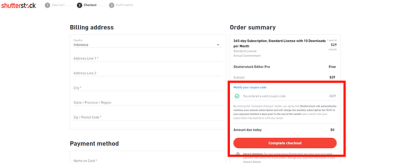Thinking about canceling your Shutterstock account? Whether you’re looking to cut costs, no longer need the service, or switching to a different platform, this guide will walk you through the process step-by-step. Canceling might seem a bit daunting at first, but with the right instructions, you’ll be able to do it smoothly and permanently. We’ll also cover some common questions and tips to make sure your account is closed correctly and your data is handled properly. So, let’s get started and make this process as simple as possible!
Reasons Why You Might Want to Cancel Your Shutterstock Subscription
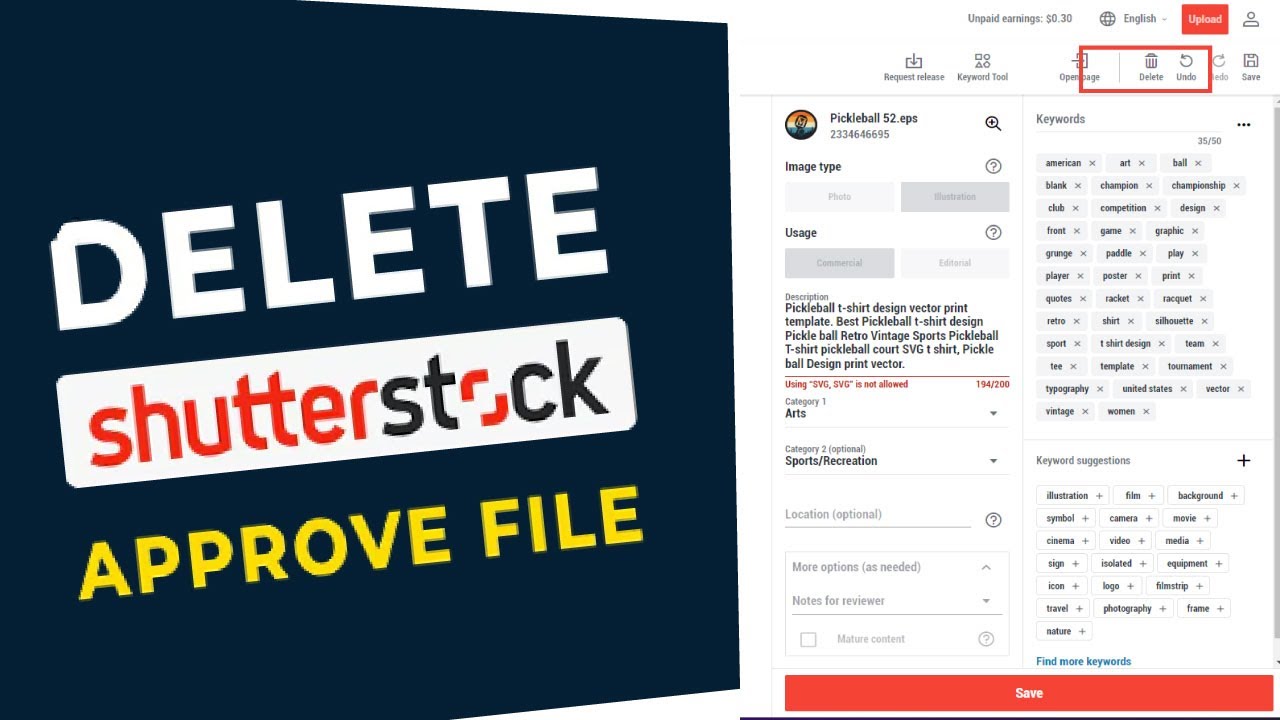
There are quite a few reasons why someone might decide to cancel their Shutterstock subscription. Maybe your creative needs have changed, or perhaps you’ve found a more affordable or better-suited platform. Here are some common reasons:
- Cost Savings: Shutterstock can be pricey, especially if you’re not using it enough to justify the expense. Cutting subscriptions helps save money.
- Changing Needs: Your project requirements might have shifted, and Shutterstock no longer fits your style or needs.
- Switching Platforms: You might have found a different service that offers better images, more flexible licensing, or additional features.
- Limited Usage: If you rarely download images now, it makes sense to cancel rather than pay for unused credits or subscriptions.
- Account Issues or Dissatisfaction: Technical problems, poor customer service, or dissatisfaction with content quality can prompt a cancellation.
Whatever your reason, canceling your Shutterstock account is straightforward, and understanding your motivations can help you make the best decision for your creative journey. Remember, cancelling isn’t just about stopping payments—it’s about managing your digital footprint and resources effectively. Now, let’s move on to how you can do this step-by-step, so you can close your account confidently and permanently.
Preparing to Cancel Your Shutterstock Account
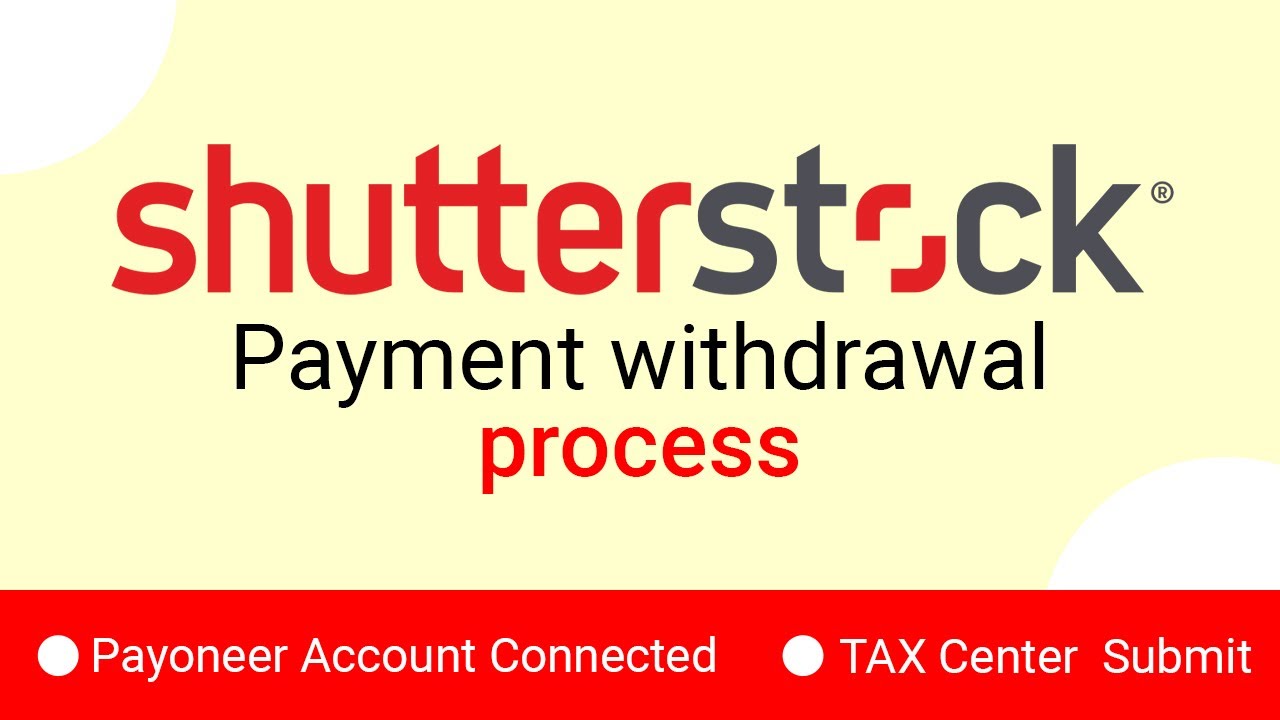
Before you click that final button to cancel your Shutterstock account, it’s a good idea to do a little prep work. Think of it like packing your bags before a trip — you want everything in order so the process goes smoothly and you won’t forget anything important.
First off, review your account details. Log in and check your profile, billing information, and any subscriptions or plans you might have. Make sure you’ve noted down any information you might need later, like receipts or license details, especially if you’ve purchased images or subscriptions that you might want to keep for your records.
Next, consider your saved content. Do you have images, vectors, or videos saved to your account that you want to keep? Download any files you want to keep, because once the account is closed, access to your downloads and saved items will be gone.
It’s also wise to review your current subscriptions. If you’re on a recurring plan, check the renewal date. Canceling before the renewal date can save you from being charged again, and you might want to do this to avoid unnecessary payments.
Another tip is to inform your team or collaborators if your account is part of a shared workspace or business account. They’ll need to know about the cancellation to plan accordingly.
Finally, take a moment to back up any important license certificates or invoices. These documents are often needed for tax purposes or proof of licensing, and once the account is gone, retrieving them could be tricky.
All these steps might seem small, but they help ensure you won’t miss anything important and make the cancellation process smoother. Once you’re ready, you can move on to the actual account cancellation — but preparation is the key to a hassle-free experience!
How to Cancel Your Shutterstock Account Permanently
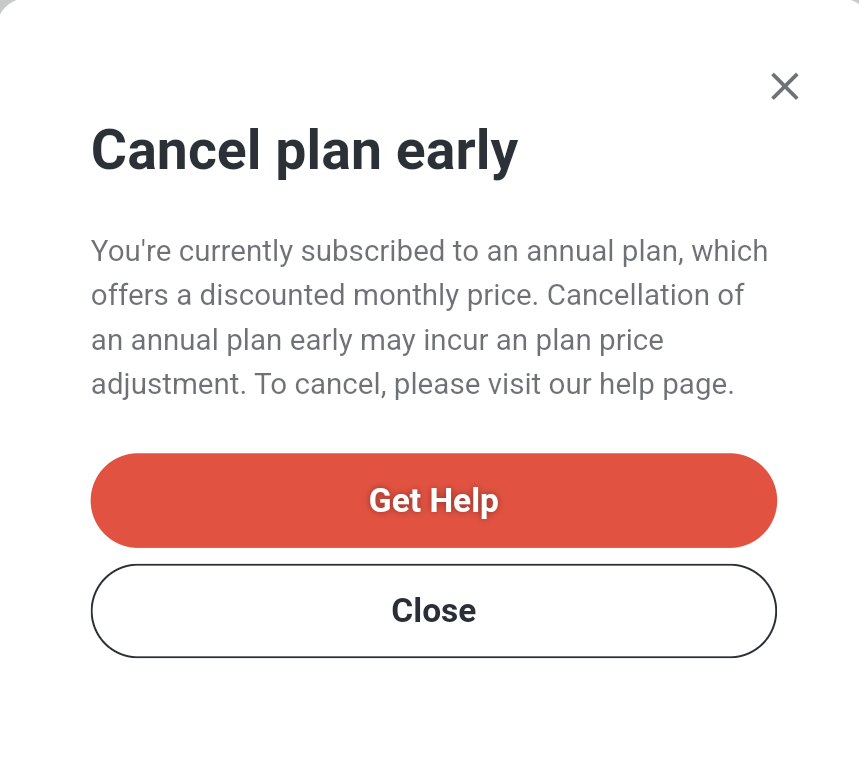
Ready to say goodbye to Shutterstock? Here’s a simple, step-by-step guide to help you cancel your account permanently. Just follow these instructions, and you’ll have your account closed in no time!
- Log into your Shutterstock account. Head over to the Shutterstock website and sign in with your credentials. Make sure you’re logged into the account you want to cancel.
- Navigate to Account Settings. Once logged in, click on your profile icon or name, usually located at the top right corner. From the dropdown menu, select “Account Settings” or similar options like “Profile” or “My Account.”
- Find the Subscription or Billing section. In your account settings, look for the section related to your subscriptions or billing details. This is where you can manage or cancel your plans.
- Cancel your subscription. Click on the option to cancel or end your subscription. Shutterstock may present you with some prompts or questions—read these carefully and confirm your decision.
- Follow the prompts to confirm cancellation. Shutterstock might ask why you’re leaving or offer alternative plans. Proceed with the cancellation, making sure to select the option for permanent account deletion if available.
- Contact Customer Support (if necessary). If you don’t see an option to delete your account directly, don’t worry. You can contact Shutterstock’s customer support team. Look for a “Help” or “Support” link, then send a message requesting permanent account deletion.
- Request account deletion via email or support form. If instructed, send an email to their support team or fill out a form requesting account removal. Be sure to include your account details and a clear statement that you want your account permanently deleted.
Once your request is received, Shutterstock typically processes it within a few days. You may get a confirmation email once your account has been successfully deleted.
And that’s it! After following these steps, your Shutterstock account will be gone for good. Remember, once your account is deleted, you won’t be able to access any of your saved content or licensing history, so make sure you’ve downloaded everything you need beforehand.
What to Expect After Cancellation
So, you’ve gone through the process of canceling your Shutterstock account — now what? Well, it’s good to know what happens next so you’re not caught off guard. Once your account is officially closed, here’s what you can expect:
Immediate Access Removal: As soon as your cancellation is processed, you’ll lose access to your account. That means you won’t be able to log in, view your saved images, or download new content. If you had any ongoing subscriptions, they’ll be terminated, and you won’t be billed further.
Existing Purchases and Downloads: If you’ve previously downloaded images or videos, those remain in your possession. You can keep using the files you’ve purchased, but you won’t be able to re-download or access your account dashboard anymore.
Billing and Refunds: If you canceled before your billing cycle ended, you might be eligible for a refund for the remaining period, depending on Shutterstock’s refund policies. It’s a good idea to check your billing info or contact support if you have questions about refunds.
Data and Personal Information: Shutterstock will retain your personal data according to their privacy policy, even after account deletion. If you want your data completely removed, you may need to submit a separate request under privacy regulations like GDPR.
Future Access: Once canceled, you won’t be able to reactivate your account yourself. If you change your mind later, you’ll need to create a new account from scratch.
Overall, the process is straightforward, but it’s always smart to double-check that you’ve downloaded or saved anything important before you hit cancel. And if you encounter any issues or unexpected surprises, Shutterstock’s customer support is there to help clarify things.
FAQs About Shutterstock Account Cancellation
Still have questions about canceling your Shutterstock account? Don’t worry — you’re not alone. Here are some of the most common questions people ask, along with clear, friendly answers:
| Question | Answer |
|---|---|
| Can I cancel my Shutterstock subscription anytime? | Yes! If you have a subscription plan, you can cancel it at any time through your account settings. Just keep in mind that some plans might have minimum commitment periods. |
| Will I get a refund if I cancel early? | It depends on your subscription type and timing. Monthly plans often offer prorated refunds for unused days, but annual plans might have different policies. Check Shutterstock’s refund policy or contact support for specifics. |
| Can I reactivate my account after cancellation? | No, once your account is canceled, it cannot be reactivated. You’ll need to create a new account if you want to use Shutterstock again. |
| What happens to my downloaded files after cancellation? | You get to keep all files you’ve previously downloaded. However, you won’t be able to access or re-download content from your account dashboard anymore. |
| Does canceling delete my personal data? | Not automatically. Shutterstock retains your data according to their privacy policy. If you want your data removed, contact their support or submit a privacy request. |
| How long does it take to process the cancellation? | Usually, cancellations are processed immediately or within a few hours. You’ll receive a confirmation email once your account has been closed. |
If you have any other questions or run into issues, don’t hesitate to reach out to Shutterstock’s customer support. They’re there to help make the process as smooth as possible!
Tips for Managing Your Media Needs Post-Cancellation
After canceling your Shutterstock account, it’s essential to have a clear plan to manage your ongoing media needs effectively. Here are some practical tips to ensure a smooth transition and continued access to quality media resources:
- Explore Alternative Stock Image Platforms: Consider platforms like Adobe Stock, iStock, or Pixabay that offer a wide variety of images, videos, and vectors. Compare their pricing, licensing options, and collections to find the best fit for your needs.
- Leverage Free Resources: Use free media libraries such as Unsplash, Pexels, or Canva’s free assets for high-quality images without ongoing costs.
- Build a Personal Media Library: Download and organize your favorite assets while you have access. Use folders and tags to streamline future searches and ensure quick retrieval.
- Understand Licensing Terms: Always review licensing agreements for new platforms to avoid copyright issues. Ensure the media you select aligns with your intended use, especially for commercial projects.
- Invest in Custom Content: For unique branding, consider hiring photographers or graphic designers to create original media tailored to your brand identity.
- Stay Updated on Industry Trends: Follow industry blogs and forums to stay informed about new media sources, tools, and best practices for managing digital assets.>
By proactively exploring these options and organizing your media assets, you can continue to meet your creative needs efficiently after canceling your Shutterstock subscription. Planning ahead ensures that your projects won’t be disrupted and that you maintain access to high-quality visuals for your brand or personal use.