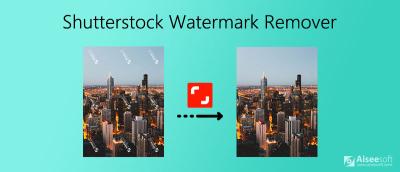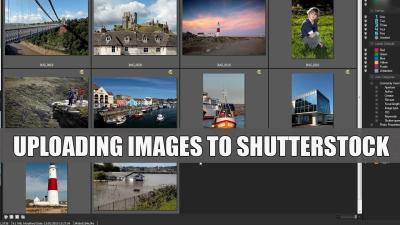If you’ve been using Shutterstock for stock photos, videos, or music, you might be wondering how to cancel your subscription when the time comes. Whether you’re switching to a different provider, no longer need the service, or just want to take a break, canceling your membership is straightforward—but it’s good to know the steps involved. In this guide, we’ll walk you through the process of canceling your Shutterstock account, so you can do it confidently and without any surprises. Let’s get started!
Reasons Why You Might Want to Cancel Your Shutterstock Subscription
Deciding to cancel your Shutterstock membership can come from a variety of reasons. Maybe your project needs have changed, or perhaps you’re exploring alternative options that better fit your budget or style. Here are some common reasons why users choose to cancel:
- Cost Concerns: Shutterstock subscriptions can add up, especially if you’re not using the credits or downloads regularly. Cutting down on expenses might lead you to cancel or switch to a cheaper plan.
- Limited Usage: If you signed up for a plan that’s now more than you need—say, you only used a few images or clips—you might find it unnecessary to keep the subscription.
- Switching Providers: You might have found another platform offering better prices, more relevant content, or easier licensing options.
- Project Completion: When a specific project wraps up, your need for stock assets might diminish, making it logical to cancel until future needs arise.
- Quality or Content Preferences: Perhaps Shutterstock no longer meets your expectations in terms of content variety, quality, or licensing terms, prompting you to look elsewhere.
- Account Management Concerns: Sometimes, users experience issues with billing or account management and choose to cancel to resolve these problems or to start fresh later.
Whatever your reason, understanding why you want to cancel can help you decide the best way to do it and plan your next steps accordingly. Remember, canceling doesn’t necessarily mean you lose access immediately—some plans have notice periods, so it’s good to review your subscription details before proceeding.
Step-by-Step Instructions to Cancel Your Shutterstock Membership
So, you’ve decided it’s time to cancel your Shutterstock membership. No worries — it’s pretty straightforward once you know the steps. Here’s a simple, step-by-step guide to help you through the process:
- Log into Your Shutterstock Account: Head over to the Shutterstock website and sign in using your email and password. Make sure you’re logged into the account associated with the membership you want to cancel.
- Navigate to Your Account Settings: Once logged in, click on your profile icon or name in the top right corner. From the dropdown menu, select Account Settings or Manage Account.
- Find the Subscription Section: In your account dashboard, look for a tab or section labeled Billing, Subscription, or something similar. Click on it to view your current membership details.
- Locate the Cancel Option: Within your subscription details, there should be an option to Cancel Subscription or End Membership. If you don’t see it immediately, look for links like Manage Subscription or Update Plan.
- Follow the Cancellation Prompts: Clicking on the cancel option will typically prompt you to confirm your decision. You might have to select a reason for cancellation or review some information about what happens when you cancel.
- Confirm the Cancellation: Once you’ve gone through the prompts, confirm your cancellation. You should receive a confirmation email or on-screen message indicating that your membership has been canceled.
- Save Confirmation Details: It’s a good idea to save or screenshot the confirmation message or email for your records, just in case there are any issues later.
And that’s it! Your Shutterstock membership is canceled, and you won’t be billed further. Remember, depending on your subscription plan, you might still have access until the end of your billing cycle. Be sure to check your account for any final details or upcoming charges.
Important Things to Consider Before Cancelling
Before you hit that cancel button, there are a few important things to think about. Cancelling a membership isn’t just about stopping payments — it’s about making sure you don’t lose access to valuable assets or face surprises down the line. Here are some key points to keep in mind:
- Check Your Billing Date: Know when your billing cycle ends. If you cancel midway through a billing period, you might still have access until the period expires. Alternatively, some plans might cancel immediately. Confirm how your plan handles cancellations.
- Download Important Files: If you’ve downloaded images, videos, or other assets, make sure to save copies of anything you’ll need later. Once your account is canceled, access to purchased or downloaded files might be revoked.
- Understand the Refund Policy: Shutterstock typically charges for the full billing cycle. If you cancel early, you probably won’t get a refund, but it’s good to double-check their refund policy to avoid surprises.
- Review Subscription Types: Some plans offer monthly billing, while others are annual. Make sure you’re clear on your plan type and whether canceling affects your contractual obligations or if there are any penalties.
- Consider Downgrading Instead of Cancelling: If you’re leaving because of cost or usage, see if downgrading to a smaller plan or switching to a pay-as-you-go option might be a better fit. Sometimes, you can save money without losing access entirely.
- Impact on Your Account and Billing: Remember, cancelling your subscription might not delete your account entirely. You can often keep your account open for future use, but check Shutterstock’s policies about account deletion if that’s your goal.
- Future Access and Re-subscription: If you plan to return later, keep in mind that you’ll need to start a new subscription, which might involve new billing terms or prices. Be aware of any promotional offers or discounts that could be available upon rejoining.
Taking these considerations into account helps ensure that you’re making an informed decision. Cancel only when you’re ready, and always double-check the details so you don’t lose access to anything important or face unexpected charges. Better safe than sorry!
What Happens After You Cancel Your Shutterstock Subscription
So, you’ve decided to cancel your Shutterstock membership — now what? Well, it’s good to know what to expect once you hit that cancel button. First off, your access to the paid downloads will typically end immediately or at the end of your current billing cycle, depending on the plan you had. It’s important to review your account details to understand whether your subscription cancels instantly or if it’s scheduled to end later.
Once canceled, you’ll lose the rights to download new images or videos from your plan. That means if you need a specific asset after cancellation, you’ll have to purchase it separately or consider re-subscribing later. However, any assets you’ve already downloaded during your subscription period are yours to keep, and you can continue using them in accordance with Shutterstock’s licensing agreement. Just keep in mind that you won’t be able to access or download new assets unless you resubscribe.
Another thing to keep in mind is billing. If you paid upfront for a longer-term plan, your access might end at the end of that paid period. If you were on a monthly plan, it generally cancels immediately, and no further charges will occur. Be sure to review your billing history to confirm the date your subscription officially ends.
If you have any active credits or remaining balance on your account, Shutterstock usually doesn’t refund those, so it’s best to use them before canceling if they’re applicable. Also, your account details and preferences will be retained unless you decide to delete your account entirely later on. If you’re planning to return to Shutterstock in the future, you can usually reactivate your account or sign up again without losing your previous login details.
Finally, it’s worth noting that some users choose to cancel because they’re switching to a different service or reassessing their creative needs. Whatever your reason, understanding what happens after cancellation helps you plan your next steps smoothly without any surprises.
FAQs About Shutterstock Membership Cancellation
Got questions about canceling your Shutterstock membership? You’re not alone! Here are some of the most common questions users ask, along with helpful answers:
Q1: Can I cancel my Shutterstock subscription anytime?
Yes, most plans allow you to cancel at any time. Just make sure to review your billing cycle and cancellation policy to understand if there are any restrictions or fees involved.
Q2: Will I get a refund if I cancel early?
It depends on your plan and the timing. Shutterstock typically doesn’t offer refunds for partial billing periods, especially if you’ve paid upfront for a longer-term plan. However, if you’re on a monthly plan and cancel before the next billing date, you usually won’t be charged further.
Q3: How do I cancel my subscription without losing access immediately?
During the cancellation process, some plans allow you to continue access until the end of your current billing period. Check the cancellation settings carefully to choose this option if you want to use your remaining days.
Q4: What happens to my account after cancellation?
If you don’t delete your account, it remains active, and you can always reactivate or resubscribe later. If you prefer to close everything, you can delete your account entirely, but make sure to download any assets you need beforehand.
Q5: Can I re-subscribe after canceling?
Absolutely! If you decide to come back, you can sign up for a new plan at any time. Keep in mind that your previous download credits or account history might not carry over unless explicitly supported.
Q6: Should I delete my account after canceling?
If you’re sure you won’t be needing your Shutterstock account in the future or want to keep your data private, deleting your account is a good step. Just be aware that this action is usually irreversible, so download anything important beforehand.
If you have other questions not covered here, Shutterstock’s support team is always ready to help. It’s a good idea to reach out directly if you need personalized assistance or clarification.
Contacting Shutterstock Support for Assistance
If you’re feeling a bit overwhelmed or unsure about how to proceed with canceling your Shutterstock membership, don’t worry — help is just a few clicks away. Shutterstock’s customer support team is there to assist you through the process, answer any questions, or resolve any issues you might encounter along the way.
To get in touch with Shutterstock Support, you have several options:
- Help Center: Visit the Shutterstock Help Center at support.shutterstock.com. Here, you’ll find a wealth of FAQs and troubleshooting guides that might answer your questions without needing to contact support directly.
- Contact Form: If your issue isn’t resolved through the FAQs, you can submit a support request via their contact form. Just navigate to the support page, click on “Contact Us,” and fill out the required details. Be as specific as possible about your issue to get the most accurate assistance.
- Live Chat or Phone Support: Depending on your location and the time of day, Shutterstock may offer live chat or phone support options. Look for these options on their support page or in your account dashboard.
When reaching out, keep some key information handy:
- Your account email and username
- Details about your subscription plan
- The specific issue or reason for cancellation
- Any error messages or screenshots if applicable
Remember, being clear and polite can go a long way in getting quick and helpful support. Whether you’re canceling, troubleshooting, or just seeking advice on managing your subscription, Shutterstock’s support team is there to help make the process smoother.
Tips to Manage Your Subscription and Alternatives
Before you hit that cancel button, it’s worth taking a moment to consider how you can better manage your Shutterstock subscription or explore alternatives that might suit your needs better. Here are some helpful tips:
Tips to Manage Your Subscription
- Adjust Your Plan: If you find the current plan more than you need, see if Shutterstock offers flexible options. Downgrading to a smaller plan or switching to an annual subscription might save you money while still giving you access to the resources you need.
- Set Usage Limits: Keep track of how often you download images or videos to avoid exceeding your plan’s limits, which could lead to additional charges or the need to upgrade unexpectedly.
- Pause Your Subscription: If Shutterstock offers a pause or hold feature, consider using it during times when you don’t need access. This way, you can resume when your project picks up again without starting a new membership from scratch.
- Review Billing Periods: Know when your billing cycle resets so you can plan your usage accordingly or decide whether to cancel before the next payment.
Alternatives to Shutterstock
If you’re looking for other options instead of Shutterstock, here are some popular stock image platforms worth exploring:
| Platform | Highlights | Pricing Model |
|---|---|---|
| Adobe Stock | High-quality images, seamless integration with Adobe Creative Cloud | Subscription & On-Demand |
| Getty Images | Premium, editorial, and creative content | Credits & Licenses |
| Unsplash | Free high-resolution photos, great for personal projects | Free |
| Pexels | Free stock photos and videos, diverse collection | Free |
| iStock | Affordable pricing, exclusive content | Credits & Subscription |
Choosing the right platform depends on your budget, quality requirements, and usage rights. If your needs are occasional, free sites like Unsplash and Pexels might do the trick. For more professional or commercial projects, paid options like Adobe Stock or Getty Images could be worth the investment.
Remember, managing your subscriptions wisely and exploring alternatives can save you money and ensure you’re always working with the best resources for your projects. Whether you decide to cancel or switch providers, being informed helps you make the right choice for your creative needs.