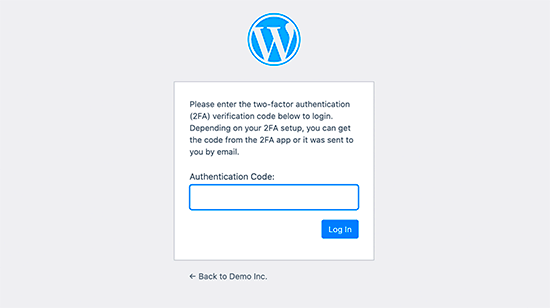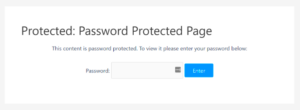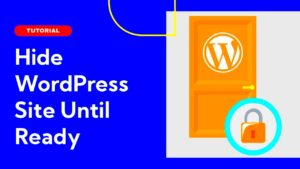Are you looking to add live streaming to your WordPress site? Integrating Owncast with WordPress is a fantastic way to broadcast live content, enhancing audience engagement and adding dynamic experiences for your visitors. Owncast is a free, open-source platform for live streaming, offering control over your content without the need for third-party services. This guide walks you through setting up and authenticating Owncast on
Understanding Owncast and Its Features for Live Streaming
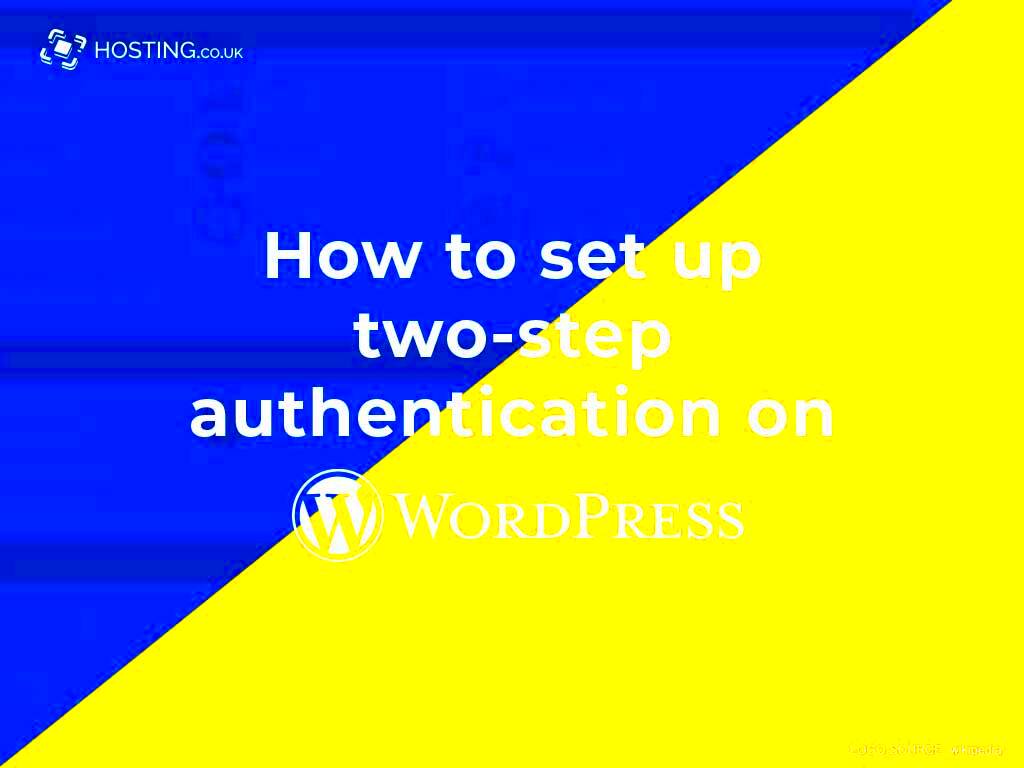
Owncast is a flexible, self-hosted streaming platform designed for creators who want control over their live broadcasts. Unlike mainstream streaming services, Owncast allows you to host and manage your content without being dependent on external services. Here are some of its standout features:
- Customizable Interface: Owncast offers a variety of customization options, allowing you to create a unique look and feel for your stream to match your brand.
- Low-Latency Streaming: With minimal delay, Owncast ensures that your viewers experience your content almost in real-time.
- Open-Source Flexibility: As an open-source platform, it gives you complete control over configurations, security settings, and functionality.
- Viewer Interaction Tools: Built-in chat features allow audience engagement during streams, creating a more interactive experience.
Whether you’re a business, educator, or content creator, using Owncast on WordPress enables a powerful connection with your audience while keeping content management in your hands.
Preparing Your WordPress Site for Owncast Integration
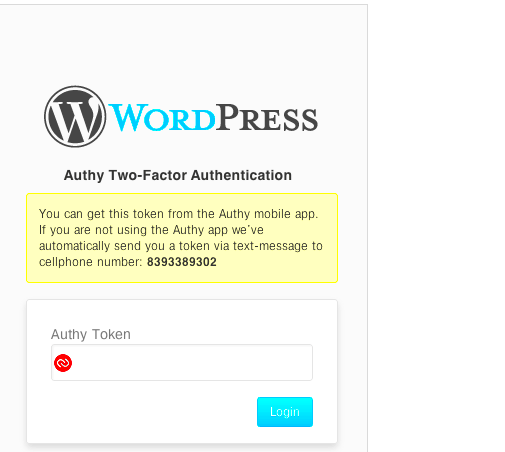
To integrate Owncast with WordPress, first, ensure your website is optimized for this setup. Proper preparation prevents common integration issues and allows for smooth streaming. Here are some essential steps:
- Check Your WordPress Hosting: Verify that your hosting provider supports video streaming. Streaming requires sufficient bandwidth, so ensure your hosting plan can handle the additional load.
- Install SSL Certificates: Secure your website with an SSL certificate, as this is often required for media streaming and improves visitor trust.
- Update WordPress and Plugins: Keep your WordPress version and installed plugins up-to-date to avoid compatibility issues during integration.
- Choose a Reliable Theme: Ensure your theme is responsive and capable of handling live video embeds without compromising the site’s performance.
By preparing your WordPress site with these steps, you lay a strong foundation for a smooth Owncast integration, ensuring optimal performance and a better experience for your viewers.
Setting Up Owncast for Authentication
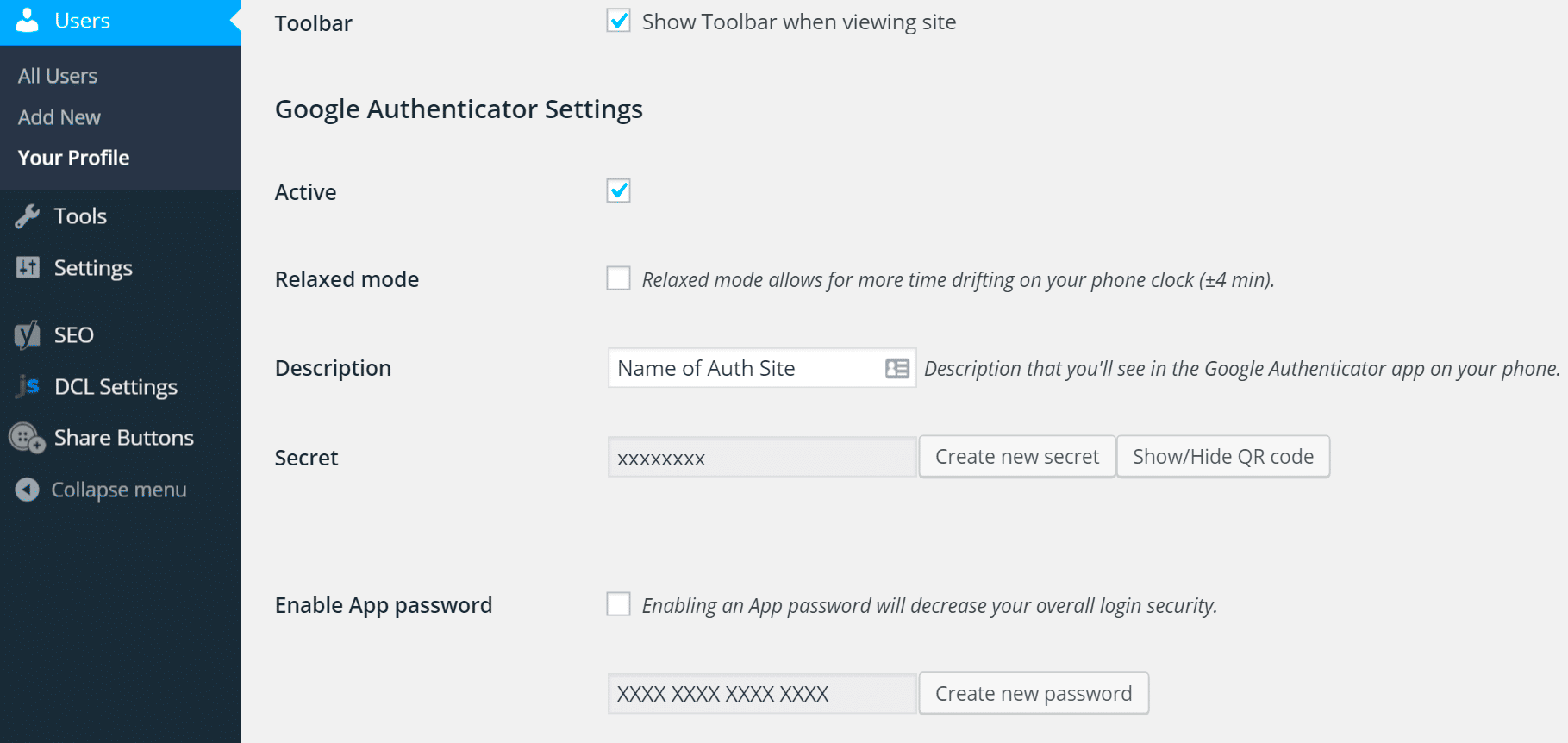
Getting Owncast ready for authentication with WordPress requires a few configuration steps to ensure a secure connection. By setting up authentication, you control who can access the streaming content, adding a layer of privacy for your audience. Here’s a step-by-step guide to set it up effectively:
- Install Owncast on Your Server: Begin by downloading and installing Owncast on your server. Follow the installation instructions provided by Owncast to ensure it’s set up properly.
- Create an Access Token: Log in to the Owncast admin dashboard, navigate to the authentication settings, and generate an access token. This token will be used to authenticate communication between Owncast and WordPress.
- Enable Authentication in Owncast: Once your access token is ready, enable authentication in Owncast. This setting may be found under the security or access control section of the admin dashboard.
- Define Access Roles: Owncast allows you to set access roles for different user levels, like admins or viewers. Configure these roles based on how you want to control access.
With these steps, your Owncast instance will be ready to authenticate WordPress users, ensuring only authorized viewers can access your live streams.
Installing Necessary Plugins for WordPress and Owncast
To smoothly connect Owncast with WordPress, you’ll need some plugins that handle media embedding, authentication, and integration. Here are some recommended plugins:
- JWT Authentication for WP REST API: This plugin enables JSON Web Token (JWT) authentication, allowing Owncast to verify WordPress users securely.
- Embed Any Document: Useful for embedding streaming content from Owncast directly into WordPress posts or pages.
- WP OAuth Server: If you require OAuth-based authentication, this plugin enables OAuth functionality for WordPress, allowing Owncast to authenticate users through WordPress.
- Simple JWT Login: This plugin facilitates JWT-based login, simplifying the Owncast integration process.
After installing these plugins, configure each according to its documentation to enable secure and seamless connection between Owncast and WordPress.
Configuring Owncast Settings for Seamless WordPress Integration
Once the plugins are installed, it’s time to configure Owncast settings for an efficient and smooth WordPress integration. Adjust these settings in Owncast’s dashboard to tailor your streaming experience:
- Set Streaming Quality: Owncast allows you to set the video resolution and bitrate. Choose a streaming quality that balances performance and visual clarity based on your audience’s internet speeds.
- Configure Access Control: Use the authentication settings to ensure only logged-in WordPress users can view your stream. This is essential for protecting your content and managing audience access.
- Embed Stream Code: Copy the Owncast embed code and paste it into WordPress using an HTML block, ensuring the video player appears seamlessly on your site.
- Enable Viewer Interaction: Owncast offers a built-in chat feature. Enable it to increase viewer engagement and allow real-time communication during streams.
By configuring these settings, you’re set for a hassle-free Owncast and WordPress integration, providing an optimized streaming experience that meets your audience’s needs.