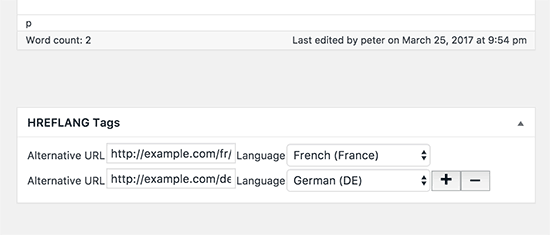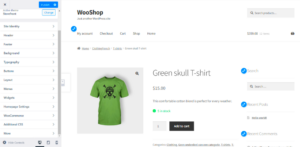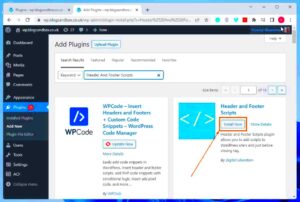In the world of SEO, hreflang tags are essential for websites that serve multiple languages or geographical regions. These tags help search engines understand which language or regional version of your content to show to users based on their location and language preferences. Imagine you have a website with content tailored for English speakers in the U.S. and U.K. — using hreflang tags ensures that a user in New York sees the U.S. version, while someone in London gets the U.K. version. This targeted approach not only improves user experience but also enhances your site’s visibility in search results.
Why Use hreflang Tags?
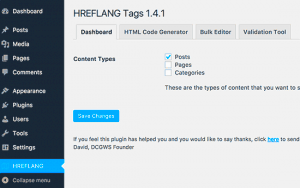
Utilizing hreflang tags comes with its fair share of advantages. Here’s why you should consider incorporating them into your website:
- Improved User Experience: By directing users to the most relevant content for their language and location, you enhance their browsing experience. This personalized approach can lead to higher engagement and reduced bounce rates.
- Minimize Duplicate Content Issues: When you have multiple versions of the same content, search engines might struggle to determine which one is the original. Hreflang tags help clarify this, thus preventing potential penalties for duplicate content.
- Higher Search Engine Visibility: Properly set hreflang tags can improve your site’s visibility in international search results. This gives you a competitive edge by allowing you to reach a broader audience.
- Localized SEO Strategy: If you’re targeting different regions, hreflang tags are vital for optimizing your site for local SEO. They help search engines deliver the right content that resonates with users in specific locations.
- Boost Conversion Rates: Delivering content tailored to the user’s language and region can significantly increase conversion rates. When users find relevant information easily, they’re more likely to engage with your site.
Incorporating hreflang tags may seem complex, but with the right tools and techniques, it can be straightforward and beneficial for your site’s performance.
Choosing the Right Plugin for hreflang Tags
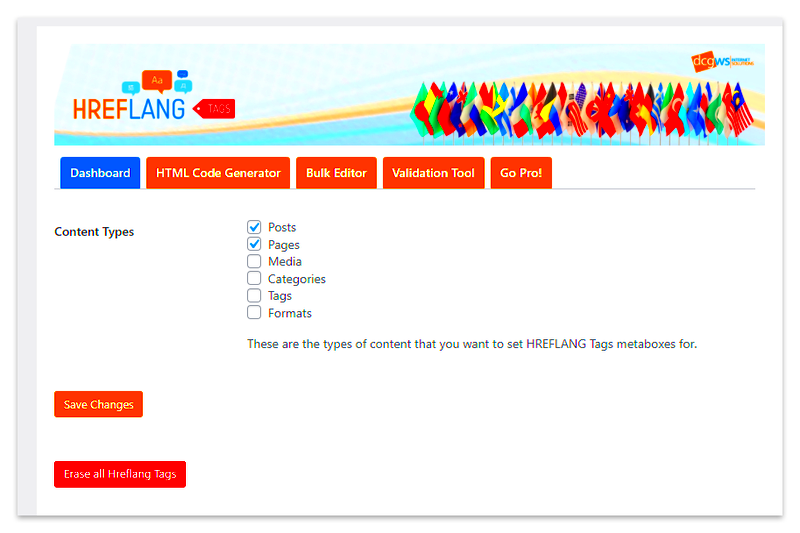
When it comes to adding hreflang tags in WordPress, the choice of plugin can make or break your multilingual SEO strategy. With a plethora of options available, you want to make sure you select a plugin that meets your specific needs. Here are some factors to consider:
- Compatibility: Ensure the plugin is compatible with your current WordPress version and any other plugins you’re using, especially those related to SEO or multilingual functionality.
- User-Friendliness: A plugin should have an intuitive interface. You don’t want to grapple with complex settings if you’re not tech-savvy. Look for plugins with straightforward documentation and support.
- Feature Set: Different plugins offer various features. Some might only help in adding hreflang tags, while others might assist in managing your entire SEO strategy for multilingual sites. Check for comprehensive features that can grow with you.
- Reviews and Ratings: Always check the reviews. A plugin with a good track record and positive user feedback is more likely to perform well. Look for ones with regular updates and responsive support.
- Price: While many plugins offer free versions, some features might be locked behind a paywall. Compare functionality to pricing to find a cost-effective solution that suits your budget.
Popular plugins for hreflang tags include Yoast SEO, WPML, and MultilingualPress. Each has its pros and cons, so take your time to research which fits best with your site’s requirements.
Installing the Hreflang Tag Plugin
Now that you’ve chosen the right plugin for adding hreflang tags, it’s time to install it. The process is generally quick and straightforward. Here’s a step-by-step guide to help you get started:
- Log into Your WordPress Dashboard: Start by logging into the admin area of your WordPress site.
- Navigate to the Plugins Section: On the left-hand menu, find and click on Plugins. From there, select Add New.
- Search for Your Plugin: In the search bar, type in the name of the hreflang tag plugin you chose. Once you find it, check the details to confirm it’s the right one.
- Click Install Now: After confirming, click the Install Now button. The installation will take just a few moments.
- Activate the Plugin: Once the plugin is installed, a new button will appear. Click on Activate to enable the plugin on your WordPress site.
After activation, you should see the plugin listed in your Plugins area. Most plugins will also add a settings page, where you can configure the hreflang tags to suit your needs. Depending on the plugin, you might need to enter additional information such as languages and regions. So, dive into those settings to get everything just right!
Configuring the hreflang Tags in WordPress
Alright, let’s dive into the nitty-gritty of configuring hreflang tags in your WordPress site. Once you’ve installed your chosen hreflang plugin, it’s time to set things up to ensure search engines can easily understand your site’s multilingual structure.
Here’s a step-by-step guide to configuring hreflang tags:
- Navigate to the Plugin Settings: After installation, you can find the plugin in your dashboard, usually under “Settings” or its dedicated section.
- Select Your Languages: Most plugins will allow you to choose the target languages and regions. Enter the codes for the languages you’re targeting (like en for English, fr for French).
- Link the Pages: You’ll be prompted to specify which pages correspond to each language version. This step is crucial as it helps search engines understand which version of the content to display to users in different locations.
- Custom Settings: Check for additional options, such as whether to add tags for alternate URLs or canonical URLs. This can help to refine your configuration based on your SEO strategy.
- Save Changes: Once you’ve filled everything out, hit that “Save Changes” button to store your configurations!
And there you go! Your hreflang tags are now set up to guide search engines and improve your site’s visibility across different regions.
Testing Your hreflang Tags
Now that you’ve configured your hreflang tags, it’s crucial to ensure that they’re working as intended. Testing your hreflang implementation is necessary to confirm that both search engines and users can easily find the right language version of your content.
Here are some effective ways to test your hreflang tags:
- Use Online Tools: Utilize tools like hreflang tag testing tools or SEO analysis tools. These tools scan your pages and confirm if the correct hreflang tags are in place.
- Manual Inspection: If you’re more the DIY type, check the source code of your pages manually. Simply right-click on the page, select “View Page Source,” and look for the hreflang tags within the
<head>section. - Google Search Console: If you have your site in Google Search Console, it can flag any hreflang tagging issues in your coverage report. This is a great way to fix problems before they become bigger headaches!
- International SEO Audits: Conduct a full SEO audit focused on international SEO, ensuring that everything from content to tags is flowing in harmony.
If everything looks good after your testing, you’re in business! Now you can confidently provide the best experience for users regardless of what language they speak.
Troubleshooting Common Issues
Adding hreflang tags to your WordPress site can greatly enhance your site’s international SEO, but it’s not always a smooth process. Here’s a rundown of some common issues you might encounter and how to troubleshoot them.
- Missing or Incorrect Tags: Sometimes, the plugin may fail to generate the right hreflang tags. Always double-check that the tags are being generated as intended. You can do this by inspecting the source code of your web pages.
- Conflicts with Other Plugins: If your hreflang tags are not showing up, another plugin might be conflicting with your SEO plugin. Try deactivating other plugins temporarily to see if that resolves the issue. Make sure to enable them one by one to identify the culprit.
- Cache Issues: If you use caching plugins, they might serve an older version of your pages that doesn’t include the newly added hreflang tags. Clear your cache and check again.
- Localization Errors: Ensure your hreflang tags accurately reflect your site’s language and regional targeting. For example, use
en-USfor United States English anden-GBfor British English. - Errors in Google Search Console: After implementing hreflang tags, monitor Google Search Console for any related errors. Fix these as specified to ensure your tags are being interpreted correctly.
By keeping an eye on these common pitfalls and acting promptly, you can maintain effective hreflang tagging for your WordPress site, ensuring your international audience gets the right content every time.
Conclusion
Adding hreflang tags to your WordPress site can seem daunting, but with the right plugin and a few careful steps, it becomes a breeze! By ensuring your hreflang tags are correctly set up, you can greatly improve your site’s SEO and reach your desired audience more effectively.
Remember, the key steps involve:
- Choosing a reliable SEO plugin that supports hreflang tags.
- Configuring the plugin settings appropriately to reflect your content’s language and location.
- Regularly checking for any issues, such as missing tags or errors, to keep everything running smoothly.
In a globalized world, targeting the right audience with the right content is essential. With hreflang tags, you can improve user experience, reduce bounce rates, and foster greater engagement. It’s well worth the effort!
So, whether you’re running a blog, an eCommerce site, or a corporate website, don’t overlook this important element of your SEO strategy. Happy blogging!