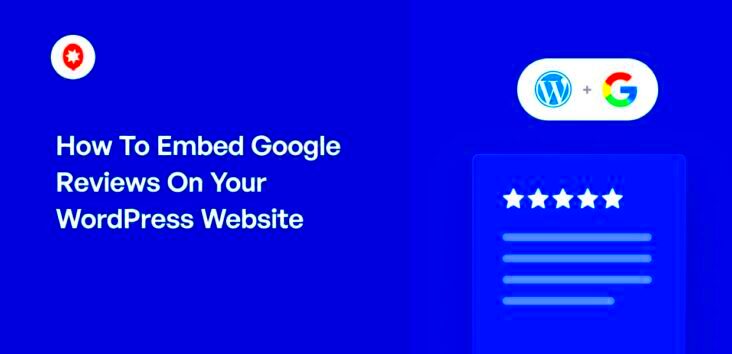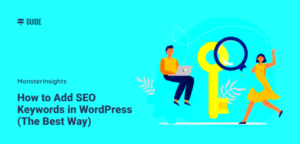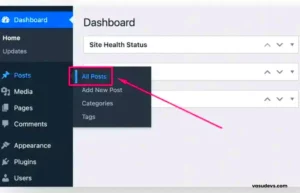Google Reviews are powerful tools that empower businesses to build their online reputation and foster trust with potential customers. In 2024, leveraging these reviews on your WordPress site can significantly enhance your credibility. They provide social proof, allowing you to showcase experiences from real customers, which can greatly influence others’ purchasing decisions. With billions of searches conducted on Google daily, having positive reviews can propel your business into the limelight. In the following sections, we will explore why displaying these reviews on your WordPress site is essential and how to do it effectively.
Why Display Google Reviews on Your WordPress Site?
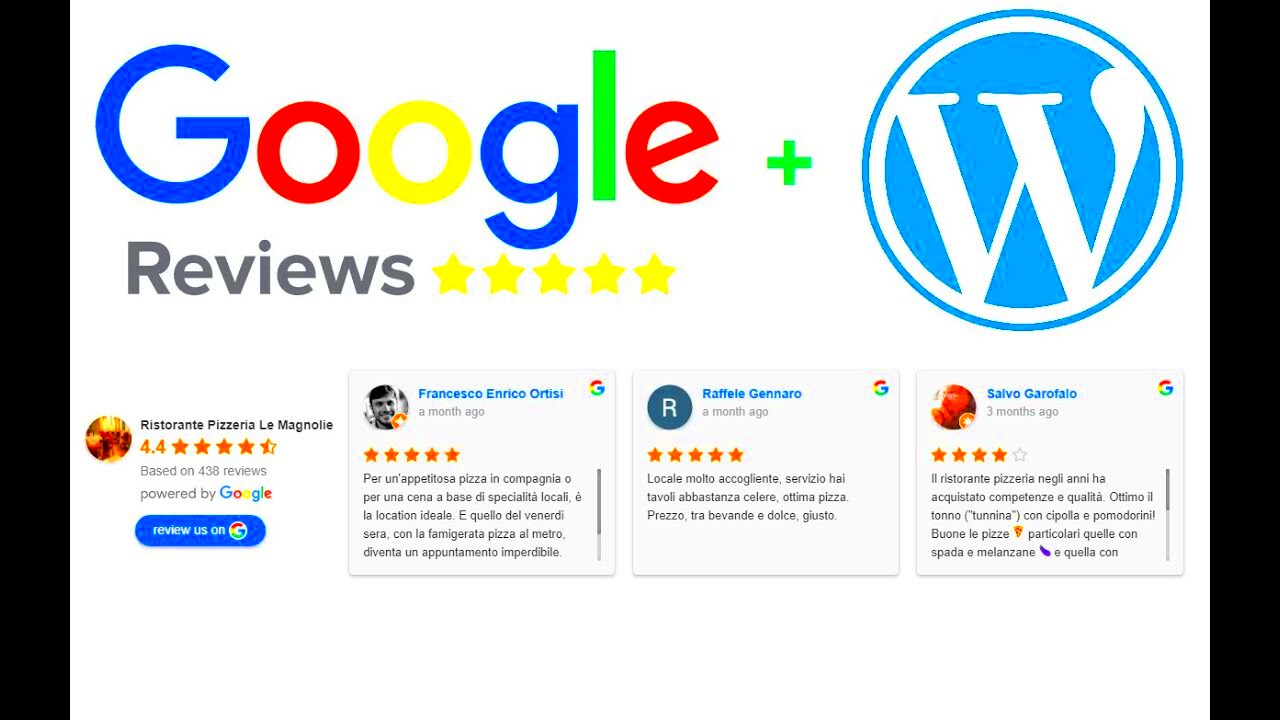
Displaying Google Reviews on your WordPress site offers numerous advantages. Let’s delve into some of the key reasons:
- Build Trust: Consumers often rely on third-party reviews before making a purchase. Displaying authentic Google Reviews fosters trust and credibility with your audience.
- Improve SEO: Integrating reviews can enhance your site’s search engine results. Google values user-generated content, which can help you rank higher in search results.
- Enhance User Engagement: Reviews can encourage visitors to interact with your site and even leave their reviews, increasing overall engagement.
- Showcase Customer Experiences: Highlighting positive feedback from customers provides social proof, showing potential clients that others have had excellent experiences with your business.
- Boost Conversion Rates: By displaying reviews, you can nudge potential customers toward making a purchase or booking a service, thus improving your conversion rates.
Incorporating Google Reviews into your WordPress site isn’t just about aesthetics; it’s a strategic move to cultivate a positive online presence. Trust is key in the digital marketplace, and displaying genuine customer feedback can work wonders for your business in 2024.
Preparing Your WordPress Site for Google Reviews
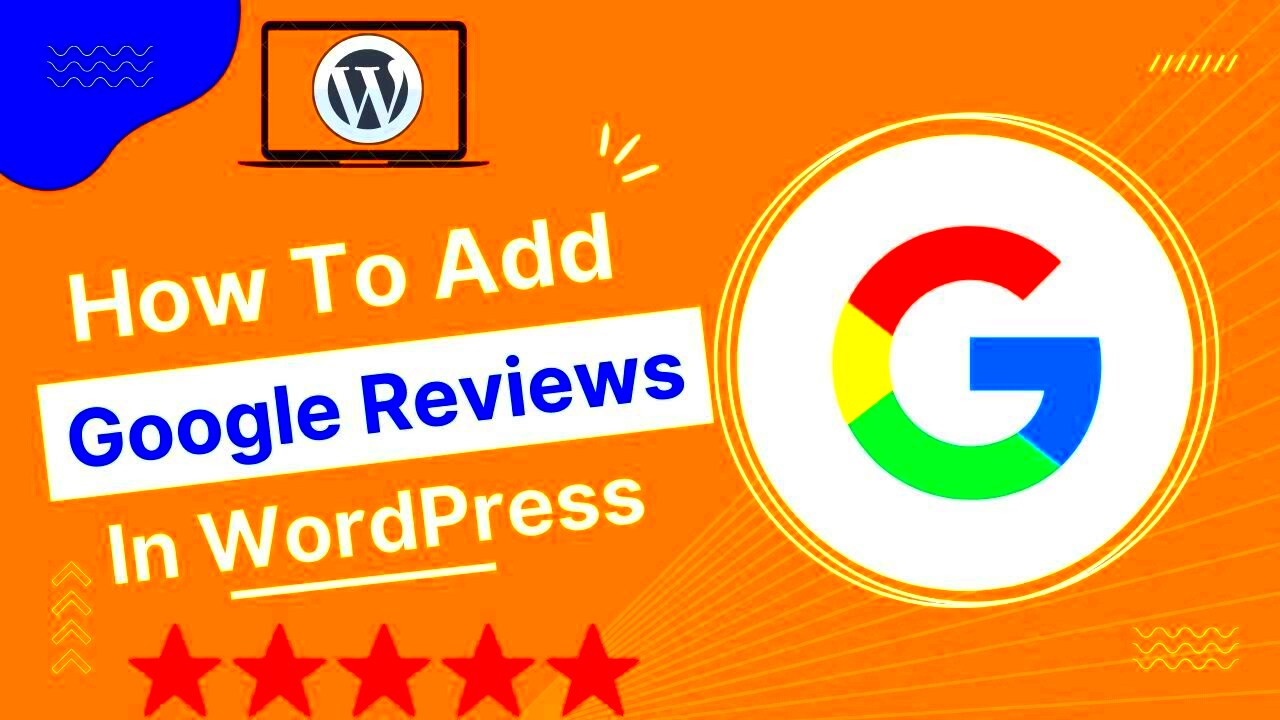
Before you dive into the world of Google Reviews, it’s crucial to ensure your WordPress site is primed and ready. Proper preparation will not only streamline the integration process but also set the stage for displaying reviews in the most effective way possible.
Here’s a checklist to help you get ready:
- Backup your Site: Always start by backing up your WordPress site. This ensures that if something goes wrong during the installation of reviews, you can easily restore your site to its previous state.
- Check for Plugin Compatibility: Ensure that any new plugins you plan to use for Google Reviews are compatible with your current WordPress version.
- Optimize your Theme: Some WordPress themes are more flexible than others. Consider a theme that supports review displays or is known for its SEO-friendliness.
- Set up Google My Business: To display reviews effectively, make sure your business is listed on Google My Business. This listing is where users will leave their reviews.
- Choose the Right Placement: Think about where you want to display Google Reviews. Should they be sitewide in a sidebar, or could they be showcased on specific pages? Plan accordingly.
- Enable HTTPS: If you haven’t already, switch your site to HTTPS. Google values secure sites, and having SSL can positively impact your SEO.
By following these preparation steps, you’ll create a solid foundation for adding Google Reviews to your WordPress site, making it both user-friendly and appealing.
Methods to Add Google Reviews Sitewide
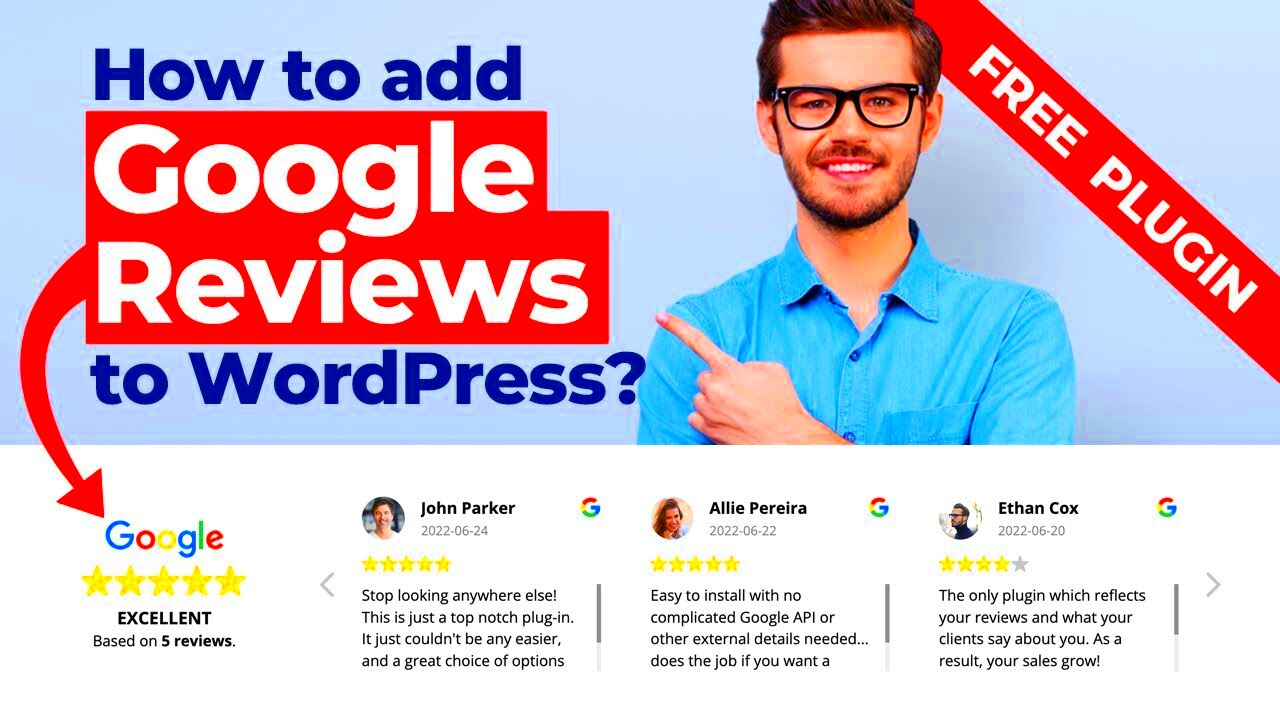
Once your WordPress site is ready, it’s time to explore the various methods to add Google Reviews sitewide. There are numerous approaches you can take, depending on your preferences and technical skills. Let’s break it down!
1. Using a WordPress Plugin
One of the easiest ways to integrate Google Reviews is through plugins. Here are some popular options:
| Plugin | Key Features | Price |
|---|---|---|
| WP Google Review Slider | Responsive design, customizable, slider format | Free / Premium version available |
| Google Reviews Widget | Easy integration, customization options, multiple layout styles | Free / Premium version available |
| Business Reviews Bundle | Multi-platform reviews, shortcode support, widgets | Paid |
To use a plugin:
- Install and activate the chosen plugin from the WordPress Plugin Directory.
- Configure the plugin settings by connecting your Google My Business account.
- Choose a display format and customize it to suit your site design.
- Insert the provided shortcode wherever you want the reviews to appear.
2. Manual Embedding
If you’re comfortable with a bit of code, manual embedding is another option. Here’s how to do it:
- Visit your Google My Business profile and locate the reviews section.
- Select the review you want to embed, and look for the option to “Embed.”
- Copy the HTML snippet provided.
- Paste the code snippet into the appropriate section of your WordPress site (like a custom HTML widget or page).
With these methods, adding Google Reviews sitewide is a breeze! Choose the one that aligns best with your skills and needs, and watch as your site gains credibility and attracts more visitors.
5. Using Plugins to Display Google Reviews
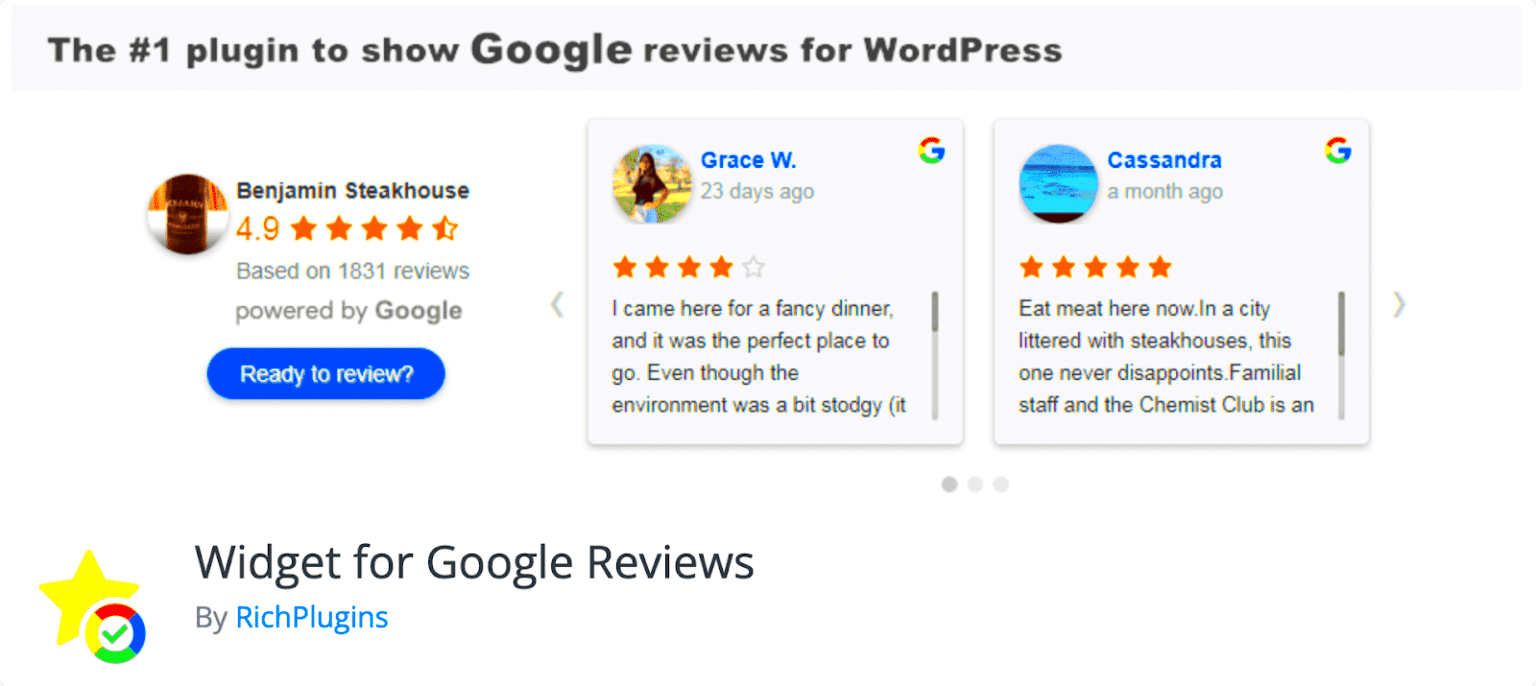
If you’re looking for a quick and efficient way to showcase Google Reviews across your WordPress site, using a plugin is your best bet! It eliminates the need for any coding knowledge and offers various customization options. Let’s dive into how you can easily implement this.
Here are some popular plugins you might consider:
- WP Business Reviews: This plugin aggregates reviews from Google, Yelp, and Facebook, allowing you to display them in a visually appealing way.
- Google Reviews Widget: This is a straightforward plugin that displays your Google reviews in a widget format anywhere on your site.
- Rich Snippet WordPress Plugin: By using this plugin, you can add schema markup to your reviews, making them more visible in search engine results.
Here’s how to install a Google Reviews plugin:
- Go to your WordPress dashboard.
- Select “Plugins” > “Add New.”
- Search for your chosen Google Reviews plugin.
- Click “Install Now” and then “Activate.”
- Configure the plugin settings as per your preferences.
Most plugins will allow you to choose which reviews to display, adjust styles, and even filter out negative reviews if you wish. This flexibility ensures that you can tailor the display to fit your website’s aesthetic perfectly. Overall, using a plugin is the easiest route to go, especially if you’re not confident with HTML or CSS.
6. Manually Adding Google Reviews with Custom Code
If you’re more technically inclined or just prefer a hands-on approach, you can manually add Google Reviews using custom code. This method offers ultimate flexibility and control over how your reviews appear on your website. Here’s how you can do it.
First, you will need to obtain your Google Review data. This is typically done via the Google Places API. Follow these steps:
- Go to the Google Cloud Console.
- Create a new project and enable the Places API.
- Generate your API key.
- Use the following API call to retrieve your Google Reviews:
https://maps.googleapis.com/maps/api/place/details/json?place_id=YOUR_PLACE_ID&key=YOUR_API_KEYOnce you have your data, you can use PHP and JavaScript to integrate it into your WordPress theme. Here’s a simple example:
result->reviews as $review) { echo ''; echo '' . $review->author_name . '
'; echo '' . $review->text . '
'; echo 'Rating: ' . $review->rating . ''; echo '';}?>With this approach, you can integrate the reviews into custom templates, apply your CSS styles directly, and even add filters for star ratings. Keep in mind that handling API data can be a bit tricky, especially ensuring you comply with Google’s terms of service. Use this method if you’re comfortable diving into code, and you’ll have tailored Google Reviews displayed on your WordPress site!
Styling Google Reviews for a Better User Experience
When it comes to adding Google Reviews to your WordPress site, how they look can significantly impact user engagement. Let’s dive into some effective styling techniques to enhance user experience. Don’t forget, a visually appealing presentation can encourage site visitors to read what others are saying about your business.
1. Choose the Right Layout: You have various layout options to display your reviews. Consider using a grid or list format, depending on the amount of content you have. Grids can provide a visually compelling arrangement, while lists keep the information straightforward.
2. Customize Fonts and Colors: Make your Google Reviews stand out by customizing fonts and colors to match your website’s theme. Use headings that are easy to read and colors that contrast well with the background. This helps in drawing attention to the reviews.
3. Utilize Icons and Ratings: Incorporate star ratings or thumbs-up icons next to reviews. Icons can quickly communicate customer satisfaction levels without the need for extensive reading. It’s a great way to summarize a review at a glance!
4. Responsive Design: Ensure that your styled reviews display beautifully across all devices. Responsive design is essential since more users are browsing on their mobile devices. Test how your reviews look on desktops, tablets, and smartphones.
5. Include Customer Photos: If permitted, display user-submitted photos alongside reviews. Visuals create a sense of authenticity and can significantly enhance trust. Plus, who doesn’t love a good before-and-after shot?
Incorporating these styling tips can elevate how Google Reviews are perceived on your site, leading to a better overall user experience and potentially increasing customer conversions.
Testing and Troubleshooting Google Reviews Display
Adding Google Reviews to your WordPress site is just part of the job. Ensuring that they display correctly requires a bit of testing and troubleshooting. Let’s break down how to effectively check and resolve any issues that may crop up.
1. Check Compatibility: Always verify that your Google Review plugin is compatible with your version of WordPress. Sometimes, updates can cause certain functionalities to clash or break.
2. Use Browser Developer Tools: Browser developer tools can help you inspect elements on your page and identify potential CSS issues. Right-click on the page, choose ‘Inspect,’ and see if there are any errors or misalignments in the styles.
3. Test Functionality: After adding Google Reviews, test the functionality on various web browsers (Chrome, Firefox, Safari). Sometimes, the display may look different depending on the browser or operating system.
4. Clear Cache: If changes don’t seem to take effect, don’t forget to clear your website’s cache. Cached files may prevent the latest version of your Google Reviews from displaying correctly. If you’re using a caching plugin, refer to its instructions on how to clear it easily.
5. Consult Error Logs: Check your site’s error logs for any messages related to plugin conflicts or server issues. This can provide insight into why the reviews may not be displaying properly.
By actively testing and troubleshooting your Google Reviews display, you’re ensuring that potential customers can see positive feedback about your business, which ultimately fosters trust and encourages them to take action.
Frequently Asked Questions
If you’re thinking about adding Google Reviews to your WordPress site, you probably have some burning questions. Let’s tackle a few of the most frequently asked questions to clear things up!
- Q1: Why should I add Google Reviews to my site?
A: Google Reviews help boost your online reputation. They build trust with potential customers, improve your SEO, and give visitors insight into the quality of your products or services. - Q2: Do I need technical skills to add Google Reviews to my WordPress site?
A: Not necessarily! Many plugins allow you to add Google Reviews with just a few clicks. If you can install plugins and copy-paste some code, you’re good to go! - Q3: Will adding Google Reviews impact my website’s loading speed?
A: Generally, well-coded plugins won’t significantly slow down your site, but it’s always wise to monitor your site’s performance after installation and optimize accordingly. - Q4: How can I customize the look of the Google Reviews on my website?
A: Most plugins offer customization options, so you can style the reviews to match your brand. Look for settings that allow you to change colors, fonts, and layouts. - Q5: Can I selectively show only positive reviews?
A: While some plugins allow you to filter reviews, it’s best to display a mix. Authenticity builds trust, and showcasing a range of reviews reflects genuine customer experiences.
Conclusion
In conclusion, adding Google Reviews sitewide on your WordPress site in 2024 is not just a smart move; it’s a necessary one if you want to stay competitive in the online marketplace. By showcasing genuine customer feedback, you enhance your credibility and appeal, which can lead to increased conversions and customer loyalty.
Remember to take your time when selecting the right plugin and customizing your review display. Each step you take contributes to a polished and professional online presence that resonates with users. And hey, don’t shy away from engaging with your customers—thank them for positive reviews and address any concerns raised in negative ones. It shows that you care and are attentive to feedback.
So, why not take the plunge today? With just a few steps, you can give your site a trust-inspiring boost. If you have any lingering questions or if there’s something specific you’d like to share, feel free to leave a comment below. Happy reviewing!