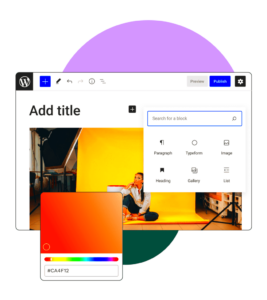Cloudflare Captcha is a popular tool used to protect websites from bots and spam. It serves as an additional layer of security by verifying that a user is human before granting access to your site. Integrating Cloudflare Captcha into your WordPress site ensures that automated bots are kept at bay, allowing only legitimate visitors to interact with your content. This guide will walk you through how to easily add Cloudflare Captcha to your WordPress site, enhancing its security without affecting user experience.
Benefits of Adding Cloudflare Captcha to Your WordPress Site
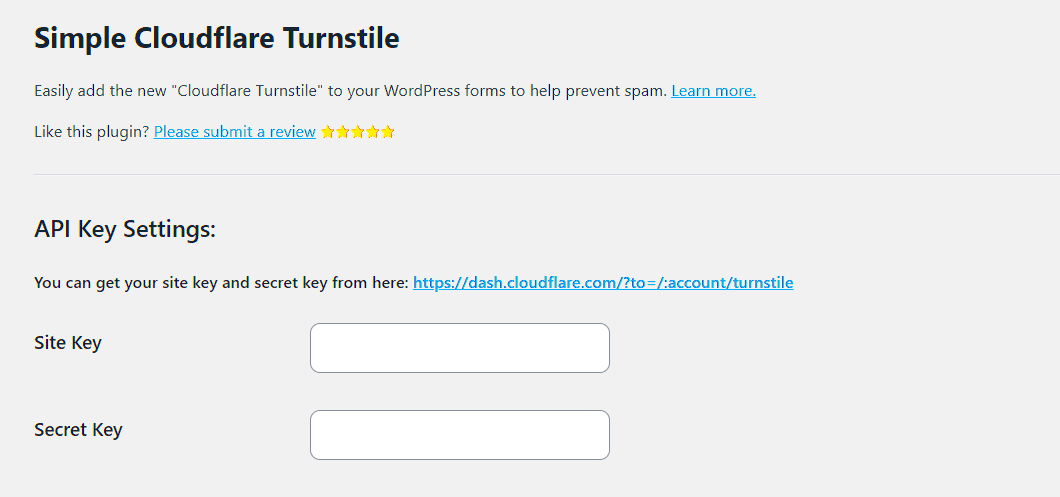
Integrating Cloudflare Captcha into your WordPress site comes with a variety of benefits that can significantly improve its overall security. Here’s why it’s a great choice for your website:
- Enhanced Protection from Bots: Cloudflare Captcha helps protect your site from malicious bots that try to spam forms, scrape content, or even launch DDoS attacks.
- Better User Experience: Unlike traditional CAPTCHA systems, Cloudflare’s solution is unobtrusive and won’t annoy legitimate visitors. It only prompts users when necessary.
- Faster Loading Times: Cloudflare’s global network can help reduce server load by offloading traffic from your website, improving overall performance.
- Free to Use: The basic version of Cloudflare Captcha is free, making it an accessible option for most WordPress site owners.
- Customizable Security Settings: You can configure the level of security, allowing you to choose when and where to show the CAPTCHA challenge (e.g., on login forms, comment sections, etc.).
By adding Cloudflare Captcha to your site, you are taking an important step toward better security and a smoother user experience for your visitors.
Preparing Your WordPress Site for Cloudflare Captcha
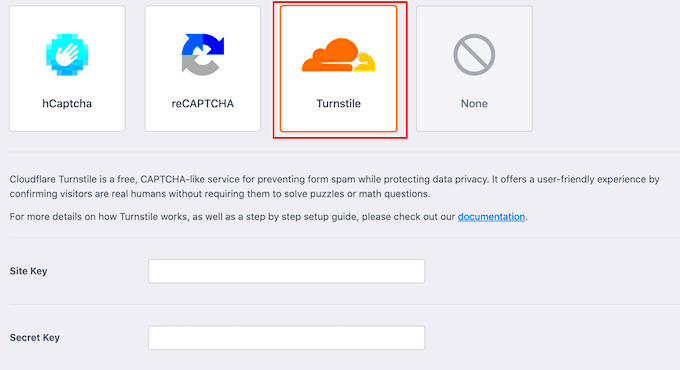
Before you can add Cloudflare Captcha to your WordPress site, there are a few steps you need to follow to ensure everything goes smoothly. Here’s what to do:
- Ensure Your WordPress Site is Set Up: Make sure your WordPress website is fully operational and updated to the latest version. This will help prevent compatibility issues.
- Create a Cloudflare Account: If you don’t already have a Cloudflare account, you’ll need to sign up. It’s free for basic features, and the setup process is straightforward.
- Add Your Website to Cloudflare: Once you have a Cloudflare account, you’ll need to add your website to their platform. Cloudflare will guide you through the process, including updating your DNS settings to point to their servers.
- Install the Cloudflare Plugin for WordPress: To integrate Cloudflare Captcha smoothly, install the Cloudflare plugin for WordPress. This plugin makes the setup process much easier
Testing Cloudflare Captcha on Your WordPress Site
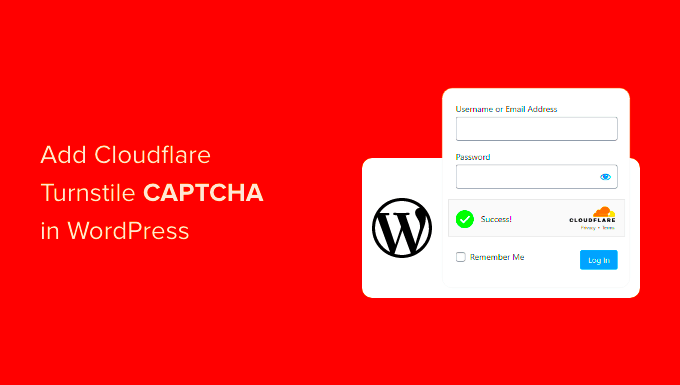
Once you’ve integrated Cloudflare Captcha into your WordPress site, it’s essential to test it to ensure everything is working correctly. Testing helps confirm that the CAPTCHA is protecting your site without negatively impacting the user experience. Here’s how to test Cloudflare Captcha:
- Step 1: Visit your WordPress site from a different browser or in incognito mode. This ensures that you are not seeing cached content from your previous sessions.
- Step 2: Attempt to perform actions that would trigger the CAPTCHA, such as logging in, submitting a comment, or accessing sensitive pages. This will allow you to see if Cloudflare is prompting users correctly.
- Step 3: If you’re testing the CAPTCHA for login pages, try logging in with incorrect credentials. This will help you determine if CAPTCHA appears when login attempts are flagged.
- Step 4: Review the user experience. Ensure the CAPTCHA challenge is clear and that legitimate users can easily pass it without issues.
- Step 5: For more advanced testing, you can use Cloudflare’s analytics to check if CAPTCHA challenges are being triggered correctly and if any traffic is being blocked due to false positives.
If you experience any issues during testing, review your Cloudflare settings and ensure the CAPTCHA is only activated for necessary actions. Adjust the frequency of challenges or configure advanced settings as needed to improve the experience.
FAQ About Cloudflare Captcha and WordPress Integration
Here are some common questions that may arise when integrating Cloudflare Captcha with your WordPress site:
- Q1: Does Cloudflare Captcha affect my site’s performance?
No, Cloudflare is designed to improve site performance by offloading traffic to its network. The CAPTCHA challenge only appears when necessary, so it shouldn’t impact the overall user experience.
- Q2: Can I customize the look of the CAPTCHA?
Cloudflare’s CAPTCHA system is simple and easy to use, but it doesn’t offer heavy customization. You can choose the security level and how frequently CAPTCHA appears, but the visual appearance remains standard.
- Q3: How do I ensure legitimate users aren’t blocked?
Cloudflare uses sophisticated algorithms to determine if a user is legitimate. However, if you find false positives, you can adjust the security level or whitelist trusted IP addresses.
- Q4: Can I use Cloudflare Captcha on specific pages?
Yes, you can customize the settings to show CAPTCHA only on login pages, registration forms, or comment sections. Cloudflare provides flexibility in how and when CAPTCHA is triggered.
- Q5: Do I need to use the Cloudflare plugin for WordPress?
While the Cloudflare plugin makes integration easier, it’s not mandatory. You can manually configure Cloudflare Captcha if you prefer, but the plugin simplifies the process and provides a convenient dashboard in WordPress.
Conclusion: Enhancing Security with Cloudflare Captcha
Integrating Cloudflare Captcha into your WordPress site is an effective way to enhance security and protect your site from malicious bots and spam. By following the steps outlined in this guide, you can easily add CAPTCHA protection to your login forms, comment sections, and other areas vulnerable to abuse. The added layer of security not only keeps your site safer but also improves the overall user experience by reducing unwanted traffic.
With customizable settings, you can fine-tune how and when CAPTCHA is shown to users, balancing security with ease of use. Plus, Cloudflare’s network ensures your site’s performance remains optimal while protecting it from automated threats.
By testing the CAPTCHA implementation and addressing any issues, you ensure that legitimate users can access your site without frustration, while bad bots are kept at bay. In conclusion, Cloudflare Captcha is an essential tool for anyone serious about maintaining