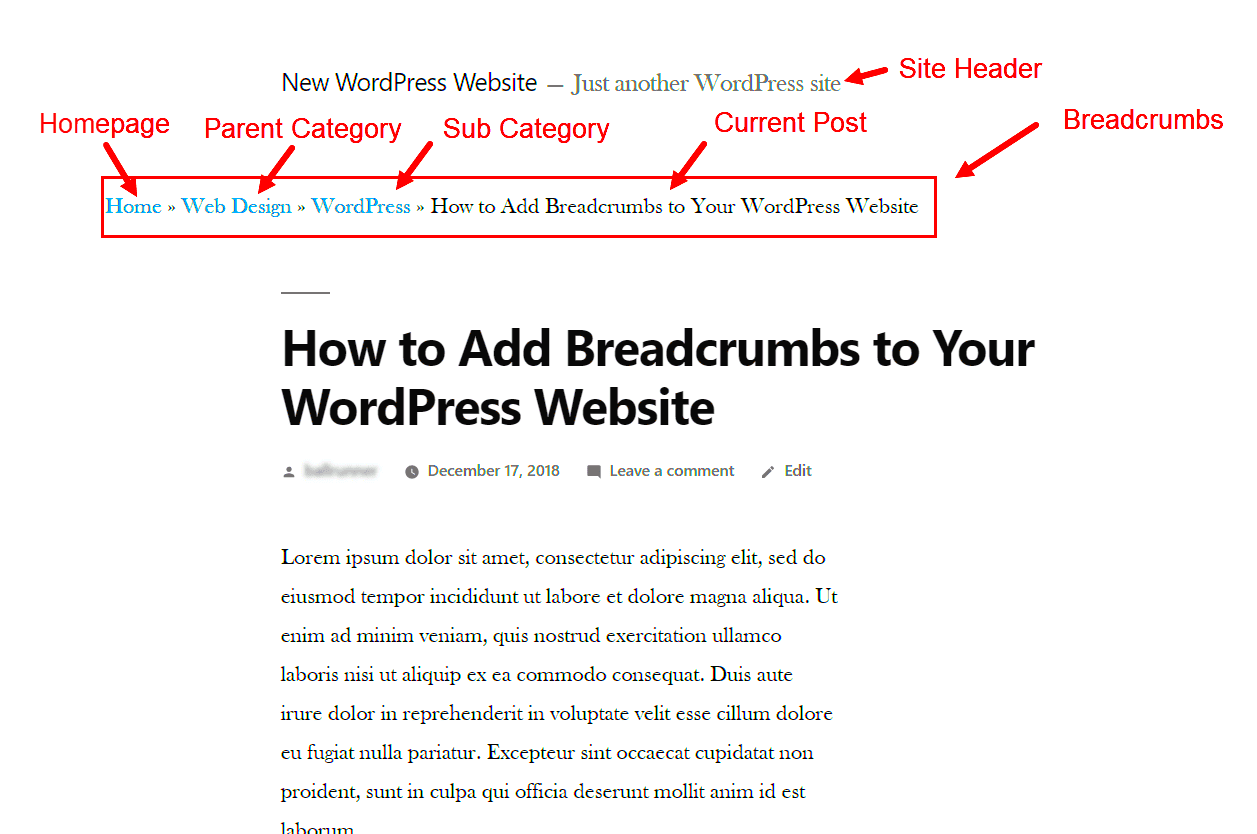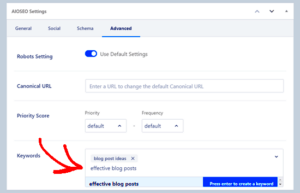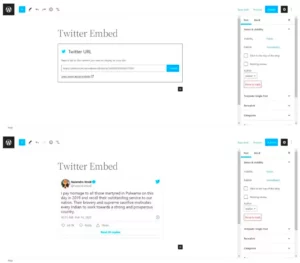Breadcrumbs are a navigation aid that helps users understand their location within a website’s hierarchy. You might have encountered them as a trail of links at the top of a page, such as Home > Category > Subcategory > Current Page. This small yet powerful feature enhances usability and helps visitors find their way around your site more easily.
Benefits of Using Breadcrumbs in WordPress
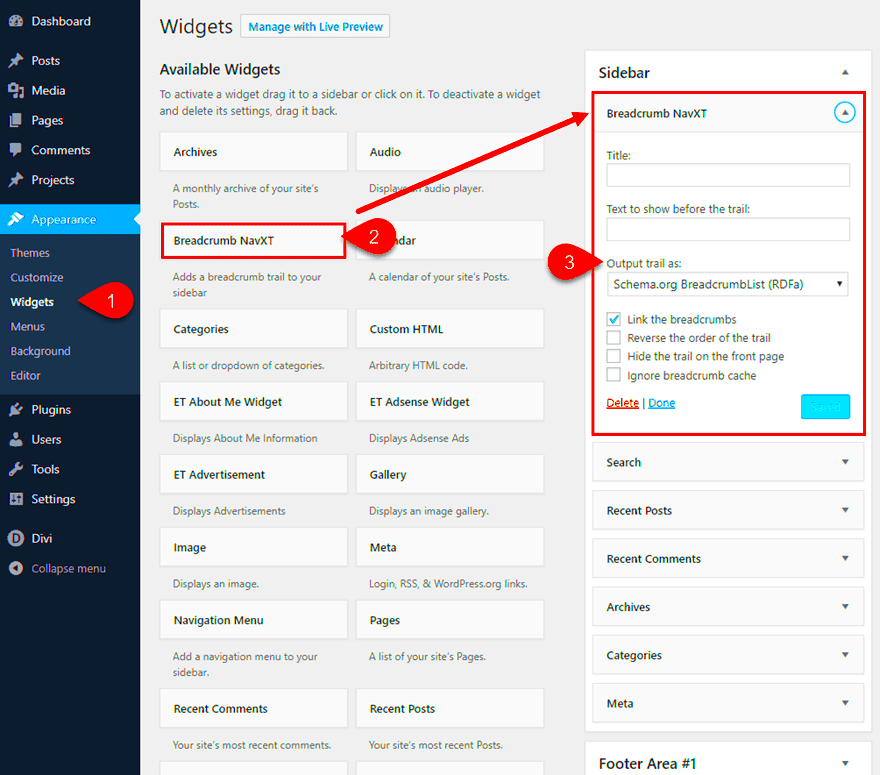
Integrating breadcrumbs into your WordPress site offers a multitude of benefits that enhance both user experience and SEO. Here’s why adding breadcrumbs is a smart move:
- Improved Navigation: Breadcrumbs provide clear pathways for users, allowing them to backtrack easily to previous pages without hitting the back button.
- Better User Experience: Users can quickly understand their position within the site structure, leading to a more intuitive browsing experience.
- SEO Advantages: Search engines like Google recognize breadcrumb navigation, which can improve your search rankings. This translates to better visibility in search results.
- Reduced Bounce Rates: By helping visitors quickly navigate to related content, breadcrumbs can encourage them to stay longer on your site instead of leaving after visiting just one page.
- Hierarchy Display: Showcasing the site hierarchy helps users grasp the organization of your content, which can be particularly useful in larger websites with multiple categories or sections.
- Mobile-Friendly: Breadcrumbs can make navigation easier on mobile devices, where screen space is limited, by offering users straightforward paths back to broader categories.
In summary, breadcrumbs are a simple yet effective tool that not only enhances the user interface but can also boost your site’s search engine performance. If you haven’t added breadcrumbs to your WordPress site yet, now might just be the perfect time!
Understanding the Structure of Breadcrumbs
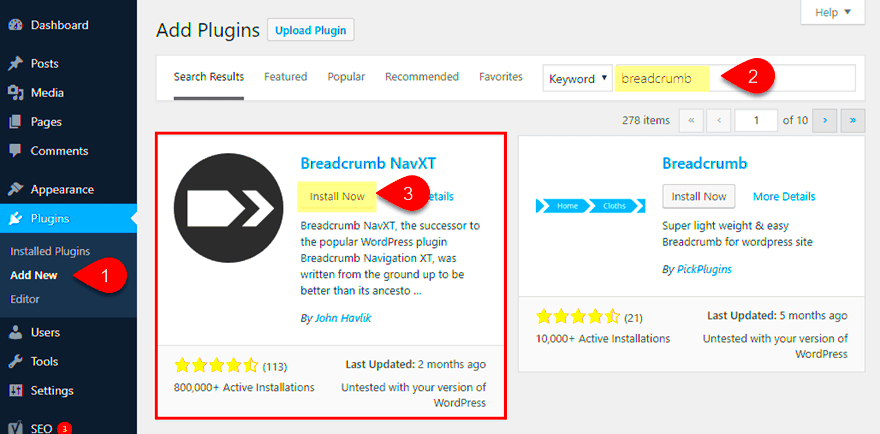
Breadcrumbs are navigation aids that enhance user experience by providing a trail for users to follow back to their original landing spot. Imagine you entered a bustling library; you would want to know not only where you are but also how to get back to the entrance without retracing steps forever. That’s exactly what breadcrumbs do for your website!
The fundamental structure of breadcrumbs usually resembles a hierarchy. Here’s a simple breakdown:
- Home – The primary starting point of a website, typically linking to the homepage.
- Category – If your content falls under different categories, breadcrumbs will display the category to guide users.
- Subcategory – For further classification, showing subcategories as you drill down into more specific areas.
- Current Page – The actual page the user is viewing, which completes the breadcrumb trail.
A sample breadcrumb structure on a blog could look like this:
| Breadcrumb Item | Link |
|---|---|
| Home | / |
| Tutorials | /tutorials/ |
| WordPress | /tutorials/wordpress/ |
| How to Add Breadcrumbs | /tutorials/wordpress/how-to-add-breadcrumbs |
By following this structure, breadcrumbs create a clear and concise path, making it easier for users to navigate your site. Not only do they enhance user experience, but they can also improve SEO by helping search engines understand the structure of your website.
Preparing Your WordPress Theme for Breadcrumbs
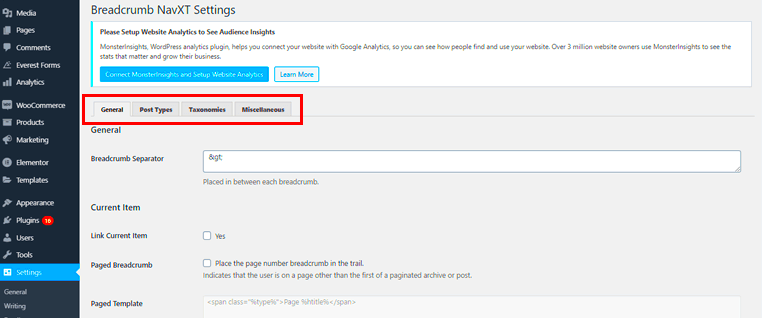
Before you dive into the code, it’s important to ensure that your WordPress theme is ready to handle breadcrumbs. If you’re using a theme that’s already optimized for breadcrumbs, that’s fantastic! If not, you’ll want to prepare your theme so that it can properly display this navigational aid.
Here are some essential steps for preparing your theme:
- Backup Your Theme: Always start by backing up your theme files. This way, if something goes wrong, you can easily revert to your previous setup.
- Check Your Theme Structure: Familiarize yourself with your theme’s file structure. Look for your
header.phporsingle.phpfiles—these are common places to add breadcrumbs. - Set Up Functions.php: You might need to add some code to your
functions.phpfile. This file is where WordPress stores custom functions for your theme. - CSS for Styling: Consider how you want your breadcrumbs to look. You may want to add custom CSS styles to your stylesheet to ensure they fit nicely into your design.
Don’t forget to test! After making any changes, visit different pages on your site to ensure the breadcrumbs display correctly and lead users back through the navigation trail seamlessly. Properly preparing your theme will set the stage for a smooth breadcrumb implementation, making navigation a breeze for your visitors!
5. Adding Breadcrumbs Functionality Using PHP
Breadcrumbs are an essential navigational aid that helps users understand their current location within a website. Implementing breadcrumbs in WordPress using PHP is relatively straightforward. By adding a breadcrumb function to your theme’s `functions.php` file, you’ll be able to provide a better user experience. Let’s break down the steps:
- Create the Breadcrumb Function: Start by defining your breadcrumb function in your `functions.php` file.
- Determine Your Structure: Think about how you want your breadcrumbs to look. Common structures are based on categories, pages, and custom post types.
- Use Conditional Tags: Implement conditional checks to display different breadcrumb trails for posts, pages, and custom post types.
Here’s a sample code snippet to help you get started:
function custom_breadcrumbs() { // Settings $separator = '>'; $home_title = 'Home'; // Get the current post type global $post; $home_link = home_url(); // Start with the home link echo '' . $home_title . '' . $separator; // Generate breadcrumb for single posts if (is_single()) { $category = get_the_category($post->ID); if ($category) { echo '' . $category[0]->name . '' . $separator; } echo '' . get_the_title() . ''; } // Add more checks as per your requirements...}After defining the function, you can call it in your template files where you want to show the breadcrumbs by using <?php custom_breadcrumbs(); ?>.
6. Styling Your Breadcrumbs with CSS
Now that you have added the breadcrumbs functionality to your WordPress site, it’s time to make them visually appealing. Styling your breadcrumbs with CSS can enhance the user experience and maintain consistency with your site’s overall design. Let’s go through how you can effectively style your breadcrumbs.
- Selectors: Identify the HTML structure that your breadcrumb function outputs. You’ll likely need to create a wrapper and apply your styles to child elements.
- Styling the Links: Modify link colors, hover effects, and spacing to make your breadcrumbs stand out. For instance, a simple blue link with a hover effect adds a nice touch.
- Spacing and Layout: Use padding and margin properties to ensure that your breadcrumbs are not cramped or overly spaced out. Consider using flexbox for a responsive layout.
Here’s an example CSS snippet to get you started:
.breadcrumbs { display: flex; align-items: center;}.breadcrumbs a { color: #0073aa; text-decoration: none; margin: 0 5px;}.breadcrumbs a:hover { color: #005177;}.breadcrumbs span { margin: 0 5px; font-weight: bold;}By applying simple CSS styles, you can improve the appearance of your breadcrumbs, making them both functional and aesthetically pleasing. Remember to check how they look on both desktop and mobile devices to ensure a seamless experience for all users!
Testing Your Breadcrumbs Implementation
Once you’ve added breadcrumbs to your WordPress site using PHP, the next crucial step is to test your implementation. This ensures that everything is functioning as expected and that your breadcrumbs enhance the user experience as intended.
Here’s a step-by-step guide on how to effectively test your breadcrumbs:
- Check Different Pages: Navigate through various posts, pages, and categories on your site to ensure breadcrumbs appear correctly in different contexts. Each breadcrumb trail should reflect the user’s navigation path accurately.
- Cross-Browser Testing: Open your site in different web browsers (Chrome, Firefox, Safari, Edge) to make sure that the breadcrumbs display uniformly across all platforms.
- Responsive Design: Resize your browser or test on mobile devices to confirm that your breadcrumbs are responsive, meaning they should adapt correctly on smaller screens.
- Validate HTML Structure: Use tools like the W3C Validator to check for any HTML errors in your breadcrumb markup, ensuring that it adheres to best practices.
- SEO Check: Use tools like Google Search Console to check if Google recognizes your breadcrumbs. Proper breadcrumb markup can enhance your site’s visibility in search results.
By following these steps, you’ll ensure that your breadcrumbs are not only visible but also functional and effective. Testing is essential; it highlights potential issues early on, saving you time and enhancing your visitors’ browsing experience.
Common Issues and Troubleshooting
Even the best implementations can sometimes run into hiccups. Here’s a look at some common issues you might encounter when adding breadcrumbs to your WordPress site, along with troubleshooting tips to get everything back on track.
| Issue | Possible Cause | Solution |
|---|---|---|
| Breadcrumbs not displaying | Code not implemented correctly | Check to ensure the breadcrumb code is added to the appropriate theme files. |
| Incorrect breadcrumb trail | Incorrect parent-child relationships | Verify the structure of your content (e.g., pages, categories) to ensure it matches your desired breadcrumb path. |
| Styles not applied | CSS conflicts | Inspect your site’s CSS to identify any styles that might be overriding your breadcrumb styles. |
| Breadcrumbs visible only on certain pages | Conditional tags in PHP | Check your conditions in the PHP code to ensure breadcrumbs are set to display on all relevant pages. |
In conclusion, while adding breadcrumbs might seem straightforward, the reality is that a variety of issues may arise. However, with careful investigation and the strategies outlined above, you can troubleshoot most problems effectively. Remember, the goal is to create a seamless navigation experience for your users, and with the right approach, you can achieve just that!
Conclusion
Adding breadcrumbs to your WordPress site can significantly enhance user experience and improve SEO. By providing a simple navigation aid, you can help visitors understand their location within your site, making it easier for them to explore related content. The implementation of breadcrumbs using PHP allows for a custom touch, aligning perfectly with your theme and functionality preferences. Follow the steps below to seamlessly integrate breadcrumbs into your WordPress site:
Steps to Add Breadcrumbs:
- Open your WordPress theme’s
functions.phpfile. - Add the breadcrumb function code:
function custom_breadcrumbs() { // Your custom breadcrumb code here}- Call the breadcrumb function in your theme template files where you want the breadcrumbs to appear (commonly in
header.phporsingle.php). - Customize the styles in your CSS file to match your site’s design:
.breadcrumb { // Add your styles here}Below is a sample custom breadcrumb structure for better understanding:
| Breadcrumb Item | Link |
|---|---|
| Home | Home |
| Blog | Blog |
| Post Title | {current_post_title} |
By following this guide, you can successfully add breadcrumbs to your WordPress site using PHP. This improvement will not only make your site more engaging but also enhance its usability, leading to happier visitors.