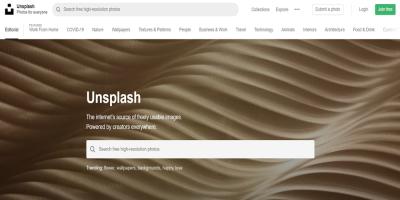Thinking about sharing your photography with the world? Shutterstock is a fantastic platform where photographers like you can showcase and sell your images to a global audience. But before you start uploading, it’s important to understand how the process works. Submitting your photos to Shutterstock isn’t just about clicking the upload button; it involves some preparation and understanding of their guidelines to ensure your images get accepted and start earning. In this post, I’ll walk you through the essential steps to successfully add a photo to
Preparing Your Photos for Upload
Getting your photos ready for Shutterstock isn’t just a matter of selecting your best shots and hitting upload. To maximize your chances of acceptance and make the process smoother, there are a few key things you should do before submitting:
1. Choose High-Quality Images
Shutterstock’s audience expects professional, high-quality photos. Make sure your images are sharp, well-exposed, and properly composed. Avoid blurry, pixelated, or noisy photos. A good rule of thumb is to upload images with a minimum resolution of 4 megapixels, but higher resolutions are always better. Also, ensure your images are in focus and free from distracting elements.
2. Edit and Enhance Your Photos
Simple edits can make a big difference. Use editing software to adjust brightness, contrast, and color balance. Cropping images to improve composition or removing blemishes can also help. However, avoid over-editing or applying heavy filters that distort the natural look of your photo. Keep it realistic and true to life.
3. Save in the Correct Format and Size
Shutterstock recommends uploading images in JPEG format with a minimum of 8-bit color depth. Save your photos with the highest quality JPEG setting to avoid compression artifacts. Ensure your file size isn’t too large—generally, under 50MB is acceptable—and that your image dimensions meet their requirements.
4. Remove Metadata and Copyright Info
Before uploading, strip any unnecessary metadata from your images. Shutterstock prefers clean files without embedded personal information. Also, double-check that you hold the rights to the image and that it doesn’t contain any copyrighted material or recognizable people without model releases.
5. Organize Your Files
Keep your photos organized in folders with clear naming conventions. It makes it easier to track your submissions and manage your portfolio. Consider creating separate folders for different themes or collections.
6. Review Shutterstock’s Content Guidelines
Before uploading, familiarize yourself with Shutterstock’s content and model release policies. They have specific standards for acceptable images, including restrictions on certain subjects or sensitive content. Adhering to these guidelines from the start increases your chances of acceptance.
By taking these steps to prepare your photos properly, you’re setting yourself up for a smooth submission process and increasing the likelihood that your images will be accepted and appreciated by Shutterstock’s clients. Happy shooting!
Creating a Shutterstock Contributor Account
Getting started with submitting your photos to Shutterstock begins with creating a contributor account. Think of this as your personal dashboard where you’ll manage your portfolio, track sales, and communicate with Shutterstock. It’s a straightforward process, and once you set it up, you’ll be on your way to sharing your images with a global audience.
First, head over to the Shutterstock Contributor website. Look for the “Join Now” or “Become a Contributor” button—it’s usually prominently displayed. Click that, and you’ll be guided through the registration process. You’ll need to provide some basic info such as your name, email address, and create a password. Make sure to choose a strong password to keep your account secure.
Next, you’ll be asked to fill out your profile details. This includes your location, payment preferences, and tax information—so have your tax ID or social security number handy if you’re in the US. Shutterstock requires this info to process payments correctly and comply with legal regulations.
After completing your profile, you’ll need to agree to Shutterstock’s contributor terms and conditions. It’s a good idea to read these briefly so you’re clear on rights and responsibilities. Once you accept, your account will be created, and you’ll receive an email confirmation. Click the link in that email to verify your account.
Now that your account is set up, you’re officially a Shutterstock contributor! Before uploading your photos, spend a little time exploring the dashboard. Familiarize yourself with the submission guidelines, keywording tips, and the community resources available. This will give you a smooth start and help you understand what Shutterstock looks for in high-quality images.
Uploading Your Photos to Shutterstock
Uploading your photos to Shutterstock is where your creative work begins its journey to potential buyers around the globe. The process is designed to be simple, but a few tips can help ensure your images are accepted and stand out.
First, log into your Shutterstock contributor account and navigate to the upload section—usually labeled as “Upload” or “Add Files.” You can upload multiple images at once, which is a real time-saver if you have a batch ready to go. It’s best to prepare your photos beforehand, ensuring they meet Shutterstock’s technical requirements:
- File format: JPEG
- Minimum resolution: 4 megapixels (generally at least 3000 pixels on the longest side)
- Color mode: RGB
- File size: Usually under 50MB per image
Once your files are selected, upload them and wait for the processing to complete. During this time, you’ll be prompted to add essential metadata—these are the keywords, titles, and descriptions that help your images get discovered in searches. Think about what a buyer might search for—be descriptive and specific.
Here are some tips for keywording effectively:
- Use relevant keywords: Think about the subject, mood, location, and any distinctive features.
- Be specific: Instead of just “flower,” try “red rose in full bloom.”
- Avoid overstuffing: Use 20-50 keywords per image, but don’t go overboard.
- Include common and niche tags: Balance popular search terms with unique descriptors.
After adding keywords, review your metadata and make any necessary adjustments. Once satisfied, submit your images for review. Shutterstock’s review team will evaluate your photos based on quality, relevance, and adherence to guidelines. This process can take anywhere from a few hours to a few days.
While waiting, don’t forget to check your email and contributor dashboard for updates. If your images are accepted, congratulations! They’ll be added to your portfolio and available for sale. If not, Shutterstock typically provides feedback—use it as an opportunity to improve your future submissions.
Remember, uploading is just the beginning. Keep uploading consistently, refine your keywording skills, and pay attention to Shutterstock’s trends and guidelines. That way, you’ll build a strong portfolio that attracts buyers and earns you income over time.
Adding Metadata and Keywords for Your Images
Now that you’ve prepared your photo and are ready to upload it to Shutterstock, one of the most important steps is adding metadata and keywords. Think of metadata as the digital label that helps your image get found by the right people. Without good metadata, even the most stunning photo might sit unnoticed in the vast ocean of images on Shutterstock.
Why is metadata so important? Well, it helps search engines and Shutterstock’s own search algorithm understand what your image is about. When someone searches for a “sunset over mountains” or a “happy family picnic,” Shutterstock uses the keywords and descriptions to match those searches with your image.
Here are some tips to optimize your metadata and keywords:
- Be descriptive and specific: Use clear, detailed descriptions of what’s in the photo. Instead of just “tree,” say “oak tree with green leaves during spring.”
- Use relevant keywords: Think about what someone might search for. If your photo is of a beach at sunrise, include keywords like “beach,” “sunrise,” “ocean,” “summer,” and “vacation.”
- Avoid keyword stuffing: While keywords are helpful, overloading your image with too many can hurt its visibility. Aim for a balanced, natural list of keywords.
- Include location data if relevant: If your image highlights a specific place, mention it! For example, “Eiffel Tower Paris” or “Grand Canyon Arizona.”
- Use proper spelling and grammar: Clear, well-written descriptions make your image look professional and trustworthy.
How to add metadata on Shutterstock? When uploading, Shutterstock provides you with fields to fill in the title, description, and keywords. Take your time to craft thoughtful entries for each. Remember, this is your chance to tell the story behind your photo and help it get discovered.
In summary, spend a little extra time on metadata and keywords. It can make a huge difference in how often your images are viewed, downloaded, and ultimately, how much you earn.
Reviewing and Submitting Your Photos for Approval
Alright, you’ve added all the metadata, and your images are looking sharp. Now it’s time for the final step: reviewing your submission before hitting that submit button. This step is crucial because Shutterstock has quality standards, and you want to make sure your images meet them.
Here’s a quick checklist to review your photos:
- Image Quality: Ensure your photo is sharp, well-exposed, and free of noise or pixelation. Blurry or poorly lit images are often rejected.
- Proper cropping and composition: Make sure your subject is well-framed, with no distracting elements around the edges.
- Technical specifications: Check that your image meets Shutterstock’s requirements (e.g., minimum resolution of 4MP, JPEG format, RGB color space).
- Metadata accuracy: Review your titles, descriptions, and keywords for typos, clarity, and relevance.
- Legal considerations: Confirm that you have the rights to all elements in your image, and that there are no copyrighted or trademarked items without proper releases.
Once you’ve double-checked everything, it’s time to submit. Shutterstock will then review your images, which usually takes a few days. During this review process, they assess image quality, relevance, and compliance with their guidelines.
Pro tip: If your images get rejected, don’t get discouraged! Shutterstock provides feedback on why they were rejected. Use this as a learning opportunity to improve your future submissions. Sometimes, a simple tweak—like adjusting the brightness or cropping—can make all the difference.
Remember, patience is key. Once approved, your photos will be available for buyers worldwide, and you’ll start earning royalties when they download your work. So, take your time during the review step—it’s worth it for the best possible results!
Tips for Increasing Your Chances of Acceptance
Getting your photos accepted on Shutterstock can sometimes feel like a bit of a lottery, but there are definitely ways to improve your chances. After all, Shutterstock wants high-quality, compelling images that will resonate with their global audience. So, here are some tried-and-true tips to help you stand out and boost your acceptance rate.
First, focus on image quality. Make sure your photos are sharp, well-exposed, and free of noise or distractions. Use a good camera and pay attention to lighting—you want your images to look professional and polished. Remember, blurry or pixelated images are usually rejected immediately.
Second, pay attention to composition. Follow basic rules like the rule of thirds, leading lines, and framing. A well-composed photo draws viewers in and feels balanced. Avoid cluttered backgrounds or distracting elements unless they add value to the shot.
Third, be mindful of technical details. Check that your images are correctly color-balanced and properly cropped. Shutterstock prefers images in sRGB color space with a minimum resolution of 4 MP and a maximum of 50 MP. Also, ensure your images are in JPEG format, saved at the highest quality setting.
Next, consider relevance and market demand. Upload images that are trendy, versatile, and have commercial appeal. Think about what businesses or content creators might need—business scenes, nature, lifestyle shots, technology, or multicultural themes. Research popular searches on Shutterstock to get ideas.
Another important tip is to include accurate and detailed keywording. Use relevant keywords and tags that genuinely describe your photo. Think about synonyms, related terms, and descriptive words. This helps your image appear in the right searches and increases the chances of acceptance.
Finally, stay consistent and patient. Upload regularly and learn from your rejection emails—sometimes they give clues about what needs improvement. Keep refining your skills and understanding Shutterstock’s standards. Over time, you’ll get better at creating images that meet their criteria, increasing your acceptance rate.
Conclusion and Next Steps for Shutterstock Contributors
Congratulations! You’ve now learned how to add a photo to Shutterstock and what it takes to increase your chances of acceptance. Remember, submitting quality images that align with market demand, paying attention to technical details, and effectively keywording your photos are key to building a successful portfolio.
As a next step, consider setting a regular upload schedule to keep your portfolio fresh and relevant. Keep exploring different styles, subjects, and techniques—diversity can open more opportunities for sales. Don’t forget to stay updated on Shutterstock’s guidelines and trending themes by visiting their contributor blog and forums.
Building a thriving stock photography portfolio takes time and persistence. Celebrate your progress along the way and view each submission as an opportunity to improve. With dedication and attention to detail, you’ll become a valued contributor who consistently provides high-quality images that buyers love.
Good luck on your Shutterstock journey! Keep snapping, submitting, and refining your craft—your next accepted photo could be just a click away.