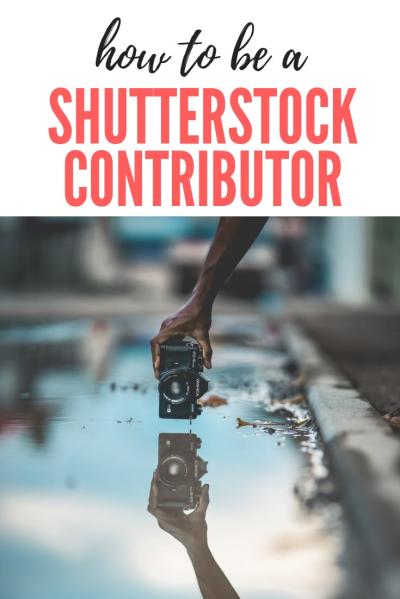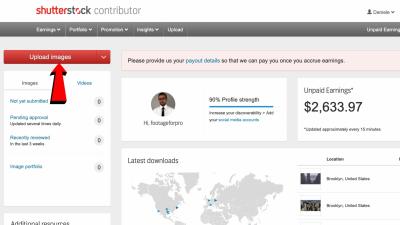If you’re a photographer or content creator looking to showcase your work on Shutterstock, you’ve probably wondered: How many photos can I upload at once? The platform makes it easy to share your images with millions of customers worldwide, but there are some limits you should be aware of. Knowing these restrictions helps you plan your uploads efficiently, avoid errors, and get your portfolio online faster. In this post, we’ll explore the maximum number of photos you can upload at once, what factors influence these limits, and how to make the most of your uploading experience. Let’s dive in!
Understanding Shutterstock’s Upload Policies

Shutterstock has specific policies in place to maintain quality and streamline the review process. When it comes to uploading multiple images, the platform does set certain limits, but these can vary based on your contributor status and account history.
Key points to keep in mind:
- Maximum number of photos per upload: Typically, Shutterstock allows you to upload up to 50 images in a single batch. This means you can select up to 50 files at once for upload through their contributor portal.
- Upload limits per day: While there’s no strict daily cap on total uploads, large batches might be restricted or slowed down if they exceed certain sizes or numbers. It’s best to upload in manageable chunks.
- Account status matters: New contributors might experience more restrictions initially, while established contributors with a good track record could have higher limits or faster review times.
Uploading large numbers of photos isn’t just about the maximum per batch; it’s also about maintaining quality and adhering to Shutterstock‘s standards. Uploading too many low-quality images at once can lead to delays or rejections. To optimize your uploads:
- Organize your images: Prepare your photos in folders or batches based on themes or shoots.
- Use the Shutterstock Contributor Portal: This platform supports batch uploads and provides feedback on your submissions.
- Follow file specifications: Ensure your images meet resolution, format, and metadata requirements to avoid rejection.
In summary, understanding the upload limits and policies helps you stay within Shutterstock‘s guidelines, making your uploading process smoother and more efficient. So, whether you’re uploading a handful of images or a large collection, knowing these policies ensures your creative work gets seen by the world!
How Many Photos Can You Upload in a Single Batch
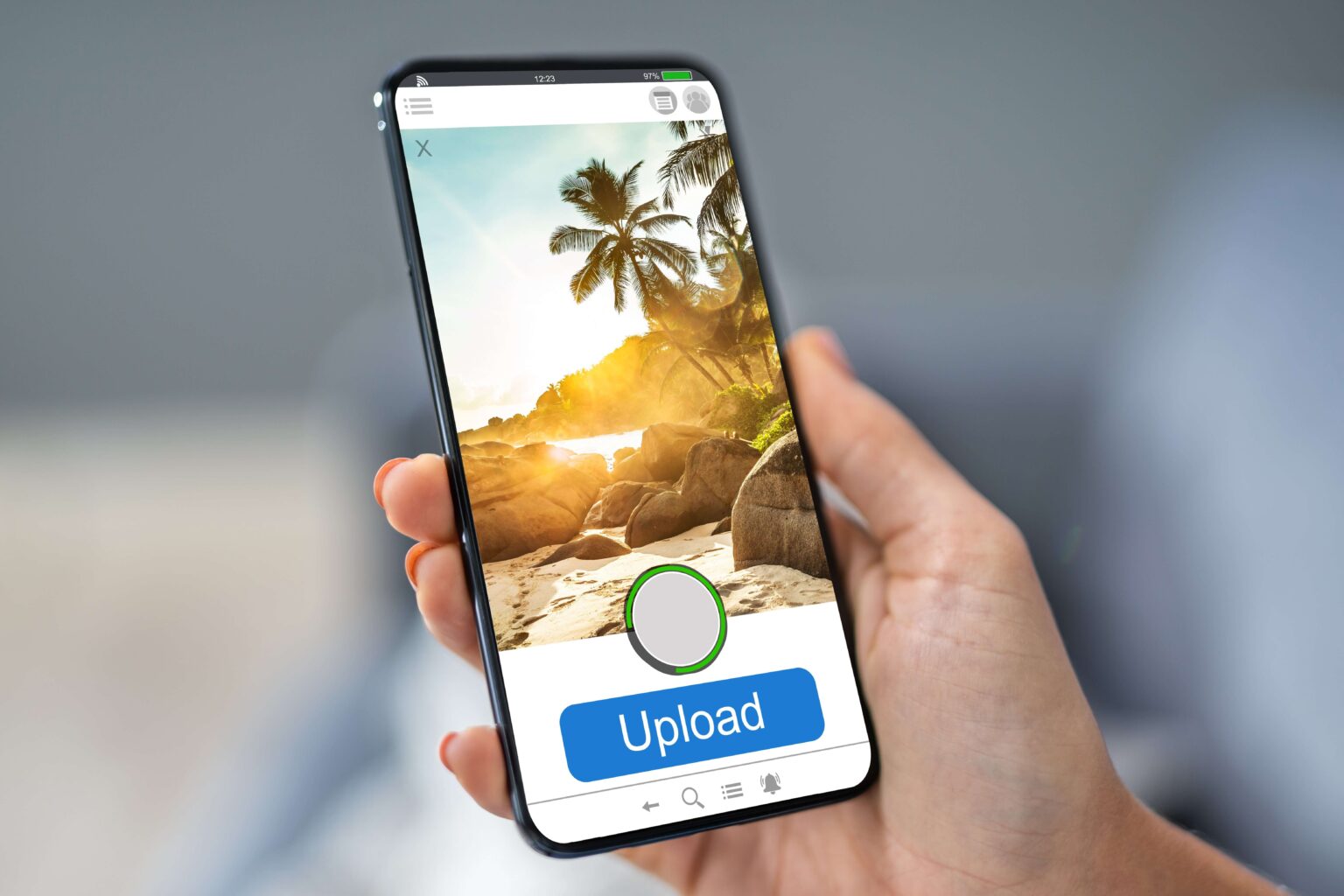
So, you’re probably wondering, how many photos can I upload at once to Shutterstock? Well, Shutterstock has streamlined the upload process to make it as straightforward as possible, but there are still some limits to keep in mind. As of now, you can upload up to 50 photos in a single batch. This means you can select and upload up to 50 images at the same time, which is pretty convenient if you’re managing a large collection or updating your portfolio in one go.
Here’s a quick breakdown:
- Maximum photos per upload: 50
- Maximum uploads per day: It varies depending on your contributor level, but generally, it’s quite generous to accommodate busy photographers.
- Batch size: You can upload multiple batches throughout the day, so don’t worry if you have more than 50 photos—just upload in segments!
To upload multiple photos, simply select all the images you want from your computer or device, and upload them together. Shutterstock’s interface will process each photo individually, and you’ll see progress bars for each one. Once uploaded, you can add metadata, titles, and keywords to each image before submitting them for review.
Keep in mind that while uploading in batches is efficient, the size of individual images also matters. Large files might take longer to upload and process, so it’s a good idea to optimize your images for web before uploading.
Factors That Affect Upload Limits
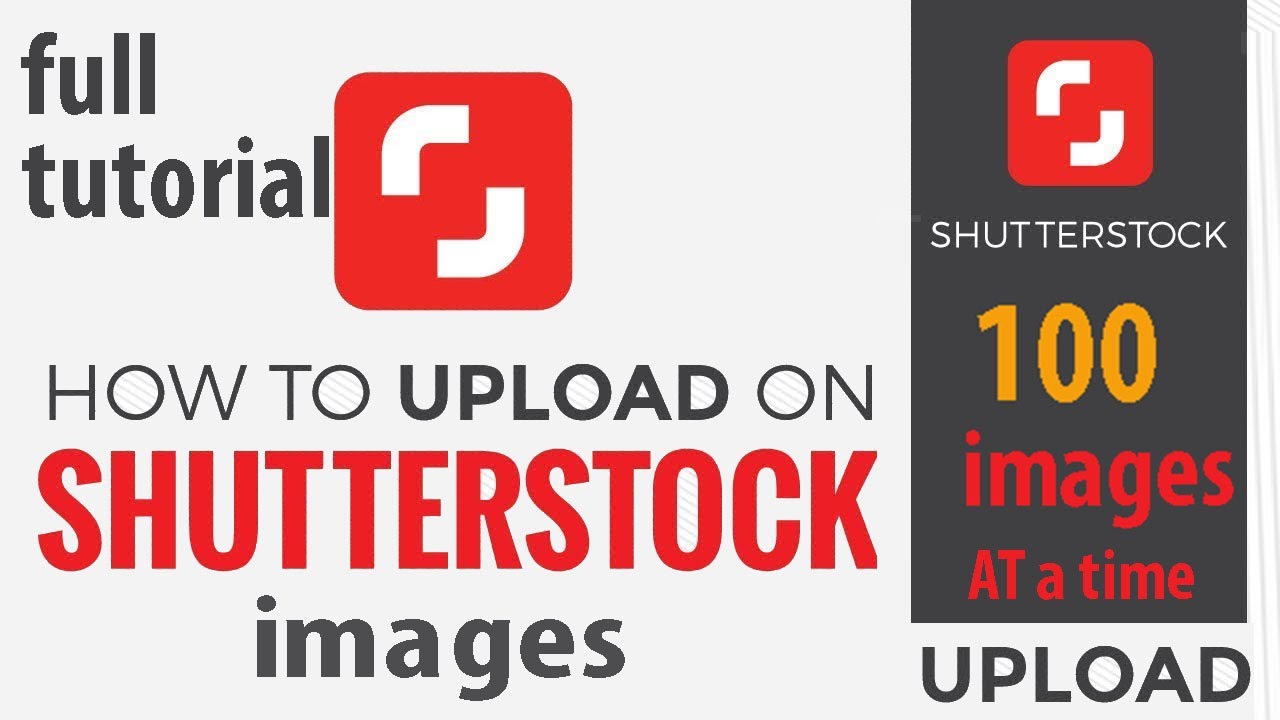
While the default maximum is 50 photos per batch, there are several factors that can influence your actual upload limits. Understanding these can help you plan your uploads better and avoid unexpected issues.
Here are the main factors that can affect your upload limits:
| Factor | Description |
|---|---|
| Contributor Level | Your account status or level (e.g., new contributor, trusted contributor) can influence upload limits. Higher levels often enjoy increased limits and faster processing. |
| File Size and Resolution | Uploading very high-resolution images or large files can slow down the process or reduce the number of images you can upload at once. |
| Account Standing | If you’ve had issues with previous uploads, such as rejections or violations of Shutterstock’s content guidelines, your upload limits might be temporarily reduced. |
| Browser and Internet Connection | A stable and fast internet connection ensures smoother uploads. Outages or slow connections can hinder your ability to upload multiple files efficiently. |
| Content Type | Some types of photos, like those requiring additional verification or with complex licensing considerations, might have different upload requirements or limits. |
Additionally, Shutterstock sometimes updates its policies or introduces new features, so it’s a good idea to check their official contributor guidelines regularly. If you find yourself hitting upload limits frequently, consider reaching out to their support team—they might be able to help you increase your limits or give advice tailored to your account.
In summary, while the standard batch limit is 50 photos, your actual upload capacity can vary based on these factors. Being mindful of these will help you upload efficiently and keep your portfolio growing without hiccups.
Tips for Managing Large Photo Uploads Effectively
Uploading a large number of photos to Shutterstock can feel overwhelming, but with a few smart strategies, you can make the process smoother and more efficient. Here are some tips to help you manage large photo uploads without pulling your hair out:
Organize Your Files Beforehand
Before you even log in, take some time to organize your photos into folders based on themes, categories, or upload priority. This way, when you’re ready to upload, you can select batches of images quickly without hunting through cluttered directories.
Use Consistent Naming Conventions
Adopt a naming system that makes sense to you—maybe include dates, locations, or subject descriptions. Consistent naming helps you keep track of what’s uploaded and can be useful if you need to locate or verify specific images later.
Optimize Your Photos for Upload
Make sure your images meet Shutterstock’s specifications—correct resolution, file size, and format. Compress large images if necessary to speed up upload times, but avoid sacrificing quality. Using tools like Adobe Lightroom or Photoshop batch processing can save you lots of time.
Leverage Upload Queue and Batch Uploads
Shutterstock’s upload interface allows you to select multiple files at once and upload in batches. Use this to your advantage by selecting grouped photos for upload, which can save you from repeatedly clicking “upload” and helps keep your workflow organized.
Monitor Your Internet Connection
A stable and fast internet connection is key when uploading many files. Consider uploading during off-peak hours or using wired connections if possible, to prevent interruptions that could corrupt uploads or extend your session time.
Stay Consistent with Metadata Entry
Adding keywords, descriptions, and categories can be time-consuming, especially in bulk. Prepare your metadata in advance using spreadsheets or templates, then copy and paste directly into Shutterstock’s upload fields. This reduces errors and speeds up the process.
Take Breaks and Don’t Rush
Uploading hundreds of photos can be exhausting. Break your uploads into manageable chunks—perhaps 50 or 100 images at a time—and give yourself short breaks. This helps maintain focus and reduces mistakes.
Conclusion and Best Practices for Uploading Photos to Shutterstock
Successfully uploading a large batch of photos to Shutterstock isn’t just about hitting “upload” repeatedly. It’s about preparation, organization, and using the right tools and techniques to streamline your workflow. Remember, quality always comes first — ensure your images are high-resolution, well-edited, and meet Shutterstock’s guidelines to increase your chances of acceptance and sales.
Here are some quick best practices to keep in mind:
- Plan ahead: organize and tag your photos before uploading.
- Batch your uploads: upload in manageable groups to avoid errors and save time.
- Optimize your images: ensure they meet size and quality standards.
- Use metadata wisely: prepare keywords and descriptions in advance for faster entry.
- Maintain consistency: follow a standard naming and tagging system.
- Monitor your internet connection: ensure stability for large uploads.
- Be patient: don’t rush the process; quality and accuracy matter more than speed.
By following these tips and best practices, you’ll find uploading large numbers of photos to Shutterstock more manageable and less stressful. Happy uploading, and here’s to your success as a stock photographer!