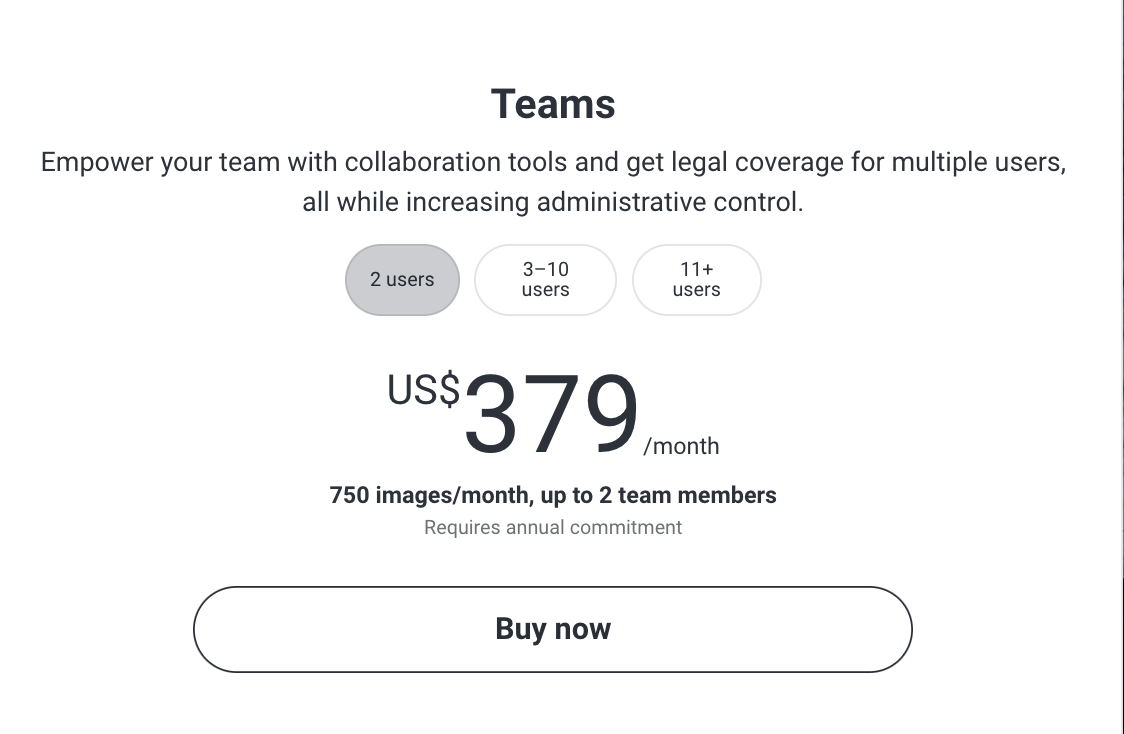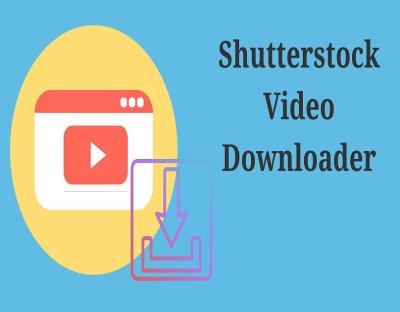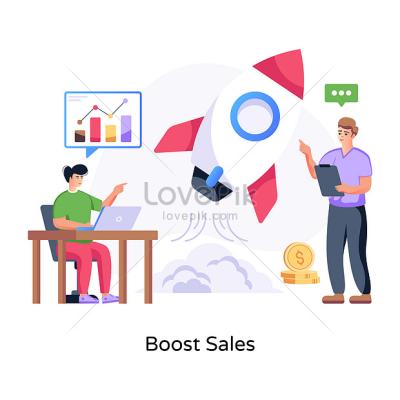Thinking about boosting your team’s creative projects? Shutterstock‘s Team Subscription might just be the solution you need. It’s designed specifically for businesses and collaborative teams, offering access to a vast library of images, videos, and music. Whether you’re working on marketing campaigns, social media content, or internal presentations, having a reliable resource at your fingertips can save time and elevate your work. In this post, we’ll explore how the Shutterstock Team Subscription works and why it could be a game-changer for your team.
Benefits of a Shutterstock Subscription for Teams
Opting for a Shutterstock Subscription tailored for teams comes with a bunch of advantages that can make your creative process smoother and more efficient. Here are some of the key benefits:
- Unlimited Access to a Rich Library: Your team can browse and download a wide range of high-quality images, videos, and music—perfect for any project or campaign.
- Simplified Licensing and Usage: One subscription covers all your team members, providing clear licensing rights, so you don’t have to worry about legal issues or extra costs.
- Collaborative Work Environment: Multiple users under one account means your team can easily share assets, ideas, and feedback, fostering better collaboration.
- Cost-Effective for Growing Teams: Instead of purchasing individual licenses, a team plan often provides more value, especially as your team expands.
- Admin Controls and User Management: Team leaders can add or remove members, monitor usage, and manage permissions, keeping everything organized and under control.
- Consistent Branding: Access to a vast array of assets helps ensure your team maintains a cohesive visual style across all projects.
In essence, a Shutterstock Team Subscription isn’t just about access—it’s about empowering your team with the right tools to work smarter, faster, and more creatively. Whether you have a small startup or a large marketing department, this subscription model adapts to your needs, making creative resources more accessible and manageable for everyone involved.
How to Set Up a Shutterstock Team Account
Getting your team set up with a Shutterstock Team account is pretty straightforward, but it’s good to have a clear step-by-step so everything runs smoothly. Whether you’re onboarding a new team or switching from an individual account, here’s what you need to do:
Step 1: Sign Up or Log In
If your team already has a Shutterstock account, just log in. If not, you’ll want to start by signing up at Shutterstock’s website. For team accounts, it’s best to select the “Team” option during sign-up to ensure you get access to collaborative features.
Step 2: Choose the Right Plan
When setting up, you’ll be prompted to select a plan that suits your team’s needs. Don’t worry—Shutterstock offers flexible options, and you can always adjust plans later based on your usage.
Step 3: Enter Team Details
- Team Name: Pick a name that clearly identifies your organization.
- Billing Information: Add your company’s billing details for smooth payment processing.
- Number of Users: Specify how many team members will need access. You can add or remove users later as your team grows or shrinks.
Step 4: Add Team Members
This is where the collaborative magic begins! You can invite team members via email. They’ll receive an invitation to join your Shutterstock Team account. Once they accept, you can assign roles such as:
- Admin: Full control over account settings and billing.
- Contributor: Can upload and manage content.
- Viewer: Access to browse and download assets, but limited editing privileges.
Step 5: Set Permissions & Preferences
Configure permissions for each team member based on their role. You can also set preferences for download limits, usage rights, and more, ensuring your team stays within your plan’s scope.
Step 6: Start Collaborating!
Once everything’s set up, your team can start exploring Shutterstock’s extensive library together, sharing assets, and collaborating seamlessly. Remember, managing team members is easy—add or remove users as needed, and monitor usage from your admin dashboard.
Pricing and Plans for Team Subscriptions
Understanding the pricing options for Shutterstock Team subscriptions is key to making the most of your investment. Shutterstock offers flexible plans designed to accommodate different team sizes and usage needs, so you can choose what works best for your organization.
Flexible Plans to Fit Your Team
| Plan Name | Monthly Price | Images/Assets Included | Additional Features |
|---|---|---|---|
| Team Basic | $XXX/month | Up to X,XXX downloads | Collaborative tools, admin controls |
| Team Plus | $YYY/month | Up to Y,YYY downloads | Priority support, custom workflow options |
Key Factors Influencing Pricing
- Number of Users: Larger teams typically need higher-tier plans or custom pricing.
- Download Limits: Plans are usually based on a set number of downloads per month. Extra downloads may incur additional fees.
- Asset Types: Access to premium content or exclusive collections might be included in higher-tier plans.
Pay-as-You-Go vs. Subscription Plans
While subscription plans provide a fixed number of downloads for a monthly fee, Shutterstock also offers pay-as-you-go options if your team’s needs are more sporadic. This can be a good choice if your team only occasionally needs assets and wants to avoid committing to a fixed monthly cost.
Custom Enterprise Solutions
If you have a large team or specific requirements, Shutterstock offers custom enterprise plans. These often include dedicated account managers, tailored licensing options, and flexible billing cycles. It’s best to contact Shutterstock directly for a quote if your team falls into this category.
In summary, Shutterstock’s team plans are designed to be flexible and scalable, making it easier for organizations of all sizes to access high-quality assets without breaking the bank. Always review your team’s specific needs and usage patterns to choose the plan that offers the best value and features for your organization.
Managing and Assigning Assets in a Team Subscription
One of the biggest perks of a Shutterstock Team subscription is how seamlessly it allows you to manage and organize your assets. Whether you’re working with a small team or a larger group, keeping everyone on the same page is crucial. Shutterstock provides a user-friendly dashboard that makes managing your assets straightforward and efficient.
With team subscriptions, you can create dedicated folders or collections for different projects or departments. This way, your team members can easily find what they need without sifting through endless files. Think of it as having a well-organized digital library at your fingertips.
Assigning assets is just as simple. You can grant access to specific images, videos, or vectors to individual team members or groups. This flexibility ensures that everyone has the right resources for their tasks without exposing assets to the entire team unnecessarily. Plus, you can set permissions—deciding who can download, edit, or share assets—adding an extra layer of control.
Another handy feature is tracking asset usage. Shutterstock’s dashboard provides insights into who downloaded what and when. This is especially helpful for project management and ensuring compliance with licensing agreements.
Here’s a quick rundown of managing assets in a team subscription:
- Create and organize folders or collections for different projects
- Assign assets to specific team members or groups
- Set permissions for download, editing, or sharing
- Monitor asset usage and downloads
Overall, managing assets in a team subscription streamlines collaboration, reduces confusion, and keeps your creative resources neatly organized. Whether you’re onboarding new team members or reassigning assets, the platform makes it easy to stay in control and work more efficiently.
Usage Rights and Licensing with Shutterstock Teams
Understanding usage rights and licensing is essential when working with Shutterstock, especially in a team setting. When you subscribe to Shutterstock Teams, you’re not just getting access to a vast library of images and videos—you’re also entering into specific licensing agreements that govern how you can use those assets.
Shutterstock offers two main types of licenses:
- Standard License: Suitable for most marketing, advertising, and digital projects. It typically covers online use, social media, presentations, and print materials up to a certain size or quantity.
- Enhanced License: Designed for more extensive use, such as large-scale campaigns, merchandise, or products for resale. It provides broader rights and fewer restrictions.
In a team environment, it’s crucial to ensure that everyone understands which license applies to the assets they’re using. Misuse of assets beyond the scope of your license can lead to legal issues, so clarity is key.
Some important points to keep in mind:
- All assets downloaded under a team subscription come with a license that dictates how they can be used.
- Assets can be used across multiple projects, but license limits still apply (e.g., number of copies, distribution channels).
- If your project requirements change—say, you want to use an asset for a larger print run—you may need to upgrade to an enhanced license.
- Shutterstock provides detailed licensing information with each asset, so your team can always verify the rights before use.
It’s also worth noting that Shutterstock’s licensing is non-exclusive, meaning others can license the same images. However, your license grants you the rights to use the assets for your projects within the specified terms.
To keep everything smooth and legally sound, consider establishing a simple internal guideline or checklist for your team about usage rights and licensing. This way, everyone knows what’s permitted and can avoid accidental misuse.
In summary, understanding licensing with Shutterstock Teams isn’t just about legal safety—it’s about ensuring your creative projects stay on track and compliant. Taking a little time to familiarize your team with these details can save you a lot of hassle down the line.
Additional Features for Team Accounts
One of the biggest perks of having a Shutterstock team subscription is access to a suite of features designed to make collaboration smoother and your workflow more efficient. If you’re managing a creative team, these tools can really make a difference.
Shared Libraries and Assets
With team accounts, you can create shared libraries where everyone on your team can access and contribute to a centralized collection of images, videos, and illustrations. This not only saves time but also ensures consistency across your projects.
Team Management Dashboard
Admins get a dedicated dashboard where they can easily add or remove team members, assign roles, and monitor usage. Want to restrict access to certain assets or set spending limits? You can do that too.
| Feature | Benefit |
|---|---|
| Role Management | Assign different access levels like Admin, Contributor, or Viewer to control what each team member can do. |
| Usage Monitoring | Keep track of how many assets are downloaded and monitor overall team activity to stay within your budget. |
| Billing Management | Consolidate billing for your entire team, simplifying payments and expense tracking. |
Integration Capabilities
Shutterstock’s team plans often come with integrations into popular design tools like Adobe Creative Cloud, Canva, or other project management platforms. This means your team can seamlessly access assets directly within their workflows without switching apps.
Overall, these additional features are designed to boost collaboration, keep your brand assets consistent, and give you better control over your creative resources. If you’re working with a team, these tools are definitely worth exploring to get the most out of your subscription.
FAQs About Shutterstock Team Subscriptions
Thinking about upgrading your team to a Shutterstock subscription? Here are some of the most common questions answered to help you make an informed decision.
Q1: How many team members can I add to a Shutterstock team plan?
Most plans allow for anywhere from 5 to 50 users, depending on the specific subscription tier you choose. It’s best to check the current options on Shutterstock’s website, but generally, they offer scalable plans to suit small teams or larger organizations.
Q2: Can I upgrade or downgrade my team plan later?
Absolutely! Shutterstock makes it easy to adjust your plan as your team grows or shrinks. You can upgrade to a higher tier if you need more assets or users, or downgrade if your needs change. Just keep in mind that certain changes might be subject to billing cycles or minimum commitments.
Q3: How does billing work for team subscriptions?
Billing for team plans is typically consolidated, meaning one invoice covers all users under your account. You can choose monthly or annual billing, often with discounts for annual commitments. Managing billing is straightforward via your admin dashboard.
Q4: What happens if a team member leaves or no longer needs access?
You can easily remove or deactivate users from your account. This ensures that only current team members have access to your assets and helps control costs. Changes are reflected immediately in your usage monitoring and billing.
Q5: Are there any restrictions on asset usage with team plans?
Generally, assets purchased or downloaded under a team plan can be used for commercial, personal, or client projects, adhering to Shutterstock’s licensing terms. Make sure to review the licensing details to understand what’s allowed, especially for extended or high-volume usage.
Q6: What support options are available for team accounts?
Team subscribers often receive priority support, including dedicated account managers and access to customer service channels. This helps resolve any issues quickly and ensures your team stays productive.
If you still have questions or want to explore the best plan for your team, don’t hesitate to contact Shutterstock’s support or sales team. They’re there to help you get started and make the most of your subscription!
Conclusion and Tips for Maximizing Your Shutterstock Team Subscription
In summary, a Shutterstock team subscription offers a cost-effective and flexible solution for businesses and creative teams seeking high-quality imagery, videos, and music. By understanding the key features and leveraging the platform’s tools, teams can streamline their content creation process and ensure consistency across projects. To get the most out of your subscription, consider implementing the following tips:
- Assign Roles and Permissions: Clearly define team members’ roles to control access and optimize workflow.
- Create Collections: Organize assets into custom collections for quick retrieval and better project management.
- Utilize Download Limits Wisely: Track usage to avoid exceeding limits, and plan downloads based on project priorities.
- Explore Editor Tools: Use Shutterstock’s editing features to customize assets directly within the platform.
- Stay Updated with New Content: Regularly check for new assets and updates to keep your projects fresh and relevant.
By actively managing your team subscription and making full use of Shutterstock’s features, your team can enhance productivity, maintain brand consistency, and achieve greater creative success. Remember, the key is to plan your asset usage thoughtfully and stay organized to maximize the value of your subscription.