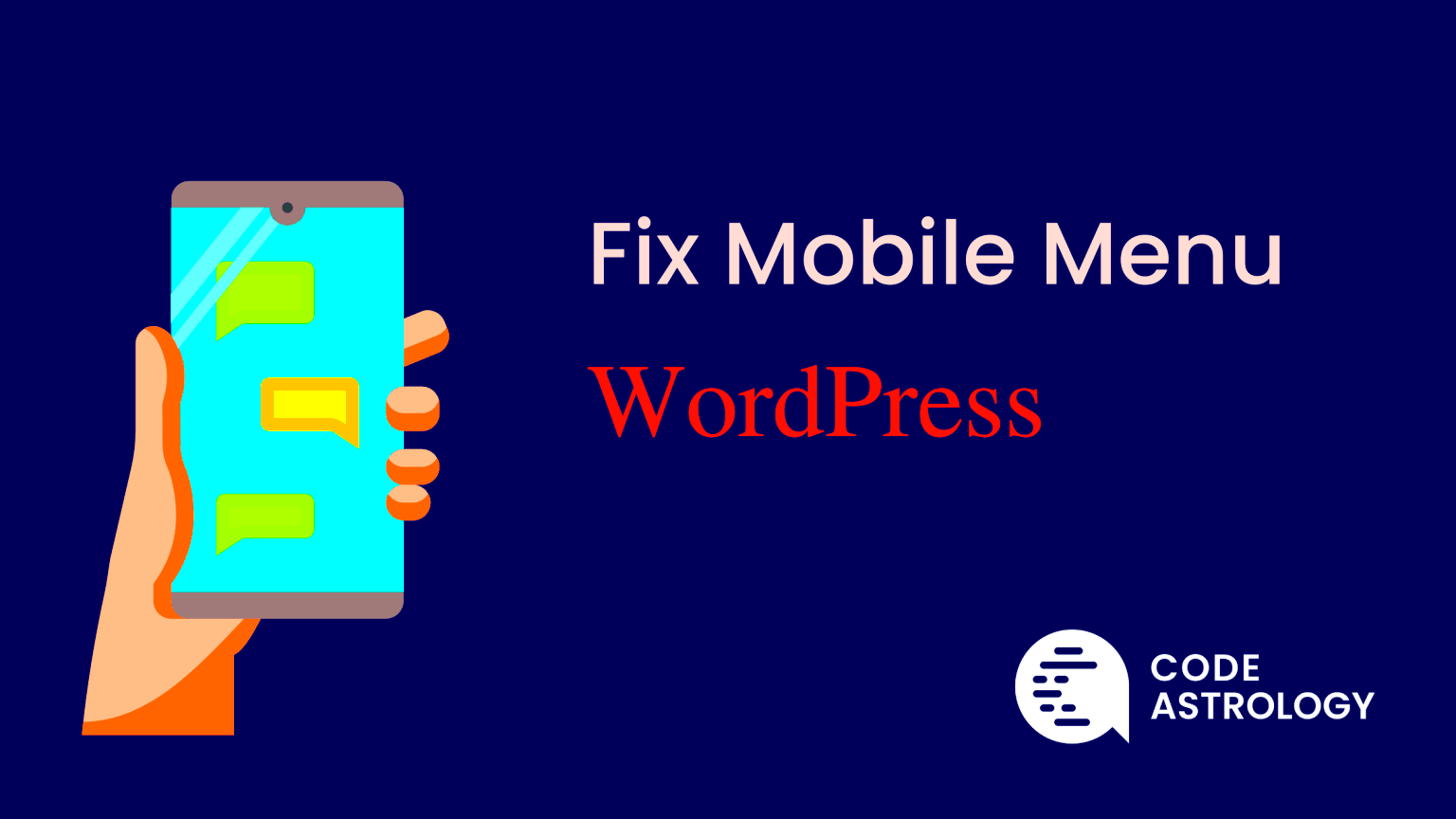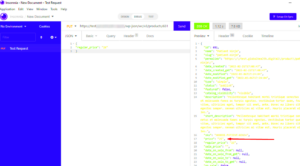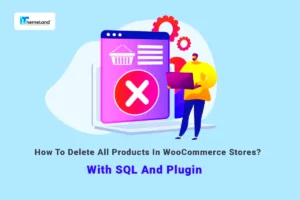When it comes to designing a website, especially one that adapts seamlessly to mobile devices, the mobile menu can often be a pain point for many WordPress users. You might spend hours perfecting your desktop layout only to find that your mobile menu is glitchy, hard to navigate, or simply doesn’t appear at all. Don’t worry; you’re not alone in experiencing these frustrations! In this post, we’ll delve into the common mobile menu issues you might face in the WordPress Customizer and provide some quick fixes to get your site back on track.
Common Problems with Mobile Menus
Mobile menus are crucial for user experience, but they can sometimes be tricky to get right. Here’s a rundown of some common problems you may encounter:
- Menu Doesn’t Appear: Sometimes, the mobile menu might not show up at all, leaving users wandering without navigation options.
- Menu Items Overlapping: If your menu items are too close together, they may overlap, making it difficult for users to select the desired option.
- Incorrect Configuration: If the menu isn’t configured correctly in the WordPress Customizer, it may not function as intended.
- Poor Responsiveness: A menu that looks great on desktop might be poorly optimized for mobile devices, making it hard to use.
- Javascript Conflicts: Sometimes, JavaScript issues can cause the mobile menu to malfunction or not open at all.
- Theme Limitations: Not all themes provide a fully functional and customizable mobile menu, leading to various display problems.
Understanding these common mobile menu problems is the first step in finding effective solutions. Don’t fret! There are straightforward fixes that can help you streamline your mobile navigation experience.
Identifying the Root Cause of Mobile Menu Issues
Understanding the root cause of mobile menu issues in WordPress can be a bit like solving a puzzle. There are a few common culprits that might be responsible for your menu not displaying correctly on mobile devices. Let’s dive into some of these issues:
- Theme Compatibility: One of the biggest factors can be the theme you’re using. Not all themes are optimized for mobile, and sometimes a theme update can cause conflicts that lead to menu issues.
- Plugin Conflicts: Have you recently installed or updated a plugin? Sometimes plugins can interfere with how the mobile menu operates, causing it to malfunction or disappear altogether.
- Custom CSS or JavaScript: If you’ve added custom coding, that can impact your mobile menu functionality. Custom rules might inadvertently hide elements you want to show or misalign them.
- WordPress Updates: Updates to WordPress itself can introduce new features or changes that conflict with your current setup, especially if your theme or plugins haven’t kept pace.
- Viewport Settings: Sometimes the viewport settings defined in your theme’s meta tags can affect how the menu is displayed on smaller screens.
To tackle these issues effectively, start by checking your theme and plugin compatibility. Look for theme documentation to see if others have reported similar issues, and consider reaching out to support forums for assistance. With a little detective work, you can usually pinpoint what’s causing your mobile menu headaches.
Quick Fixes for Mobile Menu Problems
Once you’ve identified the root cause of your mobile menu issues, it’s time to take action. Here are some quick fixes that can help you get that mobile menu back on track:
- Update Your Theme and Plugins: Make sure everything is updated to the latest versions. This can often resolve compatibility issues.
- Clear Your Cache: If you’re using a caching plugin, clear your cache after making changes to ensure you see the most current version of your site.
- Check Custom CSS: Revisit any custom CSS you may have added. Try commenting it out to see if it resolves the issue. You can gradually reintroduce your styles to isolate the problem.
- Disable Plugins: Temporarily disable plugins to identify if one is affecting your menu. If disabling a plugin fixes the issue, you might need to seek alternatives or adjust settings.
- Use a Different Theme: As a last resort, switch to a default theme (like Twenty Twenty-One) to see if the menu works there. If it does, you may need to look for a more mobile-friendly theme.
These quick fixes can be a lifesaver if your mobile menu isn’t behaving. Follow these steps patiently, and you will likely get your mobile menu back to its optimal performance in no time!
Best Practices for Mobile Menu Design
Designing a mobile menu that is both functional and visually appealing is crucial for providing a great user experience. Here are some best practices that can help you create an effective mobile menu for your WordPress site:
- Simplicity is Key: The mobile menu should be straightforward and easy to navigate. Avoid cluttering it with too many options. Ideally, stick to the most essential links.
- Prioritize Important Pages: Identify the key pages of your site that visitors need quick access to, such as “Home,” “About Us,” “Contact,” or “Shop.” Place these prominently in your menu.
- Use Clear Labels: Label your menu items clearly. Use plain language that conveys the purpose of the link. For example, instead of “Our Services,” consider “What We Offer.”
- Incorporate Icons: Including small icons beside your menu items can help users identify them quickly. Just make sure they are universally recognized.
- Utilize a Hamburger Icon: A hamburger icon (three horizontal lines) is a widely accepted symbol for a mobile menu. Make sure it’s easily visible so users know to tap it for more options.
- Implement Touch-Friendly Design: Make sure your menu items are big enough to tap easily. The standard recommendation is to make buttons at least 44×44 pixels.
By following these best practices, you can create a mobile menu that not only looks good but also enhances user experience, making it easier for visitors to engage with your content!
Testing Your Mobile Menu Across Devices
After you’ve set up your mobile menu, it’s absolutely essential to test it across various devices. The key is to ensure that every user, no matter what device they’re using, has an optimal experience. Here’s how you can effectively do this:
- Device Variety: Test your menu on a variety of devices including smartphones, tablets, and even phablets. Different screen sizes can affect how your menu displays.
- Operating Systems Matter: Make sure you test on both iOS and Android devices. Sometimes, menus can behave differently due to system-specific quirks.
- Different Browsers: Don’t forget to check how your menu works across different browsers (Chrome, Safari, Firefox, etc.). Each can render styles differently.
- Emulator Tools: Utilize browser developer tools to simulate various devices and screen sizes. Google Chrome and Firefox both have built-in emulators that can mimic mobile browsing.
- Real User Feedback: If possible, have some friends or colleagues test the mobile menu as well. They may notice usability issues that you didn’t.
- Regular Updates: Remember that devices and software get updated frequently. Regularly retest your mobile menu to ensure it remains user-friendly.
Conducting thorough testing can significantly enhance the functionality of your mobile menu, leading to increased satisfaction and engagement from your users!
When to Seek Professional Help
While many mobile menu issues on WordPress can be resolved with some simple tweaks, there are times when the problem can get a bit too complicated. If you find yourself stuck and unable to fix the issue despite trying out various solutions, it might be the right moment to seek professional help. Here are a few signs that indicate you should consult an expert:
- Persistent Issues: If you’ve attempted the basic troubleshooting steps like clearing the cache, checking for plugin conflicts, and adjusting settings in the Customizer, and the mobile menu still isn’t functioning properly, it might be time to reach out for help.
- Complex Customizations: If you’ve made extensive customizations to your theme or installed additional plugins that are critical to your site’s functionality, finding a conflict can become quite complex. In such cases, a professional can navigate the situation more adeptly.
- Error Messages: If your site starts displaying unusual error messages or warnings that are beyond your understanding, professional assistance can help rectify these mistakes quickly.
- Impact on Business: If your website serves an essential function for your business (like an online store or service site), it’s crucial to get issues resolved promptly. Hiring an expert can save you time and ensure you maintain a positive user experience.
- Time Constraints: Sometimes time is of the essence. If all the troubleshooting is eating too much of your day, handing it over to a professional can free you up to focus on more pressing matters.
In any of these situations, don’t hesitate to reach out to a professional or developer who specializes in WordPress. They can simplify the problem for you and implement a solution swiftly, allowing you to get back to what you do best.
Conclusion: Keeping Your Mobile Menu Functional
In the grand scheme of things, keeping your mobile menu functional can enhance the overall user experience on your WordPress site. A smooth, responsive navigation bar is not just a trendy design element; it’s a critical tool for guiding visitors through your content and preventing frustration. Here are some key takeaways to help ensure your mobile menu stays in tip-top shape:
- Regular Updates: Always keep your WordPress core, themes, and plugins updated to minimize glitches that could affect the mobile menu.
- Testing: After making any changes or installing new features, run thorough tests on your mobile menu to catch issues early before they impact users.
- Visitor Feedback: Encourage visitors to report issues with the mobile menu. Their insights can be invaluable in catching problems you may have missed.
- Backup Solutions: Always maintain backups of your site so that you can revert to a prior version if a new change disrupts functionality.
- Documentation: Familiarize yourself with the documentation provided by your theme and plugin developers. Understanding how they’re designed to work will go a long way in preventing issues.
Ultimately, being proactive and attentive can save you a lot of headaches. Remember, a functional mobile menu is a key aspect of a successful website, so don’t overlook its importance. Keep these tips in mind, and you’ll be well on your way to providing an excellent mobile experience for your visitors!