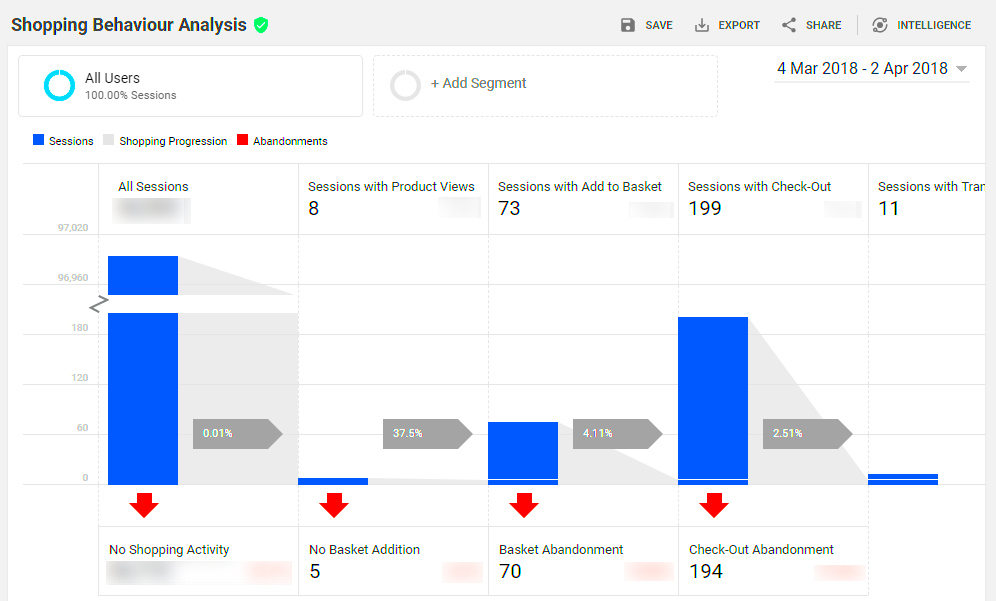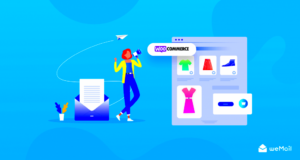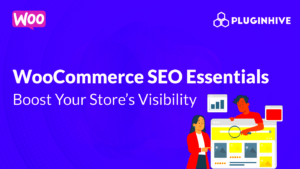Hey there! If you’re running an online store with WooCommerce, you might be wondering how to get the most out of your data. Enter Google Analytics—a powerful tool that can transform numbers into actionable insights. This combination can help you understand your customers better, track their purchases, and optimize your store’s performance. It’s like having a magnifying glass over your sales funnel!
Setting Up Google Analytics for WooCommerce
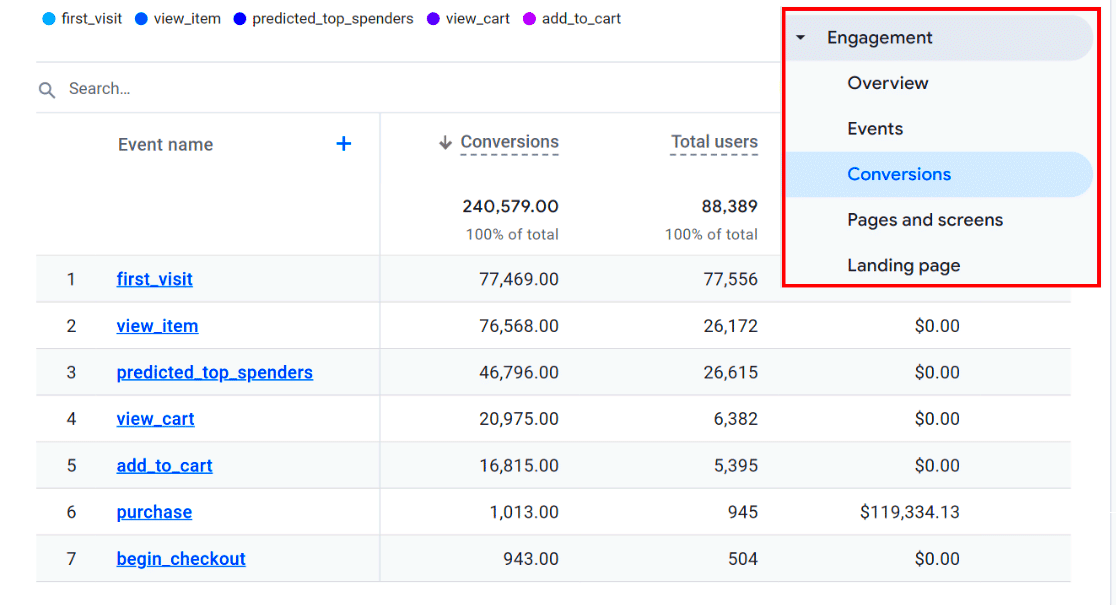
Setting up Google Analytics for your WooCommerce store is a breeze, and it opens up a world of data at your fingertips. Let’s break down the steps you need to follow to get everything connected smoothly.
- Create a Google Analytics Account: First things first, head over to Google Analytics and sign up for an account. If you already have one, simply log in.
- Add Your Website: Once you’re in, click on “Admin” in the lower left corner. Under the “Property” column, select “Create Property” and input your website’s details.
- Get Tracking ID: After creating the property, you’ll receive a Tracking ID. This ID is crucial for linking Google Analytics with your WooCommerce store.
- Install a Plugin: While you could manually code everything in, using a plugin like ‘MonsterInsights’ or ‘WooCommerce Google Analytics Integration’ can save you time. Install your chosen plugin in your WordPress dashboard.
- Connect Google Analytics: After activation, go into the plugin settings and enter the Tracking ID you got earlier. This connects your WooCommerce store to Google Analytics.
- Set Up E-commerce Tracking: In your Google Analytics account, navigate to the “Admin” section again, hop over to “View,” and enable “E-commerce Settings.” This is key for capturing sales data.
And voila! You’re all set up! With this integration, you’ll be able to track vital metrics like conversion rates and customer behavior. Don’t forget to periodically check back for updates. Happy analyzing!
Understanding Key Metrics for WooCommerce
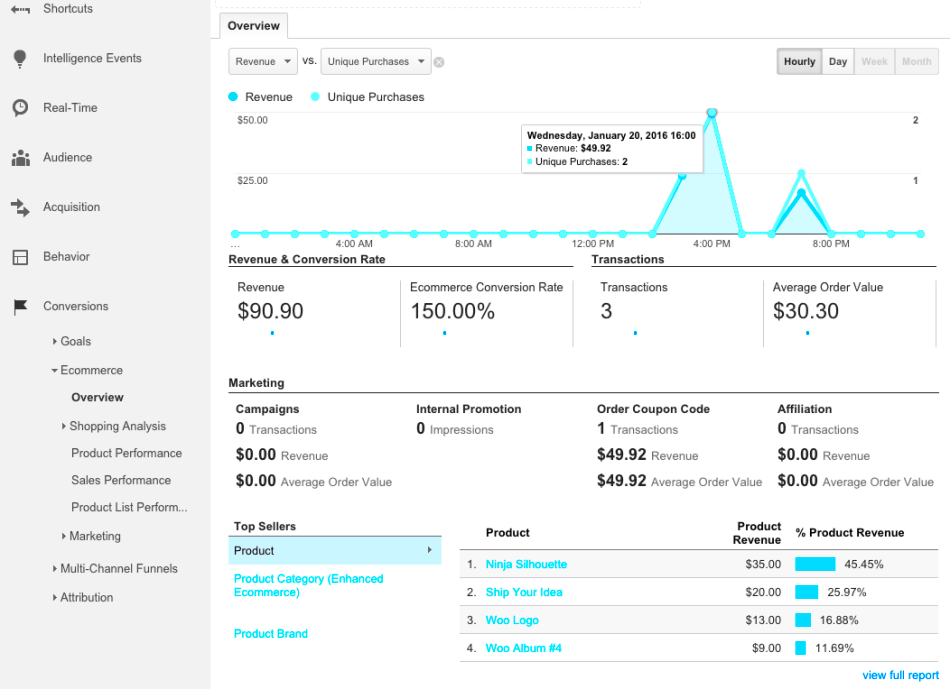
When it comes to running an online store using WooCommerce, understanding key metrics is crucial for success. These metrics not only help you gauge the overall health of your store, but they also identify areas where improvements can be made. Let’s break down some of the most important metrics you should keep an eye on:
- Conversion Rate: This is the percentage of visitors who complete a purchase. A higher conversion rate often indicates effective marketing and website optimization.
- Average Order Value (AOV): This metric tells you the average amount spent by customers per transaction. Increasing your AOV can significantly boost revenue without needing more traffic.
- Cart Abandonment Rate: This metric shows the percentage of shoppers who add items to their cart but do not complete the purchase. Understanding and lowering this rate can lead to more sales.
- Customer Lifetime Value (CLV): This predicts how much revenue a single customer will generate over their entire relationship with your business. Higher CLV means better long-term profitability.
- Traffic Sources: Understanding where your visitors are coming from (organic, paid, social media, etc.) helps you allocate resources more effectively for marketing efforts.
By regularly monitoring these metrics through Google Analytics, WooCommerce store owners can gain valuable insights that lead to informed decisions and more robust strategies. Feel free to tailor your tracking to focus on metrics that align with your specific business goals!
How to Track E-Commerce Transactions
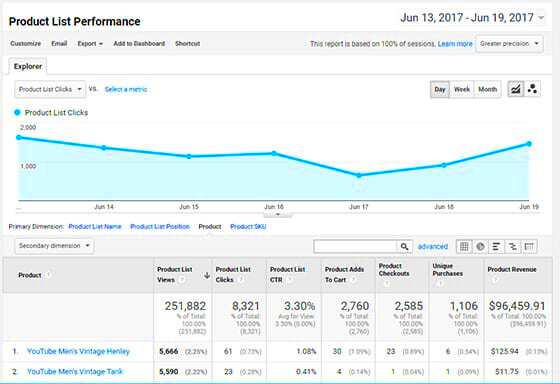
Tracking e-commerce transactions is essential for measuring the success of your online store. Google Analytics provides powerful tools to help you understand your sales performance and gain insights into customer behavior. Here’s a simple guide to set things up:
- Enable E-commerce Tracking:
First, ensure that e-commerce tracking is enabled in your Google Analytics account. Navigate to the Admin section, select your property, go to the ‘E-commerce Settings’ section, and toggle the ‘Enable E-commerce’ option to ‘ON.’
- Install WooCommerce Google Analytics Plugin:
To seamlessly integrate WooCommerce with Google Analytics, consider using plugins like the ‘WooCommerce Google Analytics Integration.’ Install and configure it to start tracking transactions.
- Set Up Goals and Funnels:
Defining goals in Google Analytics will help you track specific actions like ‘Completed Purchase.’ Creating funnels can further allow you to analyze the steps in your checkout process, identifying points of drop-off.
- Utilize Custom Reports:
Creating custom reports focusing on e-commerce metrics can provide deeper insights into revenue, conversion rates, and user behavior. You can tailor these reports to show the data that matters most to you.
By implementing these tracking features, you’ll gain a clearer picture of not only how sales are performing but also how to strategize future marketing efforts to increase profitability.
5. Setting Up Goals and Conversions
When it comes to maximizing your online store’s performance, setting up goals and conversions in Google Analytics is a game-changer. Goals help you focus on what really matters: understanding how well your site converts visitors into customers. It’s like having a roadmap that guides your e-commerce strategies.
To set up goals, you need to follow these steps:
- Go to the Admin section: Navigate to the gear icon located in the lower-left corner. From there, you’ll see three columns: Account, Property, and View.
- Select your View: In the View column, choose the view where you want to set goals. Typically, this is your main reporting view.
- Click on Goals: In the View column, click on “Goals” and then hit the “+ New Goal” button.
- Choose a Template or Custom: Google provides templates based on standard objectives, like “Place an Order” or “Sign Up.” You can also opt for a custom goal if your needs are unique.
- Define Goal Details: Fill in the details, like the destination (thank you page after a purchase), duration of a session, pages/screens per session, or specific events.
Once you’re done, click on “Save.” Now you can track the performance of these goals and analyze the conversion rates. Regularly revisiting and adjusting your goals is essential for keeping pace with your business changes. This ensures you always have your finger on the pulse of your store’s success!
6. Utilizing Enhanced E-Commerce Features
One of the standout features of Google Analytics is its Enhanced E-Commerce capabilities, especially when paired with WooCommerce. This tool provides a comprehensive view of your customers’ shopping behaviors, allowing you to track their journey from product view to purchase.
To get started with Enhanced E-Commerce, you’ll need to enable it in Google Analytics and integrate it with WooCommerce. Here’s how:
- Enable Enhanced E-Commerce in Google Analytics: In the Admin section, go to the ecommerce settings and toggle the Enhanced E-Commerce option to “ON.”
- Install a Plugin: Add a plugin like “Enhanced E-Commerce for WooCommerce” to facilitate tracking. This plugin will handle most of the code for you!
- Configure Your Product Data: Make sure all product information is correctly configured, including categories, prices, and unique identifiers.
- Track User Engagement: With Enhanced E-Commerce, you can follow user actions through various stages: product impressions, clicks, adding to the cart, initiating the checkout process, and finally, completed purchases.
This data is invaluable! It helps you understand not only what products are popular but also where potential drop-offs happen in the purchasing process. By analyzing these insights, you can make informed decisions to optimize your store and improve the shopping experience. From tweaking your marketing strategies to adjusting your product offerings, Enhanced E-Commerce features empower you to create a more engaging and successful online store.
Analyzing User Behavior on Your WooCommerce Site
Understanding user behavior is crucial for maximizing your WooCommerce store’s performance. With Google Analytics, you can dive deep into how visitors interact with your site, allowing you to make informed decisions that can lead to more sales. So, how do you start analyzing this behavior?
First, you’ll want to set up event tracking. This feature lets you monitor specific actions such as product views, add-to-cart clicks, and even cart abandonment rates. By understanding these actions, you can spot trends and identify which products are capturing attention.
Next, check out the Behavior Flow report. This handy tool visually represents the path users take as they navigate your store. Is there a particular page where most of your visitors drop off? Knowing this can help you make adjustments to improve user retention.
Don’t forget about the site search function. Analyzing what users search for can give you insights into what products they want but can’t find. By tracking these searches, you can adjust your inventory or improve your site’s navigation.
Another crucial area to focus on is demographics. Understanding who your customers are—age, gender, location, etc.—enables you to tailor your marketing strategies better. Once you know your audience, you can create targeted campaigns that resonate with them.
Lastly, consider segmenting your audience based on their behavior. For example, you can create segments for new visitors versus returning customers. This information is invaluable for strategizing on customer retention and loyalty initiatives.
Generating Reports for Performance Insights
Generating reports is one of the best ways to keep a pulse on your WooCommerce store’s performance. With Google Analytics, you can create custom reports that illuminate valuable insights about your sales, traffic sources, and user engagement.
Start by exploring the E-commerce Overview Report. This report provides a comprehensive look at key metrics such as revenue, conversion rates, and average order value. It’s essentially your store’s health check-up!
If you want to dig deeper, the Sales Performance Report lets you see which products are flying off the virtual shelves and which ones are lagging. This data can guide your inventory decisions and even your promotional strategies. You can generate a table like the one below to summarize key product metrics:
| Product Name | Units Sold | Revenue |
|---|---|---|
| Product A | 150 | $1200 |
| Product B | 90 | $720 |
Next, focus on the Acquisition Report, which helps you understand where your traffic is coming from. This could be organic search, social media, or email marketing campaigns. Identifying your top sources can inform where you should allocate marketing budget and efforts. A great tip is to test different channels and see what works best for your audience.
Finally, consider setting up automated reports. How convenient would it be to receive a weekly or monthly summary of your store’s performance right in your inbox? Google Analytics allows you to schedule these reports, giving you peace of mind and the ability to focus on what matters—growing your business.
Common Challenges and Solutions
Implementing Google Analytics with WooCommerce can be incredibly beneficial, but it’s not without its challenges. Here are some of the most common hurdles store owners face, along with practical solutions to overcome them.
- Data Accuracy: One of the biggest issues is ensuring that the data collected is accurate. This can be affected by improper tracking code installation or multiple code snippets running simultaneously.
Solution: Double-check the implementation of your tracking codes. Utilize Google Tag Manager for easier management of tracking codes and avoid duplication. - Integrating Enhanced E-commerce: Configuring Enhanced E-commerce settings can be tricky. Without the right setup, you might miss crucial data points.
Solution: Follow Google’s documentation carefully and consider using plugins designed specifically for WooCommerce to simplify the integration process. - Real-time Reporting Challenges: Sometimes, data can lag in reporting real-time interactions.
Solution: Understand that some data may not appear instantly. Regularly review your settings and familiarize yourself with how Google Analytics processes data. - Understanding Metrics: New users often find the metrics confusing, making it hard to derive actionable insights.
Solution: Take the time to educate yourself on key metrics that matter to your business, such as Conversion Rate, Bounce Rate, and Average Order Value. Consider online tutorials or webinars for better understanding.
By actively addressing these common challenges, you can ensure a smoother experience with Google Analytics and achieve more meaningful insights for your WooCommerce store.
Tips for Optimizing Your WooCommerce Store with Analytics
Once you have Google Analytics set up and running with your WooCommerce store, it’s time to optimize your performance. Here are some powerful tips to help you make the most out of your analytics data:
- Monitor User Behavior: Use the Behavior Flow report to understand how users navigate through your site.
- This helps in identifying where users drop off and which products attract more attention.
- Utilize Goal Tracking: Define specific goals for your store, such as completing a purchase or signing up for a newsletter.
- Set up conversion tracking to understand which sources bring in the most valuable traffic.
- Segment Your Audience: Use segments to filter your audience based on behaviors, demographics, or traffic sources.
- This allows you to tailor marketing strategies more effectively and identify top-performing segments.
- Analyze Cart Abandonment: Investigate the checkout process to pinpoint why users abandon their carts.
- Consider using exit-intent pop-ups or abandoned cart emails to recover lost sales.
- Optimize for Mobile: Analyze mobile traffic to ensure that your store is responsive and easy to navigate on all devices.
- Use Google Analytics to track mobile performance and adjust your design and functionality accordingly.
By leveraging these tips, you can make data-driven decisions that enhance the user experience, increase conversion rates, and ultimately boost the overall performance of your WooCommerce store. Happy optimizing!
Conclusion: Enhancing Your WooCommerce Strategy with Google Analytics
In an increasingly competitive e-commerce landscape, leveraging tools like Google Analytics is essential for maximizing the performance of your WooCommerce store. By meticulously tracking user behavior, sales performance, and other key metrics, you can gather crucial insights to inform your marketing and sales strategies.
Google Analytics provides a wealth of features that integrate seamlessly with WooCommerce. Here are some of the key benefits:
- User Behavior Tracking: Understand how visitors navigate through your site, including the paths they take and the products they view.
- E-Commerce Tracking: Enable enhanced eCommerce tracking to monitor metrics such as transaction data, revenue generated, and product performance.
- Conversion Rate Optimization: Analyze which marketing channels drive the most conversions and adjust your strategies accordingly.
- Goal Setting: Establish specific goals (e.g., sign-ups, purchases) to measure the effectiveness of your campaigns.
- Custom Dashboard: Create tailored reports that showcase the metrics most important to your business.
Implementing Google Analytics within your WooCommerce store is relatively straightforward, and the benefits far outweigh the initial setup time. The combination of WooCommerce’s robust eCommerce features with Google Analytics’ comprehensive data analysis capabilities allows you to make informed decisions that can significantly impact your bottom line.
By continuously analyzing and optimizing your strategies based on the insights gained from Google Analytics, you can enhance the overall performance of your WooCommerce store, ensuring long-term success in the competitive online marketplace.