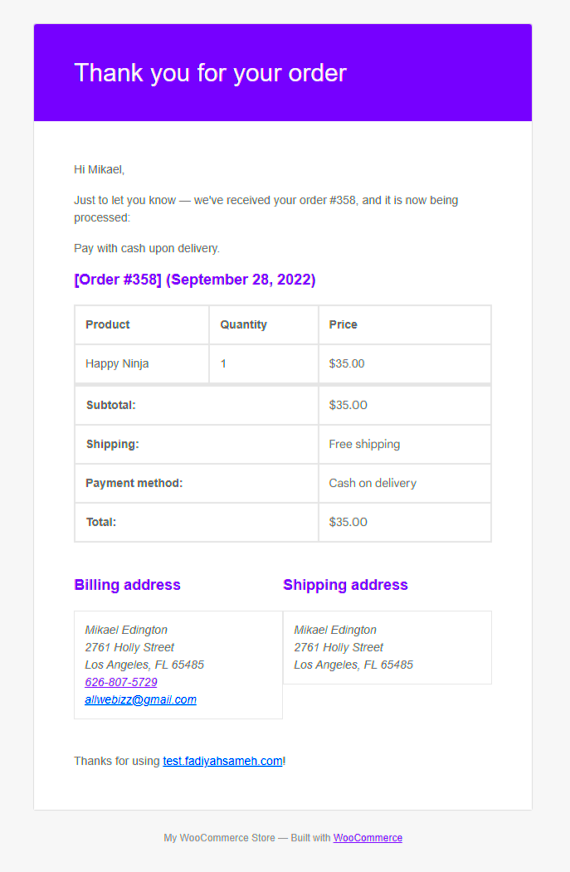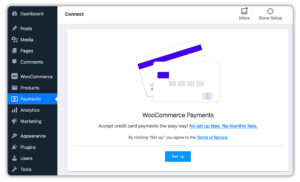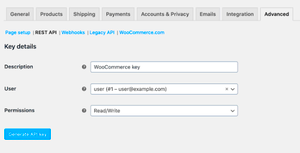If you’re running an online store using WooCommerce, you know just how crucial it is to keep your customers informed. One of the best ways to do that is through email notifications, specifically order confirmations. To ensure these emails reach your customers’ inboxes, using SMTP (Simple Mail Transfer Protocol) is key. With WooCommerce SMTP, you can leverage reliable email delivery services that optimize how your order confirmations are sent out. This not only improves the chances of your emails being delivered successfully but also boosts your overall email performance.
Why Use SMTP for Order Confirmations?
When it comes to sending order confirmations, utilizing SMTP has several benefits that can positively impact your eCommerce business:
- Improved Deliverability: SMTP services help to ensure that your emails bypass spam filters and reach your customers’ inboxes. This is crucial for maintaining customer trust and satisfaction.
- Reliable Sending: Using an SMTP server means that your emails get sent through a reliable service that can handle a large volume of messages, which is especially useful during peak shopping seasons.
- Tracking and Analytics: Many SMTP providers offer tracking features, allowing you to see open rates, click-through rates, and other valuable metrics to better understand your customers’ engagement.
- Enhanced Security: SMTP can offer improved security features, like encryption, which ensures that your customers’ information stays protected. This is particularly important for eCommerce transactions.
- Customizability: With SMTP, you can customize the appearance and format of your order confirmation emails, ensuring that they align with your brand’s voice and style.
In short, using SMTP for sending order confirmations in WooCommerce not only helps in improving communication with your customers but also enhances your brand’s professionalism. It’s a win-win!
Benefits of Free SMTP Services
Using free SMTP services for sending order confirmations in WooCommerce can be incredibly beneficial for your online store. Let’s break down some of the key advantages:
- Cost-Effective: One of the most significant advantages is, of course, the price. Free SMTP services allow you to send emails without incurring any costs, which is particularly helpful for small businesses or those just starting out.
- Ease of Setup: Many free SMTP services are designed to be user-friendly. They often provide straightforward setup instructions that even non-techies can follow, making it a breeze to get started.
- Reliability: Though you might think free means less reliable, many reputable free SMTP providers offer dependable service. They typically have high uptime rates, ensuring that your order confirmations reach your customers without delays.
- Scalability: Many free SMTP services allow you to send a specific number of emails per month. If your customer base grows, you can easily switch to a paid plan or upgrade your current plan with the same provider.
- Support for Multiple Email Accounts: Free SMTP services often enable you to configure multiple email accounts, streamlining batch processing and enhancing marketing communication.
- Security Features: Most established free SMTP providers prioritize security. They use encryption protocols like SSL/TLS to keep your data safe while in transit.
In summary, free SMTP services offer a mix of affordability, reliability, and ease of use, making them an ideal choice for WooCommerce store owners looking to manage their email confirmations effectively.
Step-by-Step Guide to Setting Up Free WooCommerce SMTP
Ready to get started with setting up free SMTP for your WooCommerce site? Don’t worry; it’s pretty simple! Follow this step-by-step guide to ensure everything runs smoothly:
- Choose Your Free SMTP Provider: The first step is to select a free SMTP service that suits your needs. Popular options include:
- Gmail SMTP
- SendGrid
- Mailgun
| Setting | Value |
|---|---|
| SMTP Host | [Provider’s SMTP server address] |
| SMTP Port | 587 (or 465 for SSL) |
| Username | [Your email address] |
| Password | [Your email password] |
| Encryption | TLS (or SSL) |
- WP Mail SMTP
- Easy WP SMTP
- Post SMTP Mailer/Email Log
And there you have it! With these straightforward steps, you can effortlessly configure free SMTP for sending order confirmations in WooCommerce. Remember, taking this step will not only help you maintain professionalism but also enhance communication with your customers.
Choosing the Right SMTP Provider
When it comes to sending order confirmations for your WooCommerce store, selecting the right SMTP provider is crucial. With a multitude of options available, how do you know which one suits your needs best? Here are some key factors to consider:
- Reliability: A good SMTP provider should boast high uptime and delivery rates. You want your emails to reach your customers’ inboxes and not get lost in the spam folders. Look for providers with a proven track record.
- Easy Integration: Your chosen SMTP should easily integrate with WooCommerce. Look for plugins or settings that simplify this process, so you can set it up without a hitch.
- Cost: Many email services offer free tiers; however, you may encounter limits on the number of emails you can send. Consider what your business needs are, and if a paid plan is worth it in the long run.
- Support: Customer support is a significant factor. If you run into issues or need assistance, it’s comforting to know that someone is just an email or chat away.
- Features: Look at the features provided, such as tracking, analytics, and templates. Some providers offer advanced capabilities that could enhance your email marketing efforts.
Some popular free SMTP providers you might consider include:
| Provider | Key Features | Free Tier Limit |
|---|---|---|
| Gmail SMTP | Easy integration, reliable | 500 emails/day |
| Sendinblue | Email marketing tools, templates | 300 emails/day |
| Mailgun | API for developers, powerful analytics | 5,000 emails for the first 3 months |
Ultimately, your choice of SMTP provider will depend on your specific needs, so take the time to evaluate your options carefully!
Configuring WooCommerce to Use SMTP
Configuring WooCommerce to work with your chosen SMTP provider is a straightforward process, and it’s essential for ensuring your order confirmation emails are sent reliably. Let’s guide you through the steps to get everything set up smoothly:
- Install an SMTP Plugin: First things first, you’ll need to install an SMTP plugin on your WordPress site. Some popular options include:
- WP Mail SMTP
- Post SMTP Mailer/Email Log
- Easy WP SMTP
- SMTP Host (e.g., smtp.gmail.com for Gmail)
- SMTP Port (usually 587 for TLS or 465 for SSL)
- Username (your email address)
- Password (the password for the email account)
- Encryption type (TLS/SSL)
By following these steps, you ensure that your customers receive timely notifications of their orders, enhancing their shopping experience. Configuring your WooCommerce with SMTP not only improves email deliverability but also helps to establish credibility and trust with your customers!
7. Testing Your SMTP Setup
So, you’ve set up your SMTP service for WooCommerce — great job! But before you go ahead and start sending out order confirmations, it’s super important to test your SMTP setup. After all, you want to ensure that your emails actually reach your customers’ inboxes rather than getting lost in the mysterious realms of spam folders.
Here’s how you can effectively test your SMTP configuration:
- Send a Test Email: Most SMTP plugins come equipped with a feature to send a test email. Simply enter your email address in the designated section and hit ‘Send’. Watch out for any messages that suggest your test was unsuccessful.
- Check Email Logs: If your SMTP plugin has email logging capabilities, check the logs to see if your test email was recorded. This will give you a clear indication of what’s happening behind the scenes.
- Verify Recipient’s Inbox: Make sure to check not just your inbox, but also the spam or junk folder. If your email ended up there, it may indicate issues with your SMTP configuration.
- Use Email Deliverability Tools: Consider utilizing tools like Mail-tester or GlockApps to evaluate your email’s deliverability. These tools can provide insights into whether your emails are likely to land in the inbox or the spam folder.
By performing these tests, you’ll ensure that your order confirmation emails are not just sent, but also received by your customers, enhancing their overall shopping experience with your store.
8. Troubleshooting Common SMTP Issues
Even with the best setups, sometimes things can go a little awry when it comes to SMTP. Whether it’s configuration hiccups or issues with email deliverability, here’s a look at some common SMTP problems and how to resolve them.
| Issue | Possible Causes | Solutions |
|---|---|---|
| No Emails Sent | Incorrect SMTP settings, or the plugin is not activated | Double-check your SMTP settings and ensure the plugin is activated. |
| Email Goes to Spam | IP blacklisting or poor sender reputation | Authenticate your email (SPF, DKIM), and monitor your sending behavior. |
| Bounce Back Errors | Invalid email addresses or quota exceeded | Review the recipient list for accuracy and check your SMTP provider’s limits. |
| Delayed Emails | SMTP server overload or misconfiguration | Contact your SMTP provider or reconsider your SMTP option. |
By troubleshooting these common issues, you’ll not only improve the reliability of your email communications, but you’ll also elevate the overall customer experience in your WooCommerce store.
Best Practices for Sending Order Confirmations
Order confirmations are vital in the e-commerce landscape, especially for WooCommerce users. They not only reassure customers that their purchase was successful but also keep them informed about the next steps. To ensure your email communications are effective, consider the following best practices:
- Send Immediately: Aim to send order confirmations as soon as the payment is processed. Delays can lead to customer anxiety and may cause them to question their purchase.
- Use a Professional Tone: Craft your emails with a professional yet friendly tone. This establishes trust and demonstrates that you value your customers.
- Include Essential Information: Your order confirmation must clearly outline critical details such as:
- Order Number
- Purchase Details (items, quantities, prices)
- Billing and Shipping Information
- Estimated Delivery Date
- Keep it Simple: Avoid overwhelming your customers with excessive information. Use bullet points for clarity and readability.
- Branding Matters: Incorporate your brand’s logo and colors in the email design. This not only enhances recognition but also reinforces your brand identity.
- Mobile Optimization: Since many customers check emails on mobile devices, ensure your email is mobile-friendly, ensuring it looks great on any screen size.
- Provide Contact Information: Include clear contact details or links to your customer support channels. This displays your commitment to excellent customer service.
- Set Up Automation: Utilize SMTP services to automate your order confirmation emails, ensuring consistency and reliability.
By implementing these best practices, you can significantly enhance customer satisfaction and engagement.
Conclusion: Enhance Your WooCommerce Experience with SMTP
Integrating SMTP services into your WooCommerce setup can revolutionize how you communicate with your customers. Gone are the days of undelivered email confirmations or your messages landing in the spam folder. By employing a reliable SMTP provider, you’re ensuring that your order confirmations not only reach inboxes but also leave a lasting impression.
With SMTP:
- Improved Delivery Rates: Emails sent through SMTP have higher chances of being delivered successfully compared to standard hosting mail servers.
- Enhanced Security: Many SMTP services offer encryption and other security features, ensuring that your customer data is safe.
- Better Analytics: Track email opens, clicks, and other metrics that help you refine your email strategies over time.
- Scalability: As your business grows, an SMTP service can easily handle an increase in email volume without compromising performance.
In conclusion, not only does an optimized email system improve customer experience, but it also augments your WooCommerce operations. By embracing the power of SMTP for sending order confirmations, you reinforce trust, enhance communication, and ultimately, drive customer loyalty leading to repeat business. So, take the leap today and watch your customer satisfaction soar!