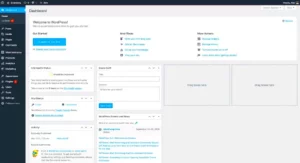Floating Google Review Widgets are a powerful tool for showcasing customer feedback directly on your WordPress site. These widgets appear on the screen as visitors browse, usually in a corner, without obstructing the main content. They offer a simple and effective way to build trust with your audience by displaying real-time, genuine reviews from Google users. Adding a floating widget to your site allows potential customers to quickly see positive feedback, helping to increase conversions and engagement. This guide will walk you through the benefits and process of adding these widgets to your WordPress site.
Why You Should Add Floating Google Review Widgets to Your WordPress Site
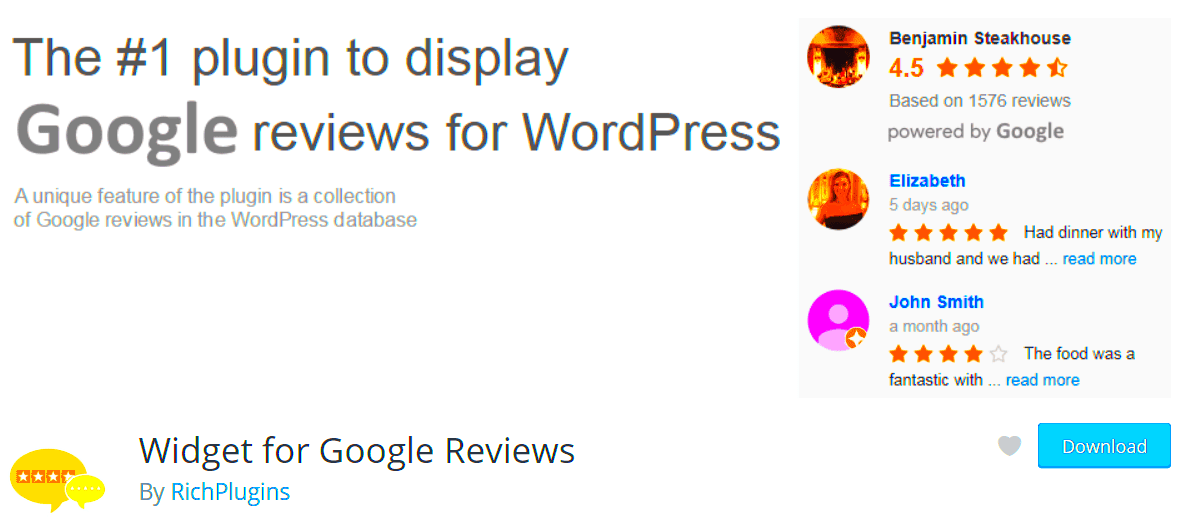
Adding a floating Google review widget to your WordPress site can significantly improve user experience and credibility. Here are a few reasons why it’s a great idea:
- Trust and Credibility: Customer reviews play a crucial role in building trust. Visitors are more likely to engage with a business that displays positive reviews.
- Increased Conversion Rates: Displaying glowing reviews directly on your site can lead to higher conversion rates, as potential customers can see the feedback from others before making decisions.
- Non-Intrusive: The floating design allows the reviews to appear without covering important content, ensuring your visitors’ browsing experience remains uninterrupted.
- Real-Time Updates: Google reviews are updated automatically, ensuring that your site always displays the most current feedback without any manual intervention.
By adding a floating Google review widget, you’re making it easier for your site visitors to trust your brand and make informed decisions. It’s an easy way to harness the power of social proof and enhance your site’s appeal.
Steps to Add Floating Google Review Widgets to WordPress
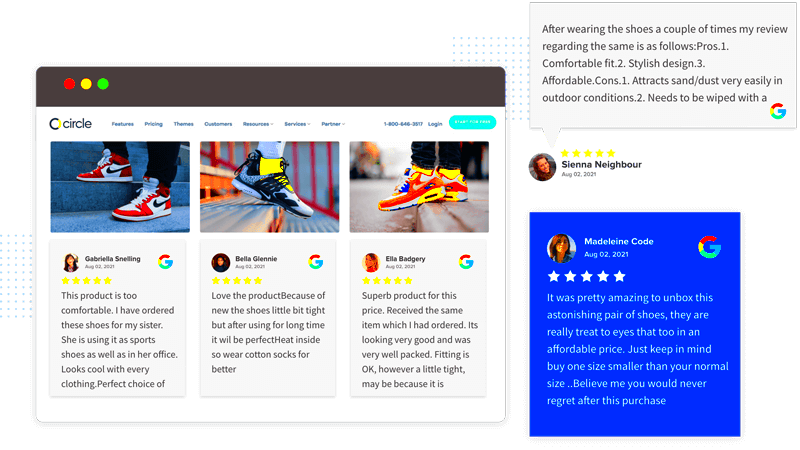
Adding a floating Google review widget to your WordPress site is easier than you might think. Here’s a simple step-by-step guide:
- Choose a Plugin: Start by selecting a plugin that supports floating Google review widgets. Some popular options include “WP Google Review Slider” and “Google Reviews Widget.” These plugins are user-friendly and designed to easily integrate with WordPress.
- Install the Plugin: Go to your WordPress dashboard, navigate to “Plugins” > “Add New,” and search for the chosen plugin. Click “Install Now,” then activate it once installed.
- Connect Google Reviews: After activation, you’ll typically need to link your Google business account to the plugin. Follow the plugin’s instructions to connect your Google account and retrieve your reviews.
- Configure Widget Settings: Customize the widget’s appearance, including size, color, and placement. Most plugins allow you to control where the widget appears (top or bottom corners) and how it behaves (e.g., floating or sliding).
- Display the Widget: Once configured, you can add the widget to your site. Depending on the plugin, you may either use a shortcode or widget to display the review section in your site’s sidebar, footer, or a floating position on all pages.
- Test and Adjust: After adding the widget, make sure to test it on different devices and screen sizes to ensure it looks great and functions well. Adjust settings as necessary for optimal performance.
That’s it! With just a few simple steps, you can add a floating Google review widget to your WordPress site and start displaying real-time customer feedback to engage and build trust with your visitors.
Choosing the Right Plugin for Google Review Widgets
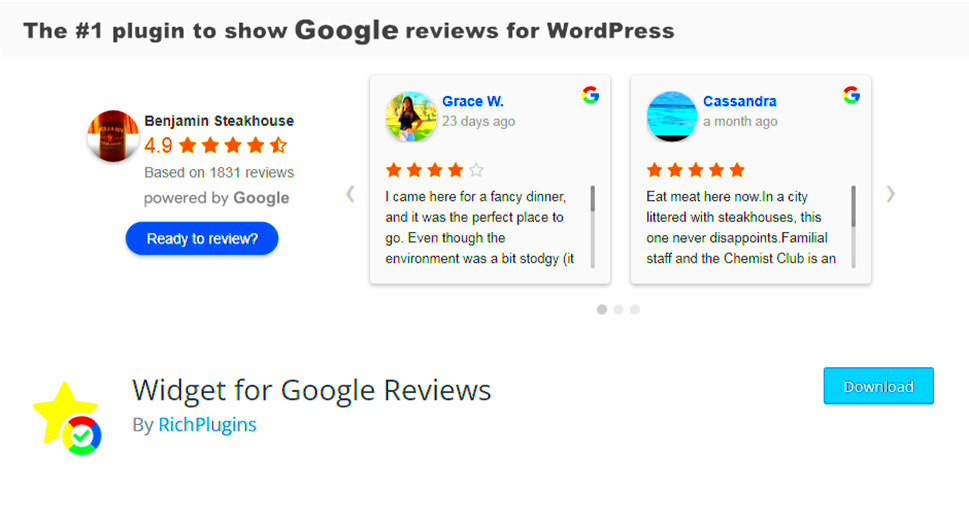
Choosing the right plugin for displaying Google reviews on your WordPress site is key to ensuring a smooth, efficient setup. There are several options available, each with unique features, so it’s important to pick one that fits your needs. Here are a few key points to consider when selecting the right plugin:
- Compatibility: Ensure the plugin is compatible with your WordPress version. Some plugins may not work well with the latest version of WordPress, causing functionality issues.
- Ease of Use: Look for plugins that are user-friendly, especially if you’re not very tech-savvy. Many plugins provide easy setup guides and intuitive dashboards.
- Customization Options: The plugin should allow you to customize the appearance of the widget to match your site’s design. Look for options like changing colors, font styles, and widget positioning.
- Review Management: Some plugins offer additional features, such as filtering reviews, displaying specific ratings, or even allowing you to respond to reviews directly from the plugin dashboard.
- Free vs. Paid Features: While some plugins are free, others offer premium versions with more advanced features, such as more design flexibility or advanced display options. Consider what you need and whether a premium option is worth it.
Popular plugins include “WP Google Review Slider,” “Google Reviews Widget,” and “EmbedReviews.” Each of these plugins provides excellent functionality for displaying Google reviews, so choose the one that best suits your design and feature requirements.
Customizing the Appearance of Your Floating Google Review Widget
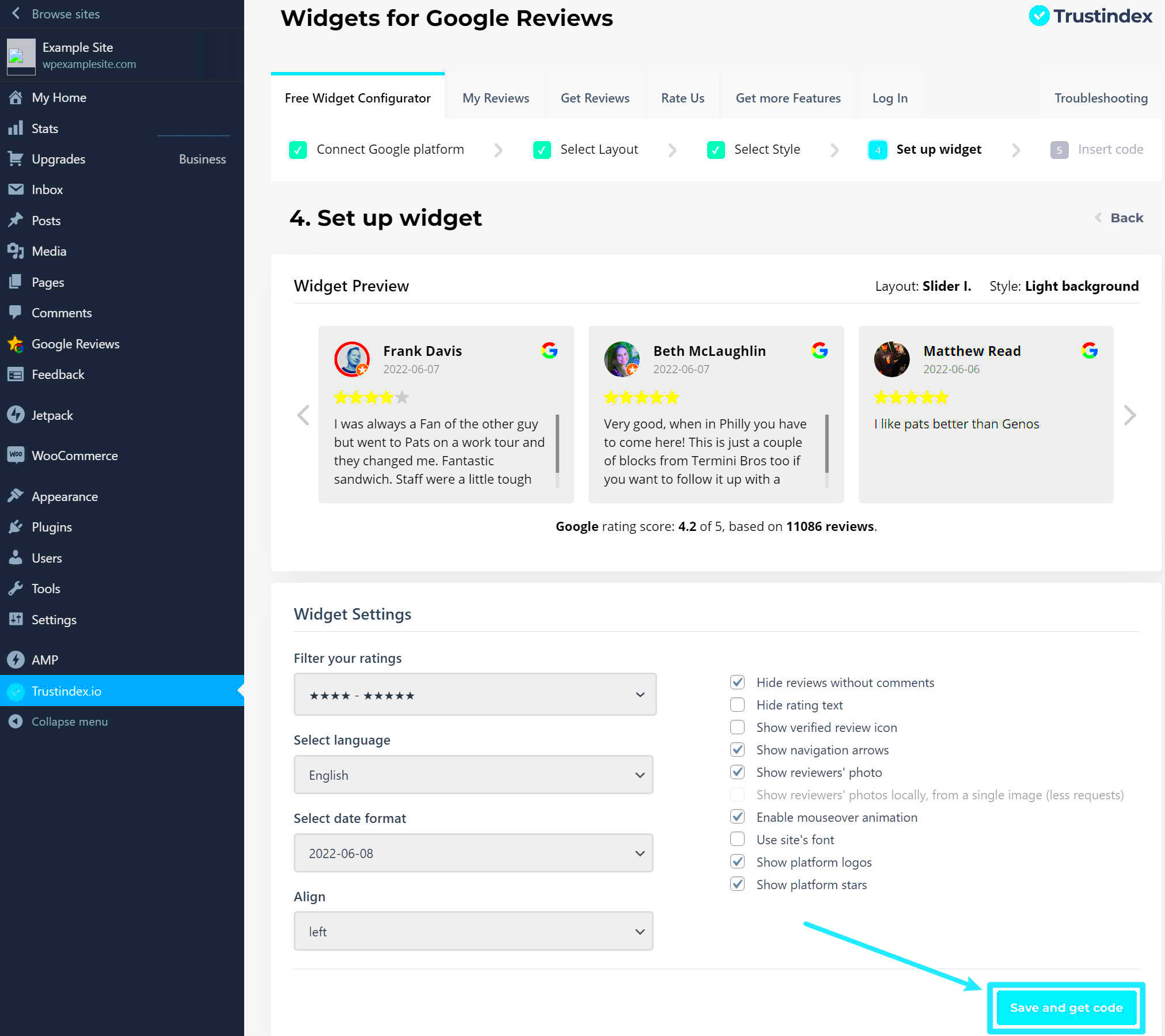
One of the benefits of using a floating Google review widget is the ability to customize it to suit your website’s aesthetic. A well-designed widget will seamlessly blend into your site and encourage users to trust your reviews. Here are some tips for customizing the appearance of your widget:
- Positioning: Most floating Google review plugins allow you to choose the position of the widget. You can set it to appear on the left or right side of the screen, either at the top or bottom. Choose a position that’s noticeable but doesn’t distract from the content.
- Color Scheme: Adjust the color of the widget to match your website’s branding. The background color, text color, and button style should complement your site’s overall design. Use a contrasting color to make sure the widget stands out but doesn’t clash with the rest of the page.
- Text Styling: Customize the font style, size, and weight to ensure readability. Clear, simple fonts often work best, especially when dealing with small-sized widgets that appear on the side of the page.
- Review Display Settings: Many plugins allow you to adjust how the reviews are displayed. You can choose to show just the ratings, full reviews, or a mix of both. Some plugins let you display reviews with images or other media, adding more credibility and personality.
- Animations and Transitions: Adding smooth animations (like a slide-in effect) can help make the widget feel more dynamic without being too flashy. You can also set it to fade in after a few seconds of page load to ensure it doesn’t distract right away.
Customizing the widget’s appearance ensures it complements your WordPress site’s look and doesn’t feel out of place. It should feel like a natural part of the browsing experience rather than an intrusive pop-up.
Best Practices for Using Floating Google Review Widgets
To get the most out of your floating Google review widget, you’ll need to follow some best practices. These practices ensure that the widget doesn’t just look good but also works effectively to engage visitors and increase trust in your business.
- Don’t Overwhelm Visitors: While it’s great to have reviews on display, don’t let the widget distract from your content. Make sure the widget is unobtrusive and blends in with the overall design. Keep it subtle so it enhances, rather than detracts from, the user experience.
- Ensure Mobile Responsiveness: Many users browse on mobile devices, so your widget should be responsive. Test how the widget looks and behaves on different screen sizes to ensure it doesn’t overlap or become hard to interact with on mobile.
- Keep Reviews Updated: Google reviews can change over time, and new reviews may be posted. Ensure that your widget automatically updates so visitors always see the most current feedback. This helps maintain trust and credibility.
- Feature Positive Reviews: If possible, highlight positive reviews. This doesn’t mean hiding negative ones, but rather giving more visibility to the reviews that paint your business in the best light. Look for plugins that allow you to filter reviews by rating.
- Use Analytics to Track Engagement: Monitor how users interact with the widget. Are they clicking on it? Are they spending time reading the reviews? Analytics can give you insight into whether your widget is effective or if adjustments need to be made.
- Encourage Reviews: A floating Google review widget can serve as a reminder for visitors to leave their own reviews. Make sure the widget includes a clear call-to-action or link to your Google business profile, encouraging customers to share their experiences.
Following these best practices will ensure that your floating Google review widget enhances your site’s credibility, builds trust with your audience, and provides a smooth user experience for everyone who visits your site.
Troubleshooting Common Issues with Floating Google Review Widgets
While floating Google review widgets are relatively easy to set up, you may encounter some common issues. These issues can range from display problems to connection errors. Understanding how to troubleshoot these problems ensures your widget runs smoothly and provides visitors with the best experience. Below are some of the most common issues and their solutions:
- Widget Not Displaying: If your widget isn’t showing up on the site, first check the plugin settings. Ensure that the widget is enabled and correctly positioned. Clear your browser cache and refresh the page to ensure you’re not viewing an outdated version.
- Google Reviews Not Loading: Sometimes, reviews might fail to load due to connection issues with Google’s API. Make sure your plugin is properly connected to your Google account. If the problem persists, try reconnecting your Google API key or updating the plugin to the latest version.
- Widget Overlapping Content: If the widget is covering important content, you may need to adjust its positioning or size. Most plugins allow you to move the widget to different corners or change its size, so try altering these settings.
- Widget Displaying Incorrect Information: This could be a result of outdated or incorrect settings within the plugin. Double-check that the Google business profile linked to the widget is accurate and up-to-date. Ensure that the plugin is fetching reviews from the correct location.
- Slow Loading Times: If the widget is slowing down your site, check whether the plugin is optimized for performance. Some plugins offer lazy loading options, which only load the widget when it’s visible on the screen. Consider using such features to improve loading times.
By addressing these common issues, you can ensure that your floating Google review widget functions as intended, providing users with a smooth, enjoyable browsing experience.
FAQ
Q1: How do I install a floating Google review widget on my WordPress site?
A1: To install a floating Google review widget, you need to first install a plugin, such as “WP Google Review Slider” or “Google Reviews Widget.” Once installed, connect the plugin to your Google account, customize the widget’s settings, and display it on your site using a shortcode or widget.
Q2: Can I customize the look of my Google review widget?
A2: Yes, most Google review plugins allow for customization. You can adjust the colors, font sizes, position, and even animations to match your website’s design. Check the plugin’s settings to access these options.
Q3: How do I update my Google reviews on the widget?
A3: Many plugins update automatically by syncing with Google’s API. However, ensure that the plugin is connected to your Google account and the latest reviews are pulled. If not, try refreshing the connection or checking for plugin updates.
Q4: Why is my Google review widget not showing on mobile devices?
A4: If the widget doesn’t display correctly on mobile, it might not be responsive. Ensure that the plugin you are using is mobile-friendly and that you have adjusted the widget settings to fit smaller screens. You may also need to test it using different devices and browsers to ensure it looks good on all screen sizes.
Q5: Can I show only certain reviews on the widget?
A5: Some plugins allow you to filter reviews by rating or specific keywords. You can choose to highlight only positive reviews or feature specific reviews based on your preferences. Check the plugin’s filtering options for more control.
Conclusion
Adding a floating Google review widget to your WordPress site is an excellent way to boost trust and credibility with your audience. By displaying real-time reviews, you provide potential customers with social proof, which can increase conversions and engagement. However, it’s important to choose the right plugin, customize it to fit your site’s design, and follow best practices to ensure the widget is effective.
By troubleshooting common issues and understanding how to manage and display your reviews effectively, you’ll keep the widget working smoothly. With the right plugin and configuration, you can enhance your site’s user experience and take advantage of the power of customer feedback to grow your business.